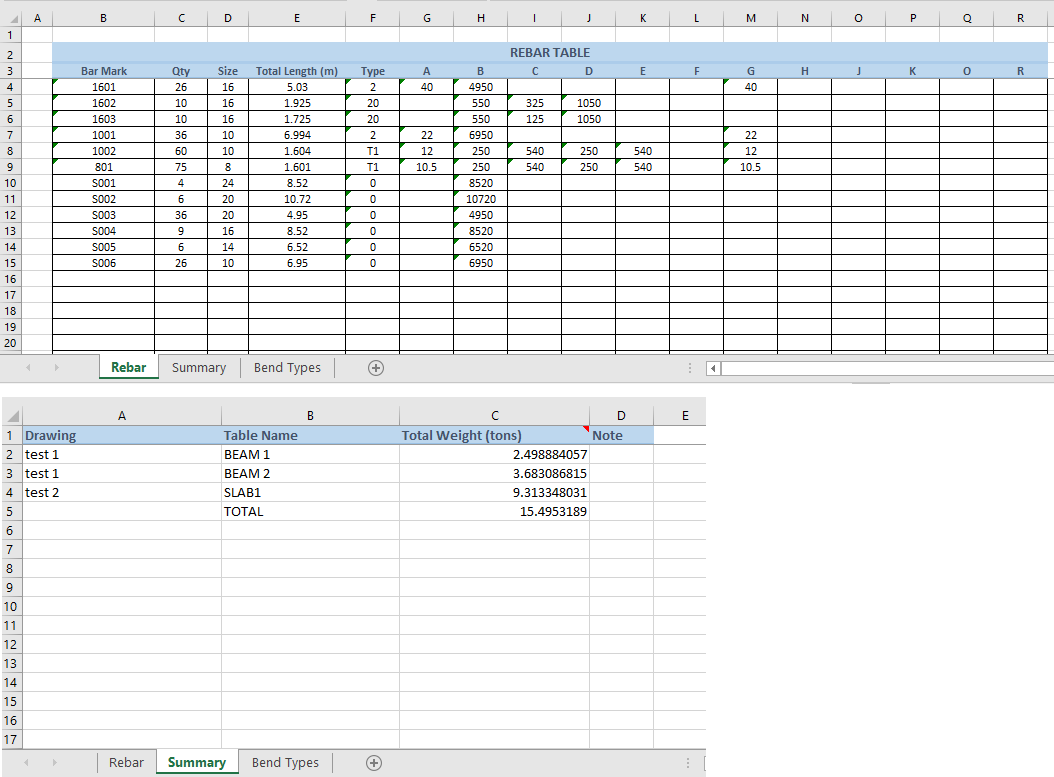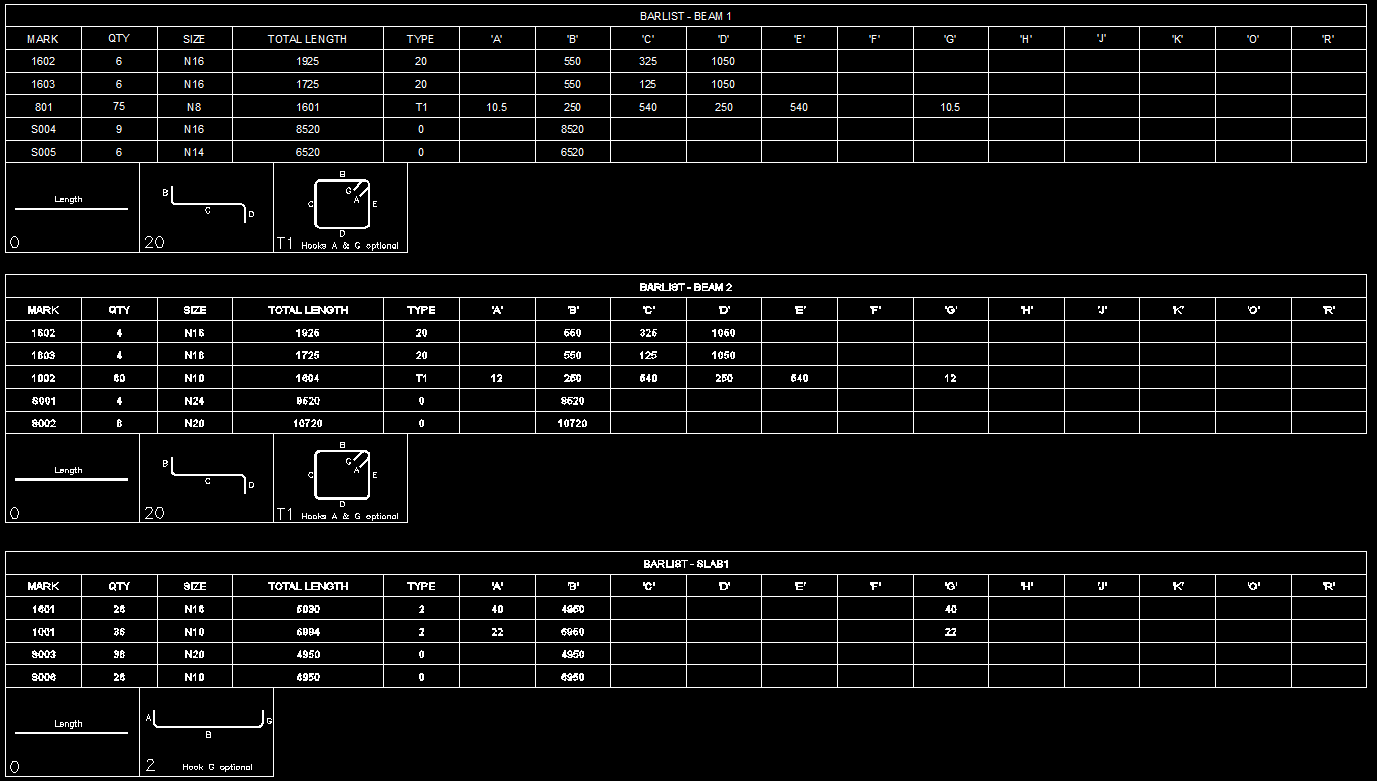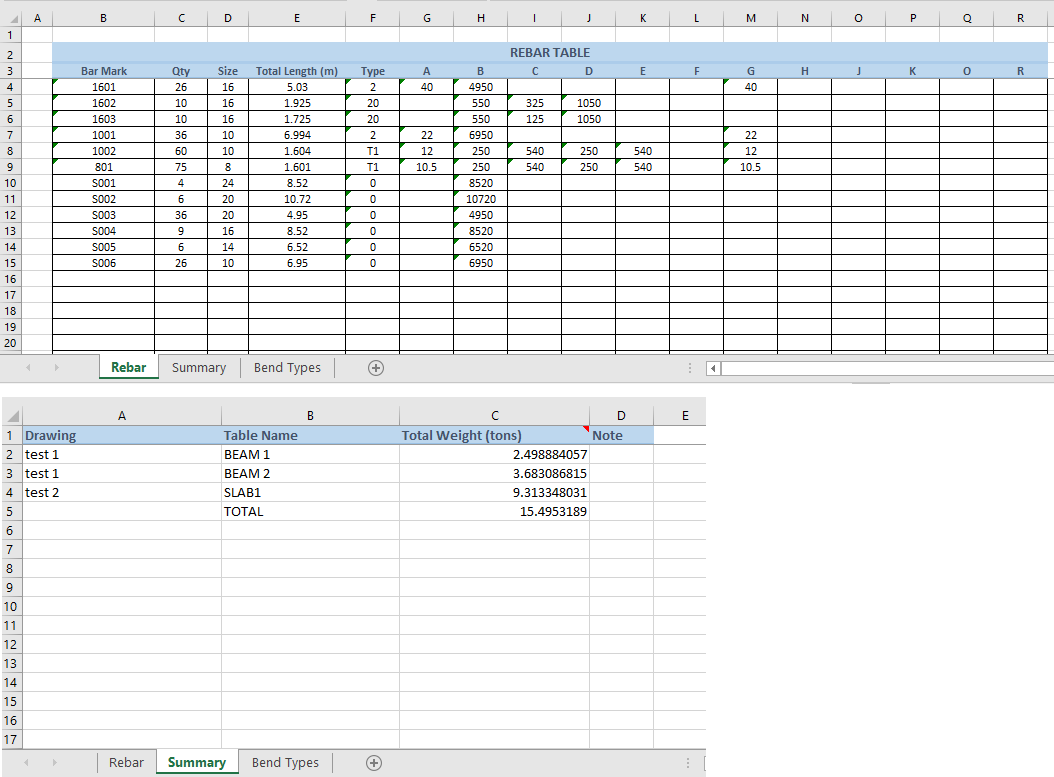JTBW_GenRebarTables collection rebar callout blocks across selected drawings in your current working folder, mark them, then
return these tables as the final result:
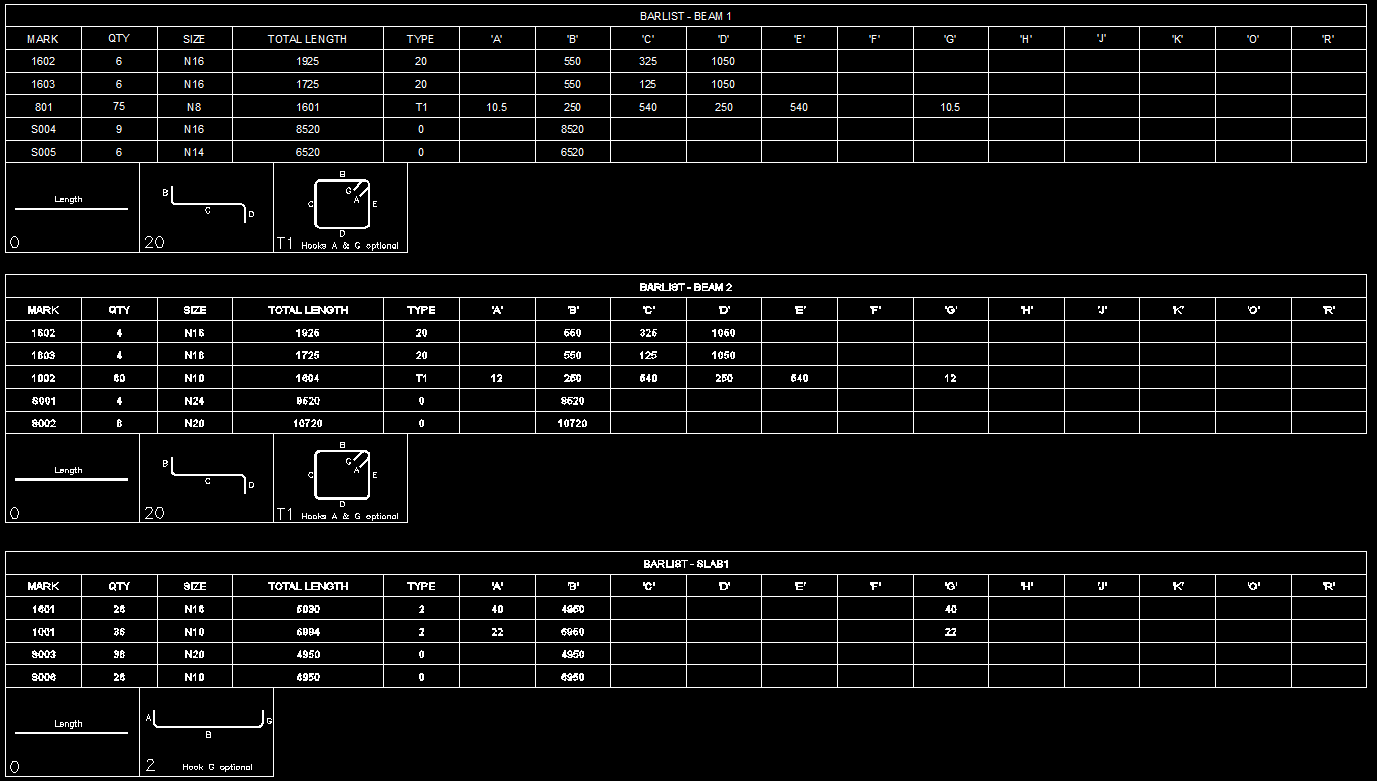
Note: got to note once again, there is no automation between rebar callout blocks and your drawing objects of footing, slab, column or beam.
If you change rebars in your footing, slab, column or beam, you have to run EditCalloutBlock command to update changes.
But once your rebar callout blocks are properly set, GenRebarTables command will do the rest work load for you:
1. Compare rebars and mark them. Rebars of similar diameter and shape will be marked the same.
2. If asked, you can let the app to fix all rebar hook lengths if it found any hook length not equal to the preference value in Hook Table.
3. If old marks exist, you can choose option to keep them as much as possible. Because once changed, they can be no more similar rebars.
4. Update marks to rebar callout blocks. So, when editing rebar callout blocks, you can just skip worrying about marks.
5. Create or update rebar tables. Each callout block has BARLIST attribute refers to the rebar table name.
6. Each drawing has its own rebar table.
7. Generate an Excel file of total and summary rebar tables.
In rebar table, rebars are sorted as following:
+ straight rebars at bottom
+ bigger rebar diameter is on top of smaller one
+ if diameters are the same, the rebar has longer total length is on top
Rebar mark is generated as following:
+ Its diameter is used as prefix. So #5 rebar will be marked as 502 or 503. #10 rebar will be marked as 1001 or 1002.
+ No matter 2 rebars (actually, rebar callout blocks) have different BARLIST name, or in different drawings, if they are similar, marks are the same.
Rebar Spreadsheet
If unit setting is imperial, in the excel spreadsheet, total lengths are shown in feet, and total weights are shown in US tons.
If unit setting is metric, total length are shown in meter, and total weights is shown in SI tons.
Following is an example of rebar table in Excel file: