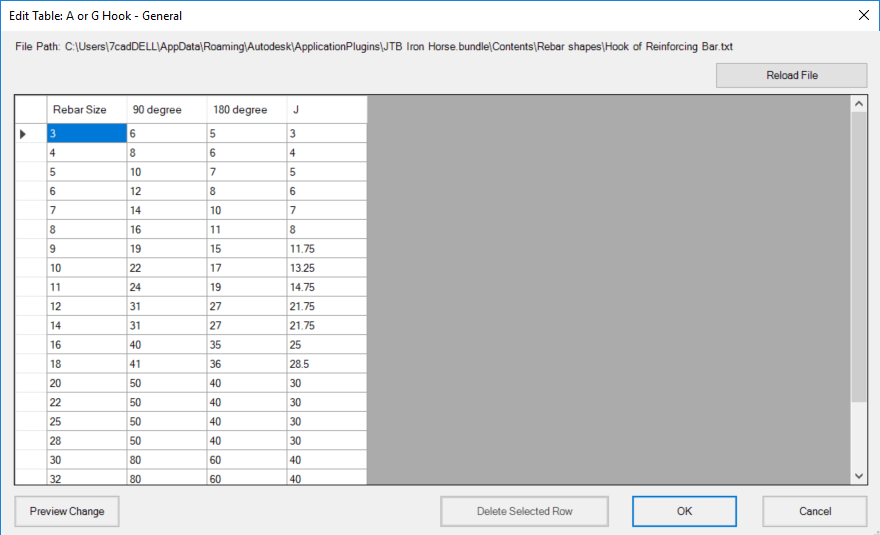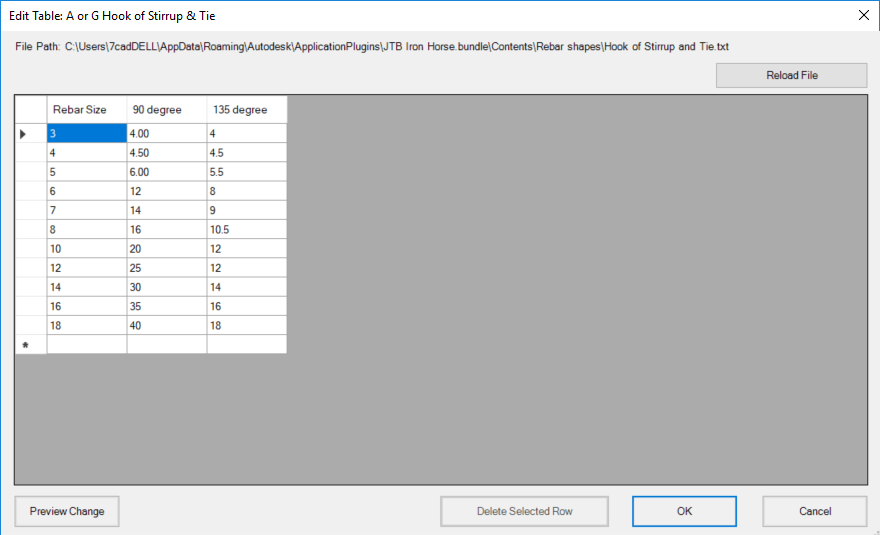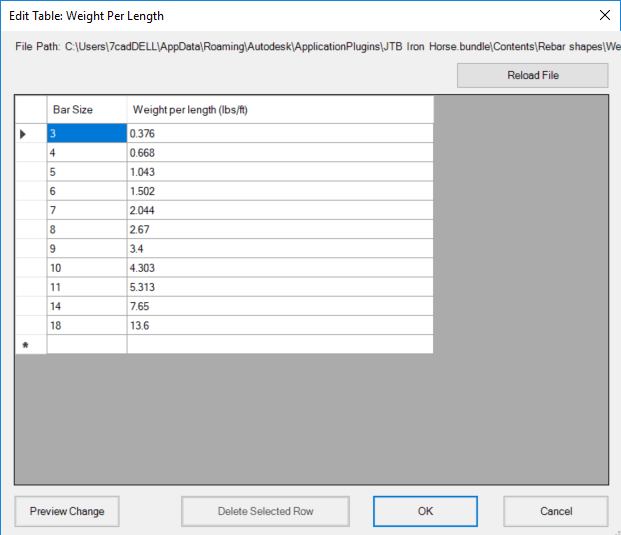JTB Rebar Settings
First thing to do is setting up JTB Rebar and your drawing.
Unit
If Metric is chosen, it is assumed that: + your drawing is in millimeter + your rebar length display in decimal number. + calculated total weight is in metric ton.
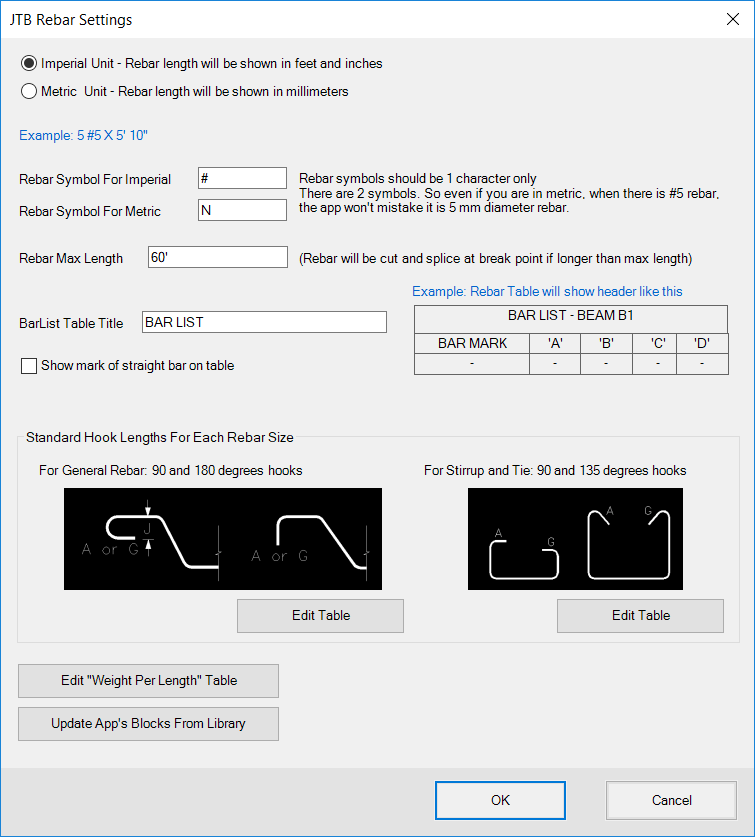
Rebar Symbol
By default, imperial rebar is denoted with "#" as prefix. E.g. #5.
By default, metric rebar is denoted with "N" as prefix. E.g. N20.
Via Settings, you can change those rebar symbols. But remember 2 rebar symbols for imperial and metric must be different.
Switching Unit
If you have imperial rebar drawing, and you want to switch to metric, do as following:
More info about rebar callout block can be found in Rebar Callout Block
Following screenshot video shows how switching unit affects the callout:
Max Rebar Length
This setting is for DetailBeam command. If rebar is too long, it should be divided to shorter ones. Break points will be inserted at suggested locations. You can adjust break point locations later before produce the final detail drawing.
Reference Tables
Before using JTB Rebar, check and edit these tables first to have all values up to your office standard.
The Weight Per Length table is already up to standard, but Hook length tables can be different from company to company.
1. Hook Table
A rebar shape can have hooks of 90 degrees, 180 degrees, or 135 degree. The dimensions of these hooks by default often be taken from reference tables, respect to rebar diameter and hook's angle.
In JTB Rebar, these dimensions denoted as A, G and J. See Bending Types for detail.
JTB Rebar will look up value in these tables for you when you edit rebar callout, or run DetailBeam command.
There are 2 types of rebar base on its bending type:
Each type of rebar has a reference table for it. So, we have Hook table for main rebar, and Hook Table for stirrup and tie rebar.
Imperial rebar and metric rebar are different, therefore, they have different tables. Combine with above, totally we have 4 Hook tables.
2. Weight Per Length Table
Another reference table is Weight Per Length table. For imperial unit, we have a Weight Per Length table show length in feet, and weight in lbs per feet. For metric unit, we have another Weight Per Length table show length in meter, and weight in kilogram per meter.
On JTBW_Setting window, click Edit Table and the Edit Table window will bring up. It is up to current Unit that the app will show you the corresponding table.Update App's Blocks From Library
JTB Rebar app is based on blocks: callout block, input-beam blocks etc. These blocks are inserted and saved to your drawings.
If new version of JTB Rebar is released, blocks can also have their new version. Use this command to update JTB Rebar blocks to your existing drawing.
Old block definition will be overwritten. Attributes will be synced. Attribute values stay the same.
Other settings
By default, JTBW_GenRebarTable creates table with header as BARLIST - BEAM 1, for example.
You can change that "BARLIST" text to something else like "REBAR SCHEDULE".
Another preference in some companies is they don't want to show the mark of straight rebar in the rebar table, because the length of straight rebar already make them distinguished. This also can be set as an option.