JTB ACAD_db
Synchronize block attribute data between AutoCAD and a Database
Synchronize block attribute data between AutoCAD and a Database
ACAD_db makes it possible to synchronize block attribute data between AutoCAD and a Database.
After some setting up procedures, you can establish a connection between your drawings and a Database file. Then, you will have:| Ribbon/Toolbar Icon | Command | Command Description |
|---|---|---|
 |
AcDbSettings |
Choose an ACAD_Db master database and set up other sync options. This needs to be done once per drawing. Your drawing should be saved after setting. |
 |
AcDbMake |
Register current drawing to Database to enable sync attributes data. This needs only to be done once per drawing. |
 |
AcDbIn |
Use this command to force attribute values to get updated from database based on sync dir. |
 |
AcDbOut |
Use this command to force a sync of all existing block attributes to database. Automatically creates new record in the database for newly inserted blocks and create links between block and database record. |
 |
AcDbInsert |
Use this command to insert blocks based on database information. |
 |
AcDbInsertBySort |
Same as AcDbInsert but with sorting of the inserted blocks. |
 |
AcDbStatus |
Use this command to know the number of block with attributes edited in the current session. |
 |
JTBW_ACTIVATE_APPS |
Open Activation Form to activate the app. This command is available in command line only. |
Once settings are done, all change in attribute data in your Database and your drawings will be synchronized. Sync will automatically run at drawing open and save event. For manually running, using AcDbIn, AcDbOut commands.
Another feature of ACAD_db is Insert Block Utility. Use AcDbInsert command to insert all block records in the database into the current drawing.
While ACAD_db is working, the command line will show details of any problems and what data has been synchronized. Here is how tasks and/or errors are reported.
You can get more useful instruction here: Tips and Tricks when working with JTB ACAD_db.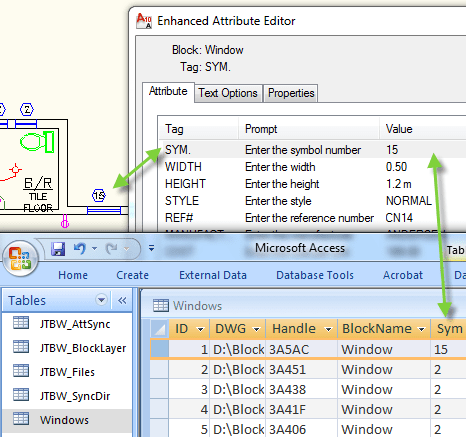
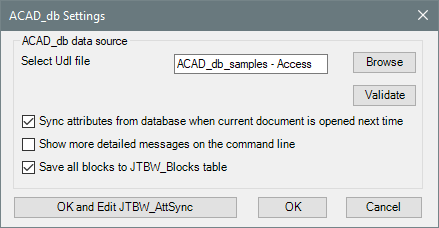

The installer that ran when you downloaded this apphas already installed the app. You may need to restart the Autodesk product for the app to show up and working.
To uninstall this app, uninstall as you would uninstall any other app/application/program from your system. On Windows 10 Version 1703 or later press Windows+I on the keyboard to access Settings or click the lower-left Start button on the desktop to expand Start Menu, and then select Settings in it. Click on Apps. On Windows 7 / 8 / 8.1 / 10 (older than Version 1703) click Control Panel > Programs > Programs and Features or Control Panel > Add. On Windows XP click Control Panel > Programs > Remove Programs.JTB ACAD_db supports any database like Access (MDB) or SQL Server that can be connected with dbConnect within AutoCAD
Other examples are SQL Server Express, Oracle, ODBC, etc. AutoCAD 64-bit does not support 32-bit Access databases.
Added error handler when user adds an invalid column name.
Added error notification when the DBID column is missing.
Automatically add ParentBlockName and ParentBlockHandle columns.
Fixed compatibility issue with the new version of the grid.
Remember last used selections in Settings window of JTBW_AttSync.
Add support for AutoCAD 2020 based products.
Fully upgraded the source code and installation.
Settings window of JTBW_AttSync.
Add support for AutoCAD 2019 based products.
Added support for future versions of ACE OLEDB database provider.
Various bug fixes.
Installer added.
Add support for AutoCAD 2013 based products.
Support for Oracle database.
Fixed a sync bug when NETLOAD is used.