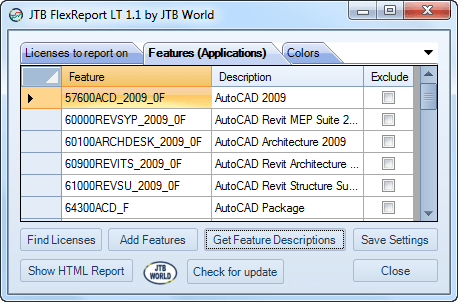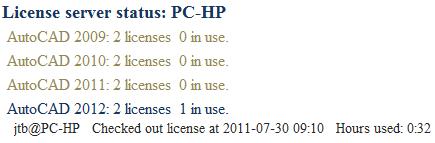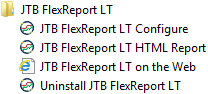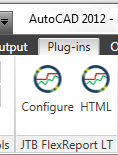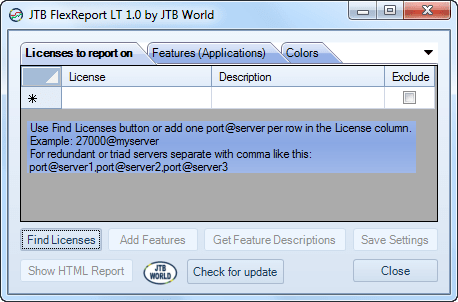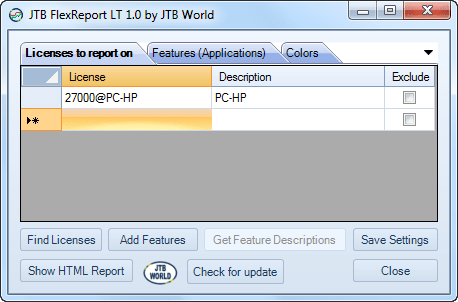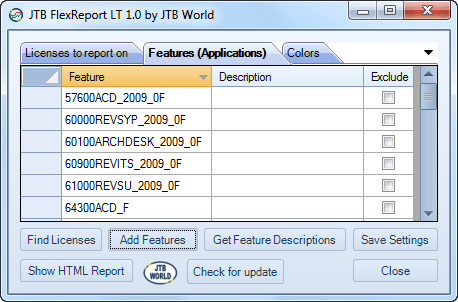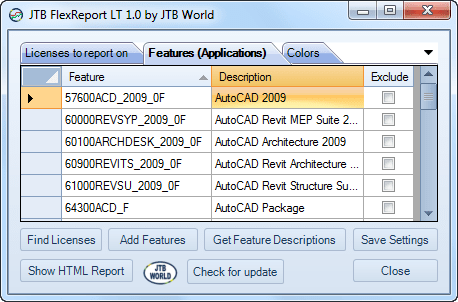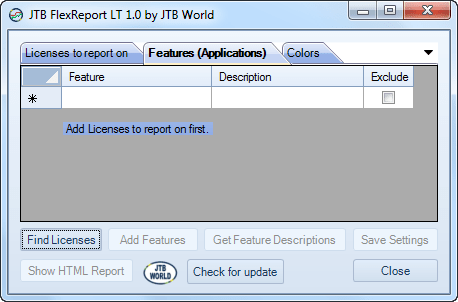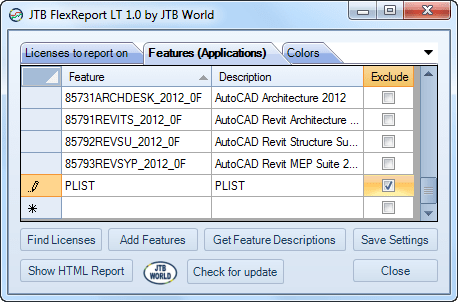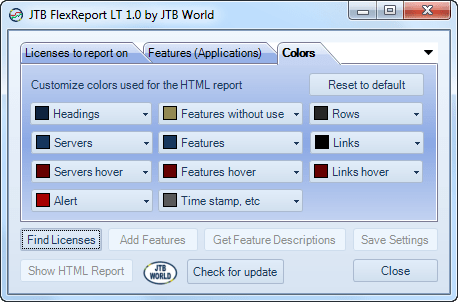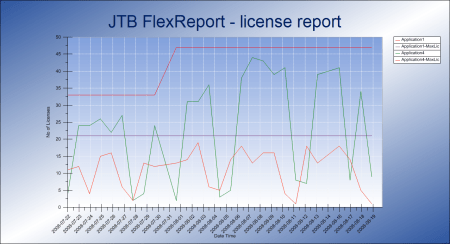|
JTB FlexReport LTAbout | Download
| System requirements AboutJTB FlexReport LT is a freeware product from JTB World to create HTML reports on current usage of FlexNet/FLEXlm licenses.
Screenshots from a sample HTML report. All users using a license will be listed, when the license was checked out and how many hours it has been used.
The aggregated list sums up multiple license servers and gives an overview of the features (applications/modules/packages), number of licenses issued, in use and available.
Click here to see a sample HTML report. Note that Expand, Collapse, Show, Hide and other places can be clicked on to make it easier to view and navigate the report.
For historic reports, chart reports, support for other licensing systems and much more see the full JTB FlexReport product. DownloadSelect the download of your choice below:
Installer to have JTB FlexReport LT as AutoCAD app is found at the Autodesk Exchange Apps site and is available for AutoCAD 2012 and newer including verticals. FlexNetFeatures.xml Sometimes "Get Feature Descriptions" can be blocked to download the feature description list due to firewall or other security restrictions. Right-click on the FlexNetFeatures.xml link and save it in the JTB FlexReport LT installation folder. See also the FlexNet Feature Codes page. System requirements.Net Framework 2.0 or newer is required. Operating system - Windows 8.1, Windows 8, Windows 7, Windows Vista, Windows XP, Windows 2000 (SP2), Windows 2003 Server, Windows 2008 Server, Windows Server 2008 R2, Windows 2012 Server, Windows Server 2012 R2. 32-bit and 64-bit operating systems are supported. FLEXlm or FlexNet running on other operating systems like Mac OS X, UNIX or Linux can be reported usage on but JTB FlexReport LT must run on a Windows OS. DocumentationInstallation of portable downloadTo install extract the zip file to a new empty folder on your computer, network or USB memory. Installation of the AutoCAD plug-inAutoCAD 2012 and 2012 verticals and newer installations are supporting the
autoloader. This can be done both while AutoCAD is running or not running. The command JTBFlexReportLTStartup in AutoCAD can be used to create shortcuts on Windows Menu>All Programs>JTB FlexReport LT. Quick start1. Run JTB FlexReport LT.exe from the installation folder to start the program alternatively "JTB FlexReport LT Configure" or "JTB FlexReport HTML Report" from Windows Start Menu>All Programs or from within AutoCAD on the Plug-ins tab.
Program when first started.
2. Click on Find Licenses.
3. Click on Add Features.
4. Optionally click on Get Feature Descriptions.
5. Optionally click on Save Settings. 6. Click on Show HTML Report. Click here to see a sample HTML report. Note that Expand, Collapse, Show, Hide and other places can be clicked on to make it easier to view and navigate the HTML report. How to find license serversIn an ideal world the Find Licenses button will find the license servers in your network and add to the list of Licenses to report on tab. Sometimes the Find Licenses button finds one or several servers not valid and have to be removed. If unsure show the HTML report first and look for errors. Sometimes the Find Licenses button does not find the server or servers and they have to be added manually. Licenses to report on tabAdd the licenses to report on to the License column.
License server syntax The basic syntax to identify a license server is by using the port and server name or server IP: port@server Redundant servers (triads) syntax: port@server1,port@server2,port@server3 Sometimes it can work with the syntax @server but if it does not work the port number has to be used too. License Description column Optionally the Description column can be used in the report instead of the License column. License Exclude column Use the checkbox in this column to exclude a license from the report. When settings are saved the file FlexNetServers.ini will be created in the same folder as the executable. Features (Applications) tabThis grid is populated when pressing the Add Features button
Feature column This is the FlexNet feature code Feature Description column Optionally the Description column can be used in the report instead of the Feature column. FlexNet feature descriptions can be retrieved automatically using the Get Feature Descriptions button. Feature Exclude column Use the checkbox in this column to exclude a feature from the report.
When settings are saved the file FlexNetFeatures.ini will be created in the same folder as the executable. Colors tabCustomize colors used for the HTML report to personalize the look and make it easy to read.
Reset to default button will reset the colors to default colors. When settings are saved the colors are saved in the registry. Tips & TrixCreate a shortcut to JTB FlexReport LT.exe
and add /h as argument to create a HTML report without showing the
application form. Create an application folder on the network in a folder available for others and place the files in it. Optionally configure servers and features, save settings and then make the .ini files read-only or have the whole folder read-only for the users. Creature two or more copies of the application folder and have different features to report on for the different folders. If "Add Features" button does not add any features one reason could be a mismatch of FlexNet versions. If so, what you can try is take the lmutil.exe from your license server and copy it into the JTB FlexReport LT folder and try again. Autodesk Network License Manager is supported. SupportSupport is not guaranteed as this is a freeware but we will try to give support anyway whenever possible.JTB FlexReport FAQ. License agreementThis product is a freeware.
Legal disclaimers required in a non-ideal world: Revision History
Reviews"I'm immediately putting it to use as I can now query every server with the click of one button instead of using multiple scripts for each server. Here's how it works. ... JTB FlexReport LT is a very versatile tool in itself and quickly provides you a snapshot of what is going on with your licenses at any given moment. As it's free, I'd highly recommend you take a look at it if you use network licenses." - See the complete product review at Steve Bennett's blog Adventures in the World of BIM. "Jimmy Bergmark has released a snazzy freeware report generator for capturing FlexNet/FLEXlm license use. Run the app, click once to search for license servers and again to get a nicely formatted HTML report of current servers, license and user allocation. You can save the server search results making future reports just a click away." - See the complete product review at Robin Capper's blog. For historic reports, chart reports, support for other licensing systems and much more see the full JTB FlexReport product. |