About | Download | Newsletter | System requirements | Purchase | Documentation | Version History | License agreement | Customers
About
Merge, purge and convert Sheet Set DST files for AutoCAD, AutoCAD LT, BricsCAD, GstarCAD, NanoCAD Plus/Pro, DraftSight 2021 and newer, Graebert's ARES Commander 2022 and newer, ZWCAD 2023 or newer, and any other CAD software using Sheet Set DST files. For example AutoCAD's Sheet Set Manager (SSM) or AutoCAD Architecture's Project Navigator (PN) Sheet Set View.
Merge one or more sheet sets into another.
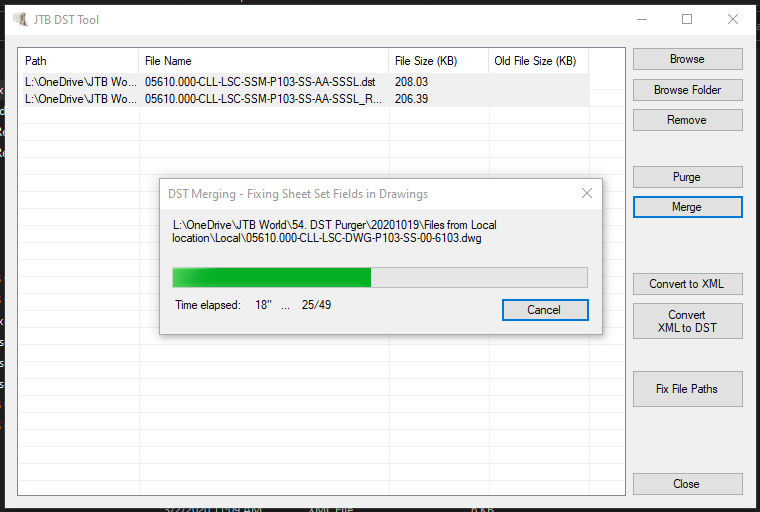
Fields for Sheet Views will be updated (requires AutoCAD) as needed.
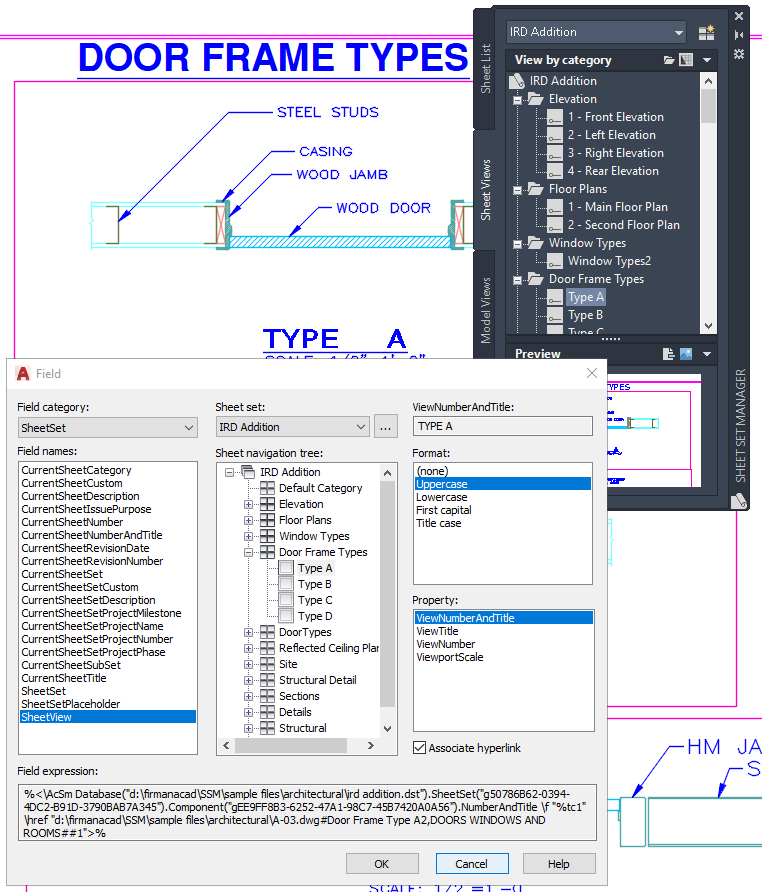
The purging is useful for IT or CAD Managers to correct performance problems with SSM Sheet Sets that started to perform badly. Sometimes the DST file can grow unreasonable large and the purging can help.
After converting from DST to XML advanced edits can be made like renaming Sheet Set Custom Property names, Sheet Custom Property names, subset names, view category names and most anything else and then convert the XML back to DST. Edits of the XML can be done in Notepad or an XML editor.

Fix File Path option 1: automatically find and fix reference file and folder paths.
If you move your project files, restructure the folders, you may find that in your Sheet Sets, many file and folder paths are marked as missing or not found. Click this command button will help you fix the issue. Assuming the dst file is in the out-most folder, the app will try to find all missing files and folders paths inside the dst file's folder structure.
Fix File Path option 2: find and replace a text portion in all reference file and folder paths. This is replacing our old JTB SSM Path Edit (SSMPathEdit) app.

Download
The JTB DST Tool trial is limited to work with 3 sample files that are included.
Current version is 3.1.0. This is a freestanding app running with no need for any CAD software.
JTB DST Tool trial as AutoCAD app
For AutoCAD 2015 and newer purchase or download JTB DST Tool trial as an AutoCAD app on Autodesk App Store site.
If purchase has been done via Autodesk App Store the download is available on My Downloads page. Sign in with the same account used when purchasing.
After purchase click on the "Activate" button and follow instruction to receive the activation key from JTB World. See activation instructions here: JTB World Apps Licensing.
System requirements
.NET Framework 4.8 or later - Download at Microsoft.com
Operating system - Windows 11, Windows 10, Windows 8.1, Windows 8, Windows 7, Windows Vista, Windows 2003 Server, Windows 2008 Server, Windows 2012 Server.
Both 32-bit and 64-bit.
Older Windows versions might also work but are not directly supported.
The software runs stand-alone and does mostly not require AutoCAD or other CAD software to be installed. For merging Sheet Views AutoCAD is required.
Compatible with AutoCAD versions (2005 and up to AutoCAD 2026) that has Sheet Set Manager (SSM) as well as AutoCAD LT. Works with all flavors/verticals based on AutoCAD like AutoCAD Architecture (ACA), Architectural Desktop (ADT), AutoCAD Civil 3D, AutoCAD Electrical , AutoCAD Map 3D, AutoCAD Mechanical, AutoCAD MEP (AMEP, ABS), AutoCAD P&ID, AutoCAD Plant 3D, Autodesk Advance Steel.
Compatible with BricsCAD V13 and newer.
Compatible with GstarCAD 2015 and newer.
Compatible with NanoCAD Plus/Pro 8.0 and newer.
Graebert's ARES Commander 2022 and newer.
DraftSight 2021 and newer.
ZWCAD 2023 and newer.

JTB World is an Autodesk Authorised Developer
![]()
Purchase
New license: 95 USD for one license or less depending on the quantity of licenses. After purchase click on the "Activate" button and follow instruction to receive the activation key from JTB World. We normally try to reply within 24 hours.
Upgrade license: 45 USD for one license less depending on the quantity of licenses.
Purchase JTB DST Tool from the Autodesk App Store site.
If purchase has been done via Autodesk App Store the download is available on the Autodesk App Store My Downloads page. Sign in with the same account used when purchasing.
If you have really many users that you want to give access to this software we can discuss a discounted price based on your particular situation. Educational discounts available.
The license is perpetual. Support and upgrades is included for a minimum of 2 years after purchase. If you have more than one computer and you are the only user of the application one license is enough.
See activation instructions here: JTB World Apps Licensing.
If your company is tax exempt note that BlueSnap does not currently offer a way to prevent tax from being charged on orders. We need a copy of the tax exempt certificate to refund the tax if already paid. Available payment methods depending on country where payment is done from: Local Bank Transfer (Canada), Wire Transfer to Canada, Interac e-Transfer, Cheque (to Canada). Via BlueSnap (Global Payment Gateway) these methods may be available (not a complete list as it is updated from time to time by BlueSnap): Credit card (Visa, Master Card, American Express, Discover, Diners Club, JCB, Carte Bleue), PayPal, Local Bank Transfer, Wire Transfer, ACH, Google Pay, UK Direct Debit, Smart Debit, Real-time Bank Transfer, Electronic Check (ECP), Apple Pay, Skrill (Moneybookers), WebMoney, Sofort, Giropay, iDeal, ENETS and Alipay (SEPA (Single Euro Payments Area) Direct Debit, PaySafeCard, Ukash, cashU, Boleto Bancario, Boleto Bancario can be made available upon request) - Refund policy
Documentation
Setup procedure
- Run installer .exe to install JTB DST Tool and follow the instructions. Default installation folder is C:\Program Files\JTB World\JTB DST Tool. Alternatively for AutoCAD app installer it is %programfiles%\Autodesk\ApplicationPlugins\JTB DST Tool.bundle.
- To run the program you find it on the Windows Start menu>All Programs>JTB DST Tool alternatively for AutoCAD app on the Plug-ins/Add-ins tab within AutoCAD.
- If purchased, click on Activate button. See activation instructions here: JTB World Apps Licensing.
To install unattended here's an example:
"JTB DST Tool <version>.exe" /VERYSILENT /NORESTART /SUPRESSMSGBOXES /LOG=”%TEMP%\JTB DST Tool.LOG”
To install unattended and also activate a network license here's an example:
"JTB DST Tool <version.exe" /server="myservernamehere" /port=56712 /VERYSILENT /NORESTART /SUPRESSMSGBOXES /LOG=”%TEMP%\JTB DST Tool.LOG”
Usage
Run JTB Sheet Set DST Tool.exe from the installation folder or start JTB DST Tool from the Windows Start menu.
If JTB DST Tool app for AutoCAD has been used for installation the application will automatically load in AutoCAD and also add the JTB World panel to the Ribbon tab Plug-ins/Add-ins.

Run DSTTOOL command in AutoCAD or click on the button in the Ribbon menu. This app will help you:
+ Merge DST files. If similar subsets found, they will be merged into 1 subset. Sheet View text fields in drawings will be updated by a batch run via AutoCAD's Core Console.
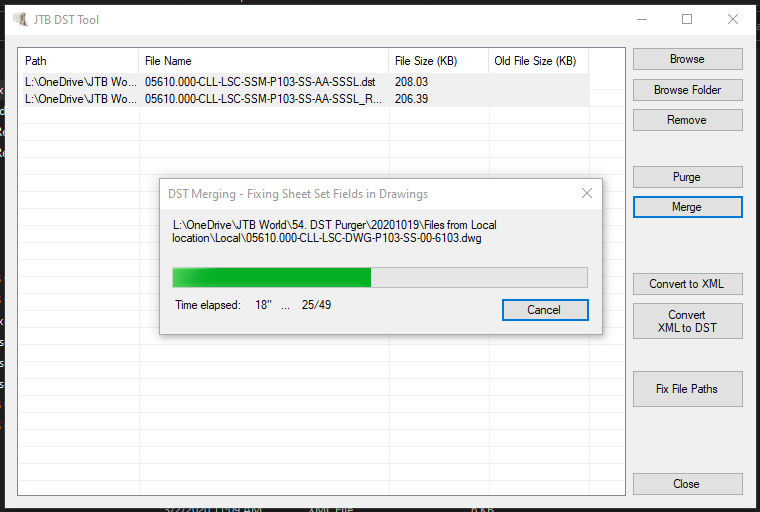
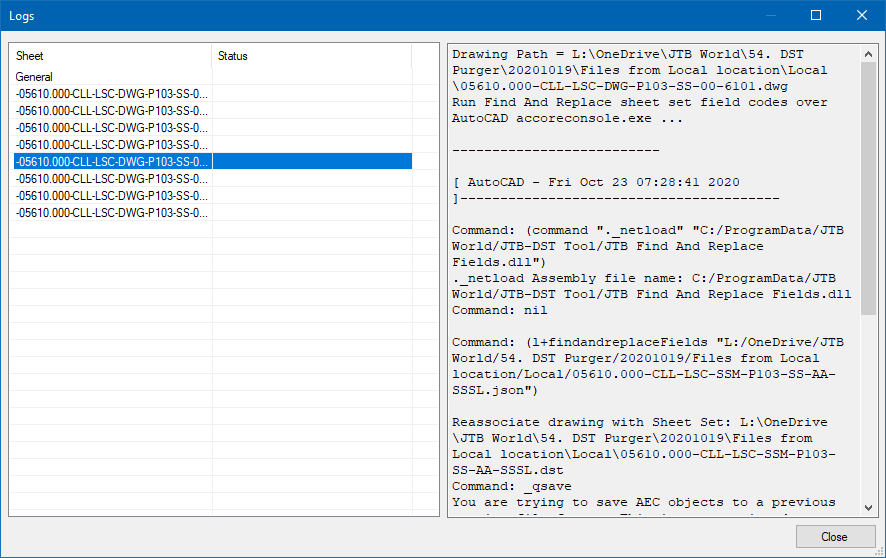
+ Merge-Copy DST files: using this method, regardless subsets duplication, DST files data will be added one after another. Sheet View text fields in drawings will be updated by a batch run via AutoCAD's Core Console.
+ Purge unused info in DST files to reduce filesize.
+ Convert DST files to XML format and back. Useful for if manual edits needs to be done to the file. Use for Notepad or XML Notepad or other XML editor.
+ After converting from DST to XML advanced edits can be made like renaming Sheet Set Custom Property names, Sheet Custom Property names, subset names, view category names and most anything else and then convert the XML back to DST. Edits of the XML can be done in Notepad or an XML editor. See our blog post How to rename Sheet Set or Sheet Custom Property names for details.
After modified, DST file will be backed up in the same folder.

Fix File Path option 1: automatically find and fix reference file and folder paths.
If you move your project files, restructure the folders, you may find that in your Sheet Sets, many file and folder paths are marked as missing or not found. Click this command button will help you fix the issue. Assuming the dst file is in the out-most folder, the app will try to find all missing files and folders paths inside the dst file's folder structure.
Fix File Path option 2: find and replace a text portion in all reference file and folder paths. This is replacing our old JTB SSM Path Edit (SSMPathEdit) app.

Some Sheet Set Manager resources:
- Sheet Set Manager performance issue with Windows 2008 R2 server with SMB V2 active
- Slow Sheet Set Manager solution
- How to use unsupported characters in Sheet Set Manager
- Sheet Set Manager productivity tips on sheet indexing
- How to rename a Sheet Set dst file
- Sheet Set Manager performance tips
- Sheet Set Manager tutorial, tips and tricks
- Clear sticky Sheet Sets from Recent Documents List in AutoCAD
- Add a comma to the sheet title of a sheet in AutoCAD
- Performance tips when using SSM
- AutoCAD Sheet Set Manager properties shows '----' when you don't want to
- Sheet Set Manager Documentation
- How to rename Sheet Set or Sheet Custom Property names
Version History
- 2025-03-25 - version 3.1.0
- Added support for AutoCAD 2026.
- 2024-11-04 - version 3.0.0
- Added support for AutoCAD 2025.
- Fixed DST corruption causing AutoCAD to show "Sheet Set file is not valid" when opening the DST.
- License Activation required to upgrade to this version. Free upgrade if purchased within last two years.
- 2023-04-09 - version 2.5.0
- Added support for AutoCAD 2024
- 2022-10-22 - version 2.4.0
- Enable drag drop dst files to the window
- Fix error that close the window after activation
- 2022-04-25 - version 2.3.0
- Added support for AutoCAD 2023.
- Fixed bug when a filereference item in the DST has nothing inside it causing failure.
- 2022-01-24 - version 2.2.0
- Fix bugs in Merge command.
- Minor improvement in the file dialog window.
- Remove messages about uninstallation in very-silent installation mode.
- 2021-06-04 - version 2.1.2
- Fixed error DST file is not saved if it is open exclusively and locked by another app.
- 2021-04-13 - version 2.1.1
- Added Autodesk® AutoCAD® 2022 support.
- 2021-02-08 - version 2.1.0
- Fixed missing sheets in Sheet List Table after merging
- 2020-11-20 - version 2.0.0
- Added support for Sheet Views to merge and update to Merge command. Sheet View text fields in drawings will be updated by a batch run via AutoCAD's Core Console.
- 2020-08-09 - version 1.8.0.2
- Fixed a file missing error in the installer
- 2020-07-25 - version 1.8.0.1
- Fixed a file missing error in the installer
- 2020-07-20 - version 1.8.0
- Upgraded to License 4.3
- Fix reference paths: Find and Replace option added
- 2020-05-08 - version 1.7.0
- Added Autodesk® AutoCAD® 2021 support.
- 2019-03-28 - version 1.6.1
- Added Autodesk® AutoCAD® 2020 support.
- Add "Fix File Paths" command.
- 2018-03-22 - version 1.5
- Added Autodesk® AutoCAD® 2019 support.
- Minor adjustments.
- 2017-10-23 - version 1.4
- Added ability to merge custom properties when DST files are merged.
- Added network license feature.
- 2017-03-21 - version 1.3
- Added support for AutoCAD® 2018
- 2017-02-14 - version 1.2
- Fixed a bug in trial mode, related to decimal symbol
- 2016-10-03 - version 1.1
- First public release
License agreement
The license agreement is found here.
Customers
CDG Engineers
Engel & Company, Inc.
FMJ Projects
Taylor Engineering
Moffatt & Nichol
Olsson Associates
Reardon Smith Architects Ltd.
Precision Geomatics Inc.
BL Companies
Freese and Nichols, Inc.
PulteGroup Inc
Rail Planning Services
Brisbane City Council
RFS Architects
Rail Planning Services
PulteGroup Inc
Engel & Company, Inc.
Freese and Nichols, Inc.
FMJ Projects
BL Companies
ANDDES ASOCIADOS S.A.C.
If you want to edit Sheet Sets see our SSMPropEditor app or if you want to create Sheet Sets and their properties in an automated manner take a look at our JTB Sheet Set Creator.
JTB Batch Publish app publishes sheets in Sheet Sets to files like PDF and DWF with advanced naming functionality.
JTB Sheet Set Renumber to update running sheet numbers and total in title blocks.
If you want other features added feel free to contact us with your wishes.

