About | Download | Newsletter | System requirements | Purchase | Documentation | Version History | License agreement | Customers
About
JTB Batch Publish (aka JTB Sheet Set Publish) is an app for AutoCAD and BricsCAD that publishes sheets in Sheet Sets or the Project Navigator, layouts in other drawings, folders or drawings in DSD files to files like PDF, DWF, PNG or JPG/JPEG. The files created are named as you want based on a naming formula that you specify. Use date fields block attributes, and/or sheet properties of your choice to build up the output filename. Publishing to printers can be done too.
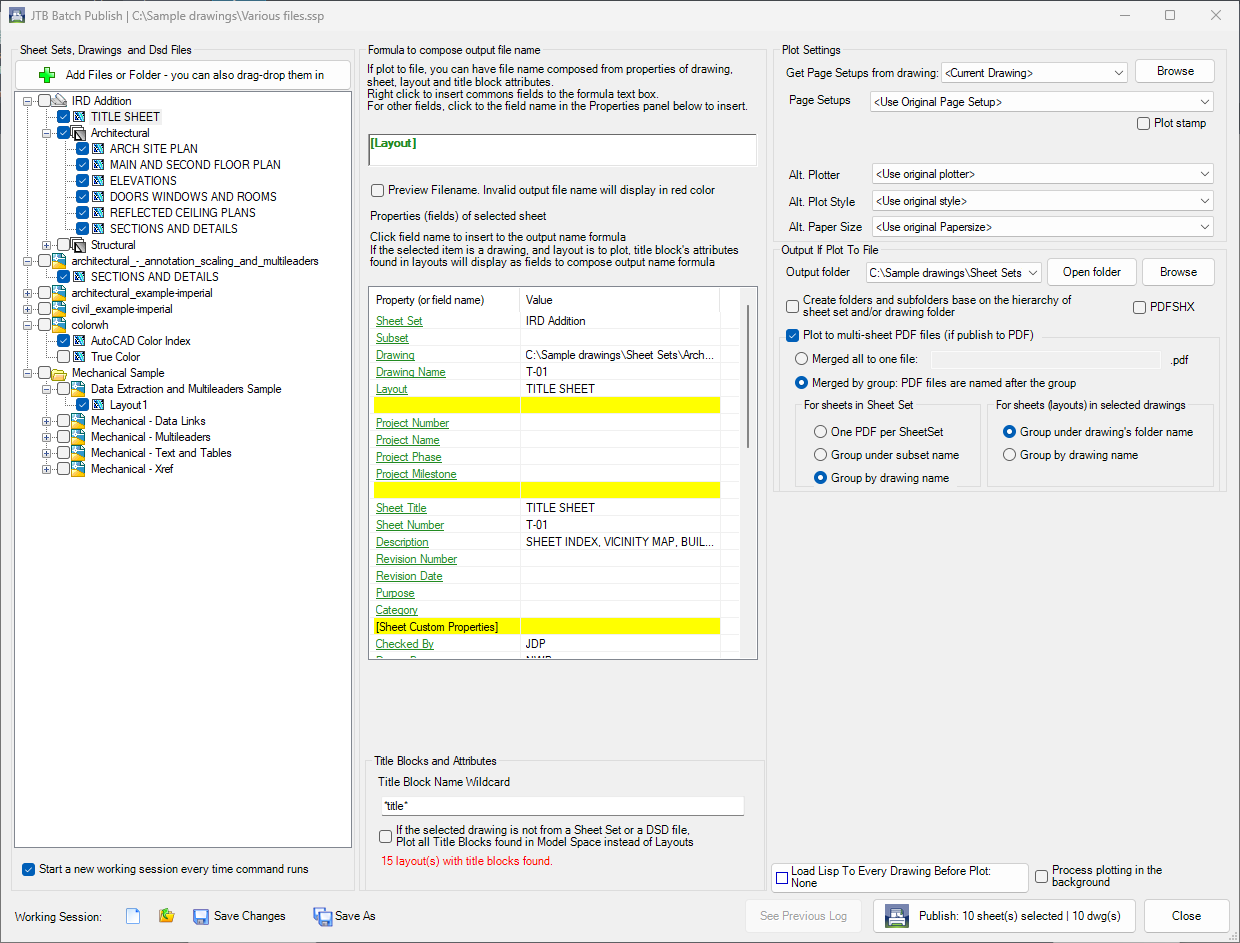
Add drawings to publish in various ways.
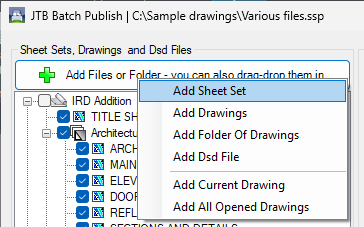
Use Working Sessions to easily publish sets of drawings.
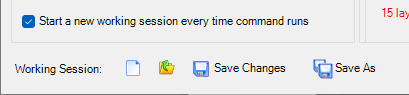
Create a formula to compose dynamic filenames.
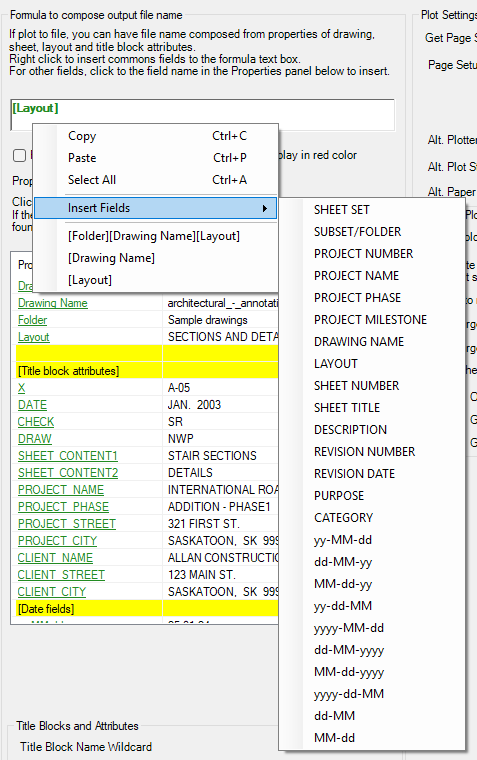
Preview Filename based on formula in the drawings list on the left side.
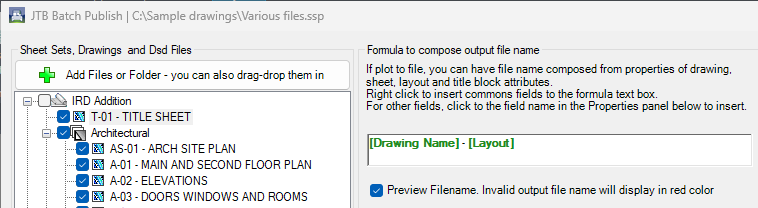
Specify plot settings like Page Setups, Plotter, Plot Style, Paper Size and Plot stamp.
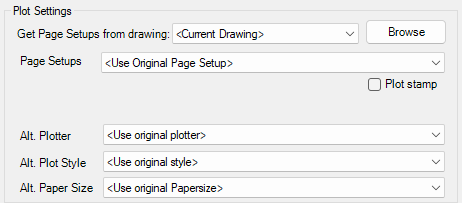
PDF Setup. Create multi-sheet PDF files in various ways. 1 PDF for all sheets or grouped by Sheet Set Subset, drawing folder name or drawing name.
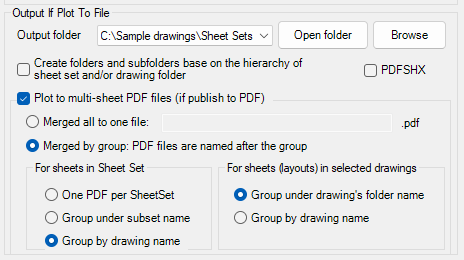
Get block attributes and base name on. Publish multiple title blocks in Model Space.
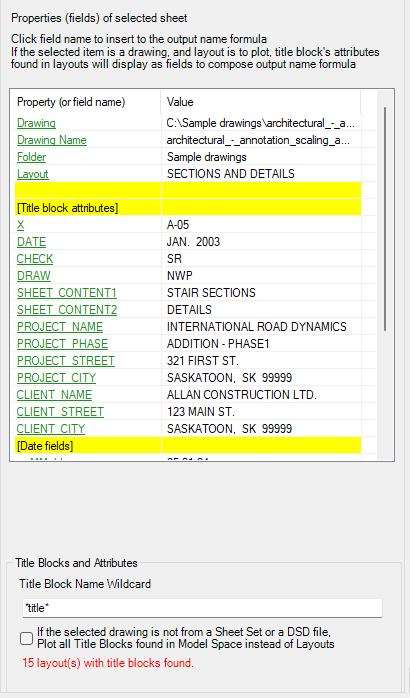
Load an AutoLISP LSP before publishing can be done.
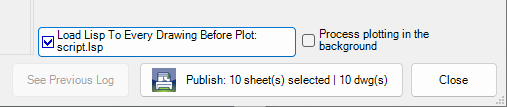
Process plotting in the background for highest speed. Works by using accoreconsole.exe for AutoCAD or BricsCAD no-UI mode.
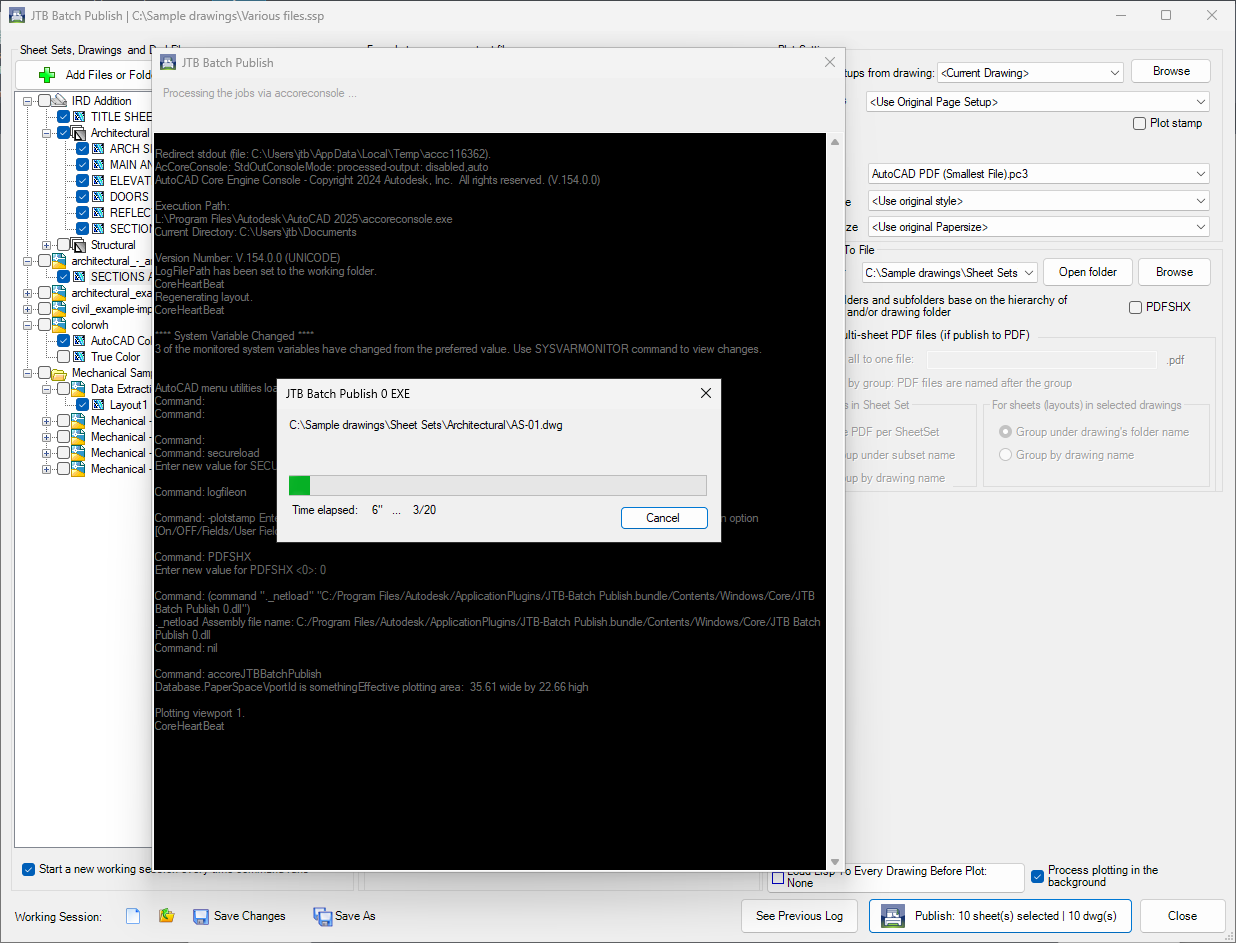
Output folder after publishing:
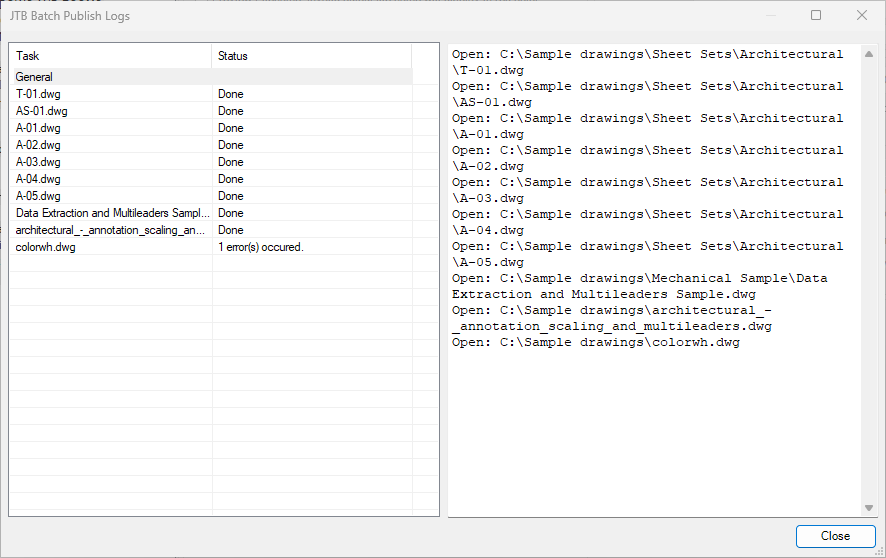
Click on each for more details like errors.
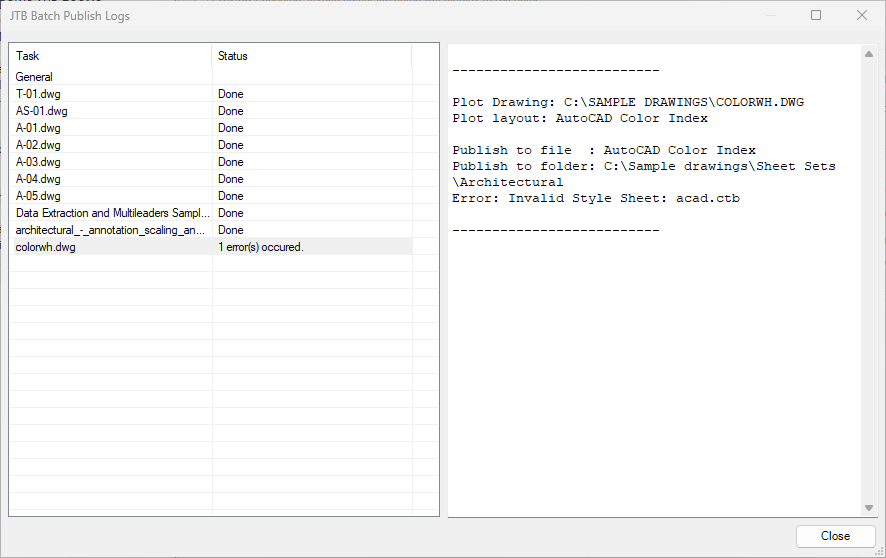
Other related apps are JTB Layouts2PDF and JTB Batch Plot for AutoCAD.
Do you need any other features let us know. Maybe publish to Autodesk Docs or Autodesk BIM 360? Maybe adding a plot stamp? Electronic signature? Update titled block with new revision, date or name?
Download
Download JTB_Batch_Publish_2025.7.0.zip.
The trial period is 30 days from it is run the first time. Support is available during the trial as well as after purchase.
JTB Batch Publish will install a Plug-Ins/Add-ins Ribbon tab panel in AutoCAD as well as verticals and in BricsCAD.
JTB Batch Publish Trial can be downloaded and installed as an app from the Autodesk App Store site. Purchase is also available through this site.
If purchase has been done via Autodesk App Store the download is available on the Autodesk App Store My Downloads page. Sign in with the same account used when purchasing.
System requirements
Operating system - Windows 11, Windows 10, Windows 8.1, Windows 8, Windows 7, Windows Vista, Windows XP, Windows Server.
Both 32-bit and 64-bit.
Compatible with AutoCAD versions (up to AutoCAD 2026) that has Sheet Set Manager (SSM). Works with all flavors/verticals based on AutoCAD like AutoCAD Architecture (ACA), AutoCAD Civil 3D, AutoCAD Electrical , AutoCAD Map 3D, AutoCAD Mechanical, AutoCAD MEP (AMEP, ABS), AutoCAD P&ID, AutoCAD Plant 3D, Autodesk Advance Steel.
BricsCAD Pro or Platinum 15 and newer is supported. BricsCAD Lite is not supported.
Contact us for older versions or for other CAD software.

JTB World is an Autodesk Authorised Developer
![]()
Purchase
New license: 125 USD for one license or less depending on the quantity of licenses.
Upgrade license: 60 USD for one license or less depending on the quantity of licenses.
If you have really many users that you want to give access to this software we can discuss a discounted price based on your particular situation. Educational discounts available.
The license is perpetual. Support and upgrades is included for a minimum of 2 years after purchase. If you have more than one computer and you are the only user of the application one license is enough.
If your company is tax exempt note that BlueSnap does not currently offer a way to prevent tax from being charged on orders. We need a copy of the tax exempt certificate to refund the tax if already paid.
Available payment methods depending on country where payment is done from: Local Bank Transfer (Canada), Wire Transfer to Canada, Interac e-Transfer, Cheque (to Canada). Via BlueSnap (Global Payment Gateway) these methods may be available (not a complete list as it is updated from time to time by BlueSnap): Credit card (Visa, Master Card, American Express, Discover, Diners Club, JCB, Carte Bleue), PayPal, Local Bank Transfer, Wire Transfer, ACH, Google Pay, UK Direct Debit, Smart Debit, Real-time Bank Transfer, Electronic Check (ECP), Apple Pay, Skrill (Moneybookers), WebMoney, Sofort, Giropay, iDeal, ENETS and Alipay (SEPA (Single Euro Payments Area) Direct Debit, PaySafeCard, Ukash, cashU, Boleto Bancario, Boleto Bancario can be made available upon request) - Refund policy
JTB Batch Publish can also be downloaded, installed and purchased as an app from the Autodesk App Store site. Use this link to purchase.
If purchase has been done via Autodesk App Store the download is available on the Autodesk App Store My Downloads page. Sign in with the same account used when purchasing.
See activation instructions here: JTB World Apps Licensing.
Documentation
+ See activation instructions here: JTB World Apps Licensing.
+ Run JTBBatchPublish from command line or from the Add-ins/Plug-Ins Ribbon tab panel.
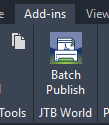
+ This window will show.
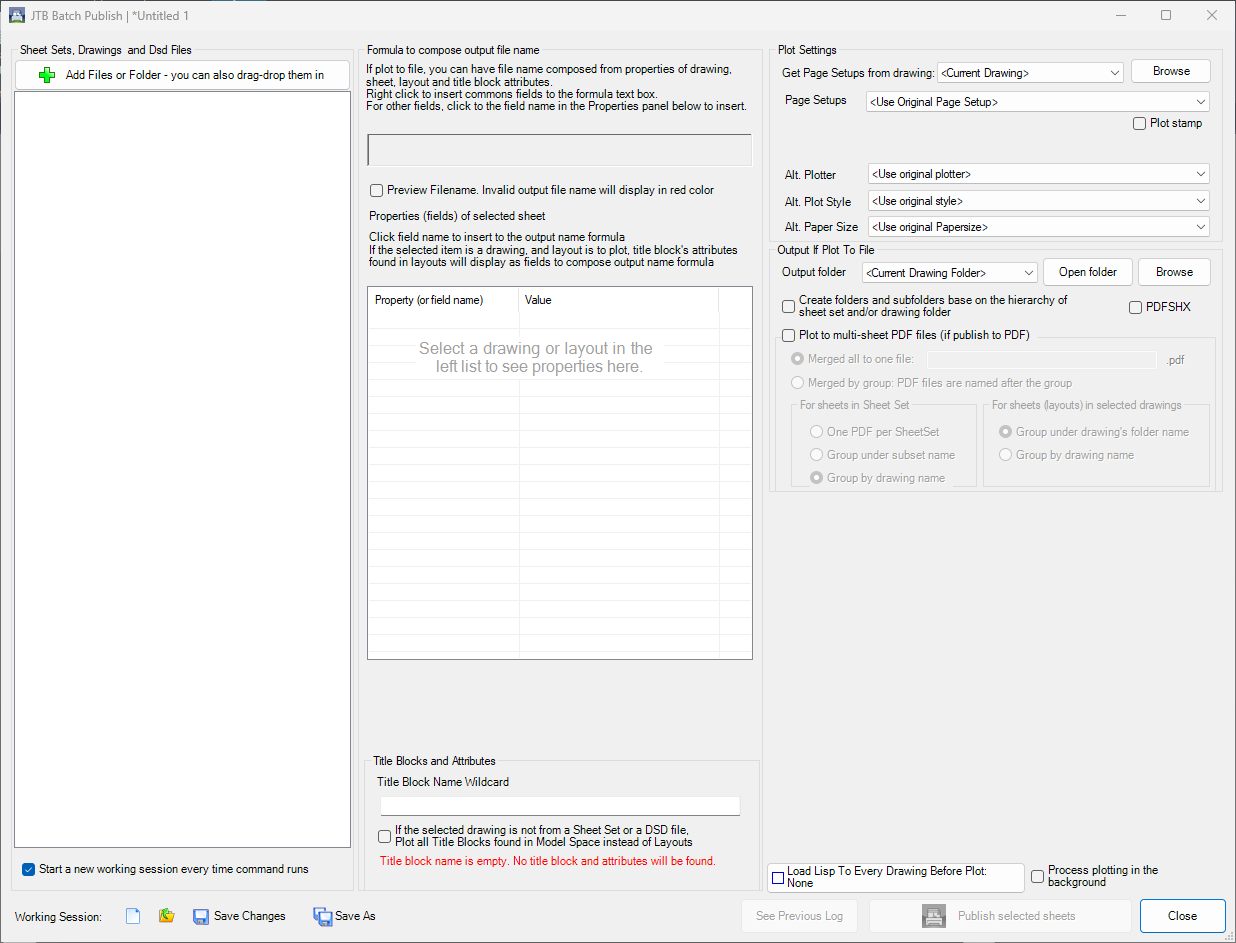
+ Click "Add File or Folders" to choose what to publish. Open multiple sheet sets, drawings, folders of drawings and dsd files.
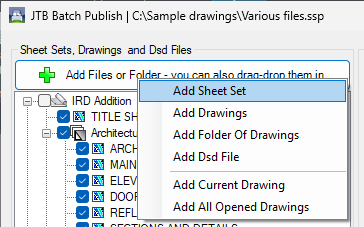
+ The drawings list shows drawings and their layouts.
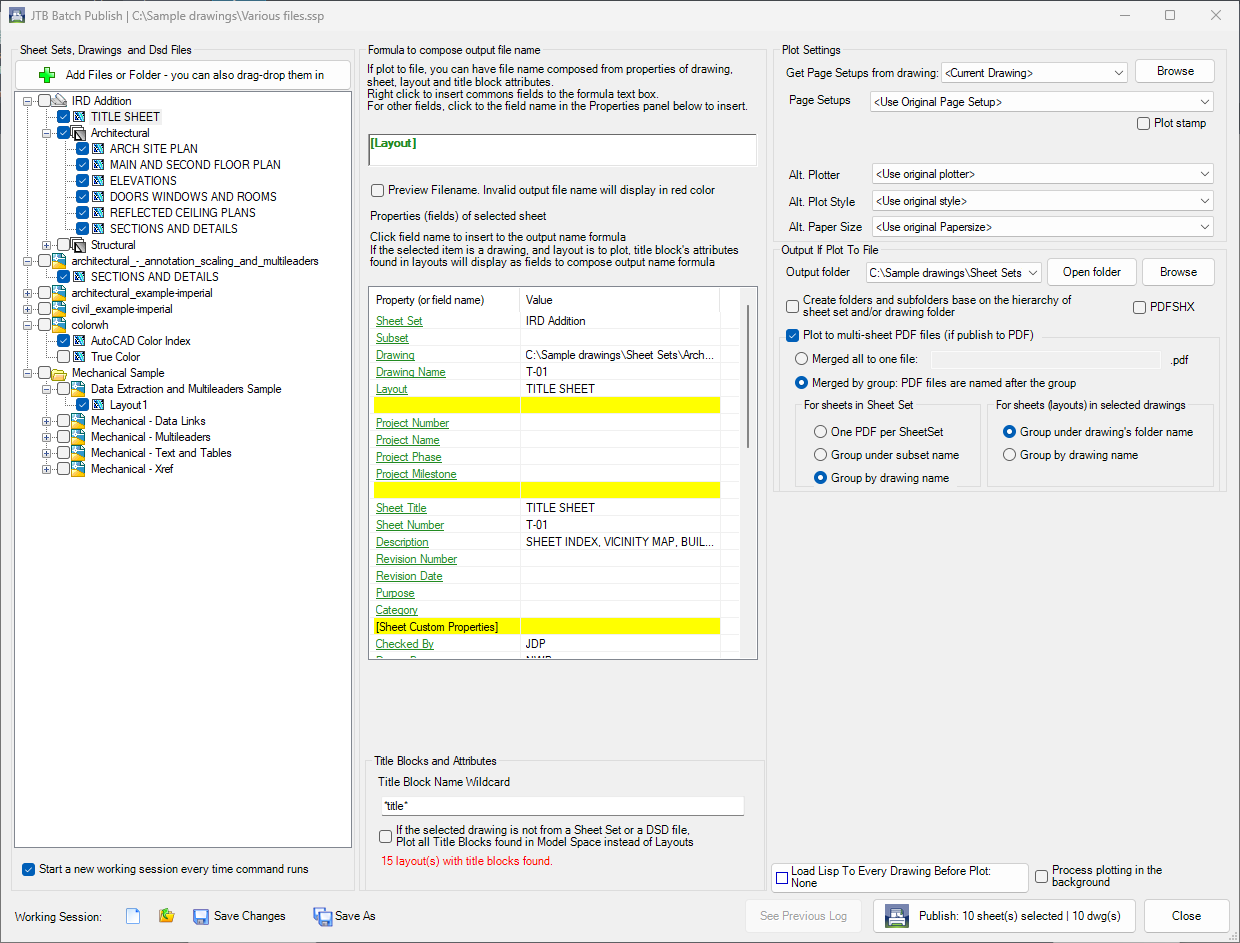
+ At the bottom left corner, there are Open, New, Save, Save As buttons for the working session. You can save the whole working session to a file and reopen later. Working session file is automatically saved, unless you close the working session by clicking button "Close Current Working Session Without Save".
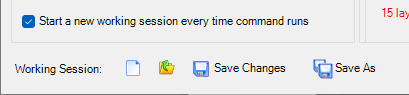
+ Click on each sheet/layout to view its properties (in the middle panel). Properties are: drawing path, layout, sheet name, sheet number, description, attributes, etc. Custom properties are including as well. These properties are used to compose output filename
+ On the "Output Filename Formula" box, right click to insert fields from a popup menu or click on the properties below. Note: Once publish runs, formula will be saved to a list also on this popup menu. Then in next runs, you can just pick a saved formula.
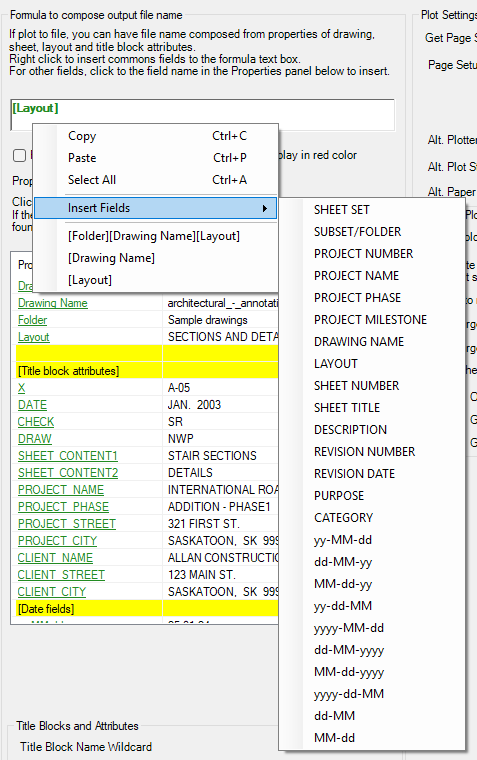
+ Output filename formula can have: custom text; fields ([Sheet Name], [Revision Number] etc); attributes and current date fields.
+ Syntax example of field is "[Field name]".
+ If "Preview Filename" is checked, while composing a formula, the drawings view panel will show updated output file names in real-time
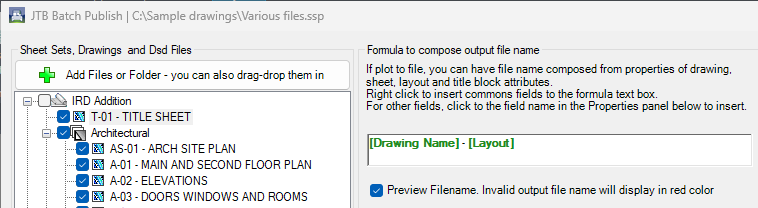
+ The attributes of title block are showing in Properties panel for you to compose output file name.
+ Beside layouts, the app can publishing title blocks in Model Space.
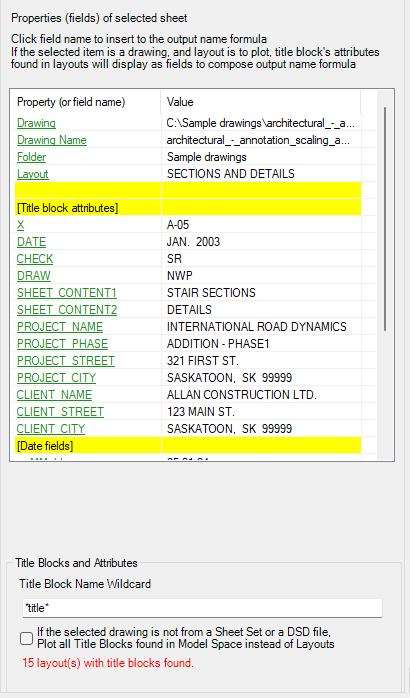
+ You can choose Page Setup, Plotter, Plot Style and Paper Size of your choice.
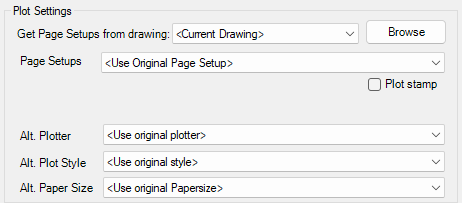
+ Publishing to multi-sheet PDF files or single PDF files. Group them as you want.
+ Choose an output folder. You can create a folder hierarchy similar to the subset or drawings folders hierarchy, then publish files there.
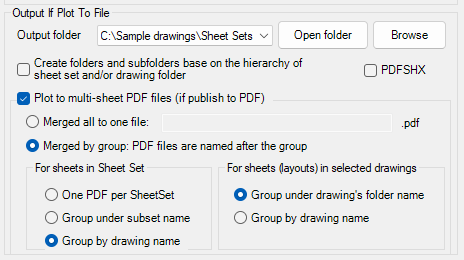
+ Optionally have an AutoLISP LSP loaded before plotting each drawing.
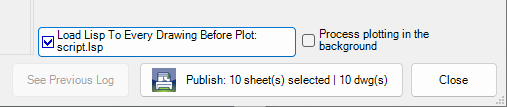
+ Select what to publish in the drawings panel using the check boxes.
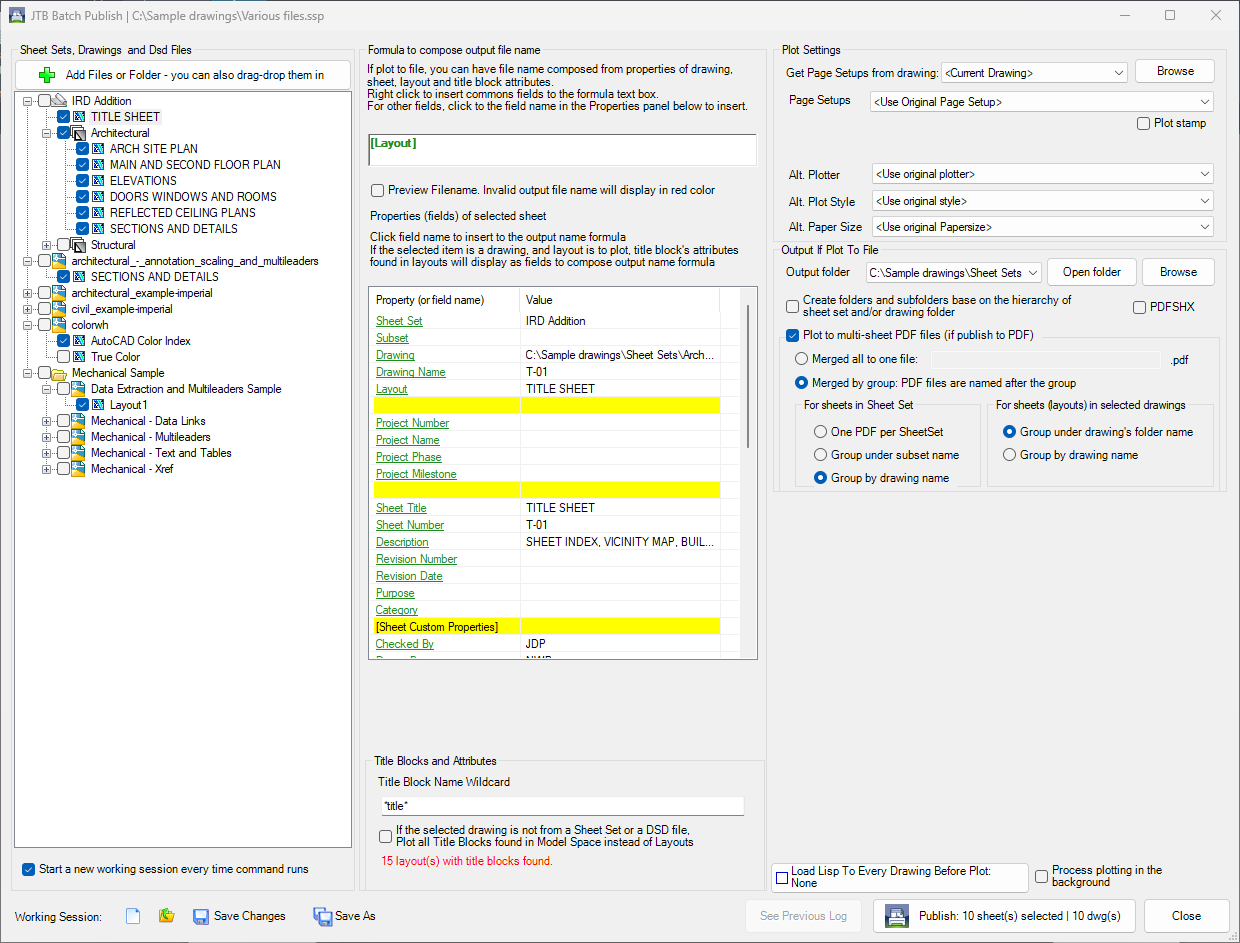
+ When everything is ready, click "Publish" button. When ready a log will show what was published.
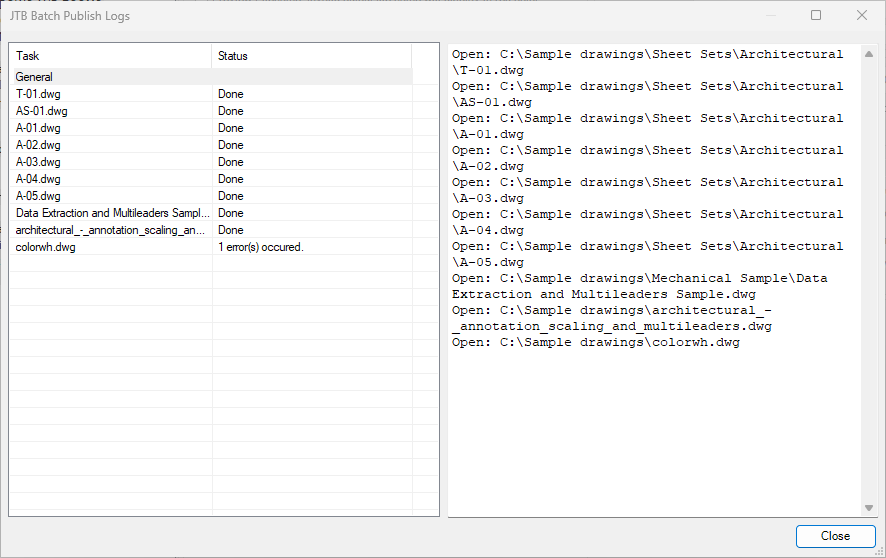
+ To see details and errors click on each.
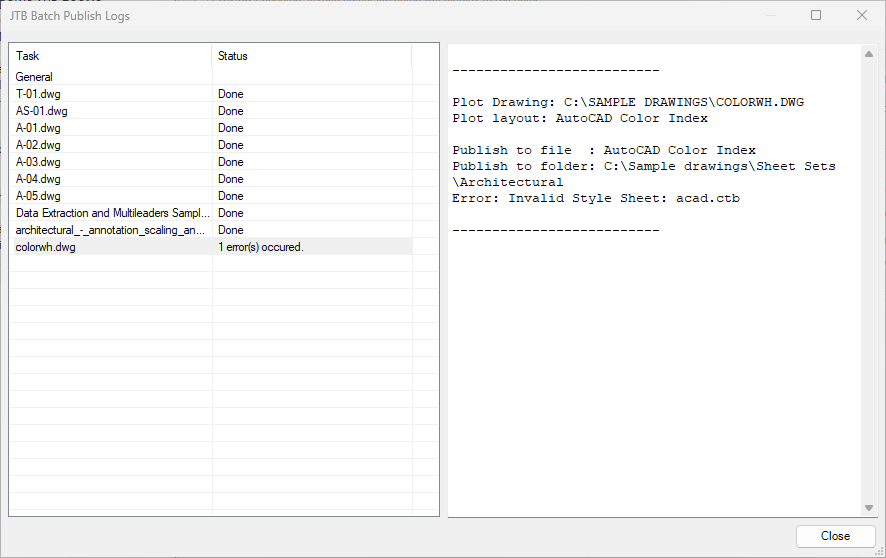
+ To publish in the background at highest speed use background publishing or run this app in a separate AutoCAD or BricsCAD instance.
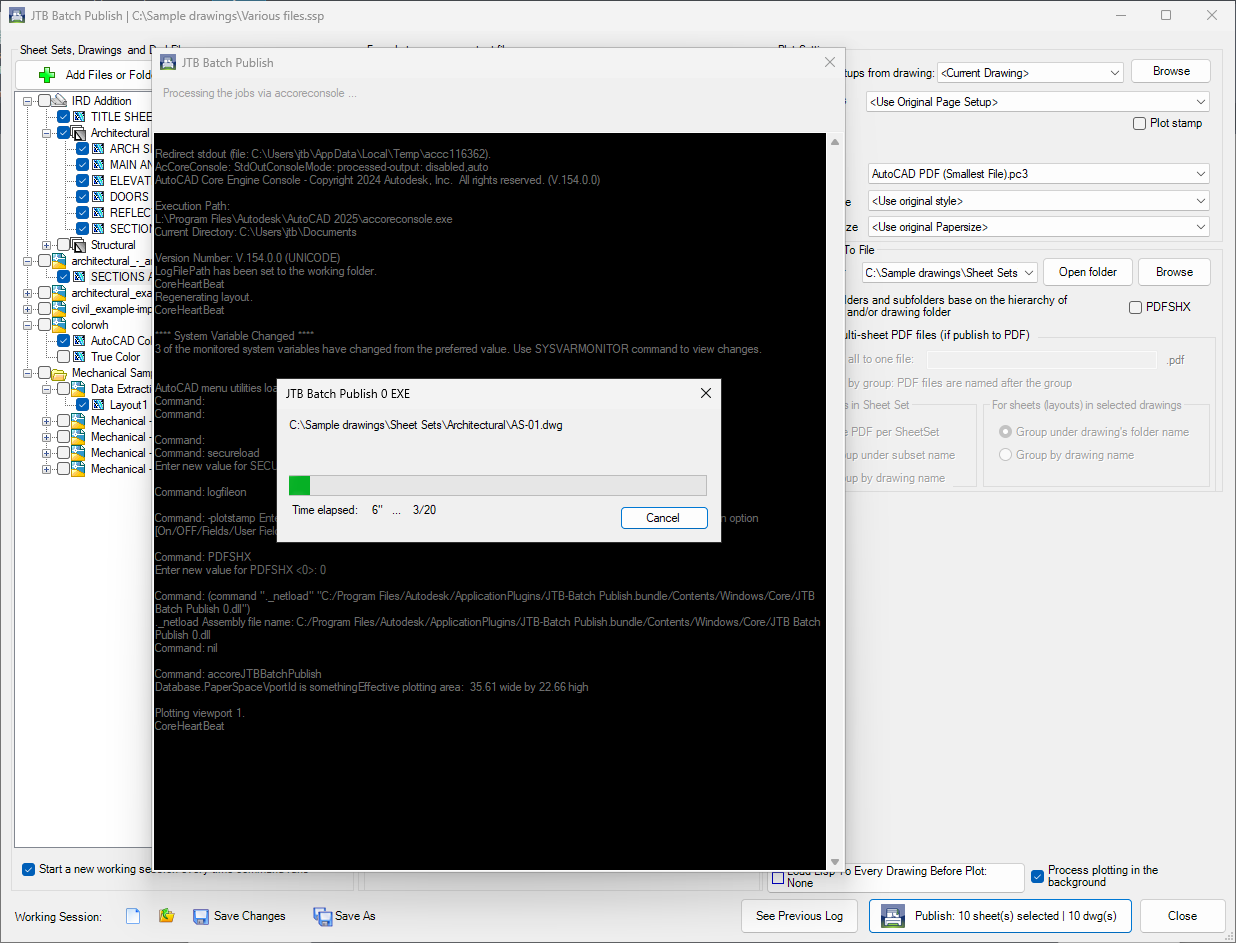
+ To remove obsolete recent paths it can be done in user.config found in a folder like this: C:\Users\YOURUSER\AppData\Local\Autodesk,_Inc\DefaultDomain_Path_0neuf4231rcmba5oqyptv1by4uxhr5mr\R24.1.113.0.0\user.config
+ Trial License is available for 30 days after first usage.
Version History
Known issues in latest release and possibly older releases:
-
None
Most recent and previous versions:
- 2025-07-28 2025.7.0 JTB_Batch_Publish_2025.7.0.zip
- Fixed the error with batch publish when the drawing is not opened in AutoCAD 2025 and higher.
- Fixed the error with background publishing in AutoCAD 2025 and higher.
- Fixed the text scaling glitch on Title blocks and Attributes group box for larger scales.
- 2025-04-18 - 6.1.1 JTB_Batch_Publish_6.1.1.zip
- Fixed bug where app fails to start in certain circumstances.
- 2025-03-22 - 6.1.0 JTB_Batch_Publish_6.1.0.zip
- Added support for AutoCAD 2026.
- 2025-01-25 - 6.0.0 JTB_Batch_Publish_6.0.0.zip
- Added support for AutoCAD 2025.
- Added support for selecting DXF files for batch publish.
- Changes made in UI to support larger scale(till 175%) percentage in display settings.
- Added support to consider "Include for Publish" value in Sheet Set Sheets properties.
- Output folder dropdown widened and added tooltip.
- 2023-04-14 - 5.2.0 JTB_Batch_Publish_5.2.0.zip
- Added support for AutoCAD 2024.
- 2022-11-06 - 5.1.0 JTB_Batch_Publish_5.1.0.zip
- Added option "Start a new working session every time command runs". Then if the current drawing is in a sheet set, new working session will start with that sheet set.
- 2022-10-17 - 5.0.0
- Added option running publishing jobs in the background, using AutoCAD console version accoreconsole.exe or BricsCAD's no-UI mode.
Fixed an error in plotting a drawing where the camera view target is accidently not 0,0
- Added option running publishing jobs in the background, using AutoCAD console version accoreconsole.exe or BricsCAD's no-UI mode.
- 2022-06-25 - 4.5.0
- Fixed unhandled error when validates output filename.
- Added option to set up PDFSHX system variable.
- 2022-05-30 - 4.4.1
- Fixed bug in License file version 4.7.2
- 2022-03-30 - 4.4.0
- Added AutoCAD 2023 support.
- Enables showing title block attributes as properties for layouts in sheet set and dsd file.
- Added option to load lisp file to every drawing before plotting.
- Fixed minor issues in worksession loading.
- Fixed error when loading readonly dst file.
- 2022-02-05 - 4.3.0
- Added progress bar.
- Added group sheets under sheet set if option "Plot to multi-sheet PDF files" is chosen.
- Fixed pdf sheets order to match with sheet set.
- Other minor enhancements.
- 2021-10-27 - 4.2.0
- Added the number of title blocks found, if title block name specified.
- Enhancements in the UI.
- Fixed compatibility error with new BatchAttEdit version.
- 2021-07-17 - 4.1.0
- Minor improvement in the file dialog window.
- Remove messages about uninstallation in very-silent installation mode.
- 2021-06-27 - 4.0.0
- Added new feature: specify title block to get attribute values to compose output file names.
- Added new feature: plotting title blocks.
- Added new feature: saving the whole working session to a file and reopen later.
- Added new feature: plot stamp supported.
- Fully upgraded the UI.
- 2021-05-13 - 3.0.2
- Fixed error in activation.
- 2021-04-13 - 3.0.1
- Added AutoCAD 2022 support
- 2021-02-01 - 3.0.0
- Renamed the app from Sheet Set Publish to Batch Publish
- Added option "Plot to multi-sheet PDF files"
- Upgraded the publishing log window
- 2020-08-16 - 2.6.3
-
Upgraded to License 4.3
-
- 2020-05-08 - 2.6.2
-
Minor change
-
- 2020-04-17 - 2.6.1
-
Upgrade the License functions.
-
- 2020-04-04 - 2.6.0
-
Added AutoCAD 2021 support
-
Fixed bug processing lower case custom property
-
- 2019-10-15 - 2.5.0.1
-
Fixed bug that could cause the app not running
-
- 2019-08-12 - 2.5.0
-
Fixed bug crashing AutoCAD after the app tries to plot to an invalid file path.
-
- 2019-07-22 - 2.4.0
-
Sheet Set Publish output folder is defaulted to if available.
-
App installation folder changed to be in C:\ProgramData\Autodesk\ApplicationPlugins.
-
Unattended installation and configuration of network license server made possible.
-
- 2019-05-16 - 2.3.3
- Fixed bug: if a drawing is already open, it should not be closed after publishing.
- 2019-03-31 - 2.3.2
- Automatically close any alert dialog if popup when open a drawing to publish
- Added support for AutoCAD® 2020.
- Updated installer.
- 2019-02-19 - 2.3.0
- Added Project Name, Project Number, Project Phase, and Project Milestone.
- 2018-12-14 - 2.2.1
- Fixed an error that could happen if another app from JTB World also was installed for AutoCAD.
- 2018-09-20 - 2.2
- Upgraded the app to publish layouts in drawings and dsd files
- Fix of error when plotting in MSPACE
- 2018-03-23 - 2.0
- Added Autodesk® AutoCAD® 2019 support
- Some bugs fixed
- Some UI changes
- 2017-05-20 - version 1.0
- First release
License agreement
The license agreement is found here.
Customers
EEIS Consulting Engineers
Bligh Tanner Consulting Engineers
Magnusson Klemencic Associates
Clark
Urbanized Civil Design Pty Ltd
Alexco Environmental Group
C J Arms
Contag Engenharia
EAC Consulting, Inc.
Hunyadi Mernoki Tervezo Iroda Kft
Bowen Collins & Associates
Contact us for any questions, wishes or comments.
Take a look at our product SSMPropEditor if you want to edit and update Sheet properties and Sheet Set properties.
Merge, purge and convert Sheet Set DST files for AutoCAD, BricsCAD and any other CAD software using Sheet Set DST files with our JTB DST Tool.
JTB Sheet Set Renumber to update running sheet numbers and total in title blocks.
Tags: AutoCAD Sheet Set, AutoCAD Sheet Set Manager, ACAD SSM, AutoCAD Sheet Set Properties, AutoCAD Sheet Properties, Sheet Set Publish.

