Documentation | Single License | Move license to new machine | Update Available | Network License | Installer arguments | Download | System requirements | Version History | License agreement
Documentation
JTB World offers the choice of single and network licenses for JTB World apps and software. We also offer our JTB License Manager to other software developers.
For most apps there is at least 2 years of free upgrades included with the purchase.
JTB FlexReport includes upgrades for 1 year and after that requires a maintenance to be paid.
Single License
If you have more than one computer and you are the only user of the app one license is enough.
Once installed, the app is running in Trial mode, with Trial License with full or limited functionality (depends the app). The Trial License will expire 7-30 days (depends the app) after first usage. If needed we can extend the trial for you.
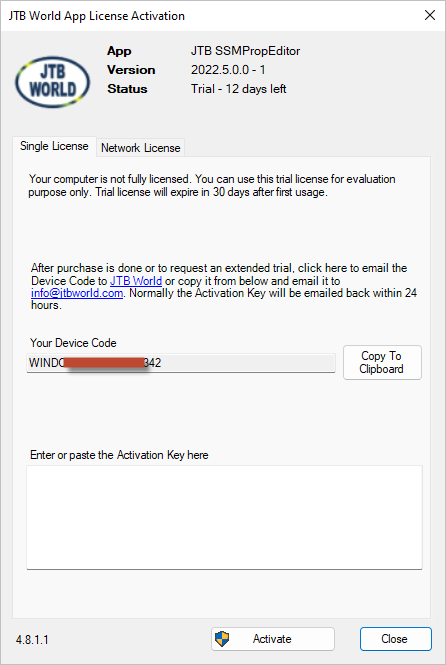
Once purchased send us the Device Code (computer number) from the License Activation dialog box. After receiving the Activation Key and activated it you can use the app with full functionality.
In some cases you might need a new Activation Key after renaming the computer, changing a disk drive or Windows update or repair.
- Start JTB World Apps
- All apps: On the Windows start menu locate JTB World click on JTB World Apps.
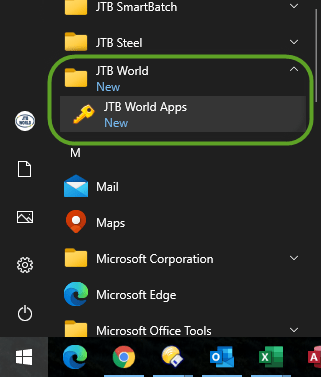
- For CAD add-ins/apps: Run the command JTBW_Activate_Apps on the command line.
- Or to directly start License Activation for JTB FlexReport run JTB FlexReport Config and click on License Activation.
- Or to directly start License Activation for JTB Process Monitor run JTB Process Monitor Service Configurator and click on License Activation.
- Or to directly start License Activation for JTB Batch Change for AutoCAD open Help worksheet in "%ProgramData%\JTB Batch Change.bundle\Contents\JTB Batch Change <version>.xlsm" and click on the License button to get your computer number. Send that number to JTB World for Activation Key after purchase is done.
- Or to directly start License Activation for JTB SmartBatch or JTB SSMPropEditor click on the File menu followed by License Activation.
- All apps: On the Windows start menu locate JTB World click on JTB World Apps.
- Select the app you want to activate and click on Activate.
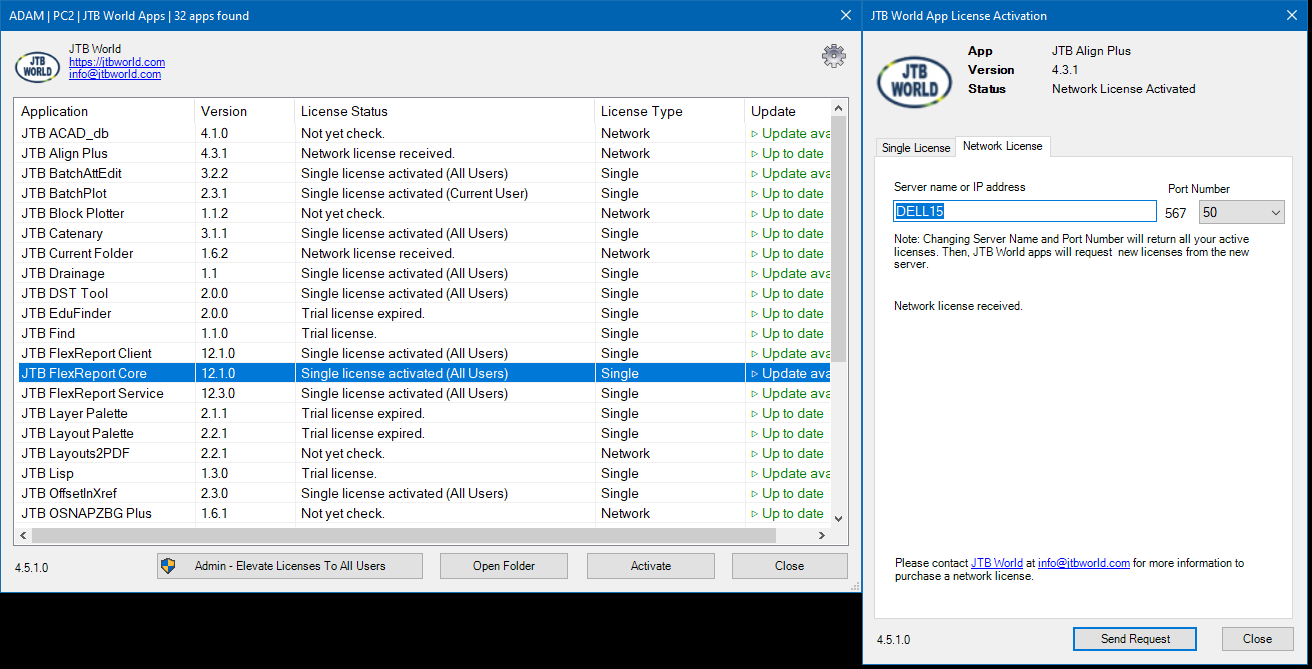
- Click on JTB World or info@jtbworld.com and a prefilled email will be opened that you can send to JTB World. Alternatively click on Copy to Clipboard to have the Device Code (computer number) copied to the clipboard so you can paste it into an email and send to JTB World. Don't only send a screenshot as it is easy to make typos, thanks.
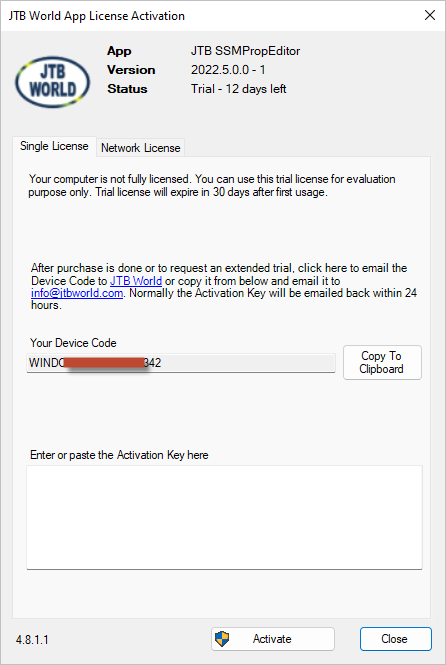
- Normally within 24 hours you will receive the Activation Key by email from JTB World. If not feel free to contact us.
- Copy the key from the email and paste the key into the box and press Activate.
Move license to new machine
To move the single license to another computer:
Open the License Activation dialog box and Deactivate (if possible).
Then uninstall the app (if possible).
Finally install on the new computer, open the License Activation dialog box and send us the computer number showing to receive a new key.
Network License
The network license system is available at no extra cost and normally most useful for companies with quite many licenses. The network license is priced the same but you basically need a license per user anyway as the license will be locked to that user for 4 weeks after last usage. It is not concurrent licensing. Reason is that our apps are normally running for relative short times.
There is volume discount available with purchase of multiple licenses.
Why use network license?
With single licenses each computer needs to be individually activated. You need to install, get the device code from the license activation dialog box. Request a license key from us. Receive the key and activate the machine.
If the computer is renamed; or gets a new hard drive; or the machine crashes; or the user changes to another machine; or if the user has multiple machines; you need to repeat the above steps.
With network license you get 1 license file from us and after that there are usually no manual steps needed on each machine. Installation can be done by automation applying the port and server name as arguments.
Manual setup on the Network License tab: specify the server name/IP and port number as configured on the License server.
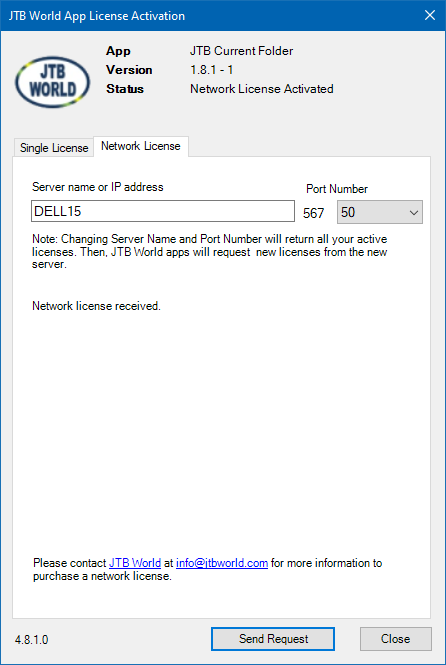
It is also possible to configure and activate while silently installing through command line arguments.
See downloads for documentation and installers of the network license manager.
Installer arguments
For deployment on multiple machines silent/automated installation can be done, /server and /port is used to specify the network license server and port, change as needed:
<app name> <version> installer.exe /server="myservernamehere" /port=56712 /VERYSILENT /NORESTART /SUPRESSMSGBOXES /LOG="%TEMP%\jtbapp.LOG"
Use this in a BAT, CMD, VBS or by other means.
Update available
JTB World Update Window is a filtered view that shows only those apps that need to be updated.
Click in the Update column to get to the app web page or click on On Autodesk App Store to get directly to page on the App Store.
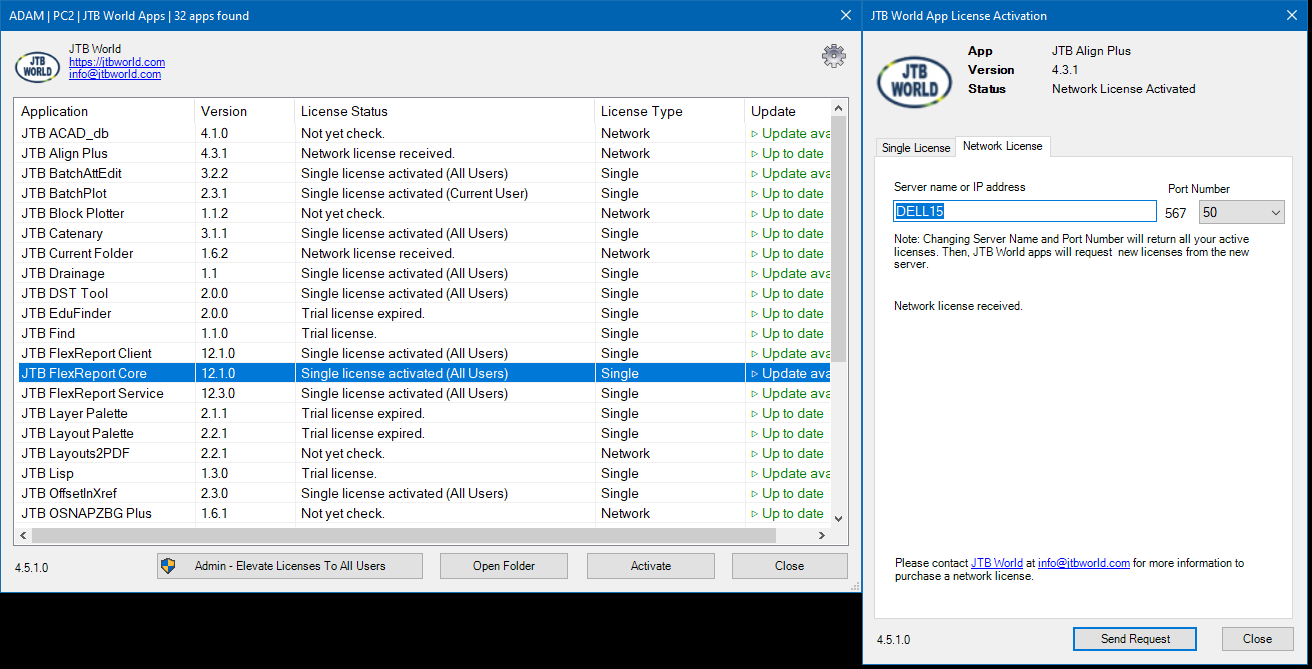
When updates are available you might see this notification and you can click on it to open the JTB World Update Window.
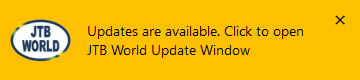
Download
JTB License Server documentation
JTB License Server Setup 4.8.2.zip (Service)
JTB License Server Dashboard Setup 4.8.0.zip
You need to install both the Service and the Dashboard, follow instructions on Connect tab in Dashboard. Then send the Server ID seen on License Table tab in the Dashboard to JTB World. After receiving the license file, import the license file, Save and Restart.
See documentation also in C:\Program Files\JTB World\JTB License Server Dashboard\Help that is part of the Dashboard Setup.
System requirements
Operating system for CAD add-ins/apps: same as the CAD software is running on.
Version History
- 2022-12-07 - version 4.8.2
- Username case sensitive bug fixed to non case sensitive.
- 2022-06-05 - version 4.8.1
- License Server Dashboard shows locked licenses to user name in the display list
- License Server Dashboard shows and update release times for MinHrsEachUse licenses.
- License Server Dashboard shows version level numbers.
- License Server automatically save License Table after import.
- License Server fixed a bug in MinHrsEachUse license.
- Higher version level license is made to work with lower version level license.
- Various improvements in the License V4.dll
- 2021-10-23 - version 4.7.0
- Can now handle if email software makes a minor modification of the license file when received.
- Various improvements.
- 2021-07-17 - version 4.6.2
- License Server: If import license file, replace existing one with zero license number, the app won’t show again in the list. This is the case a client upgrade an app to new version, and the old one is obsoleted.
- License Server Dashboard: Reset button: if the License Table has been changed, it will ask to save change before reset or not. If no save, the reset process is like a reopen License Table and discard all recently imported License files. This is for some client misunderstanding the Reset button as same as Save button after import License File.
- 2021-03-22 - version 4.6.1
- There is new License File Generator.exe to generate license per user with
ServerDownAllowance greater than zero. - Now, for network license per user, the ServerDownAllowance is no more suppressed. It is up to developer to determine to allow it or not, and how long.
work with the appcode version > 1
add log tell about there are n license for the older version of the app found, which are not available for the new version of the app.
fix bug in license per user which unlock the license before the last PC of user has returned it.
- There is new License File Generator.exe to generate license per user with
- 2021-03-12 - version 4.5.1
- Fixed temp file bug in License V4.dll.
- Upgraded logging functions.
- 2020-11-01 - version 4.5.0
- Improvements of how to lock a license to a user or host.
- Improvements to the usage log.
- 2020-10-05 - version 4.4.0
- Resolve the dynamic IP issue.
- 2020-07-05 - version 4.3.0.1
- Licensing update with encryption compliant with Federal Information Processing Standards(FIPS).
- Bug fix for network licenses where Unknown could show as PC name in the License Server Dashboard.
- New format for usage log.
- 2019-12-09 - version 4.0.0
- First public release (used by JTB World for many years)
License agreement
The license agreement is found here.
If you want other features added feel free to contact us with your wishes.
