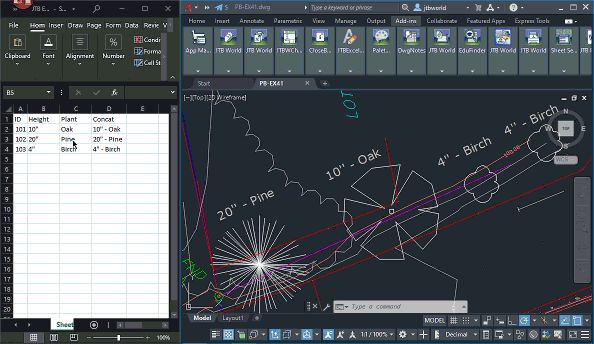About | Download | Newsletter | System requirements | Purchase | Documentation | Version History | License agreement | Customers
About
This CAD app lets you connect fields to Excel cell values. You can have Excel as the main source and when it is updated your drawings will be updated too. You can place fields in texts, mtexts, tables and/or block attributes.
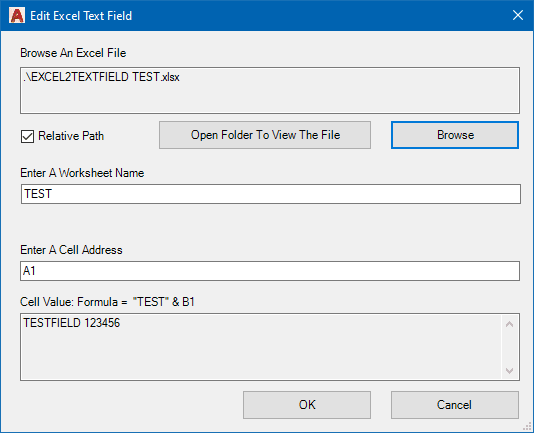
Have your Excel updates to reflect in the drawing.
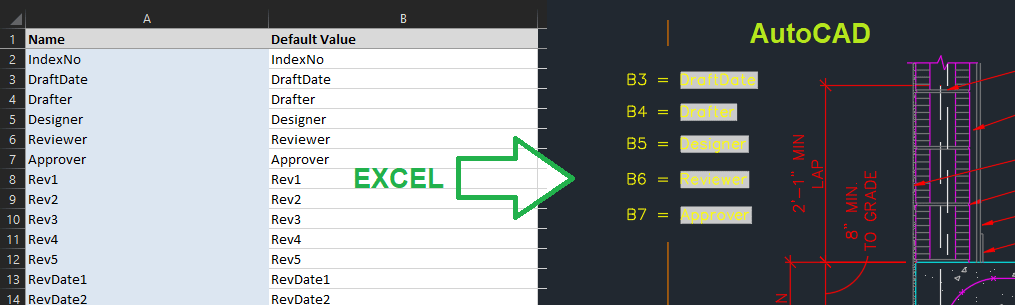
Animation of usage below by clicking on the image.
FixExcelTextFields command will collect all source excel files and source worksheets, then show them all in an edit window. Useful if locations or names been changed.
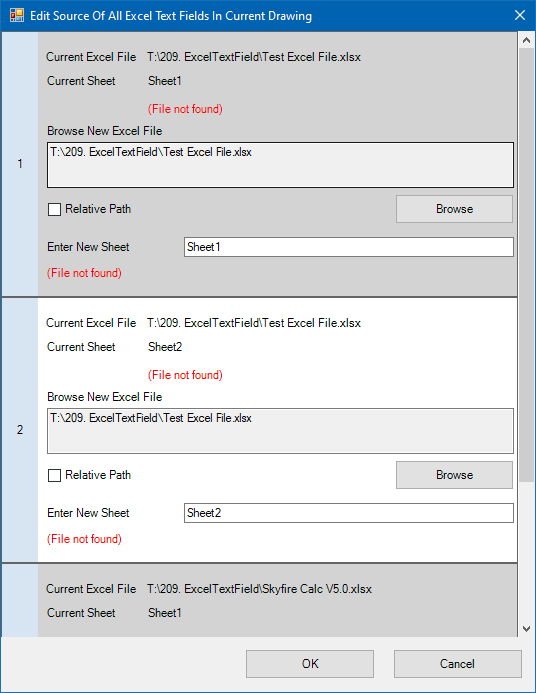
Trial License is available for 30 days.
Download
The trial period is 30 days from it's run the first time. Support is available during the trial as well as after purchase.
JTB Excel2TextField will install a Plug-Ins/Add-ins Ribbon tab panel in AutoCAD 2012 and newer versions as well as verticals.
JTB Excel2TextField Trial can be downloaded and installed as an app from the Autodesk App Store site.
If purchase has been done via Autodesk App Store the download is available on the Autodesk App Store My Downloads page. Sign in with the same account used when purchasing.
Alternative download: JTB_Excel2TextField_3.1.0.zip.
System requirements
Operating system - Windows 11, Windows 10, Windows 8.1, Windows 8, Windows 7, Windows Vista, Windows XP, Windows NT (SP 6A), Windows 2000 (SP2), Windows 2003 Server, Windows 2008 Server, Windows 2012 Server.
Both 32-bit and 64-bit.
Compatible with AutoCAD versions (2012 and up to AutoCAD 2026). Works with all flavors/verticals based on AutoCAD like AutoCAD Architecture (ACA), AutoCAD Civil 3D, AutoCAD Electrical , AutoCAD Map 3D, AutoCAD Mechanical, AutoCAD MEP (AMEP, ABS), AutoCAD P&ID, AutoCAD Plant 3D, Autodesk Advance Steel.
Contact us if support for other CAD software like BricsCAD is needed.
JTB World is an Autodesk Authorised Developer
![]()
Purchase
New license: 125 USD for one license of JTB Excel2TextField or less depending on the quantity of licenses.
Upgrade license: 60 USD for one license of JTB Excel2TextField or less depending on the quantity of licenses.
When your purchase is completed you will get an email with a link to the download.
See activation instructions here: JTB World Apps Licensing. Before activated, the app will run for 30 days without limitations.
If you have really many users that you want to give access to this software we can discuss a discounted price based on your particular situation. Educational discounts available.
The license is perpetual. Support and upgrades is included for a minimum of 2 years after purchase. If you have more than one computer and you are the only user of the application one license is enough.
If your company is tax exempt note that BlueSnap does not currently offer a way to prevent tax from being charged on orders. We need a copy of the tax exempt certificate to refund the tax if already paid.
Available payment methods depending on country where payment is done from: Local Bank Transfer (Canada), Wire Transfer to Canada, Interac e-Transfer, Cheque (to Canada). Via BlueSnap (Global Payment Gateway) these methods may be available (not a complete list as it is updated from time to time by BlueSnap): Credit card (Visa, Master Card, American Express, Discover, Diners Club, JCB, Carte Bleue), PayPal, Local Bank Transfer, Wire Transfer, ACH, Google Pay, UK Direct Debit, Smart Debit, Real-time Bank Transfer, Electronic Check (ECP), Apple Pay, Skrill (Moneybookers), WebMoney, Sofort, Giropay, iDeal, ENETS and Alipay (SEPA (Single Euro Payments Area) Direct Debit, PaySafeCard, Ukash, cashU, Boleto Bancario, Boleto Bancario can be made available upon request) - Refund policy
JTB Excel2TextField can also be downloaded, installed and purchased as an app from the Autodesk App Store site. Use this link to purchase.
Documentation
Setup procedure
Run the installer to install the app. You may need to restart the Autodesk product if it was running.
Default installation folder is
%programfiles%\Autodesk\ApplicationPlugins\JTB-Excel2TextField.bundle.
For deployment on multiple machines silent/automated installation can be done, /server and /port is used to specify the network license server and port, change as needed:
JTB Excel2TextField <version>.exe /server="myservernamehere" /port=56712 /VERYSILENT /NORESTART /SUPRESSMSGBOXES /LOG=”%TEMP%\JTB Sheet Set Renumber.LOG”
Use this in a BAT, CMD, VBS or by other means.
License activation
See activation instructions here: JTB World Apps Licensing.
Usage
1. Run ExcelTextFieldCreateOrEdit or InsertExcelTextField command from command line or Ribbon menu
2. Select an AutoCAD text, mtext or attribute
3. A dialog pop up for you to select an Excel workbook file path, enter worksheet name and then enter the reference cell address.
4. Hit enter and a new field formula will be created or appended to the selected text, mtext or attribute. The field value is the selected cell value specified in step 3.
+ There are 5 commands you can run from the command line or from ribbon button on Add-ins (or Plug-ins) tab
+ To create your first field reference to an Excel cell value, run ExcelTextFieldCreateOrEdit command and select a text, mtext or attribute. Let's call this type of field ExcelTextField.
+ Run InsertExcelTextField command to insert a new Mtext to the drawing with an ExcelTextField content.
+ To edit it, run ExcelTextFieldCreateOrEdit command again and select the text, mtext or attribute again.
+ You can have many fields refer to many Excel workbooks cell addresses in one drawing.
+ If you want to change the source file and/or source worksheet of all ExcelTextFields in the drawing, run FixExcelTextFields. The command will collect all pairs of Excel file path - worksheet name and put them into an Editor for you to edit. Normally you can have hundred of ExcelTextFields, but just a dozen of pairs of Excel file path - worksheet name. Edit them and you will have all hundred fields got their source updated.
+ If the reference Excel workbooks change, run ExcelTextFieldUpd command and select texts, mtexts and/or blocks to update the reference values. Run ExcelTextFieldUpdAll to scan all the texts, mtexts and blocks in the current drawing and update all ExcelTextFields.
Notes
+ ExcelTextFields are special and can't be update by AutoCAD native UpdateField routine.
+ A test drawing can be found in the app installation folder: C:\ProgramFiles\Autodesk\ApplicationPlugins\JTB-Excel2TextField.bundle\Contents\Test ExcelTextFields.dwg
Commands:
| Ribbon Icon | Command | Command Description |
|---|---|---|
|
|
ExcelTextFieldCreateOrEdit |
Select text, mtext or attrbute. If there is no ExcelTextField yet, a new one will be created and added to the text. If there is an existing ExcelTextField, the command will show its properties for you to edit. |
|
|
ExcelTextFieldUpd |
Select texts, mtexts or blocks to update ExcelTextFields if found in their text contents. |
|
|
ExcelTextFieldUpdAll |
Update all found ExcelTextFields in all text, mtext and blocks in the current drawing. |
|
|
InsertExcelTextField |
Insert a new MTEXT to the drawing with an ExcelTextField content. |
|
|
FixExcelTextFields |
Collect all source excel files and source worksheets, then show them all in an edit window. |
|
JTBW_Activate_Apps |
Use this command to activate the app. |
Version History
Known issues in latest release and possibly older releases:
-
None
Most recent and previous versions:
- 2025-03-25 - version 3.1.0
- Added support for AutoCAD 2026.
- 2024-11-18 - version 3.0.0
- Added support for AutoCAD 2025.
- Improved working with Excel files in use or locked.
- Request for new license key is needed. See instructions here.
- 2023-06-01 - version 2.5.0
- Added support for AutoCAD 2024
- 2022-12-08 - version 2.4.0
- Fixed bug if cell's name ends with a number.
- 2022-11-03 - version 2.3.0
- Fixed an error when Excel filename contains comma.
- 2022-10-17 - version 2.2.0
- Added support for named cells.
- Fixed a bug in FixExcelTextFields command.
- 2022-09-11 - version 2.1.0
- Upgrade of ExcelTextFieldUpdAll and FixExcelTextFields commands: option to include fields in Xrefs.
- 2022-08-17 - version 2.0.0
- InsertExcelTextField and FixExcelTextFields commands added.
- Better error messages in editor window.
- 2022-04-05 - version 1.5.0
- Added option to save excel workbook's file path as relative path.
- 2022-03-30 - version 1.4.0
- Added AutoCAD 2023 support.
Minor change in error report.
- Added AutoCAD 2023 support.
- 2021-11-10 - version 1.3.0
- Fixed error when cell address greater than Z.
UI enhancement.
- Fixed error when cell address greater than Z.
- 2021-10-01 - version 1.2.1
- Fixed error if cell contain quotation mark character (")
- 2021-09-12 - version 1.2.0
- Added preview value to the "Edit Excel Text Field" window.
- 2021-08-09 - version 1.1.1
- Remove messages about uninstallation in very-silent installation mode.
- 2021-07-07 - version 1.0
- First release
Wishes
Let us know.
License agreement
The license agreement is found here.
Customers
Contact us for any questions, wishes or comments.