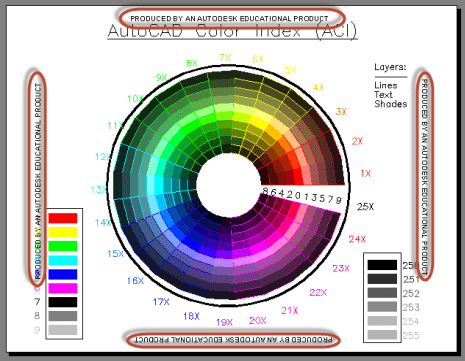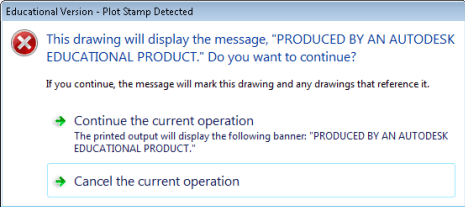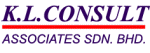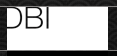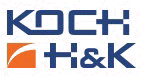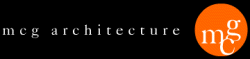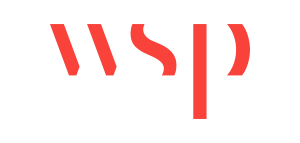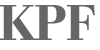About | Download | Newsletter | System requirements | Purchase | Documentation | Version History | License agreement | Customers
About
- JTB EduFinder is an app for AutoCAD based products.
- Find and identify AutoCAD drawings (DWG, DWS, DWT) that contain the educational stamp.
- Available as AutoCAD App (Plug-in/Add-in).
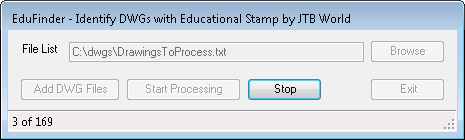
Do you want to find and identify AutoCAD drawings (DWG) that contain the educational stamp because the DWG has been "infected" by an Autodesk educational product? JTB EduFinder quickly can search through all your drawings on your network quickly and produce a log of the drawings affected.
Note that if you attach a stamped DWG into a clean drawing you will get a dialog box when opening the "clean drawing" but this will go away if you detach the xref. Thus JTB EduFinder will not identify the host drawing in this case as stamped, only the xref. Conclusion is that you should make sure to scan all drawings even xrefs.
If you have AutoCAD 2014 SP1 see this post: AutoCAD Educational Version - Plot Stamp Not Detected!
This is according to Autodesk's knowledge base:
Educational Plot Stamp Removal Issues
Issue
When plotting a drawing that was created in—or that contains drawing data that was created in—an Educational (Student and Faculty) version of AutoCAD or an AutoCAD-based program, the following plot stamp or watermark appears in the final output:
For Educational Use Only
or
PRODUCED BY AN AUTODESK EDUCATIONAL PRODUCT
Here is a sample showing marked in red the plot stamp that will be added.
OR "PRODUCED BY AN AUTODESK STUDENT VERSION"
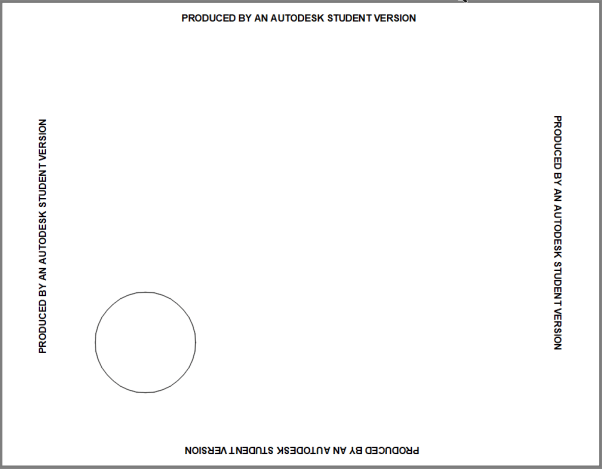
This can also occur when using blocks or other components of drawings that have been created or modified in an Educational version, including layers, blocks, layouts, etc.
Dialog box that shows when a drawing is opened containing the educational version plot stamp. Educational Version - Plot Stamp Detected This drawing will display the message, "PRODUCED BY AN AUTODESK EDUCATIONAL PRODUCT," Do you want to continue? If you continue, the message will mark this drawing and any drawings that reference it.
If you insert a block or drawing you will get: An educational plot stamp will be added to your plotted drawing. Are you sure you want to continue?
Solution
Autodesk sells educational versions of software on the premise that the software will be used for educational purposes only. The addition of this watermark is as-designed to discourage the commercial use of an educational version.
Removal of the educational plot stamp from AutoCAD-based drawings is not supported.
Authorized use of educational and student versions of AutoCAD software does not permit using that software for professional, commercial, or for-profit purposes. The plot stamp is a measure that helps ensure educational and student version licenses are used only as authorized.
At some point during your drawings lifecycle, an educational or student version of AutoCAD was used to either create and/or edit your file(s), thus introducing the educational plot stamp. When opening drawings in an educational version, the software provides up to two warnings that the plot stamp will be applied.
We recommend reviewing the applicable Autodesk software license agreement accompanying each product that has been licensed and identify cases in which educational or student versions of Autodesk products may be being used in a manner inconsistent with the terms of the governing license agreements. This will help you avoid the inclusion of educational plot stamps in files being used for professional, commercial or for-profit purposes.
AutoCAD 2015 up until AutoCAD 2018 have the ability to remove the stamp altogether if a Save is performed. Once a file is saved in AutoCAD 2015 up until AutoCAD 2018, it can be sent to users on earlier or newer versions of AutoCAD, and the stamp will no longer be a part of the file.
Download
JTB EduFinder free trial is fully functional except that you can only search through 10 drawings. When purchased it can be used without restrictions.
EduFinderSampleDWGs.zip contains 3 sample drawings that can be used to test EduFinder with.
JTB EduFinder can be downloaded and installed as an app from the Autodesk App Store site or here JTB_EduFinder_3.1.0.zip.
If purchase has been done via Autodesk App Store the download is available on the Autodesk App Store My Downloads page. Sign in with the same account used when purchasing.
For AutoCAD 2012-2014 download EduFinder trial as an AutoCAD app (plug-in /add-in) using the link below. Not available for AutoCAD 2015 to AutoCAD 2018.
JTBWorldEduFinderTrial.zip
If you purchased and want the version for AutoCAD 2010-2014 please contact us.
System requirements
Compatible with AutoCAD 2010 up to AutoCAD 2014 and with AutoCAD 2026. All flavors based on AutoCAD should be working like AutoCAD Architecture (ACA), Architectural Desktop (ADT), AutoCAD Civil 3D, AutoCAD Electrical , AutoCAD Map 3D, AutoCAD Mechanical, AutoCAD MEP (AMEP, ABS), AutoCAD P&ID, AutoCAD Plant 3D.
Due to the change in AutoCAD 2014 SP1 the app might not be able to find them unless you also have for example AutoCAD 2013 installed or remove the AutoCAD 2014 SP1.
AutoCAD 2015 to AutoCAD 2018 will not be supported as there is no API available to detect the stamp.
Windows XP, Windows Vista, Windows 7, Windows 8, Windows 8.1, Windows 10 and Windows 11.
JTB World is an Autodesk Authorised Developer
![]()
JTB World is an Autodesk Authorised Developer![]()
Documentation
Installation of the AutoCAD app
Run the installer. You may need to restart AutoCAD to initiate the app.
To uninstall this app, uninstall as you would uninstall any other app/application/program from your system.
On Windows 10 Version 1703 or later press Windows+I on the keyboard to access Settings or click the lower-left Start button on the desktop to expand Start Menu, and then select Settings in it. Click on Apps.
On Windows 7 / 8 / 8.1 / 10 (older than Version 1703) click Control Panel > Programs > Programs and Features or Control Panel > Add.
On Windows XP click Control Panel > Programs > Remove Programs.
Activation
See activation instructions here: JTB World Apps Licensing.
Usage
Command to use is EduFinder. Command line version -EduFinder is available too.
Alternatively use the button on the Ribbon tab Plug-ins/Add-ins.
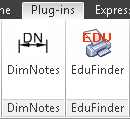 or
or 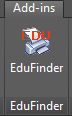
Click on Browse and specify the location for the file list (default named DrawingsToProcess.txt). This is a text file that will be created holding the DWG files to process.
Click on Add DWG Files and select a folder or drive to search. All subfolders will be searched and if there are a lot of folder and drawings this can take some time. Repeat for multiple folder.
Click on Start Processing to begin identify DWGs with Educational Stamp.
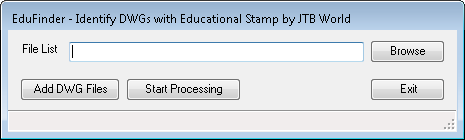
Program in progress.
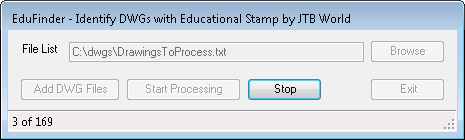
When ready the file DrawingsLog.TXT will be created in the same folder as the File List.
Start Excel and open DrawingsLog.TXT.
If a drawing has an educational stamp TRUE will show in the Educational Stamp column.
What does Status = “eNotImplementedYet” mean? It could be that the version of AutoCAD used is not able to read the DWG due to the version of the DWG is newer and not supported by that AutoCAD version.
Purchase
50 USD for one license of JTB EduFinder or less depending on the quantity of licenses.
Upgrade license: 25 USD for one license less depending on the quantity of licenses.
When your purchase is completed you will get an email with a link to the download.
If you have really many users that you want to give access to this software we can discuss a discounted price based on your particular situation. Educational discounts available.
The license is perpetual. Support and upgrades is included for a minimum of 2 years after purchase. If you have more than one computer and you are the only user of the application one license is enough.
If your company is tax exempt note that BlueSnap does not currently offer a way to prevent tax from being charged on orders. We need a copy of the tax exempt certificate to refund the tax if already paid.
Available payment methods depending on country where payment is done from: Local Bank Transfer (Canada), Wire Transfer to Canada, Interac e-Transfer, Cheque (to Canada). Via BlueSnap (Global Payment Gateway) these methods may be available (not a complete list as it is updated from time to time by BlueSnap): Credit card (Visa, Master Card, American Express, Discover, Diners Club, JCB, Carte Bleue), PayPal, Local Bank Transfer, Wire Transfer, ACH, Google Pay, UK Direct Debit, Smart Debit, Real-time Bank Transfer, Electronic Check (ECP), Apple Pay, Skrill (Moneybookers), WebMoney, Sofort, Giropay, iDeal, ENETS and Alipay (SEPA (Single Euro Payments Area) Direct Debit, PaySafeCard, Ukash, cashU, Boleto Bancario, Boleto Bancario can be made available upon request) - Refund policy
JTB EduFinder can also be downloaded, installed and purchased as an app from the Autodesk App Store site.
Version History
2025-03-25 - version 3.1.0
- Support for AutoCAD 2026 and its toolsets/verticals
2024-12-27 - version 3.0.0
- Support for AutoCAD 2025 and its toolsets/verticals
2023-06-01 - version 2.4.0
- Support for AutoCAD 20234 and its toolsets/verticals
2022-04-25 - version 2.3.0
- Support for AutoCAD 2023 and its toolsets/verticals
2021-07-06 - version 2.2.1
- Remove messages about uninstallation in very-silent installation mode.
2021-04-13 - version 2.2.0
- Support for AutoCAD 2022 and its toolsets/verticals
2021-01-25 - version 2.1.0
- Fixed bug introduced in version 2.0 causing the app to not work
- Fixed UI glitch related to DPI and font scaling in Windows
2020-11-01 - version 2.0.0
- Support added for command line command -EDUFINDER
2020-04-10 - version 1.1 update
- Support for AutoCAD 2021 and its verticals
2019-03-28 - version 1.1 update
- Support for AutoCAD 2020 and its verticals
2018-03-22 - version 1.1
- Support for AutoCAD 2019 and its verticals
- Scanning for DWS and DWT files added
License agreement
The license agreement is found here.
Customers
Contact us for any questions, wishes or comments.