About | Download | Newsletter | System requirements | Purchase | Documentation | Version History | License agreement | Customers
About
JTB Tool Palettes app has palettes similar to AutoCAD Tool Palettes but with some unique advanced features useful for companies with a lot of AutoCAD users.
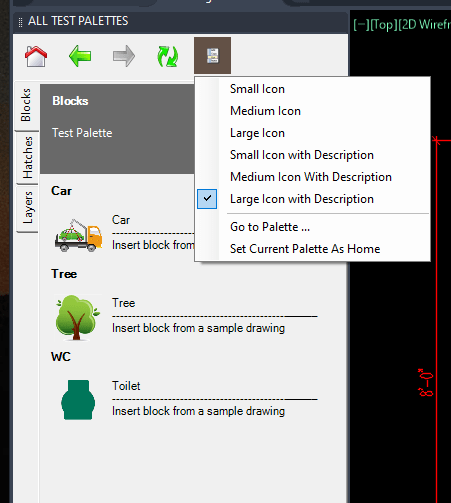
But when you get into the work of creating, editing and distributing the palettes to other users, JTB Tool Palettes has powerful spreadsheets and tools for you as AutoCAD administrator, coordinator or CAD manager.
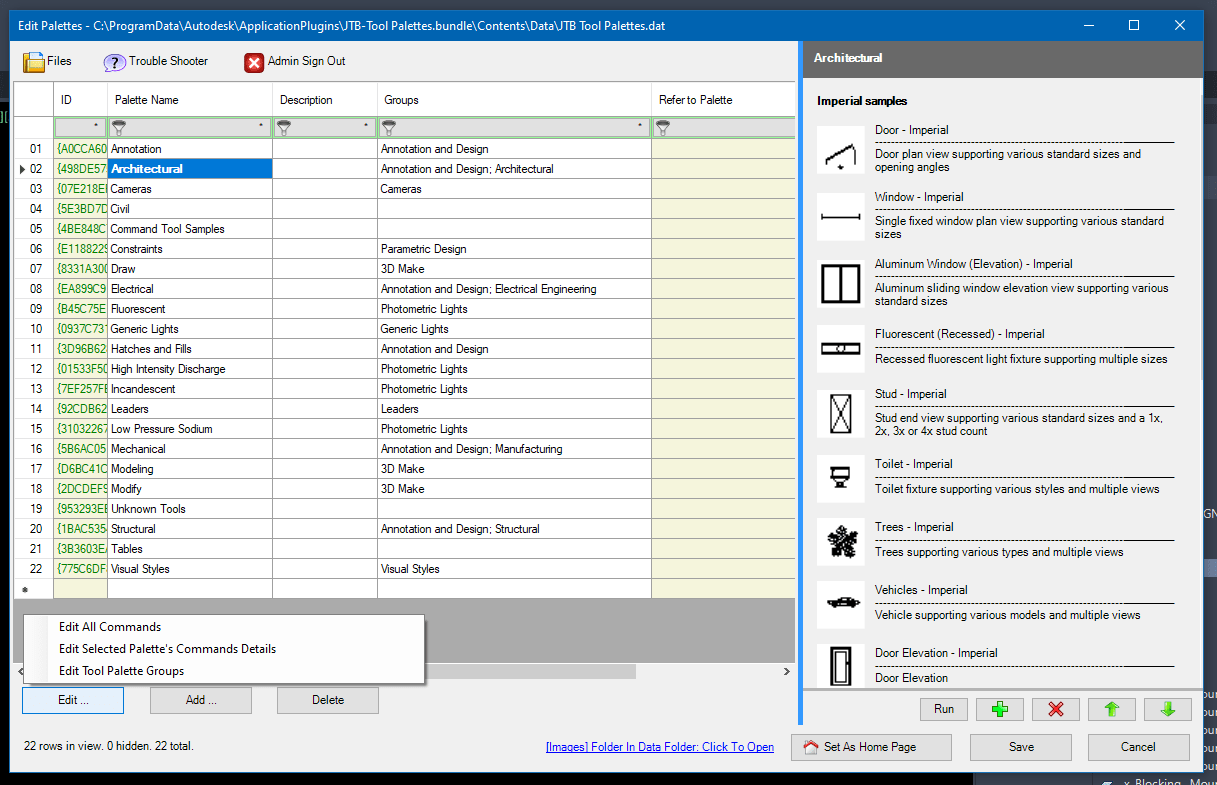
The Edit Command Window is a very wide spreadsheet of many tool columns.
Unless running in trial license, this window requires admin password to open. Admin password will be sent after you have purchased the license.

JTB Tool Palettes saves all palettes and palettes group to 1 .dat database file. Different set of tool palettes are saved to different dat file. Reference image files default location is the "Image" folder
You can put this Data folder on the network and share it with everyone. Other user can run the JTBToolPalettes_SelectDataFile to browse for it.
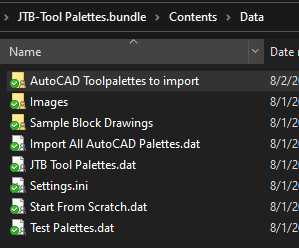
Trial license is available in 30 days.
Download
Trial license is available for 30 days after first usage. Support is available during the trial as well as after purchase.
JTB Tool Palettes can be downloaded here, by contacting us.
System requirements
Operating system: same as the CAD software is running on.
Compatible with AutoCAD versions (2013 and up to AutoCAD 2026). Works with all flavors/verticals based on AutoCAD like AutoCAD Architecture (ACA), AutoCAD Civil 3D, AutoCAD Electrical , AutoCAD Map 3D, AutoCAD Mechanical, AutoCAD MEP (AMEP, ABS), AutoCAD P&ID, AutoCAD Plant 3D, Autodesk Advance Steel.
Contact us if support for other CAD software is needed like BricsCAD.
JTB World is an Autodesk Authorised Developer
![]()
Purchase
95 USD for one license of JTB Tool Palettes or less depending on the quantity of licenses.
If you have really many users that you want to give access to this software we can discuss a discounted price based on your particular situation. Educational discounts available.
The license is perpetual. Support and upgrades is included for a minimum of 2 years after purchase. If you have more than one computer and you are the only user of the application one license is enough.
Purchase directly from us. Click on Buy Now below.
Once installed, the app is running in Trial Mode, with Trial License. Trial License will expire 30 days after first usage. See activation instructions here: JTB World Apps Licensing.
If your company is tax exempt note that BlueSnap does not currently offer a way to prevent tax from being charged on orders. We need a copy of the tax exempt certificate to refund the tax if already paid.
Available payment methods depending on country where payment is done from: Local Bank Transfer (Canada), Wire Transfer to Canada, Interac e-Transfer, Cheque (to Canada). Via BlueSnap (Global Payment Gateway) these methods may be available (not a complete list as it is updated from time to time by BlueSnap): Credit card (Visa, Master Card, American Express, Discover, Diners Club, JCB, Carte Bleue), PayPal, Local Bank Transfer, Wire Transfer, ACH, Google Pay, UK Direct Debit, Smart Debit, Real-time Bank Transfer, Electronic Check (ECP), Apple Pay, Skrill (Moneybookers), WebMoney, Sofort, Giropay, iDeal, ENETS and Alipay (SEPA (Single Euro Payments Area) Direct Debit, PaySafeCard, Ukash, cashU, Boleto Bancario, Boleto Bancario can be made available upon request) - Refund policy
Documentation
See activation instructions here: JTB World Apps Licensing.
General Usage Instructions
Run JTBToolPalette command to open the Palette.
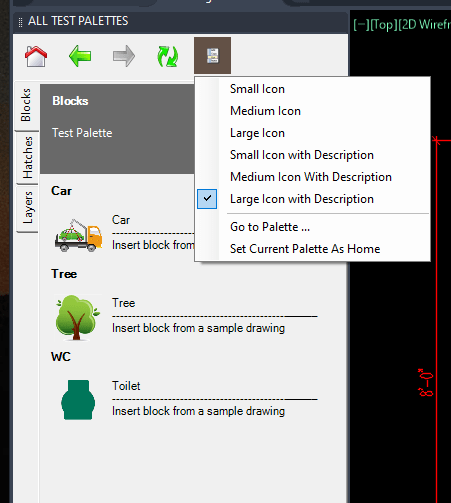
To create, edit, import palettes, run JTBToolPalette_Editor command.
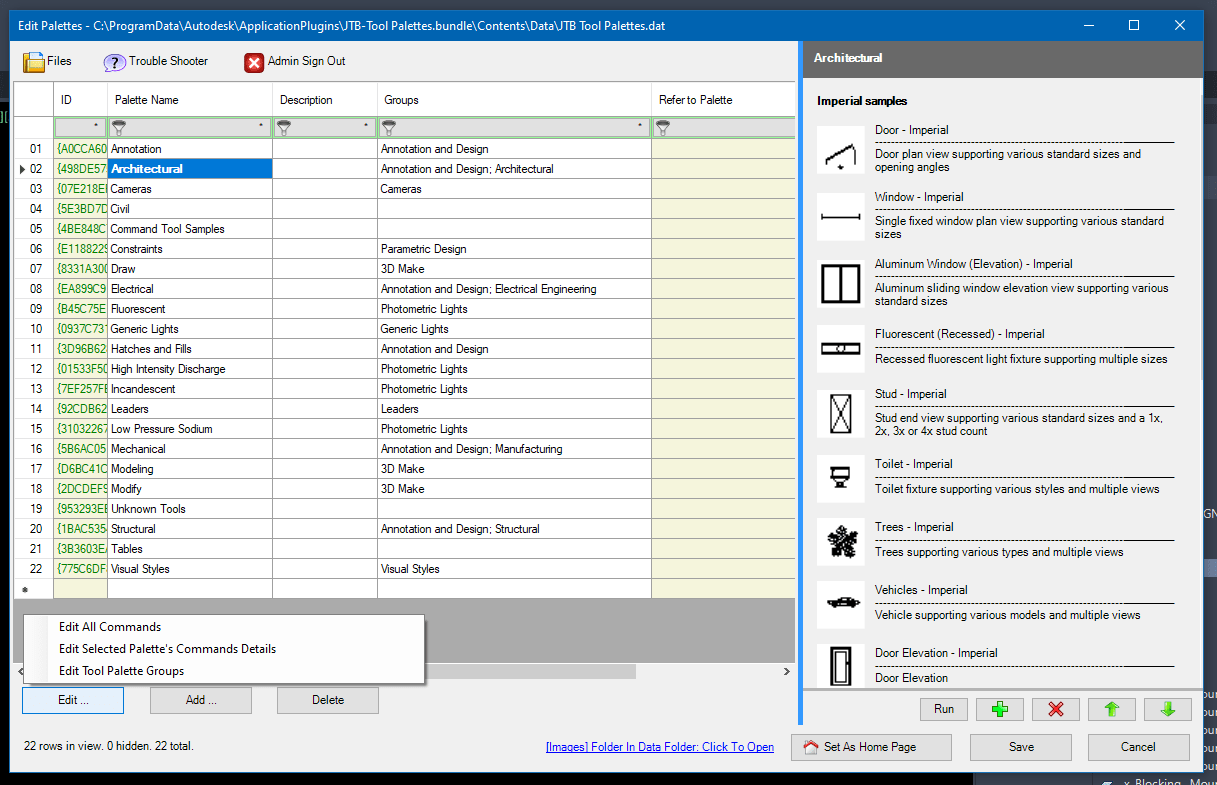
There are 2 videos showing how to create commands and palettes from scratch, and how to import palettes from AutoCAD Tool Palette atc files.
Video "How to create commands and palettes from scratch"
Video "How to import existing AutoCAD Tool Palettes (atc files) to JTB Tool Palettes":
Note: Not all AutoCAD Tool Palette content can be converted to JTB Tool Palettes. See Known Issues below for details.
1. The Commands
A command is the smallest member. To create new command, run JTBToolPalettes_Editor >>> Click [Edit ...] >>> Click [Edit All Commands]. To edit, run JTBToolPalettes_Editor >>> Click [Edit ...] >>> Select [Edit All Commands] or [Edit Selected Palette's Commands]

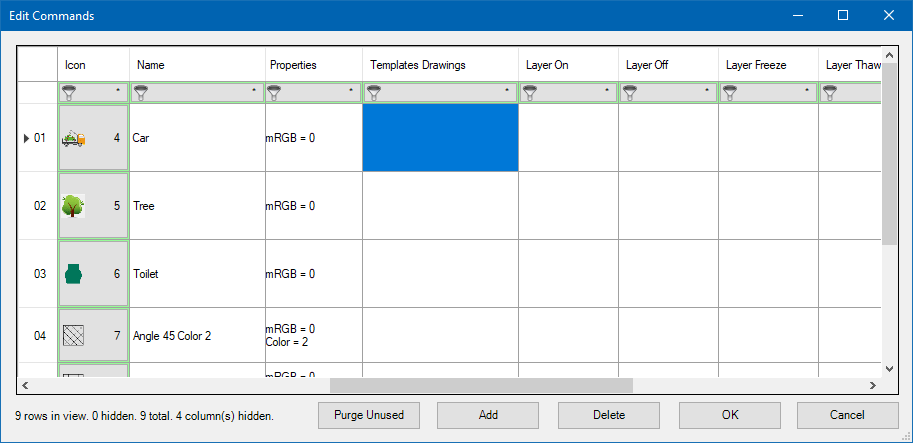
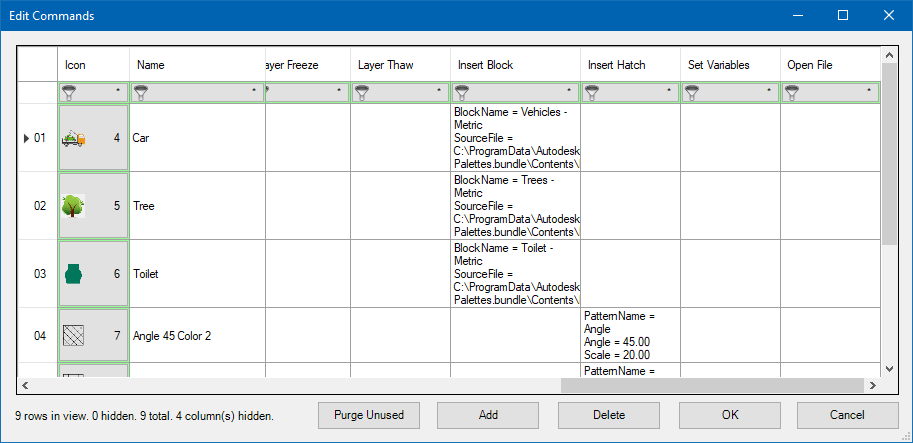
One command can be added to many Palette. When you edit a command, the change effects all container palettes.
A command has many tools available, (see Edit Commands window ). Click a command and all the tools will run.
+ Jump To: open other Palette or Palette Group
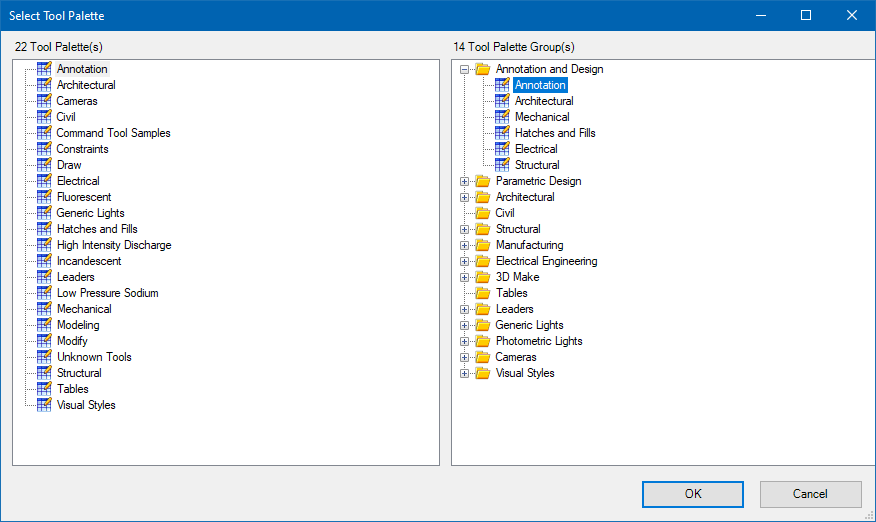
+ Properties: before executing, the command refers to this to set up the Color, Layer, Linetype, TextStyle, etc in the active drawing. After executing, everything is reset back to previous state.
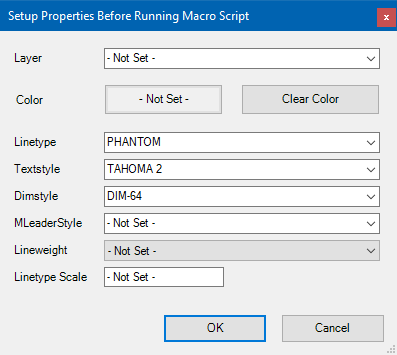
+ Template Drawings for Properties: this can be multiple drawing file paths. When setup "Properties", if a layer doesn't exist, the command will find and import found layer in these template drawings. Similar procedure for Linetype, TextStyle and Dimstyle etc.
+ Macro Script: this is the most flexible tool. Enter a script or lisp code here and it will be executed.
+ Layer On, Layer Off, Layer Freeze, Layer Thaw: select one or many layer names, or even one or many layer wildcards.
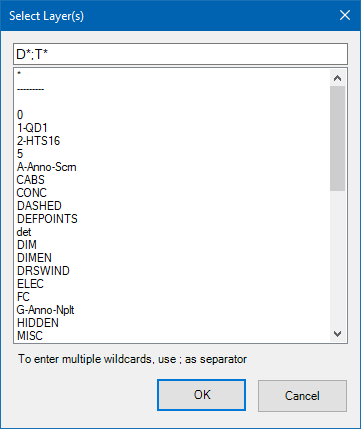
Then, the command will find matching layers in active drawing and turn them On, Off, Freeze them or Thaw them, respectively.
+ Insert Block: insert a block from current drawing, or from a drawing file with preset scale and rotation
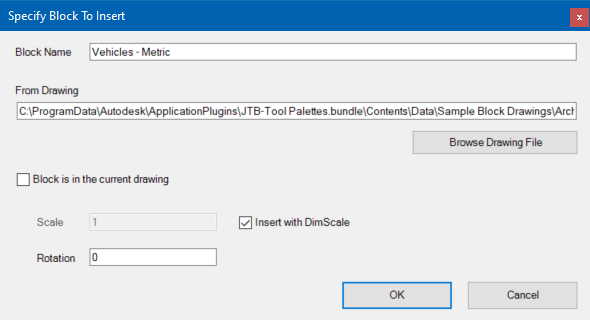
+ Insert Hatch: run hatch command with preset pattern name, scale and angle
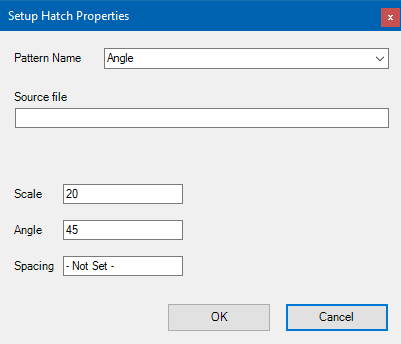
+ Set Variables: change system variables in your active drawing

+ Open File: specified a file path and the command will open it using your PC default app.
2. The Palettes
A palette contains commands, labels, spaces and line separators.
A palette has 6 different view styles: Small, Medium, Large Icon, with/without Description.
Palettes can be grouped in to Tool Palette Groups. Tool Palette Groups can be edited via JTBToolPalettes_Editor >>> [Edit ...] >>> [Edit Tool Palette Group]
A palette or a palette group can be set a home page. You can navigate from palette to palette easily like surfing the web by:
+ Click Home button
+ Click Go Forward or Go Backward button
+ Click to the Palette Tab (it shows when its Tool Palette Group is active)
+ Click to the Go To Palette menu
+ Define a Command, move to its "Jump To" cell, click or press F2 and set the Palette or Palette Group destination. Add that command to a "base Palette". Then, from the "base Palette", click that command. This is similar the TPNavigate command in AutoCAD.
Commands
JTBToolPalettes
Open or Close the JTB Tool Palettes
JTBToolPalettes_Editor
Open the Editor. Admin password is required, unless you are in trial license.
It is assumed that only CAD manager has the password to create and edit Palettes. Then, he shares and updates his Data folder to a location on the network. Other CAD users will run JTBToolPalettes_SelectDataFile and browse to shared folder, open the Tool Palettes dat file and enjoy the app.
JTBToolPalettes_FixLostFocus
In some Windows 7 PC, the Palette can't regain focus after the cursor moves away and back, until you have to click on it.
Run this command to enable a background function that fixes the issue.
JTBToolPalettes_SelectDataFile
Select (open) another data file. The data file location can be anywhere in your PC or network.
Known Issues
Import AutoCAD Tool Palettes function doesn't work in some cases:
+ Some tool icon (command icon) internally defined inside AutoCAD is not supported, like icon alias %ProgramBtnRes%. Missing icon will show up.
+ MLeader, Table, Light tool commands are not supported
+ Color property (in AutoCAD > Tool Properties > General) is not supported
+ Not all macro script code can be converted. Further test and editing required.
Version History
2025-03-25 - version 3.1.0
-
Added support for AutoCAD 2026.
2024-12-27 - version 3.0.0
-
Added support for AutoCAD 2025.
2023-05-21 - version 2.5.0
-
Added support for AutoCAD 2024.
2022-04-25 - version 2.4.0
-
Added support for AutoCAD 2023.
- Fixed a bug in reading macro script.
2021-10-10 - version 2.3.0
-
Added "Change background color" command for the palette, in drop down View menu.
2021-10-01 - version 2.2.0
-
Fixed error causes the app hangs when parsing an AutoCAD Architecture palette.
-
Added insert with DimScale to Insert Block command.
-
Fixed display issue if display scale is greater than 100%.
2021-09-23 - version 2.1.1
- Minor improvement in the file dialog window.
- Remove messages about uninstallation in very-silent installation mode.
2021-04-13 - version 2.1.0
- Added support for AutoCAD 2022
2020-08-31 - version 2.0.0
- Major upgraded for public release
version 1.0.0
- First customer release
License agreement
The license agreement is found here.
Customers
If you want other features added feel free to contact us with your wishes.
