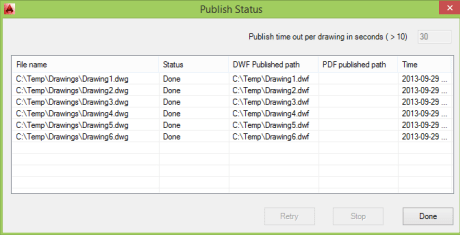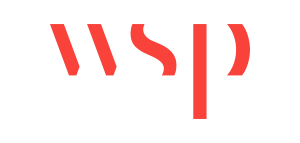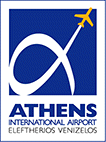About | Download | Newsletter | System requirements | Purchase | Documentation | Version History | License agreement | Customers
About
This AutoCAD app simplifies the process of publishing (plotting) sets of drawings to DWF and/or PDF.
This app can be used with AutoCAD (and verticals) to simplify the process of publishing sets of drawings to DWF and/or PDF. It runs as a command within AutoCAD - as opposed to a separate executable - and uses a separate executable to monitor AutoCAD's health and restart it, as needed. The status of the batch publishing operation is stored to disk, allowing it to pick up from where it left off and also for any failed documents to be retried without starting from scratch. A setting is available to only publish drawings that have been modified since they were last published, making it easier to publish sets of documents on a regular basis.
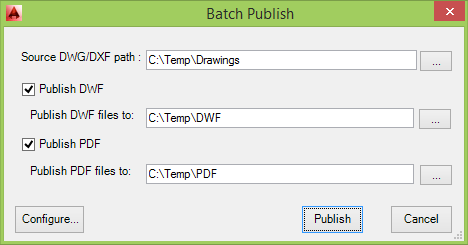
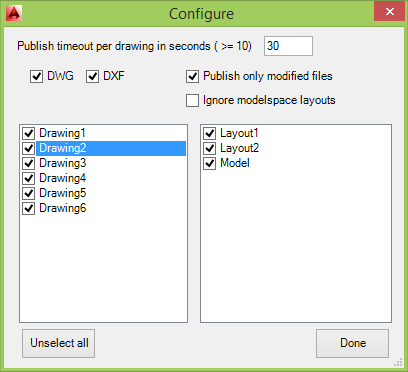
Available as AutoCAD App (Plug-in/Add-in).
Other related apps are JTB Layouts2PDF and JTB Batch Publish.
Download
Batch Publish for AutoCAD can be downloaded and installed as an app from the Autodesk App Store site or here: JTB_Batch_Plot_3.1.0.zip. Purchase is also available through this site.
Trial: In trial mode Batch Publish for AutoCAD works to publish up to 5 drawings/layouts per AutoCAD session. When purchased it can be used without restrictions. Download trial from Autodesk App Store.
If purchase has been done via Autodesk App Store the download is available on the My Downloads page. Sign in with the same account used when purchasing.
System requirements
Compatible with AutoCAD 2012 up to AutoCAD 2026. All flavors based on AutoCAD should be working like AutoCAD Architecture (ACA), AutoCAD Civil 3D, AutoCAD Electrical , AutoCAD Map 3D, AutoCAD Mechanical, AutoCAD MEP (AMEP, ABS), AutoCAD P&ID, AutoCAD Plant 3D, Autodesk Advance Steel.
At this point only English versions are supported. Support for other languages of AutoCAD than English will be done upon request.
Compatible with those operating systems AutoCAD runs on like Windows Vista, Windows 7, Windows 8, Windows 8.1, Windows 10 and Windows 11.
Older Windows versions might also work but are not directly supported.
Contact us if support for other CAD software is needed like BricsCAD.
JTB World is an Autodesk Authorised Developer
![]()
Purchase
New license: 25 USD for one license or less depending on the quantity of licenses.
Upgrade license: 12 USD for one license less depending on the quantity of licenses.
Purchase can be done on the Autodesk App Store site.
Price is 25 USD for 1 license.
If purchase has been done via Autodesk App Store the download is available on the Autodesk App Store My Downloads page. Sign in with the same account used when purchasing.
If you have really many users that you want to give access to this software we can discuss a discounted price based on your particular situation. Educational discounts available.
The license is perpetual. Support and upgrades is included for a minimum of 2 years after purchase. If you have more than one computer and you are the only user of the application one license is enough.
See activation instructions here: JTB World Apps Licensing.
If your company is tax exempt note that BlueSnap does not currently offer a way to prevent tax from being charged on orders. We need a copy of the tax exempt certificate to refund the tax if already paid. Available payment methods depending on country where payment is done from: Local Bank Transfer (Canada), Wire Transfer to Canada, Interac e-Transfer, Cheque (to Canada). Via BlueSnap (Global Payment Gateway) these methods may be available (not a complete list as it is updated from time to time by BlueSnap): Credit card (Visa, Master Card, American Express, Discover, Diners Club, JCB, Carte Bleue), PayPal, Local Bank Transfer, Wire Transfer, ACH, Google Pay, UK Direct Debit, Smart Debit, Real-time Bank Transfer, Electronic Check (ECP), Apple Pay, Skrill (Moneybookers), WebMoney, Sofort, Giropay, iDeal, ENETS and Alipay (SEPA (Single Euro Payments Area) Direct Debit, PaySafeCard, Ukash, cashU, Boleto Bancario, Boleto Bancario can be made available upon request) - Refund policy
Documentation
Installing
Run the installer downloaded from Autodesk App Store or from this site. You may need to restart AutoCAD to activate the app.
Uninstalling
To uninstall: On Windows 11 and 10 version 1703 or later press Windows+I on the keyboard to access Settings or click or right-click the Windows Start button and then select Settings. Click on Apps (optionally followed by Apps & features). On older Window versions click Control Panel > Programs > Programs and Features or Control Panel > Add.
License Activation
See activation instructions here: JTB World Apps Licensing. Before activated, the app will run for 30 days with limitations on numbers of drawings processed.
Usage
Before running the application's main command, please make sure you have saved your work: AutoCAD may be restarted during the batch publishing operation, which would cause any unsaved drawing edits to be lost.
The JTBWBATCHPUBLISH command launches the main application dialog. From here you must specify the source directory or drawings to publish, as well as the targets: DWF and/or PDF (PDF is only available from AutoCAD 2010). For each chosen target an appropriate destination directory must be specified. These settings will be remembered when the JTBWBATCHPUBLISH command is used again.
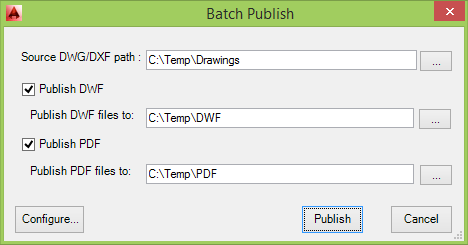
From this dialog it's possible to change further configuration settings. The "Configure" button brings up a dialog allowing you to specify whether to publish DWG and/or DXF files, as well as specifying a timeout delay, after which the application will decide that AutoCAD needs to be restarted during the batch publish. If AutoCAD is restarted, the batch publish process should continue from after the "failed" drawing.
It is possible to configure individual drawings, specifying whether to publish individual layouts or not. It is possible to ignore all the model-space sheets of the included drawings.
You can also choose to publish only drawings that have been modified since they were last published, streamlining regular publishing operations.
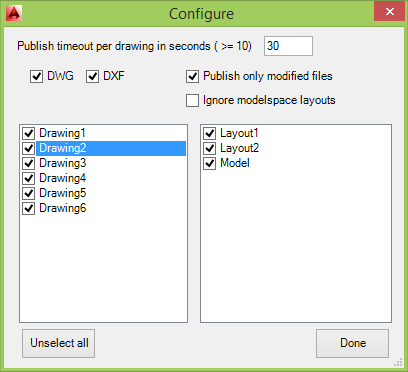
After the configuration dialog has been dismissed with the "Done" button, "Publish" will launch the operation itself.
At this point two dialogs will be launched (as well as any dialogs AutoCAD needs during individual publish operations). The first is a status dialog, showing the list of drawings found in the source folder and their individual publishing status. The second dialog is an external "regulator" application, which monitors AutoCAD's status and restarts if it takes longer to publish a drawing than the specified timeout.
Once completed it's possible to use the status dialog to "Retry" the publishing process on any failed drawings. Otherwise the dialog can simply be closed with "Done": a log file will be found in each of the target folders describing the results of the batch publish.
Tips & Tricks
The PC3 files used by the app are DWG To PDF.pc3 and DWF6 ePlot.pc3.
If you receive "Error(s) Did Not Plot" for some jobs showing in Plot and Publish Details dialog box and maybe with the "ERROR: There were no plottable sheets in the current operation" try this. Open the drawing in question and then on the layout or model with the problem run PLOT command and then close the dialog box and save and close the drawing. You can also run the PUBLISH command and you will notice the status "Layout not initialized" on the problematic model or layout to verify that this is the problem.
If this problem is on many drawings there are ways to fix this in batch mode with for example JTB SmartBatch. Typically the problem is in the model.
Create a file named for example FIX.LSP with Notepad and include the two rows in italic below. The name FIX is just and example but the extension LSP must be used. This will make sure the model is activated and that the plot command is run once without actually plotting anything.
(setvar "TILEMODE" 1)
(command "._-plot" "_no" "" "" "None")
Then include this LSP to be run on the drawings with SmartPurger.
Version History
- 2025-03-25 - version 3.1.0
- Added AutoCAD 2026 support.
- 2024-12-27 - version 3.0.0
- Added AutoCAD 2025 support.
- 2023-04-04 - version 2.6.0
- Added AutoCAD 2024 support.
- 2022-04-25 - version 2.5.0
- Added AutoCAD 2023 support.
- 2021-07-09 - version 2.4.0
- Remove messages about uninstallation in very-silent installation mode.
- 2021-04-13 - version 2.3.2
- Added AutoCAD 2022 support
- 2020-05-25 - version 2.3.1
- Upgraded to License 4.3
- 2020-05-17 - version 2.3
- Added AutoCAD 2021 support
- 2020-05-15 - version 2.2
- Renamed to JTB Batch Plot
- Updated installer, if 2.1 or older is installed, uninstall first
- 2020-04-10 - version 2.1 (update)
- Added Autodesk® AutoCAD® 2021 support. No change in version number.
- 2019-03-28 - version 2.1 (update)
- Added Autodesk® AutoCAD® 2020 support. No change in version number.
- 2018-03-22 - version 2.1 (update)
- Added Autodesk® AutoCAD® 2019 support. No change in version number.
- 2017-03-21 - version 2.1 (update)
- Added Autodesk® AutoCAD® 2018 support. No change in version number.
- 2016-09-20 - version 2.1
- Bug fix to support paths containing unicode characters like é.
- 2016-04-01 - version 2.0 update
- Added support for AutoCAD® 2017 (no version number change)
- 2015-03-20 - version 2.0
- Added support to AutoCAD® 2016
- Added digital signing of DLL, EXE and MSI files
- 2014-04-02 - version 2.0
- Updated installer for the Autodesk App version to support AutoCAD 2015 and verticals.
- 2013-07-15 - version 2.0
- First release by JTB World.
- 1.1.1
- Added support to AutoCAD 2014 (No change in version number)
- 1.1.1
- Updated to support AutoCAD 2013 Exchange Store autoloader bundle format
- Added VS 2010 project and source required for AutoCAD 2013
- 1.1
- Updated to support AutoCAD 2012 Exchange Store autoloader bundle format
- Updated help to HTML file and to reflect new load mechanism
- 1.0.2
- Modified the code to work in AutoCAD 2011 via PublishExecute
- Support for the plug-in when output file paths contain spaces
- Added option to exclude modelspace layouts during publish
- Changed cursor to hourglass during long operation
- Upgraded the project to VS 2008
- 1.0.1
- Support for file path characters that are reserved in XML
- Changed code to not respond to PUBLISH command's exceptions
- Fixed demand-loading to create Applications key where needed
- 1.0
- Original release as ADN Plugin of the Month.
License agreement
The license agreement is found here.
Customers
"I need to say, it’s a real life saving application." - Cengiz
Some Batch Plot for AutoCAD reference customers
Calibre Consulting Ltd
Innophos
Ing.byrån Intermanage Esslé AB
Arketipo Design
Design46
Pharis Design
Sugino
CODING S.r.l.
NOREC Automation
Construction Innovations
Air Control, Inc.
Federal Broach & Machine Company
Kiewit
Middle Tennessee State University
Construction Specialties, Inc.
Syscon Automation Group, LLC
Celero Partners
Thermal Systems Services, Inc.
Contact us for any questions, wishes or comments.