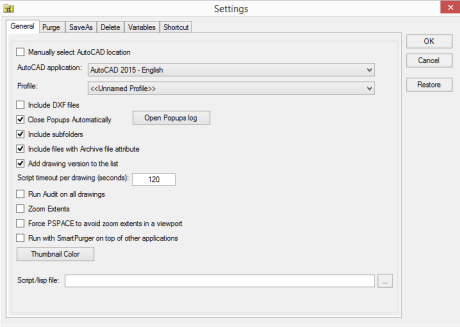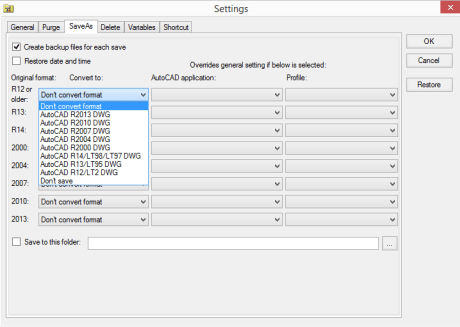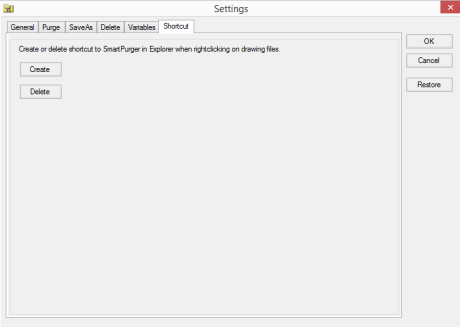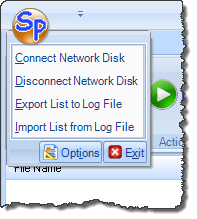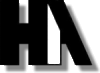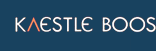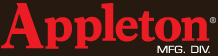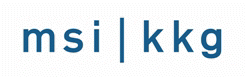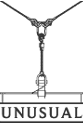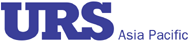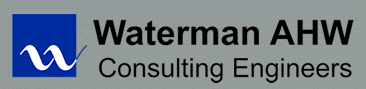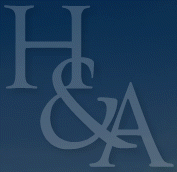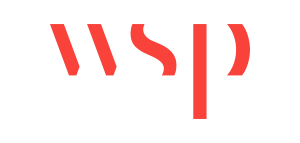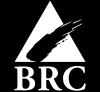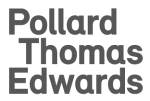About | Download | Newsletter | System requirements | Purchase | Documentation | Version History | License agreement | Customers
About
SmartPurger is a batch and script utility for processing multiple AutoCAD drawings with full control. Execute LSP or SCR files on multiple drawings. SmartPurger handles crashes so the AutoCAD batch processing continues to the end and leaves bad drawings to be corrected manually. Many purge and cleanup settings available. Useful before backups and distribution of drawings. The file's modified time stamp can be restored.
The free trial without license file is fully functional except that you can only batch process 10 drawings per session to give you the chance to confirm that the program works as expected. When you purchase you can use SmartPurger with no limitations.
Batch process drawing files with SmartPurger to avoid bloating or corrupt files by running AUDIT and PURGE on them or any other custom command you want.
SmartPurger batch processing for AutoCAD is useful if you want to minimize the size of files before a backup or before sending drawings by e-mail, burning to CD or just to use as a quick viewer of drawings. You have options to save the files to a separate folder or to a different drawing version.
SmartPurger can execute custom script files (.SCR) or AutoLISP files (.LSP, .FAS or .VLX). We can help you create them based on your special needs.
SmartPurger can make use of AutoCAD Core Console that was introduced in AutoCAD 2013 making the scripting process faster then ever as the Core Console takes less than a second to open per drawing. In a test using the Core Console took 11 minutes compared to normal AutoCAD 2013 that took 58 minutes to process 145 drawings.
You can set up SmartPurger to run different AutoCAD applications for different drawing file versions. Optionally specify the profile to be used when starting AutoCAD.
From a real project: 1773 drawings and a total size of 526MB in 2000 DWG format become 218MB in 2004 DWG format. Conversion and purging was made totally unattended. SmartPurger can without problem process 10,000 drawings and more.
You can run audit, zoom extents, create preview icons. Convert between versions. Purge Blocks, Detail view styles, Dimension styles, Layers, Linetypes, Materials, Mline styles, Multileader styles, Plot styles, Regapps, Section view styles, Shapes, Text styles, Table styles, Visual styles, Page Setups, Filter states, Layer states, Layer manager states (Express Tools), Line objects without length, Text objects without text, embedded VBA code, registered applications collections, Anonymous Groups, Groups, Orphaned Data. It's possible to restore the date and time of the file to what it was before the scripting. Delete .BAK and other temporary or garbage files. And much more.
Remember that this is a very powerful tool and make sure you understand and know what you do when you use it. Read the documentation before you run it. Try on some test files/folders as a start. To be on the safe side make sure you have backups before you run.
If AutoCAD's -PURGE command crashes AutoCAD because it runs out of memory (FATAL ERROR: Out of memory - shutting down) when purging Regapps make sure to use the purge option "Purge all registered applications collection" instead. It can take really long time (from some minutes to some hours) so set the timeout to max value (100000) and leave it running during the night. Sometimes it can help to unload the xrefs on all drawings you want to purge from Regapps otherwise they just keeps coming back (this is not needed when using accoreconsole.exe or for AutoCAD 2018 and newer if XREFREGAPPCTL is set to 0, run on both host and xrefs). Create a small lsp file with this code and run it first on all drawings.
(command "._-xref" "_u" "*")
After that you can run the files, purging the Regapps. Remember that all nested xrefs has to be run.
Then run a lsp file that loads the xrefs again using code like this:
(command "._-xref" "_r" "*")
Since release 2.6 you can use the option "Purge Regapps using ASDKCleanRegAppARX.arx (2004-2008)". Thanks to James Maeding that provided it and the ADN team that created it. This is much better than the other options "Purge all Regapps" and "Purge all registered applications collection". Layer filters too are purged with this option.
Download
Latest release is version 4.0.
- Download SmartPurger setup 32-bit (2.6 MB)
- Download SmartPurger setup 64-bit (2.7 MB)
Portable download with the possibility to get the files without the need run the installation.
- SmartPurger_32-bit_4_0.zip for 32-bit (2.3 MB)
- SmartPurger_64-bit_4_0.zip for 64-bit (2.3 MB)
SmartPurger as AutoCAD app. SmartPurger version 4.0 for both 32-bit and 64-bit. This will install a Add-ins/Plug-Ins Ribbon tab panel in AutoCAD 2012 and newer versions as well as verticals. Installation instructions below. Installer as AutoCAD app is available on the Autodesk App Store or upon email request.
Limitation without a license file is that only 10 drawings can be processed per SmartPurger session.
SmartPurger trial can also be downloaded and installed as an app from the Autodesk App Store site. Purchase is also available through this site.
If purchase has been done via Autodesk App Store the download is available on the My Downloads page. Sign in with the same account used when purchasing.
System requirements
Example of products that SmartPurger can run on: AutoCAD 97 LT up to AutoCAD 2019 LT (LT only supports a limited number of functions), AutoCAD r14 up to AutoCAD 2008, AutoCAD 2009, AutoCAD 2010, AutoCAD 2011, AutoCAD 2012, AutoCAD 2013, AutoCAD 2014, AutoCAD 2015, AutoCAD 2016, AutoCAD 2017, AutoCAD 2018, AutoCAD 2019 and ADT 3.3 andADT 2007,ACA 2008, ACA 2009, ACA 2010 (AutoCAD Architecture 2010), ACA 2011 (AutoCAD Architecture 2011), ACA 2012 (AutoCAD Architecture 2012), ACA 2013 (AutoCAD Architecture 2013), ACA 2014 (AutoCAD Architecture 2014), ACA 2015, ACA 2016, ACA 2017, ACA 2018. All flavors should be working like Autodesk Advance Steel, Autodesk AutoCAD Civil 3D, Autodesk AutoCAD Electrical, Autodesk AutoCAD Mechanical, Autodesk AutoCAD MEP, Autodesk AutoCAD P&ID, Autodesk AutoCAD Plant 3D, ACA, ADT, ABE, ABM, ABS, AMEP, LDD and MDT. 32-bit and 64-bit supported.
An AutoCAD based application is required to run SmartPurger but other DWG compatible applications like Bricscad, GstarCAD and AutoCAD OEM might also work.
Windows Vista, Windows 7, Windows 8, Windows 8.1 and Windows 10 have been tested and are supported. 32-bit and 64-bit supported.
JTB World is an Autodesk Authorised Developer
![]()








Purchase
Join many other satisfied customers around the world since its first release in 2001. SmartPurger has been sold to customers from Alaska USA to New York USA, to Brazil in South America, to Netherlands in Europe, and all the way down to Australia and many other places. Customers ranges from small one-man companies to very large companies.
40 USD for one license of SmartPurger or less depending on the quantity of licenses.
When your purchase is completed you will get an email with a link to the download.
If you have really many users that you want to give access to this software we can discuss a discounted price based on your particular situation. Educational discounts available.
The license is perpetual and support is included. If you have more than one computer and you are the only user of the application one license is enough.
If your company is tax exempt note that BlueSnap does not currently offer a way to prevent tax from being charged on orders. We need a copy of the tax exempt certificate to refund the tax if already paid.
Available payment methods depending on country where payment is done from: Local Bank Transfer (Canada), Wire Transfer to Canada, Interac e-Transfer, Cheque (to Canada). Via BlueSnap (Global Payment Gateway) these methods may be available (not a complete list as it is updated from time to time by BlueSnap): Credit card (Visa, Master Card, American Express, Discover, Diners Club, JCB, Carte Bleue), PayPal, Local Bank Transfer, Wire Transfer, ACH, Google Pay, UK Direct Debit, Smart Debit, Real-time Bank Transfer, Electronic Check (ECP), Apple Pay, Skrill (Moneybookers), WebMoney, Sofort, Giropay, iDeal, ENETS and Alipay (SEPA (Single Euro Payments Area) Direct Debit, PaySafeCard, Ukash, cashU, Boleto Bancario, Boleto Bancario can be made available upon request) - Refund policy
SmartPurger can also be downloaded, installed and purchased as an app from the Autodesk App Store site. Use this link to purchase.
Documentation
Quick Introduction
Install SmartPurger using any of the downloads.
Alt. 1. Using setup. Run either the exe or msi in the zip file. Default installation path is C:\Program Files\JTB World\SmartPurger.
Alt. 2. Unzip the portable download. Extract the files to any folder on your computer or USB memory and run SmartPurger.exe. AppShortcuts.vbs can be used to create either a Desktop or Start Menu shortcut for the program.
Enter the below path in Windows Explorer address field and press enter.
%appdata%\Autodesk\ApplicationPlugins
Extract the JTBW-SmartPurger.bundle<version>.zip file in that folder. It can look like this where jtb is an example of the user name.
C:\Users\jtb\AppData\Roaming\Autodesk\ApplicationPlugins\JTBW-SmartPurger.bundle\PackageContents.xml should be found in the SmartPurger.bundle folder.
To uninstall, delete the JTBW-SmartPurger.bundle folder.
Alt. 3. AutoCAD app. Only for AutoCAD 2012 and verticals or newer versions. These are supporting the autoloader. Installation can be done both while AutoCAD is running or not running.
If you have the license file SmartPurgerLicense.txt place it in the installation folder where SmartPurger.exe is located. For the AutoCAD app the location is \JTBW-SmartPurger.bundle\Contents\Win32 and \JTBW-SmartPurger.bundle\Contents\Win64.
If you have purchase the app you can copy the license file from the above location so you can use it with the traditional installer or portable download.
Start with Settings and configure SmartPurger to work the way you want it.
Select drawings to process using either Add Folders Only, Add Folders or Add Drawings.
Click on Run.
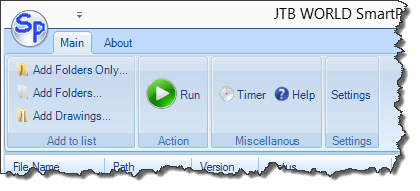
For deployment on multiple machines silent/automated installation can be done:
For Vista/W7/W8/W8.1/W10: MsiExec.exe /qb /i SSMPropEditorSetup.msi
For XP: MsiExec.exe /qn /i SSMPropEditorSetup.msi
Use MsiExec in a BAT, CMD, VBS so that the license file also is included with the installation.
Adding drawings
There are four methods to add drawings to SmartPurger.
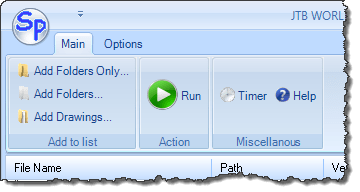
1. Drag and drop files and/or folders from Windows Explorer into SmartPurger. If folders are selected you’ll get a question if you want to include folders and subfolders.
2. Add Folders Only - This adds only a folder. The files are added to the drawing list when you start the script. This one should primarily be used when you want to script really many files. This one give you also the option to delete several files in all folders found, the file types that are deleted are specified in the settings menu.
3. Add Folders - This is to add all the drawing files within a folder or driver. It works recursively.
4. Add Drawings - This is to add drawing files to the list.
Run
Click on Run to start the processing and click on Stop to halt it.
Use the timer to start the script at a specified time.
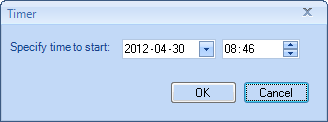
Drawing list
Filename - DWG or DXF file name.
Path - Path for the drawing.
Version - File version: 2018, 2013, 2010, 2007, 2004, 2000, 14, 13, 11/12, 10, 9, 2.6, 2.5 or ??? if the version is not recognized. If it's a folder it shows FOLDER.
Status - OK, Skipped, Access Denied, ReadOnly, Timeouted, "Error: Could not open file" or Skip for files not to be scripted. Educational drawings can be in some AutoCAD versions be detected if AutoCAD is run in normal mode (not core console) and close popups automatically is being used (Best tool to identify educational drawings is EduFinder). The status "Error: Could not open file" might indicate that the drawing has to be recovered. Timeout can happen if digital signatures are attached to the drawing or if the purge process takes longer than the timeout limit.
Size before - size in kb.
Size after - size in kb.
Date before - modified time stamp for the file before the drawing is scripted.
Date after - modified time stamp for the file after the drawing is scripted.
Settings
The settings are saved in the registry, so you don’t have to change them again the next time you run SmartPurger.
Restore button – Restores the settings to the default settings. This also includes the windows settings for the main SmartPurger window and the column widths and positions of the listview.
General tab
AutoCAD application:
This combo box lists all installed AutoCAD applications. The default value is the application that is associated for the moment to the DWG-files. If you change the application it will also re-associate the DWG-files and use this application with SmartPurger.
Profile:
This combo box lists the active profile for the active AutoCAD application. And if you want to change it select another one to be used by SmartPurger.
"Manually select AutoCAD location":
Alternatively specify the path to the executable. "Manually select AutoCAD location" needs to be used for BricsCAD, GstarCAD and other CAD applications.
From AutoCAD 2013 and newer the AutoCAD Core Console can be used and will make scripting much faster. Browse for accoreconsole.exe that is found in the main installation folder where acad.exe also is located.
AutoLISP supported:
If AutoLISP is supported by the CAD application or not.

Include DXF files:
This filter makes it possible to also run DXF files. Some non standard formatted DXF's are not version identified but might be run anyway. The version is set to "DXF?". Until anyone wants it (just contact us) the DXF are saved to the closest matched DWG version.
Close Popups Automatically:
Dialog boxes are closed automatically making it possible to proceed with the scripting process uninterrupted. Click on the button to open the log file.
Include subfolders:
Works with the icon for adding folders and makes it possible to include subfolders in the file search.
Include files with Archive file attribute:
By having this one not selected the number of files can be drastically reduced if done before a backup. This way if you regularly use SmartPurger it might be a good choice. But remember to have it selected the first time you run to include all files.
Add drawing version to the list:
If you chose to have this checked it will take a longer time as each file needs more time to process. But if you select a drawing in the list the version is always showed.
Script timeout per drawing (seconds):
Timeout for processing each drawing can be set. This makes it possible to let the scripting continue if something goes wrong with any of the drawings in the list. If you have large drawings or it takes long time to purge them you might want to increase this value. If the drawing is not finished processed within the timeout limit, the CAD application will be shut down and the next drawing will be processed.
Run Audit on all drawings:
Run Audit on all drawings to ensure the quality of them. It is the standard AutoCAD command Audit that is run.
Zoom extents Force:
Many likes to zoom the drawings to extents before saving. And it's possible by selecting this checkbox.
PSPACE to avoid zoom extents in a viewport:
If you zoom extents in paperspace and have a viewport in modelspace you might loose your zoom settings if the viewport is not locked. This can be avoided by this option.
Run with SmartPurger on top of other applications:
This explains itself I hope.
Thumbnail Color button can be used to change the background color for the drawing thumbnail that shows when a drawing is selected in the drawing list.
Script/lisp file:
A script file can be loaded and executed as the last thing SmartPurger does before saving and quitting. Since an AutoCAD is started with a script by SmartPurger the main script will be stopped by the custom script that you have added. Therefore you have to add for example QSAVE and QUIT at the end of your script file. The functionality in SmartPurger to save the file to a specific version is lost if script files are used. AutoCAD LT only supports script files. Script files has the SCR extension.
Full/vanilla AutoCAD and some other CAD applications supports LISP files (extension LSP, FAS or VLX). The lisp file will be loaded just before the drawing is saved.
Purge tab
Always know what you do when you purge drawings. If you are not sure make sure to take backups of drawings before.
The Purge options in the left column are standard AutoCAD commands that are run using the -PURGE command.
Number of times to purge:
Enter a number between 0 and 5 for the number of times you want to purge each drawing. This is to allow for purging nested objects.
- Purge All
- Purge all Blocks
- Purge all Detail view styles (Works only for AutoCAD 2013 with verticals or later)
- Purge all Dimension styles
- Purge all Layers
- Purge all Linetypes
- Purge all Materials (Works only for AutoCAD 2007 with verticals or later)
- Purge all Mline styles
- Purge all Multileader styles (Works only for AutoCAD 2008 with verticals or later)
- Purge all Plot styles
- Purge all Regapps (Works only for AutoCAD 2005 with verticals or later)
- Purge all Section view styles (Works only for AutoCAD 2013 with verticals or later)
- Purge all Shapes
- Purge all Table styles (Works only for AutoCAD 2005 with verticals or later)
- Purge all Text styles
- Purge all Visual styles (Works only for AutoCAD 2007 with verticals or later)
- Purge all Orphaned Data (Works only for AutoCAD 2015 with verticals or later). Orphaned Data is linetype remains from Bentley MicroStation DGN files.
The following options will only be used if AutoCAD 2000+ is used or any of its verticals.
- Delete all Page Setups
- Delete all Filter states
- Delete all Layer states
- Delete all Layer manager states (Express Tools)
- Delete all Line objects without length (Works with AutoCAD LT 2010 or newer too)
- Delete all Text objects without text (Works with AutoCAD LT 2010 or newer too)
- Delete all embedded VBA code (WARNING)
Be very careful when using this settings because some applications using the drawing might malfunction.
DWG files can have embedded VBA (Visual Basic for Applications) code and is deleted using this option. - Purge all registered applications collection (WARNING)
Be extremely careful when using this settings because some applications using the drawing might malfunction.
Applications made by Autodesk or 3:rd party developers might create registered application collections. Much of the intelligence of many objects will be lost.
Extended data is grouped by registered application name. Registered application names correspond to APPID symbol table entries. An application can use as many APPID names as needed. APPID names are permanent, although they can be purged if they aren't currently used in the drawing.
Make sure to take backups of drawings before using this option. - Purge all Anonymous Groups
- Purge all Groups (This includes anonymous groups.)
- Purge all named object dictionaries (WARNING)
Be extremely careful when using this settings because some applications using the drawing might malfunction.
Applications made by Autodesk or 3:rd party developers might create named object dictionaries. For example this will mess with drawings made in ADT. ADT styles, display configurations and a lot more will be deleted even if they are used! Much of the intelligence of many objects will be lost.
Embedded VBA code will also be deleted using this option. NOD: ACAD_VBA
This will remove references that holds materials attached by AutoCAD Color Index used by RMAT even if it's used. NOD: AVE_ACITABLE
AutoCAD features like table styles will be purged.
A drawing's relation to a Sheet Set will be removed.
Even images in the drawings will be destroyed!!!
Make sure to take backups of drawings before using this option. - Purge Regapps using ASDKCleanRegAppARX.arx (2004-2008)
Be extremely careful when using this settings because some applications using the drawing might malfunction.
Applications made by Autodesk or 3:rd party developers might create registered application collections. Much of the intelligence of many objects can be lost.
Make sure to take backups of drawings before using this option.
Extended data is grouped by registered application name. Registered application names correspond to APPID symbol table entries. An application can use as many APPID names as needed. APPID names are permanent, although they can be purged if they aren't currently used in the drawing.
Does not work with AutoCAD 2010 and newer.
SaveAs tab
Create backup files for each save
If checked ISAVEBAK is set to 1 when the script is run. It is restored after the script is ended. If SmartPurger crashes you might have to restore this setting manually.
Restore date and time
This option makes it possible to restore the date and time of the file to what it was before the scripting.
Convert
R12 or older, R13, R14, 2000, 2004, 2007, 2010, 2013, 2018
The following options are available in the dropdown list
"Don't convert format" : If the file is R12 or older and you run AutoCAD r14 the file is saved as R12 format. But if you run AutoCAD 2000 or newer it cannot save to R12 so it saves to R13 format instead.
"AutoCAD R2018 DWG" : Files are saved in 2018 format.
"AutoCAD R2013 DWG" : Files are saved in 2013 format.
"AutoCAD R2010 DWG" : Files are saved in 2010 format.
"AutoCAD R2007 DWG" : Files are saved in 2007 format.
"AutoCAD R2004 DWG" : Files are saved in 2004 format.
"AutoCAD R2000 DWG" : Files are saved in 2000 format.
"AutoCAD R14/LT98/LT97 DWG" : Files are saved in R14 format.
"AutoCAD R13/LT95 DWG" : Files are saved in R13 format.
"AutoCAD R12/LT2 DWG" : This option is only possible if you run AutoCAD r14. Otherwise the file is saved in R13 format.
"Don't save" : This option makes it possible to chose not to script files of a certain version.
Overrides general setting if selected:
Select first an AutoCAD application, then you have the option to chose a profile.
It can be used if you want for example AutoCAD r14 to run R14-files and ADT 3.3 to run 2000-files.
Save to this folder:
Check the box if you want the drawings to be saved into the folder in the box to the right. If not checked the drawing is saved over the existing drawing. To get a folder click on the button with three dots or just enter the path manually.
Delete tab
-Open log file: Quick access to deleted files log file through new button on Delete tab.
-Only delete files, don’t process any DWG files - It’s possible to only delete certain “garbage” files without having to also run AutoCAD to purge and process custom scripts. Use the “Only delete files, don’t process any DWG files” checkbox.
-Delete only files older than [10] days
Specify number of days. Could be set to 0 to even delete today's files. The following extensions can be searched and deleted at the beginning of the scripting. Observe that you have to use "Add Folders Only" to use this option since it will only search in the folders and the subfolders added this way.
*.BAK – If checked the AutoCAD Backup Drawings are deleted before scripting.
*.BK? – If checked the AutoCAD Backup Drawings (like BK1, BK2) are deleted before scripting.
*.SV$ – If checked the AutoCAD Autosave Drawings are deleted before scripting.
*.$$$ – If checked the AutoCAD Emergency Backup Drawings are deleted before scripting.
*.AC$ – If checked the AutoCAD Temporary Files are deleted before scripting.
*.DMP – If checked the AutoCAD Error Dump Files are deleted before scripting.
*.ERR – If checked the AutoCAD Error Files are deleted before scripting.
*.XLG – If checked the AutoCAD XREF Log Files are deleted before scripting.
*.DWL - If checked the this lock file is deleted before scripting.
*.DWK - If checked the this lock file is deleted before scripting.
PLOT.LOG - If checked the this plot log file is deleted before scripting.
Variables tab
These are system variables that are used by AutoCAD but can be controlled using SmartPurger.
AutoCAD LT is not supported for this.
INDEXCTL
Controls whether layer and spatial indexes are created and saved in drawing files.
Saved in each drawing by AutoCAD.
Don't change
0 - No indexes are created
1 - Layer index is created
2 - Spatial index is created
3 - Layer and spatial indexes are created
Without indexes will make the smallest files but the performance can be ten-fold if the indexes are used depending on the drawings and how they are used.
ISAVEPERCENT
Determines the amount of wasted space tolerated in a drawing file. The value of ISAVEPERCENT is an integer between 0 and 100. The default value of 50 means that the estimate of wasted space within the file does not exceed 50 percent of the total file size. Wasted space is eliminated by periodic full saves. When the estimate exceeds 50 percent, the next save will be a full save. This resets the wasted space estimate to 0. If ISAVEPERCENT is set to 0, every save is a full save.
Saved in the registry by AutoCAD.
Don't change
0-100
For optimal size set ISAVEPERCENT=0
PROXYGRAPHICS
Specifies whether images of proxy objects are saved in the drawing.
Saved in each drawing by AutoCAD.
Don't change
0 - Does not save image with the drawing; a bounding box is displayed instead
1 - Saves image with the drawing
Having PROXYGRAPHICS=1 will make some files much larger then having it set to 0. ADT drawings are one example of drawings that will be very large having it set to 1.
RASTERPREVIEW
Controls whether BMP preview images are saved with the drawing.
Saved in the registry by AutoCAD.
Don't change
0 - No preview image is created
1 - Preview image created
The Preview image is adding some kb to the drawing size.
Shortcut tab
Tips & Tricks
Tips found on our blog:
- Purge of DWG takes for ever - solution
- Detect educational plot stamped drawings with SmartPurger
- INTERNAL ERROR: Attempt to access AecUiBaseServices after shutdown!
- Why SmartPurger can batch run AutoLISP files directly
- Remove Sheet Set association on a sheet drawing
- AutoCAD 2008 and Annotation Scale template
- Delete AutoCAD layer filters
The first time you run SmartPurger it's recommended that you only try a few drawings to see it works in your environment. Use also the feature to save the purged drawing to an alternate folder.
Observe that the first time you run SmartPurger you should go to the Settings and change the values as you want them.
SmartPurger can make use of AutoCAD Core Console that was introduced in AutoCAD 2013 making the scripting process faster then ever as the Core Console takes less than a second to open per drawing. In a test using the Core Console took 11 minutes compared to normal AutoCAD 2013 that took 58 minutes to process 145 drawings.
By preparing a special AutoCAD profile and run SmartPurger with that one. That profile might not load as many menus as the one you usually have. For example if you have AutoCAD Architecture, makes a profile that doesn't load ACA menus.
You can save older drawings to another format. This is useful if the drawings are missing the preview icon. Purging is optional.
To sort the list click on one of the column headers in the file list. If you click on the header a second time it changes from ascending to descending.
Resizing of the column is possible by dragging between two column headers.
You can drag on the column header to move a column.
To select more than one file in the file list use Shift or Ctrl.
To select all files in the file list press Ctrl+A.
Files that are read only or opened and locked by any AutoCAD session are not processed.
Really corrupted files are not processed, they are skipped.
If SmartPurger is minimized AutoCAD will also run minimized. But notice that this disables the automatic closing of some dialog boxes that might result in a timeout.
If you want to filter out what drawings to run you can use the search function in Explorer and then drag and drop the drawings into SmartPurger.
Why does SmartPurger not make the drawings smaller? A 4kB drawing is now 26 kB! That could be because the old file was in another version and or it didn't contain the preview picture. Otherwise you might notice that a file of 100kB goes down to 75kB or something else depending on how well it was purged before.
The BAK files are not deleted even if I selected the settings on the Delete tab to delete BAK files. The deletion happens before any DWG's are processed and if the setting on the tab SaveAs is set for "Create backup files for each save" a new BAK file will be created.
Have you got any of these pop up message when opening a drawing?
This application has detected a mixed version of AEC objects
participating in this operation.
Newer AEC objects will be dissalowed from participating in this operation
or
This application has detected objects from a newer version
in this drawing.
Some commands will not be available.
Save this drawing from the original application as AutoCAD 2000 format
either with AEC objects exploded, or with ProxyGraphics turned on,
and attach it as an Xref in order to use it as a background.
or
ARX ERROR: eDuplicateKey
This might be because you have used ADT 2004 when working on the drawing. If this was unintentional you can remove references that triggers this by using the "Purge all named object dictionaries" option. But be aware that this might make the drawing malfunctioning. Use with caution.
Information about the older version 2.8:
SmartPurger 2.8 documentation can be found in the SmartPurger Help file. If for some reason the file will not open at all, right-click
the .chm file, click Properties, and then click Unblock (this button is on the general tab). You might also need to save it to your hard disk to have it working.
Version 2.8 installation tips:
Installation on Windows Vista requirements that might be needed: Disable User Account Control (UAC). Restart the computer. Download and install Msvbvm50.exe from http://support.microsoft.com/kb/180071 Right click on Msvbvm50.exe and select Run as Administrator, after that right click on SmartPurger setup.exe and select Run as Administrator. Enable UAC.
If you run into getting a dialog box saying "Run-time error '339': Component 'acThumb.ocx' or one of its dependencies not correctly registered: a file is missing or invalid" see this blog post for a solution.
How to convert multiple DWG files to DXF:
Our SmartPurger app could be used together with a simple script like the below (save to a file with .scr extension) that save each drawing to DXF with SmartPurger.
Script code starts below:
FILEDIA
0
_SAVEAS
DXF
_V
2013
FILEDIA
1
QUIT
;
Script code ends with the QUIT above and the last row can be empty or having a semicolon.
Depending on how you want the DXF files to be created you might want to modify it slightly.
Drawings saved in DXF format have these additional prompts.
- Decimal places of accuracy. Specifies from 0 to 16 decimal places.
- Binary. Creates a binary DXF file. Binary DXF is generally faster and more compact than ASCII DXF files.
- Select objects. Prompts you to select specific objects to be saved in DXF format.
- Preview. Specifies whether you want to save a thumbnail image of the saved file.
- Version. Specifies which product version to use for the saved DXF file.
Vault tips:
Check out a folder to Work Space.
Run SmartPurger on the files.
Check folder back into vault.
Known Issues
Partial opened and saved drawings might cause timeout as some commands like PURGE are not allowed.
Purge Regapps using ASDKCleanRegAppARX.arx (2004-2008) should only be used if you have AutoCAD 2004 up to AutoCAD 2008.
If SmartPurger hangs with AutoCAD running and the drawings gets timeouted the reason can be that you have some of the palettes opened automatically. It might look like this on the command line:
Command: EXTERNALREFERENCES
Command: _ToolPalettes
Command: _aecprojectbrowserstartup
Try to make sure these are not opened automatically.
1. Click Tools menu within AutoCAD > Options.
2. In the Options dialog box, click the AEC Project Default tabs.
3. Select to not show the Project Browser at Startup
Version History
2018-03-22 - SmartPurger 4.0 (update)
-Added AutoCAD 2019 support. No change in version number.
2017-03-22 - SmartPurger 4.0
-Added support for AutoCAD® 2018
-Fixed error that caused SmartPurger to not complete deletion of files in certain cases
-"Delete only files older than specified number days" setting did before not delete files as expected. This is not fixed.
-Fixed error that caused SmartPurger to stop when path or files names were very long.
-Fixed error that caused SmartPurger to stop when it reached certain folders that could not be accessed by the current user.
-Fixed a problem related to deletion of files as specified on the Settings>Delete tab where the deletion did not complete search of all folders.
2016-08-29 - SmartPurger 3.8
-With this version it’s possible to only delete certain “garbage” files without having to also run AutoCAD to purge and process custom scripts. See “Only delete files, don’t process any DWG files” checkbox on Delete tab in Settings.
-Quick access to deleted files log file through new button on Delete tab.
-Minor bug fixes related to usage with AutoCAD 2017
2016-05-25 - SmartPurger 3.7
-Support for Autodesk AutoCAD 2017 added
-If SmartPurger runs in the background it does not take unnecessary focus from whatever other app you're working with.
2015-04-13 - SmartPurger 3.6 update
-Support for Autodesk AutoCAD 2016 added
2014-06-20 - SmartPurger 3.6
-Support for Autodesk AutoCAD 2015 and the new Orphaned Data purge
-Support for sharepoint folder locations
2014-01-08 - SmartPurger 3.5
-Fixed a bug where accoreconsole did not save to specified DWG version
-Purge multileader styles bug fixed where it did not always purge these styles.
-Handle dialog box about VBA not installed
-Fixed bug where Educational Version - Terminated sometimes show up in status column even though the drawing is not educational
2012-04-30 - SmartPurger 3.4
-Added support for AutoCAD console mode.
-Support for AutoCAD 2013 and the 2013 DWG file format.
-Thumbnail color can be changed.
-Support for purging of Detail view styles and Section view styles.
-Support for custom Windows DPI settings.
-Free trial allow to script up to 10 drawings.
-AutoCAD apps support.
-And some other minor bug fixes.
2011-08-23 - SmartPurger 3.3
-Support for other applications like Bricscad or AutoCAD OEM
-Version check added to see if a newer version of SmartPurger is available.
-Support for dialog box to be closed: Open - Foreign DWG File
-Support for dialog box to be closed: Annotation Scale - Large Number of Scales
-xstrcase usage within SmartPurger to handle usage of diacritics and accentuated characters in filenames
-Profile list is not always working
-OCX registration problem fixed
-Correctly showing the total time when it is more than 24 hours
2011-06-12 - SmartPurger 3.2.2
- Fixed timer issue when selecting folders only.
- Fixed a problem that the lisp file selected to be run was not run.
- Can close password dialog box.
- Other minor fixes.
2011-05-01 - SmartPurger 3.2.1
- Fixed a problem showing file properties on 64-bit systems.
- Added portable download making it possible to run without installing.
2010-08-06 - SmartPurger 3.2
- Bug fixes related to timer and adding folders as well as some minor bugs.
2009-12-07 - SmartPurger 3.0.4
- Bug fixes for adding files.
- Bug fixes to enable saving to DWG 2004 format.
2009-11-16 - SmartPurger 3.0
- New UI and full 64-bit support.
- Current customers need to contact us for an updated license file.
2009-02-02 - SmartPurger 2.8.0 Support for AutoCAD 2010 and Windows 7 as well as better support for Windows Vista
2007-09-17 - SmartPurger 2.7.0 Added support to close more popups.
2007-07-29 - SmartPurger 2.6.0 Thanks to James Maeding for ASDKCleanRegAppARX.arx can be used to more effectively purge registered applications.
2007-06-19 - SmartPurger 2.5.0 Fixed some problems that made SmartPurger not work for AutoCAD LT 2007 and AutoCAD LT 2008.
2007-04-09 - SmartPurger 2.4.1 Support for plotting even with popups being closed. The plot progress dialog box is not closed.
2007-03-28 - SmartPurger 2.4
-Support for AutoCAD 2008 based products. Plotstyles and textSTyles are also purged when using Purge All option.
-Support for Windows Vista
2006-03-21 - SmartPurger 2.3
-Support for AutoCAD 2007 based products.
2005-08- - SmartPurger 2.1
-Support for AutoCAD 2006 based products.
-Clean up DWL files if the AutoCAD processed is killed due to timeout.
-More pop ups that might halt execution are closed automatically now.
-Minor issues fixed.
2004-04- - SmartPurger 2.0
-Support for AutoCAD 2005 based products added.
-Added: For AutoCAD 2005 based products you can purge Regapps and Table styles.
-Added: Purge all named object dictionaries (Be very cautious to use this feature since DWG logic can be lost)
-Script or lisp files can be executed.
-Abitiliy to control INDEXCTL
-Abitiliy to control ISAVEPERCENT
-Abitiliy to control PROXYGRAPHICS
-Abitiliy to control RASTERPREVIEW
-QAFLAGS restored to 0
-"AutoCAD Error Report" dialogs are closed it they appears.
-Status that shows the progress when adding and deleting files.
-SmartPurgerDeletedFiles.log is created in the temp folder during deletion of files. It's a semicolon separated text file including the path and filename, the base name, the file extension and the file size in kb. The file can for example be opened in Excel.
-Import List from Log File. This can be used if you have Exported a list previously and want to use it several times. One reason could be that you had to halt a previous large batch that you later want to continue on.
-A bug has been fixed that in some situations stopped when more then 15384 files where run.
-Now when you stop a batch and AutoCAD is running you can chose to terminate it.
-Minor issues fixed.
2003-03-03 - SmartPurger 1.6.7
-Intermediate fixes to for AutoCAD 2004 based products.
2003-01-28 - SmartPurger 1.6.4
-DXF files can now be batched. Some non standard formatted DXF's are not version identified but might be run anyway. The version is set to "DXF?". Until anyone wants it (just send an e-mail to info@jtbworld.com) the DXF are saved to the closest matched DWG version. Filter to include DXF files added to the Options> Settings.
-Files that have a status have to have the status resetted to be run a second time.
-Simplified installation that can be silently installed as well with the command line option /SILENT
-The installation package is minimized not including Visual Basic 6.0 SP5 Run-Time Files and HTML Help Package since most users already have it. It can be downloaded and installed separately.
2003-01-24 - SmartPurger 1.6.3
-The price has been lowered.
-Unlocked versions can be ordered based on an agreement.
-The status column shows more different statuses.
-The information during a batch is showing the drawing that is processed.
-Accumulated and total time for the batch is showed.
-The licensing is changed to make it easier for the customer.
-An option to audit the drawings have been added.
-Added: Delete all Page Setups
-Added: Delete all Filter states
-Added: Delete all Layer states
-Added: Delete all Layer manager states (Express Tools)
-Added: Delete all Line objects without length
-Added: Delete all Text objects without text
-Added: Delete all embedded VBA code
-Added: Purge all registered applications collection
-Added: Purge all Anonymous Groups
-Added: Purge all Groups
-The drawing list steps forward as the program progresses, so you can always see what drawing it is working on.
-A log file can be exported from the list of drawings with status, size, etc. Right click in the file list area...
-More validation done for Windows XP
-Minor issues fixed.
2001-12-21 - SmartPurger 1.5
-Some random read only errors that halted SmartPurger fixed.
-UNC file format supported fully.
-Improved performance.
-Improved resize function to avoid screen flickering.
-Added deletion possible of DWL, DWK lock files and PLOT.LOG files.
-Bug fixed when empty drawing files where created in some cases.
-Explorer shell context menu. Shortcut can be added for quick start from Explorer. Select the drawing files in Explorer, right click and select SmartPurger.
-Prevent multiple sessions.
-Command line argument for /nologo and one file is added.
-Added right click functionality for the drawing list view.
-Status can be set to skip selected drawings.
-File properties on right click
-It's possible to start AutoCAD from SmartPurger with right click
2001-11-21 - SmartPurger 1.4
-Shape and Font and Proxy dialog boxes are closed automatically. One reason is since FONTALT doesn't work as a solution when it comes to big fonts. Macro warning dialog boxes are also escaped from.
-Option added to be able to toggle between having SmartPurger on top or not.
-Columns added with the size and date of the file before and after.
-Information after a run of how many files where run, the total size of the files before and after.
-More information is given during the run to inform of the progress.
-Column header sizes and positions are saved to enable personal look. Can be reset with the Reset function.
-Control that it's possible to zoom. Could be in perspective view.
-It's possible to save to another location. Useful if you want to send drawings and don't want to touch the originals.
2001-11-01 - SmartPurger 1.3
2001-10-11 - SmartPurger 1.2
2001-09-17 - SmartPurger 1.1
2001-08-05 - SmartPurger 1.0
License agreement
The license agreement is found here.
Customers
"You provided an excellent product in “SmartPurger”. This application suits us perfectly. A powerful and multi-faceted application equals value for lower cost." - Clint Hill
Some SmartPurger customers
ARUP
Seamon, Whiteside & Associates. (SWA)
McKim & Creed
Peter Basso Associates, Inc.
AECOM USA
BSA Limited
Innophos
Ing.byrån Intermanage Esslé AB
Centara Ltd
NIRAS
Burns Engineering
CompuIntegration, LLC
TORRI SPA
Studio Sofield
LiftPlanner Software LLC
Bloomberg LP
Domtar
ArchSmarter
Thomas Juul-Hansen, LLC
Bulk Handling Systems
White-Daters
CS&P Architects Inc.
Carriere Industrial Supply Ltd.
Formby Surveys Ltd
Alliant Engineering Inc
Pinnacle Engineering Group
Burton Studio
CANDELA BI Spółka z ograniczoną odpowiedzialnością Sp.K.
Palmer Engineering
Project Design Consultants
Alloy Architecture
Blowtherm S.p.A.
PSC, Inc.
Omni Glass & Paint Inc
Vanair Manufacturing, Inc.
Design Systems, Inc.
CADAMP LTD
More customers are found here.

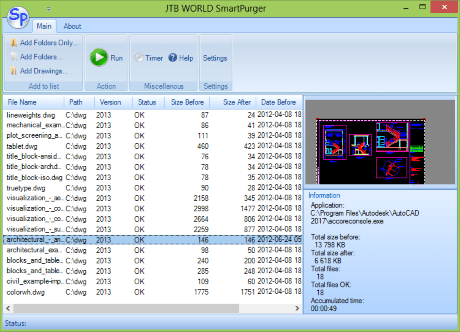

 Remove - Remove selected drawing from the list view
Remove - Remove selected drawing from the list view