AutoCAD 2019, codenamed "Pi" with official release March 22, 2018.
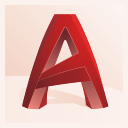
This is the 33rd version of AutoCAD. Previous AutoCAD version AutoCAD 2018, next version AutoCAD 2020.
New and/or enhanced functions | Still missing | Existing bugs | Tips & Tricks | Readme | Updates & Service Packs | Cascading Sequences | Links | New and Updated Command | Removed or Obsolete Commands | New and Updated System Variables
New and/or enhanced functions
New and/or enhanced functions
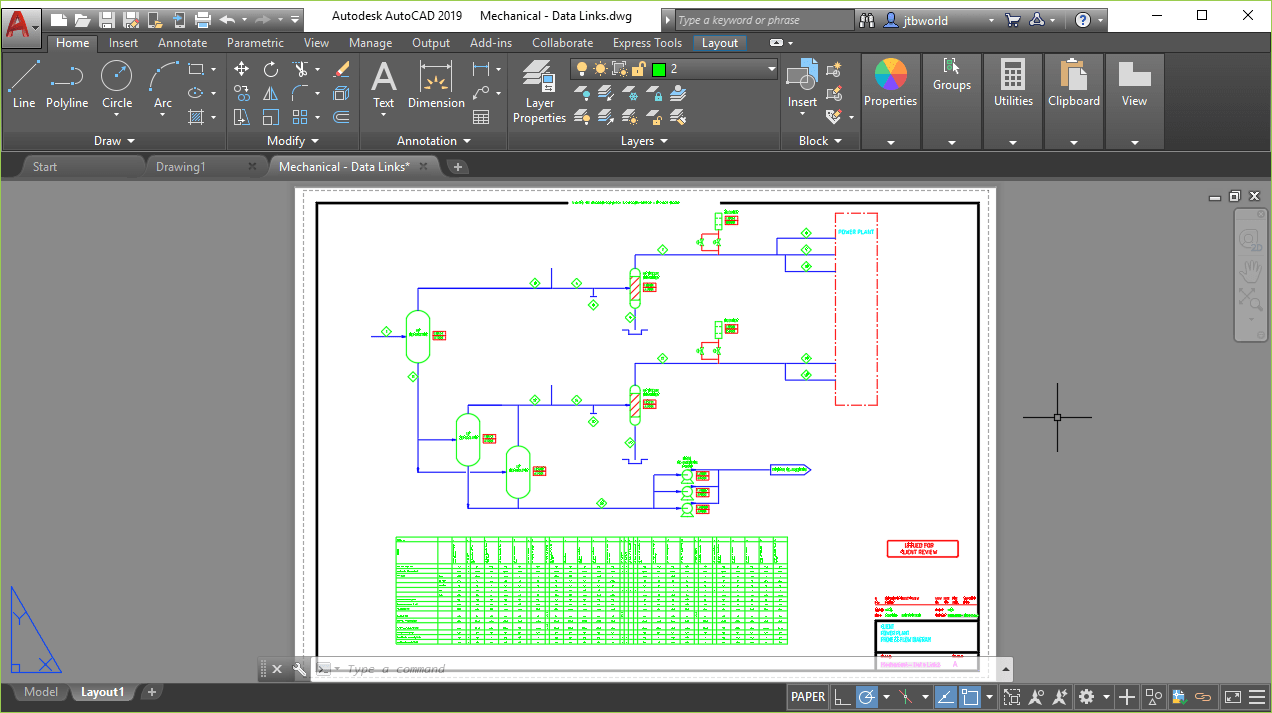
Industry-Specific Toolsets
As of March 22nd, 2018 subscribers will no longer have to access AutoCAD vertical functionality through separate offerings– by subscribing to AutoCAD, customers will now have access to the capabilities of multiple AutoCAD vertical toolsets in one AutoCAD.
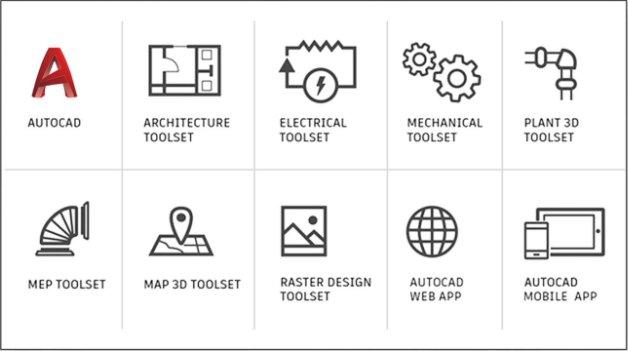
Each toolset will need to be downloaded individually from the Autodesk Account portal. Downloaded toolsets will appear as individual AutoCAD products on the customers desktop.
- Maintenance Plan: will not have access under this form of subscription & the plan stays the same
- Existing Subscribers: have the option to either move to the new One AutoCAD including specialized toolsets, or continue to renew their current AutoCAD and/or AutoCAD vertical subscription. If an existing subscriber chooses to move to the new AutoCAD including specialized toolsets, they will need to contact their reseller or an Autodesk sales representative to determine whether they are eligible to switch to subscription in the middle of their subscription term, or if they need to wait until the end of their subscription term to purchase a new subscription for AutoCAD with vertical toolsets.
- New Subscribers: as of March 22nd, 2018 access to One AutoCAD including specialized toolsets will be offered for purchase
- Industry Collection: starting April 1, 2018, the Architecture, Engineering & Construction and Product Design & Manufacturing industry collections will have access to One AutoCAD including specialized toolsets
- Mac Users: the One AutoCAD including specialized toolsets is not available on Mac operating systems, the toolsets are only available on Windows operating systems (a virtual environment can be used to run Windows on a Mac operating system)
When you subscribe to AutoCAD 2019, you will gain access to the following toolsets (when they are made available):
Architecture Toolset (previously known as AutoCAD Architecture)
Use specialized building design features and 8,000+ intelligent architectural objects and styles to speed architectural drawing and documentation. Automate floorplans, sections, elevations, and other drawings with our architectural toolset.
Mechanical Toolset (previously known as AutoCAD Mechanical)
Use specialized mechanical design features and 700,000+ intelligent manufacturing parts, features and symbols to speed product design. Automate tasks, such as generating machine components and creating bills of material.
Electrical Toolset (previously known as AutoCAD Electrical)
Use specialized electrical design features and 65,000+ intelligent electrical symbols to boost productivity for creating, modifying, and documenting electrical controls systems. Quickly design panel layouts, schematic diagrams, and other drawings with our electrical toolset.
MEP Toolset (previously known as AutoCAD MEP)
Use specialized MEP engineering features and 10,500+ intelligent mechanical, electrical, and plumbing objects to draft, design, and document building systems. Easily design ductwork, electrical conduit, and circuiting for HVAC, plumbing, and electrical with our MEP toolset.
Plant 3D Toolset (previously known as AutoCAD Plant 3D)
Use the specialized plant design and engineering toolset to efficiently produce P&IDs and then integrate them into a 3D plant design model. Quickly create schematic diagrams, plant layouts, and other drawings with our 3D plant toolset.
Map 3D Toolset (previously known as AutoCAD Map 3D)
Incorporate GIS and CAD data to support planning, design, and data management. Access spatial data stored in files, databases and web services, and aggregate it with your AutoCAD design data. Easily manage your GIS data with standard data schema, automated business workflows, and report templates for Electric North America, Electric Europe, Water, Wastewater, and Gas industries in our 3D mapping toolset.
Raster Design Toolset (previously known as AutoCAD Raster Design)
Use raster to vector tools to help you edit scanned drawings and convert raster images into DWG objects. Quickly edit, cleanup and transform images, manipulate raster entities (images, lines, arcs, and circles), create vector shapes (lines and polylines), and more with our raster design toolset.
No Civil 3D included
Installing Toolsets
To take advantage of the industry-specific features and functionality include in the toolsets, you must download each of the toolsets individually. You can do this in two ways — the Autodesk Account, and Autodesk desktop app.
The Autodesk Account portal is ideal for administrators who need to download complete software packages to create deployments. Alternately, the Autodesk desktop app is the ideal way to access products, toolsets and updates right on your desktop.
Shared Views
You can Share designs with clients and colleagues within or outside your organization without releasing your drawing files. This feature replaces Share Design View.

The Shared Views feature extracts design data from your current drawing, stores it in the cloud, and generates a link that you can share with colleagues and clients. The Shared Views palette displays a list of all your shared views, where you can access comments, delete views, or extend them beyond their 30-day lifespan.

When your colleagues or clients receive the link from you, they can use Autodesk Viewer, which operates from their web browser, to view, review, comment, and mark up views from any web-enabled PC, tablet, or mobile device.
Primary commands: SHAREDVIEWS, SHAREVIEW
Save To AutoCAD Web & Mobile
You can now open and save drawings online with Autodesk Web & Mobile from any remote location in the world with internet access, and on any device--desktop, web, or mobile. Access your online drawing files with the new commands, Save to Web & Mobile and Open from Web & Mobile.
After you install the app when prompted in AutoCAD, your drawings become accessible for viewing and editing from any of your internet-connected devices, such as a tablet when you're in the field or using a desktop computer in a remote location. Subscribing to AutoCAD provides you with editing capabilities from web and mobile devices. Visit web.autocad.com and login with your Autodesk account.

This feature is available only on 64-bit systems.
Primary commands: OPENFROMWEBMOBILE, SAVETOWEBMOBILE
DWG Compare
With the DWG Compare feature, you can highlight the differences in model space between two revisions of the same drawing or different drawings. Using colors, you can differentiate between the objects that are unique to each drawing and the objects that are in common. You can exclude objects from being compared by turning off their layers.
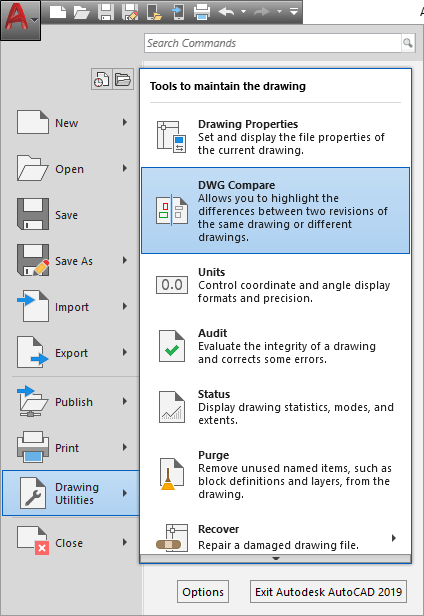
Compared drawings. After comparing the Compare contextual tab shows up.
The green and red graphics highlight the differences between the first version of the drawing (green) and the second version (red). All unchanged elements are shown in grey.
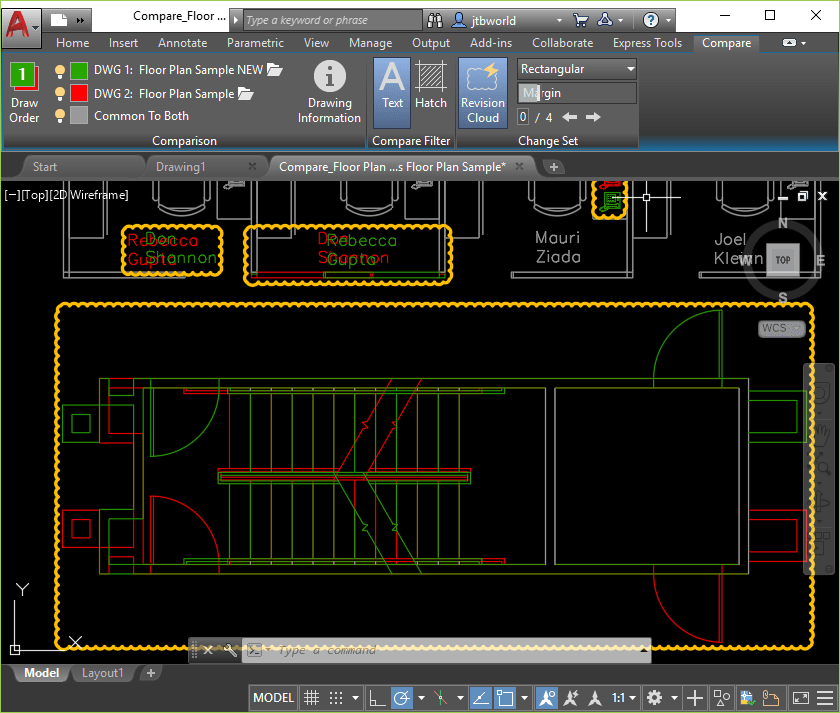
- Coordination models
- DGN underlays
- DWF underlays
- GIS objects from drawings created in AutoCAD Map 3D
- Images
- OLE objects
- PDF underlays
- Point clouds
The limitations for the DWG Compare feature include the following:
- Operates in model space. If a drawing selected for comparison was saved in a layout, DWG Compare automatically switches to the Model tab.
- Supports DWG files only.
- Does not support using a comparison result drawing to compare against another drawing.
- Objects are identified as changed even for objects that have only been shifted.
- Cannot detect ByBlock or ByLayer property changes for nested objects.
- Objects that were converted to a block are identified as changed.
- Comparison graphics are displayed only in the 2D Wireframe visual style.
- Revision clouds cannot enclose changes in an isometric view.
Primary commands: COMPARE, COMPAREINFO
Cyber Security
Potential security exploits are continuously being researched, identified, and closed. For AutoCAD 2019-based products, a new system variable, SECUREREMOTEACCESS, is introduced, which can be set to restrict access to files from internet or remote server locations.
Due to persistent and accelerating cyber security threats, the AutoCAD Security feature team continues to strongly recommend that you install all AutoCAD-based product updates as they become available.
Performance Initiative
For this release, Autodesk invested the software engineering resources equivalent to a new AutoCAD feature dedicated to improving software performance. Additional work continues to improve 2D and 3D graphics performance. Performance gains vary significantly depending on your system resources and the size and content of the drawing.
For example, here are some typical results in one of our test drawings that included a number of attached images. The time required for commands that changed the color, layer, or linetype properties in the drawing was reduced from around 4 seconds to around 0.6 seconds, QSAVE in that same drawing was reduced from 1.4 seconds to around 0.5 seconds, and a REGEN was reduced from about 0.7 seconds to 0.1 seconds. While performance varies in each situation, it's more crisp overall. Additional investment in fixing customer-reported defects also contributed to increasing product quality.
It is easier to change your graphics settings by introducing new controls in the Graphics Performance dialog box that enable you to configure 2D graphics behavior with minimal effort. There, you’ll find a dropdown list offering three settings for the mode used by capable graphics cards (DirectX 11 compatible): Basic, Intermediate, and Advanced. Expand the Detail section to access controls for Smooth line display and High-quality geometry, as well as a new control for setting how much of the GPU memory will be used for display caching. FYI: Depending which of the three preset modes you select, the controls in the Details section are automatically turned on or off.

GUI
AutoCAD 2019 has new ‘flat designed’ icons in the Ribbon, Status Bar, Quick Access Toolbar (QAT) and Application Menu. The flat designed icons provide a better visual experience when using AutoCAD, especially on a high-resolution monitor. AutoCAD 2019 also dynamically matches icon sizes to your monitor resolution or pixel density.
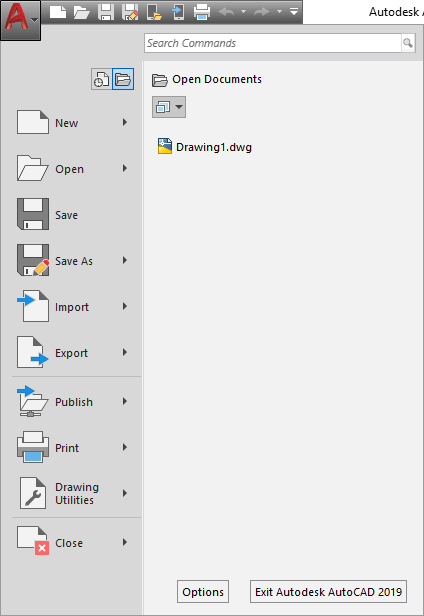
Help
The Help home page includes a heading called Have You Tried. If you click the link under it, you'll see that the topic is organized into two sections:
The first section provides an introduction to a useful product feature that you might not have tried yet. Included are short exercises that will get you started quickly with things you can use for immediate productivity.
The second section, Updated Help Topics, lists the Help topics that we've recently updated or revised directly in response to your comments in Help and on the AutoCAD discussion forum.
Fixed issues:
When moving objects the objects in the original position are displayed with a faded deletion effect. For consistency this should also apply to rotating and scaling of objects but it does not.
CENTERREASSOCIATE and CENTERRESET are not showing up if search for commands in the application menu. It should show up if you for example search for disassociate center mark.
With DYNMODE = 0, when you run the MIRROR command, if you type in "Y" at the prompt to "Erase source objects?", but do not press enter, and backspace and type in "N", then press enter, it still erases the source object.
"Auto Publish Settings" and "Block Editor Settings" dialog boxes are not centered like other dialog boxes in OPTIONS.
Education watermark
Reintroduction of an education watermark for AutoCAD 2019 and AutoCAD 2019 vertical products licensed by student and educators through the Autodesk Education Community. To quickly find drawings with the watermark use our app EduFinder.
1. What is changing for AutoCAD 2019 and AutoCAD 2019 vertical products obtained through the Autodesk Education Community?
Autodesk® AutoCAD® 2019 and Autodesk® AutoCAD® 2019-vertical products licensed by students, educators and mentors or competitors in an Autodesk sponsored design competition through the Autodesk® Education Community will produce an education watermark. This change does not apply to multi-user or network software deployed by educational institutions.
2. What AutoCAD 2019 products contain the watermark?
Autodesk® AutoCAD®
Autodesk® AutoCAD® Architecture
Autodesk® AutoCAD® Civil 3D
Autodesk® AutoCAD® Electrical
Autodesk® AutoCAD® for Mac
Autodesk® AutoCAD LT®
Autodesk® AutoCAD® LT for Mac
Autodesk® AutoCAD® Map 3D
Autodesk® AutoCAD® Mechanical
Autodesk® AutoCAD® MEP
Autodesk® AutoCAD® Plant 3D
3. Why has a watermark been reintroduced to AutoCAD 2019 and AutoCAD 2019 vertical products?
The education watermark will support the legitimate use of Autodesk® free education licenses and help ensure students and educators continue to access the same full-product functionality as industry professionals worldwide.
4. Is this a global change?
Yes, this applies to all education licences issued to students and educators for AutoCAD 2019 and AutoCAD 2019 vertical products in all languages.
5. When will the watermark be displayed?
When plotting, or doing a plot preview of a drawing that was created using AutoCAD 2019 and/or AutoCAD 2019 vertical products licensed by students and educators through the Autodesk Education Community, a subtle education watermark will be displayed. A watermark is not displayed on drawings created using multi-user or network educational institution licenses.
6. What does the watermark look like?
When plotting or doing a plot preview of a drawing created using AutoCAD 2019 or an AutoCAD 2019 vertical product licensed by students or educators through the Autodesk Education Community, users will see this watermark:
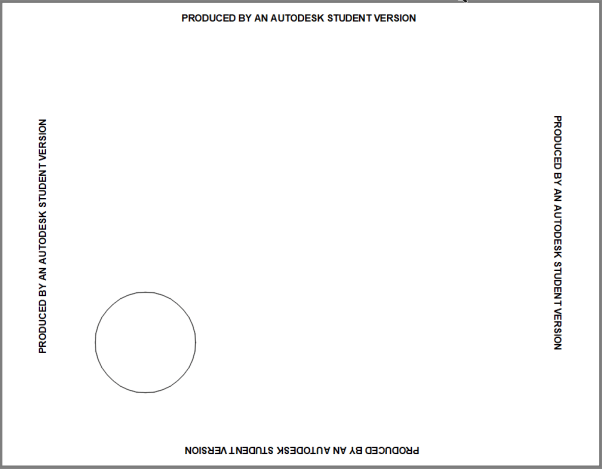
7. What in-product notification informs users of the watermark?
When using a version of AutoCAD 2019 that displays an education watermark to open a drawing that was created using a commercial license of AutoCAD, the following task dialog is displayed:
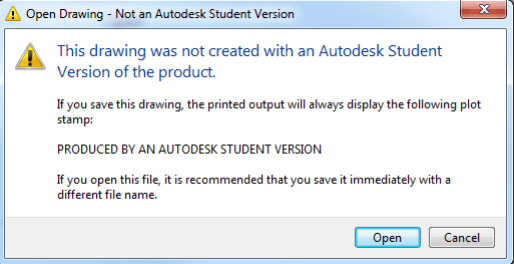
When using a commercial license of AutoCAD to open a drawing that was created using a version AutoCAD 2019 that displays the education watermark, the following task dialog is displayed:
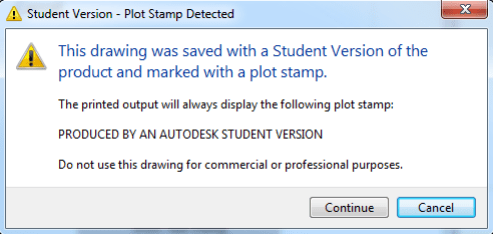
8. Does the education watermark display when another Autodesk software product is used to open a drawing?
The AutoCAD 2019 products listed will produce the watermark, and it will persist in other products that consume AutoCAD drawings containing the watermark.
9. Will I see a warning dialog box when opening a drawing created using a version of AutoCAD 2019 and/or AutoCAD 2019 vertical product that displays the watermark in another Autodesk software product?
No. The warning dialog box only appears in AutoCAD based products.
10. If a commercial license is used to copy, paste, insert, or reference operations from drawings created using a version of AutoCAD 2019 and/or AutoCAD 2019 vertical products that display the watermark, does the education watermark follow the parent drawing and display on other drawings in the commercial organization?
No. This “spread” behaviour does not occur with AutoCAD 2019 and/or AutoCAD 2019 vertical products.
11. My college lab has AutoCAD 2019 and/or AutoCAD 2019 vertical products installed. I don’t see a watermark when plotting, or doing a plot preview of a drawing I created using the software in the lab. Why not?
AutoCAD 2019 and AutoCAD 2019 vertical products licensed through the Autodesk Education Community by educational institutions and installed on the educational institution’s computers or devices do not contain an education watermark. Only educational licenses for students, educators and Autodesk sponsored design competition competitors and mentors produce the watermark.
12. May I remove the education watermark in AutoCAD 2019 and/or AutoCAD 2019 vertical products?
It is intended that this watermark promotes legitimate use of AutoCAD software licensed by students and educators through the Autodesk Education Community and any action to bypass the watermark is a violation of your license terms.
13. If I download an older version of AutoCAD and/or AutoCAD vertical products from the Autodesk Education Community, does it now produce a watermark?
No. AutoCAD and AutoCAD vertical product releases 2016, 2017, and 2018 available through the Autodesk Education Community do not produce a watermark.
14. Will Autodesk add a watermark to other Autodesk products licensed through the Autodesk Education Community in the future?
To support the legitimate use of Autodesk software licensed through the Education Community and ensure student access to the same software used by industry professionals worldwide, Autodesk is considering this action.
API and more for Programmers
AutoCAD 2019 is a binary ObjectARX breaking release and, as a result, apps that used to work on AutoCAD 2018 may not work on AutoCAD 2019. It will depend upon the type of API used for your app.
Microsoft Visual Studio 2017 with Update 2 must be used when compiling projects for use with ObjectARX for AutoCAD 2019 release.
The Linker is *23.lib.
For .NET some apps will not work on AutoCAD 2019 if they make calls to APIs that have changed in this release. If the app doesn’t work you must refactor and recompile the App using .NET framework 4.7.
For LISP and VBA, most all apps should work on AutoCAD 2019 without change.
Use Visual Studio 2015 for .NET development but it might work with some of the older versions too as well as Visual Studio 2017.
.NET applications should target Framework 4.7 but can in some cases work with an older version.
AutoCAD Type Library: acax23enu.tlb for English. acax23<language>.tlb
AutoCAD/ObjectDBX Type Library: axdb23enu.tlb for English. axdb23<language>.tlb
Other AutoCAD ActiveX Library References: AcSmComponents23.tlb, acETransmit20.tlb, cao20enu.tlb (English).
Version number in registry incremented to R23.0 from R22.0.
NuGet packages for AutoCAD 2019 are available for .NET projects.
The following new or changed features are now exposed through the API:
- Xref layer property override improvements
- Security changes (character pointers to strings and restrictions for remote files)
- High resolution (4K) support
- Enhancements to 2D and 3D graphics
- Support for the Educational watermark
AutoCAD DWG files can no longer be saved with passwords. The password will be ignored and will return an error if any password information is passed in the pSecParams parameter.
AutoLISP
Nothing new
VBA
VBA 7.1 is the version of VBA.
Available as a separate download.
ActiveX/COM
AcadAcCmColor
Version number of the class has been incremented from 22 to 23; use the ProgID AutoCAD.AcCmColor.23
AcadApplication
Version number of the class has been incremented from 22 to 23; use the ProgID AutoCAD.Application.23
AcadLayerStateManager
Version number of the class has been incremented from 22 to 23; use the ProgID AutoCAD.AcadLayerStateManager.23
AcadSecurityParams
Version number of the class has been incremented from 22 to 23; use the ProgID AutoCAD.SecurityParams.23
IAcadExternalReference (Changed)
LayerPropertyOverrides - Property (New)
.NET
ObjectARX
AutoCAD 2019 System requirements
| System requirements for AutoCAD 2019 including Specialized Toolsets | |
|---|---|
| Operating System |
|
| CPU Type | Basic: 2.5–2.9 GHz processor Recommended: 3+ GHz processor |
| Memory | Basic: 8 GB Recommended: 16 GB |
| Display Resolution | Conventional Displays: 1920 x 1080 with True Color High Resolution & 4K Displays: Resolutions up to 3840 x 2160 supported on Windows 10, 64 bit systems (with capable display card) |
| Display Card | Basic: 1 GB GPU with 29 GB/s Bandwidth and DirectX 11 compliant Recommended: 4 GB GPU with 106 GB/s Bandwidth and DirectX 11 compliant |
| Disk Space | Installation 6.0 GB |
| Browser | Google Chrome™ |
| Network |
Deployment via Deployment Wizard. The license server and all workstations that will run applications dependent on network licensing must run TCP/IP protocol. Either Microsoft® or Novell TCP/IP protocol stacks are acceptable. Primary login on workstations may be Netware or Windows. In addition to operating systems supported for the application, the license server will run on the Windows Server® 2012, Windows Server 2012 R2, and Windows 2008 R2 Server editions. Citrix® XenApp™ 7.6, Citrix® XenDesktop™ 7.6. |
| Pointing Device | MS-Mouse compliant |
| .NET Framework | .NET Framework Version 4.7 |
| Additional Requirements for Large Datasets, Point Clouds, and 3D Modeling | |
|---|---|
| Memory | 8 GB RAM or more |
| Disk Space | 6 GB free hard disk available, not including installation requirements |
| Display Card | 1920 x 1080 or greater True Color video display adapter; 128 MB VRAM or greater; Pixel Shader 3.0 or greater; Direct3D®-capable workstation class graphics card. |
Note: 64-bit Operating Systems are recommended if you are working with Large Datasets, Point Clouds and 3D Modeling and required if you are using the Model Documentation or Point Clouds.
Specialized Toolsets
| Toolset | Additional Requirements |
|---|---|
| Plant 3D |
|
| Map 3D |
|
| Architecture | Disk Space: 10GB |
| Electrical | Disk Space: 12GB |
| MEP | Disk Space: 12GB |
| Mechanical | No additional requirements |
| Raster Design | No additional requirements |
Map 3D Additional Requirements
| FDP Provider Requirements | ||
|---|---|---|
| FDP Provider | Certified With | Notes |
| Microsoft SQL Server | Microsoft® SQL Server® 2008 R2 Standard and Enterprise Editions; Microsoft SQL Server 2012 Standard and Enterprise Editions; Microsoft SQL Server 2014 Standard and Enterprise Editions; Microsoft SQL Server 2016 Standard and Enterprise Editions |
Industry Models also support the versions of Microsoft SQL Server listed on the left. |
| Oracle 11g Release 2 | Oracle 11.2.0.4.0 Oracle Express, Standard, and Enterprise Editions |
Industry Models support Standard and Enterprise Editions of this Oracle version. |
| Oracle 12c Release 1 | Oracle 12.1.0.1.0 Oracle 12.1.0.2.0 |
Industry Models support Standard and Enterprise Editions of this Oracle version. |
| Raster | DEM, JPG2K, DTED, MrSID®, ECW, PNG, ESRI® Grid, TIFF, JPEG, ESTRI, ASCII | Not supported on Linux |
| Autodesk SDF | 3.0 | |
| ESRI ArcSDE | ArcSDE® 9.3 SP1 ArcSDE 10.2 |
This Provider requires ESRI licensed components to be installed on client system. Required components depend on the type of connection (SDE Service or Direct Connect) |
| ESRI ArcGIS | ARCGIS® 10.4 ARCGIS 10.3.1 ARCGIS 10.3 ARCGIS 10.2 |
This Provider requires ESRI licensed components to be installed on client system. |
| MySQL | 5.7 | |
| ODBC | The FDO ODBC provider has been tested with corresponding versions of ODBC drivers that are shipped with the relevant supported operating systems version. | |
| OGC WMS | WMS 13.0 | |
| OGC WFS | WFS 2.0.0 | |
| SQLite | SQLite 3.6 | |
| PostgresSQL | PostgreSQL 9.5 + PostGIS 2.2 | |
| ODBC Drivers | Tested Versions |
|---|---|
| Microsoft® Access® Driver (*.mdb, *.accdb) | Microsoft Access database engine 2010 (English) 14.00.4760.1000 |
| Microsoft® Excel® Driver (*.xls, *xlsx, *.xlsm, *.xlsb) | Microsoft Access database engine 2010 (English) 14.00.4760.1000 |
| MySQL® ODBC 5.3 Driver | 5.03.07.00 |
| SQL Server® | 10.00.10240.16384 |
| Oracle® in OraClient12Home1 | 12.01.00.01 |
System requirements on Autodesk's page.
As always with system requirements these are minimal requirements for AutoCAD to run. For professional usage you surely want to have much better hardware.
FlexNet version 11.14.1.3 for Autodesk Network License Manager.
Autodesk recommends installing the Network License Manager in the default installation folder. Starting with version v11.13.1.2, the default installation folder has changed to C:\Autodesk\Network License Manager.
Supported operating systems for the license manager are:
- Microsoft® Windows® Server 2016 64-bit
- Microsoft Windows Server 2012 64-bit
- Microsoft Windows Server 2012 R2 64-bit
- Microsoft Windows Server 2008 R2 64-bit
- Windows 10 (32-bit and 64-bit)
- Windows 8 / 8.1 (32-bit and 64-bit)
- Windows 7 (32-bit and 64-bit)
- Apple® macOS® High Sierra 10.13
- Apple macOS Sierra 10.12
- Apple Mac® OS X® El Capitan 10.11
- Red Hat® Enterprise Linux® 7
- Red Hat Enterprise Linux 6
- SUSE Linux Enterprise 12
- SUSE Linux Enterprise 11
More details here.
Still missing
Still missing. Wish list for the next time.
Unfortunately there is no tooltip or preview image when holding the mouse over a layout tab name in the vertical layout list. This makes it hard to see layout names that are too long to show completely.
Support multi-line text in Sheet Set Manager or allow to enter Unicode \U+000A to force a new line (line feed).
Add the ability to create custom subset properties in Sheet Set Manager. Subset custom properties.
A wish for future updates to AutoCAD is that DXEVAL settings would be used to automatically update also the Sheet List Table.
Existing bugs
Existing bugs, defects, feature limitation or other issues.
Personal Mtext Symbols functionality is broken. The first one is not working, the second one takes the value from the first one, etc.
Plotting through accoreconsole.exe is not updating Sheet Set Manager callouts and labels in xrefs
Draw order is not maintained for OLE images in layouts after changing layout back and forth. (fixed in AutoCAD 2019.0.1 Update Draw Order Hotfix)
The 2 new buttons for "Web mobile" in QAT can't be removed. (fixed in AutoCAD 2019.0.1 Update)
The draw order in a block definition is maintained when inserting the block. (AutoCAD 2019.0.1 Update)
If either of the Sheet title, Layout name or File name includes # (number sign, hash, or pound sign) then you will be in trouble. First of all the Sheet Number may be incorrect, second the Sheet Title may be incorrect and third if you click through on the hyperlink you can get the “Hyperlink destination cannot be found.” error. Workaround is to use this similar looking character #.
Either copy it from here # or press and hold down the Alt key, type on the numeric keypad 065283 and then release the Alt key.
Following a hyperlink from one drawing to another drawing will change the size of the AutoCAD window if it is maximized.
When opening a drawing with lost set association the dialog box shows the text %PathToSheetSetAndFileName% instead of the actual path and file name.
When trying to change height of ATTEDIT dialog box it looks like the height can be changed because the cursor changes.
In ATTEDIT dialog box there is a lot of extra space below the buttons.
APPAUTOLOAD set to 0 still loads .NET apps.
Enhanced Attribute Editor (EATTEDIT) is missing & in block names and tag names (at the top) containing &. For example a block named a&b shows up as ab. Similar problem with ATTEDIT dialog box.
On the Start tab the Recent Documents preview icons are not scaled correctly. Make a drawing with a circle and notice how it is compressed to an ellipse in the preview.
EXPORTLAYOUT command to support wipeout objects. (Export Layout to Model/Save Layout as Drawing)
Isolating layer from Layer Properties Manager and then running LAYUNISO results in "No layers to restore from LAYISO command.".
(osnap (getpoint) "QUI,END") will always return nil because quick osnap is not available in AutoCAD 2016 or newer.
Lisp bug with strcase where some characters are not handled as expected:
Command: (strcase "AÁBCČDĎEÉĚFGHIÍJKLMNŇOÓPQRŘSŠTŤUÚŮVWXYÝZŽ" T)
"aábcČdĎeéĚfghiíjklmnŇoópqrŘsŠtŤuúŮvwxyýzŽ"
BROWSER command should not force open Internet Explorer, it should open the web browser that is set as default like Microsoft Edge or Chrome or whatever.
Installer still force opens Internet Explorer when clicking on links like the help.
Tips & Tricks
Tips & Tricks
AutoCAD 2019 also is referred to as ACAD2019 or ACAD 2019.
AutoCAD 2019 product key is 001K1.
Network License Feature code for AutoCAD 2019: 87084ACD_2019_0F
AutoCAD Package Feature Code (perpetual on maintenance plan): 64300ACD_F
AutoCAD Package Feature Code - Term (subscription with multi-user access): 64300ACD_T_F
Full list of FlexNet feature codes and descriptions.
Default command line to start AutoCAD 2019: "C:\Program Files\Autodesk\AutoCAD 2019\acad.exe" /product ACAD /language "en-US"
In vanilla AutoCAD without service pack:
Command: _vernum
_VERNUM = "P.46.0.0 (UNICODE)" (read only)
AutoCAD 2019.0.1 Update _VERNUM = "P.61.0.0 (UNICODE)" (read only)
AutoCAD 2019.1 Update _VERNUM = "P.103.0.0 (UNICODE)" (read only)
AutoCAD 2019.1.1 Update _VERNUM = "P.152.0.0 (UNICODE)" (read only
AutoCAD 2019.1.2 Update _VERNUM = "P.161.0.0 (UNICODE)" (read only)
AutoCAD 2019.1.3 Update _VERNUM = "P.172.0.0 (UNICODE)" (read only)
AutoCAD 2019.1.4 Update _VERNUM = "P.205.0.0 (UNICODE)" (read only)
Readme
Readme
Available online here.
This readme contains important information about Autodesk AutoCAD 2019 and Autodesk AutoCAD LT 2019.
Before Installation
- Make sure that your Windows OS is updated before you begin to install AutoCAD 2019 or AutoCAD LT 2019.
- If it's not already installed, AutoCAD 2019 and AutoCAD LT 2019 installs Microsoft .NET Framework 4.7, which requires one of the following Windows update levels:
- Microsoft® Windows® 10 Anniversary Update (version 1607 or higher)
- Microsoft Windows 8.1 with Update KB2919355
- Microsoft Windows 7 SP1 with KB4019990
- For Windows® 10 editions, only the 64-bit version is supported.
DWGCONVERT, ETRANSMIT, and ARCHIVE Commands
- The ZIP option of the DWGCONVERT, ETRANSMIT, and ARCHIVE commands now create UTF-8 ZIP files, which uses the popular 8-bit form of Unicode for file names. This means that you can package files that have names with extended font characters. The file names will not display correctly if you use ZIP utilities that don't support UTF-8 ZIP files. Use a ZIP utility such as 7-Zip to correctly display and extract these files.
Feature-Specific Requirements
- The Model Documentation feature is supported only on 64-bit platforms.
- The Save To AutoCAD Web & Mobile feature is available only on 64-bit platforms.
- It is recommended that you use a 64-bit platform for computation-intensive rendering.
- Custom C++ applications created for a previous release of AutoCAD will need to be recompiled and tested due to the break in binary compatibility. This change is not relevant to AutoCAD LT.
- Starting with AutoCAD 2017-based products, BMP files no longer support the color value of 192,192,192 as a transparent color. Custom images that need to support transparency must now be saved as a PNG file.
Help Documentation
- The product Help documentation is available online and offline. The offline Help isn't automatically installed with the product. If you don't have a continuous connection to the Internet and want to install Help locally, you can install offline Help at the end of the product installation. Alternatively, you can download offline Help from the product Help menu when you have an Internet connection. After installing offline Help, follow these steps to choose online or offline Help.
- At the Command prompt, enter OPTIONS.
- In the Options dialog box, on the System tab, click or clear the Access Online Content When Available option.
- Click OK to apply the change and close the Options dialog box.
Updates & Service Packs
Updates & Service Packs & Hotfixes
Autodesk AutoCAD 2019.1.4 Update released 2022?
AutoCAD 2019.1.3 Update released 2021-06-17.
Autodesk Docs Extension for AutoCAD plug-in released 2021-01-18
AutoCAD 2017-2019 Combo Security Hotfix released 2019-08-08
Autodesk AutoCAD 2018-2019 Background Plot Hotfix released 2019-05-15.
Autodesk® AutoCAD® 2019 Internet Security Hotfix released 2018-09-18.
AutoCAD 2019.1.2 Update released 2018-09-18.
Autodesk AutoCAD 2019.1.1 Selection and Dynamic Blocks Hotfix released 2018-09-11.
AutoCAD 2019.1.1 Update released 2018-09-05.
AutoCAD 2019.1 Update released 2018-07-26.
AutoCAD 2019.0.1 Update released 2018-04-12.
AutoCAD 2019.0.1 Update Draw Order Hotfix released 2018-05-11.
AutoCAD 2019 User Data Hotfix (related to GDPR) released 2018-05-22
Other downloads:
Scale List Cleanup Utility for AutoCAD® 2019
Regapp ID Cleanup Utility for AutoCAD® 2019
AutoCAD 2019 Language Packs - English, Brazilian Portuguese (Português - Brasil), Czech (Čeština), French (Français), German (Deutsch), Hungarian (Magyar), Italian (Italiano), Korean (한국어), Polish (Polski), Russian (Русский), Simplified Chinese (简体中文), Spanish (Español), Traditional Chinese (繁體中文)
Download & Install AutoCAD 2019 Product Help
Download the Microsoft Visual Basic for Applications Module (VBA)
Cascading Sequences
Cascading Sequences for Autodesk 2019 Products
Understanding Cascade Licensing for Autodesk Products
The following order is used by cascade licensing for 2019 products:
- 3ds Max 2019
- AutoCAD Design Suite Premium 2019
- 3ds Max 2019 with Softimage
- Product Design Suite Premium 2019
- Building Design Suite Premium 2019
- Infrastructure Design Suite Premium 2019
- Factory Design Suite Premium 2019
- Product Design Suite Ultimate 2019
- Plant Design Suite Premium 2019
- Factory Design Suite Ultimate 2019
- Building Design Suite Ultimate 2019
- Infrastructure Design Suite Ultimate 2019
- Plant Design Suite Ultimate 2019
- Alias Design 2019
- Alias Concept 2019
- Alias SpeedForm 2019
- Alias Concept 2019
- Alias AutoStudio 2019
- Alias Surface 2019
- Alias AutoStudio 2019
- AutoCAD 2019
- AutoCAD Mechanical 2019
- AutoCAD Plant 3D 2019
- Advance Steel 2019
- AutoCAD Design Suite Standard 2019
- AutoCAD Design Suite Premium 2019
- Product Design Suite Premium 2019
- Factory Design Suite Standard 2019
- Building Design Suite Standard 2019
- Infrastructure Design Suite Standard 2019
- Plant Design Suite Standard 2019
- MEP Fabrication Suite 2019
- Building Design Suite Premium 2019
- Infrastructure Design Suite Premium 2019
- Factory Design Suite Premium 2019
- Product Design Suite Ultimate 2019
- Plant Design Suite Premium 2019
- Factory Design Suite Ultimate 2019
- Building Design Suite Ultimate 2019
- Infrastructure Design Suite Ultimate 2019
- Plant Design Suite Ultimate 2019
- AutoCAD Architecture 2019
- Factory Design Suite Standard 2019
- Building Design Suite Standard 2019
- Building Design Suite Premium 2019
- Factory Design Suite Premium 2019
- Factory Design Suite Ultimate 2019
- Building Design Suite Ultimate 2019
- AutoCAD Electrical 2019
- Product Design Suite Ultimate 2019
- AutoCAD LT 2019
- AutoCAD LT Civil Suite 2019
- AutoCAD Inventor LT Suite 2019
- AutoCAD Revit LT Suite 2019
- AutoCAD Map 3D 2019
- Infrastructure Design Suite Standard 2019
- Infrastructure Design Suite Premium 2019
- Infrastructure Design Suite Ultimate 2019
- AutoCAD Mechanical 2019
- Product Design Suite Premium 2019
- Factory Design Suite Standard 2019
- Factory Design Suite Premium 2019
- Product Design Suite Ultimate 2019
- Factory Design Suite Ultimate 2019
- AutoCAD MEP 2019
- Building Design Suite Standard 2019
- Building Design Suite Premium 2019
- Plant Design Suite Premium 2019
- Factory Design Suite Ultimate 2019
- Building Design Suite Ultimate 2019
- Plant Design Suite Ultimate 2019
- AutoCAD Plant 3D 2019
- Plant Design Suite Premium 2019
- Plant Design Suite Ultimate 2019
- AutoCAD Raster Design 2019
- AutoCAD Design Suite Standard 2019
- AutoCAD Design Suite Premium 2019
- Product Design Suite Premium 2019
- Factory Design Suite Standard 2019
- Building Design Suite Standard 2019
- Infrastructure Design Suite Standard 2019
- Plant Design Suite Standard 2019
- Building Design Suite Premium 2019
- Infrastructure Design Suite Premium 2019
- Factory Design Suite Premium 2019
- Product Design Suite Ultimate 2019
- Plant Design Suite Premium 2019
- Factory Design Suite Ultimate 2019
- Building Design Suite Ultimate 2019
- Infrastructure Design Suite Ultimate 2019
- Plant Design Suite Ultimate 2019
- Burn 2019
- Flame 2019
- Flare 2019
- Flame Assist 2019
- Flame Premium 2019
- CFD Design Study Environment 2019
- CFD Premium 2019
- CFD Ultimate 2019
- Civil 3D 2019
- Infrastructure Design Suite Premium 2019
- Infrastructure Design Suite Ultimate 2019
- Fabrication CADmep 2019
- MEP Fabrication Suite 2019
- Fabrication CAMduct 2019
- MEP Fabrication Suite 2019
- Fabrication ESTmep 2019
- MEP Fabrication Suite 2019
- Factory Design Suite Premium 2019
- Factory Design Suite Ultimate 2019
- Factory Design Suite Standard 2019
- Factory Design Suite Premium 2019
- Factory Design Suite Ultimate 2019
- Factory Design Utilities 2019
- Factory Design Suite Standard 2019
- Factory Design Suite Premium 2019
- Factory Design Suite Ultimate 2019
- Flame 2019
- Flame Premium 2019
- Flame Assist 2019
- Flame Premium 2019
- Flare 2019
- Flame Premium 2019
- HSM Premium 2019
- Inventor HSM Ultimate 2019
- HSM Ultimate 2019
- HSMWorks Premium 2019
- HSM Premium 2019
- HSMWorks Ultimate 2019
- HSM Ultimate 2019
- Inventor 2019
- Product Design Suite Premium 2019
- Factory Design Suite Premium 2019
- Inventor Professional 2019
- HSM Premium 2019
- Product Design Suite Ultimate 2019
- HSM Ultimate 2019
- Factory Design Suite Ultimate 2019
- Building Design Suite Ultimate 2019
- Plant Design Suite Ultimate 2019
- TruLaser 2019
- TruPlan 2019
- TruFiber 2019
- Inventor HSM Premium 2019
- HSM Premium 2019
- Inventor HSM Ultimate 2019
- HSM Ultimate 2019
- Inventor HSM Ultimate 2019
- HSM Ultimate 2019
- Inventor LT 2019
- AutoCAD Inventor LT Suite 2019
- Inventor 2019
- Product Design Suite Premium 2019
- Factory Design Suite Premium 2019
- Inventor Professional 2019
- HSM Premium 2019
- Product Design Suite Ultimate 2019
- HSM Ultimate 2019
- Factory Design Suite Ultimate 2019
- Building Design Suite Ultimate 2019
- Plant Design Suite Ultimate 2019
- TruLaser 2019
- TruPlan 2019
- TruFiber 2019
- Inventor Professional 2019
- HSM Premium 2019
- Product Design Suite Ultimate 2019
- HSM Ultimate 2019
- Factory Design Suite Ultimate 2019
- Building Design Suite Ultimate 2019
- Plant Design Suite Ultimate 2019
- Lustre 2019
- Flame Premium 2019
- Lustre Burn 2019
- Lustre 2019
- Flame Premium 2019
- Lustre ShotReactor 2019
- Lustre 2019
- Flame Premium 2019
- Manufacturing Automation Utility 2019
- FeatureCAM Ultimate 2019
- PowerInspect Ultimate 2019
- PowerShape Ultimate 2019
- PowerMill Ultimate 2019
- Manufacturing Data Exchange Utility Premium 2019
- PowerMill Premium 2019
- PowerMill Ultimate 2019
- PowerShape Premium 2019
- PowerShape Ultimate 2019
- PowerInspect Premium 2019
- PowerInspect Ultimate 2019
- FeatureCAM Premium 2019
- FeatureCAM Ultimate 2019
- Manufacturing Data Exchange Utility Standard 2019
- PowerShape Standard 2019
- PowerMill Standard 2019
- PowerInspect Standard 2019
- FeatureCAM Standard 2019
- Manufacturing Post Processor Utility 2019
- FeatureCAM Standard 2019
- FeatureCAM Premium 2019
- FeatureCAM Ultimate 2019
- PowerInspect Premium 2019
- PowerMill Standard 2019
- PowerMill Premium 2019
- PowerMill Ultimate 2019
- PowerInspect Ultimate 2019
- Moldflow Adviser Premium 2019
- Moldflow Adviser Ultimate 2019
- Moldflow Design 2019
- Moldflow Adviser Premium 2019
- Moldflow Adviser Ultimate 2019
- Moldflow Insight Premium 2019
- Moldflow Insight Ultimate 2019
- Moldflow Insight Standard 2019
- Moldflow Insight Premium 2019
- Moldflow Insight Ultimate 2019
- Navisworks Manage 2019
- MEP Fabrication Suite 2019
- Product Design Suite Ultimate 2019
- Factory Design Suite Ultimate 2019
- Building Design Suite Ultimate 2019
- Infrastructure Design Suite Ultimate 2019
- Plant Design Suite Ultimate 2019
- Navisworks Simulate 2019
- Product Design Suite Premium 2019
- Infrastructure Design Suite Standard 2019
- Building Design Suite Premium 2019
- Infrastructure Design Suite Premium 2019
- Factory Design Suite Premium 2019
- Plant Design Suite Premium 2019
- Navisworks Manage 2019
- Product Design Suite Ultimate 2019
- Factory Design Suite Ultimate 2019
- Building Design Suite Ultimate 2019
- Infrastructure Design Suite Ultimate 2019
- Plant Design Suite Ultimate 2019
- PartMaker 2019
- FeatureCAM Ultimate 2019
- Point Layout 2019
- MEP Fabrication Suite 2019
- PowerMill Modeling 2019
- PowerMill Ultimate 2019
- PowerMill Premium 2019
- Product Design Suite Premium 2019
- Product Design Suite Ultimate 2019
- Revit 2019
- Revit 2019 - with RIB iTWO add-on
- MEP Fabrication Suite 2019
- Building Design Suite Premium 2019
- Infrastructure Design Suite Premium 2019
- Plant Design Suite Premium 2019
- Building Design Suite Ultimate 2019
- Infrastructure Design Suite Ultimate 2019
- Plant Design Suite Ultimate 2019
- Revit LT 2019
- AutoCAD Revit LT Suite 2019
- Robot Structural Analysis Professional 2019
- Building Design Suite Ultimate 2019
- Infrastructure Design Suite Ultimate 2019
- SketchBook for Enterprise
- Alias Design 2019
- Alias Concept 2019
- Alias AutoStudio 2019
- TruPlan 2019
- TruFiber 2019
- VRED 2019
- Alias Concept 2019
- VRED Design 2019
- Alias AutoStudio 2019
- VRED Presenter 2019
- VRED Professional 2019
- VRED Render Node 2019
- VRED Professional 2019
- Wiretap Gateway 2019
- Flame 2019 - Education
- Flame 2019
- Flare 2019
- Flame Assist 2019
- Lustre 2019
- Flame Premium 2019
Links
Links.
Autodesk's AutoCAD Discussion Group:
http://forums.autodesk.com/t5/AutoCAD-2013-2014-2015/bd-p/706
AutoCAD 2019 Help online: http://help.autodesk.com/view/ACD/2019/ENU/
AutoCAD 2019 Help offline: https://www.autodesk.com/acd-2019-helpdownload-enu
VBA Microsoft Visual Basic for Applications Module can be downloaded here.
AutoCAD subscription members can download AutoCAD 2019 from the Autodesk Account page.
Download a free trial of AutoCAD 2019: http://www.autodesk.com/products/autodesk-autocad/free-trial
Find the certified and recommended computer hardware for the products or suites you are planning to install. For more information, go to www.autodesk.com/hardware.
To download and install the latest hardware certification XML file, visit http://www.autodesk.com/autocad-graphicscard.
For developers: http://www.autodesk.com/developautocad
If you want to participate in the Beta testing for the next release of AutoCAD (AutoCAD 2020) visit http://beta.autodesk.com.
JTB World Blog posts about AutoCAD 2019.
New and Updated Command
New and Updated Commands:
The following commands are new and updated in AutoCAD 2019.
| New commands | Description |
| COMPARE | Compares and highlights the differences between two revisions of the same drawing or different drawings. |
| -COMPARE | Using the Command window, compares and highlights the differences between two revisions of the same drawing or different drawings. |
| COMPARECOLOR | Sets colors for Compare |
| COMPAREDIFFNEXT | Next difference when comparing DWGs |
| COMPAREDIFFPREV | Previous difference when comparing DWGs |
| COMPAREDISPLAYORDER | Display order of DWG differences |
| COMPAREINFO | Allows you to insert or copy the property information about the two compared drawing files. |
| COMPAREZOOMTO | Zoom to DWG difference |
| CREATEBUBBLEPACKAGE | Creates a transfer package (shared views, internal command) |
| DWGEXTRACTOR | Creates json output package as a part of the view sharing process (internal command) |
| OPENFROMWEBMOBILE | Opens a drawing file from your online Autodesk Web & Mobile Account. |
| PREPAREFOR3DDWF | Prepares for shared views (internal command) |
| PREPAREFORPROPERTYEXTRACTION | Prepares for property extraction from json (shared views, internal command) |
| SAVETOWEBMOBILE | Saves a copy of the current drawing to your online Autodesk Web & Mobile Account. |
| SHAREDVIEWS | Opens the Shared Views palette. |
| SHAREDVIEWSCLOSE | Closes the Shared Views palette. |
| SHAREVIEW | Creates a representation of the current space or the entire drawing for online viewing and sharing. |
| -SHAREVIEW | Using the Command window, creates a representation of the current space or the entire drawing for online viewing and sharing. |
| Updated commands | Description | How changed |
| ADCENTER | Manages and inserts content such as blocks, xrefs, and hatch patterns. |
Removed the Autodesk Seek button. |
| EXPORT | Saves the objects in a drawing to a different file format. |
Removed the option to export data in FBX file format. |
| IMPORT | Imports files of different formats into the current drawing. |
Removed the option to import data in FBX file format. |
| OPTIONS | Customizes the program settings. |
Removed the Online tab that contained A360 options. |
Removed or Obsolete Commands
Removed or Obsolete Commands and System Variables:
In this release, the following Commands have been deprecated in AutoCAD 2019:
| Commands | Description | Additional Information |
| DESIGNFEEDCLOSE | Closes the Design Feed palette. | Replaced with the Shared Views feature. |
| DESIGNFEEDOPEN | Opens the Design Feed palette. | Replaced with the Shared Views feature. |
| FBXEXPORT, -FBXEXPORT |
Creates an Autodesk® FBX file containing selected objects in the current drawing. | Replaced with the import DWG option in Autodesk 3ds Max and other products that support FBX files. |
| FBXIMPORT -FBXIMPORT |
Imports an Autodesk® FBX file, which can contain objects, lights, cameras and materials. | Replaced with the export DWG option in Autodesk 3ds Max and other products that support FBX files. |
| ONLINEAUTOCAD360 | Launches AutoCAD 360 in your default browser | Autodesk A360 has been deprecated. |
| ONLINEDESIGNSHARE | Publishes design views of your current drawing to a secure, anonymous Autodesk A360 location for viewing and sharing in a web browser. | Autodesk A360 has been deprecated. It's been replaced with the Shared Views feature. |
| ONLINEDOCS | Opens your Autodesk A360 documents list and folders in a browser. | Autodesk A360 has been deprecated. |
| ONLINEOPENFOLDER | Opens your local Autodesk A360 folder in Windows Explorer. | Autodesk A360 has been deprecated. |
| ONLINEOPTIONS | Displays the Online tab of the Options dialog box. | Autodesk A360 has been deprecated. |
| ONLINESHARE | Designates who can access the current drawing from Autodesk A360. | Replaced with the Shared Views feature. |
| ONLINESYNC | Starts or stops syncing your custom settings with Autodesk A360. | Autodesk A360 has been deprecated. |
| ONLINESYNCSETTINGS | Displays the Choose Which Settings Are Synced dialog box where you can specify selected settings to be synced. | Autodesk A360 has been deprecated. |
| OPENFROMCLOUD | Opens an existing drawing file from your local Autodesk A360 sync folder. | Autodesk A360 has been deprecated. |
| PUBLISHTOWEB | Creates HTML pages that include images of selected drawings. | Removed. |
| SAVETOCLOUD | Saves a copy of the current drawing to your local Autodesk A360 sync folder under a new file name. | Autodesk A360 has been deprecated. |
| SEEK | Opens a web browser and displays the Autodesk Seek home page. | As of January 2017, Autodesk Seek operations have been transferred to BIMobject AB. |
In this release, the following System Variables have been deprecated:
| Commands | Description | Additional Information |
| DESIGNFEEDSTATE | Indicates whether the Design Feed palette is open or closed. | Indicates whether the Design Feed palette is open or closed. |
| FBXIMPORTLOG | Controls whether a log file is created when you import an FBX file from 3ds Max into AutoCAD. | Replaced with the import DWG option in Autodesk 3ds Max and other products that support FBX files. |
| ONLINESYNCTIME | Controls the time interval for synchronizing current customization settings with Autodesk A360. | Removed. |
New and Updated System Variables
New and Updated System Variables:
The following system variables are new in AutoCAD 2019.
| New system variables | Description |
| 2DRETAINMODELEVEL |
Cache of 2D graphics - level |
| AECCBPASTEAVAILABILITY | |
| AUTOCONFIGENABLE | |
| COMPARECOLOR1 | Sets the color of the objects that only exists in the first drawing in the resultant compared drawing file. |
| COMPARECOLOR2 | Sets the color of the objects that only exists in the second drawing in the resultant compared drawing file. |
| COMPARECOLORCOMMON | Sets the color of the objects that are identical in the two drawings being compared. |
| COMPAREDIFFINDEX | |
| COMPAREDIFFTOTAL | |
| COMPAREFIRSTEDITBY | |
| COMPAREFIRSTPATH | |
| COMPAREFIRSTSAVETIME | |
| COMPAREFRONT | Controls the default display order of overlapping objects in the compare result drawing. |
| COMPAREHATCH | Controls whether hatch objects are included in the drawing comparison. |
| COMPAREINPLACE | |
| COMPARENEWCOLOR | |
| COMPAREOLDCOLOR | |
| COMPAREPROPS | Controls whether a change in a non-geometric (display) property is identified as a change between two drawings revisions. |
| COMPARERCMARGIN | Specifies the offset distance from the bounding box of a revision cloud that contains the object differences in the compare result drawing. |
| COMPARERCSHAPE | Controls whether individual changes are merged as a single large rectangle or a series of smaller rectangle in the compare result drawing. |
| COMPARESECONDEDITBY | |
| COMPARESECONDPATH | |
| COMPARESECONDSAVETIME | |
| COMPARESHOW1 | Displays the objects that exists only in the first drawing. |
| COMPARESHOW2 | Displays the objects that exists only in the second drawing. |
| COMPARESHOWCOMMON | Displays the objects that are identical in both the drawings that are being compared. |
| COMPARESHOWRC | Shows a revision cloud around the difference in the compare result drawing. |
| COMPARETEXT | Controls whether text objects are included in the drawing comparison. |
| COMPARETOLERANCE | Specifies the tolerance used when comparing two drawing files-entities are considered identical if they are below or equal to a specified decimal point value. |
| COMPAREUNCHANGEDCOLOR | |
| CONFIGLEVEL | |
| DWGCOMPAREMODE | DWG compare mode |
| FILLETPOLYARC | Determines the fillet behavior for polylines that include arcs, either current or legacy. Affects only the Polyline option of the FILLET command. |
| FULLCONSTRAINTEVALUATION | |
| GLOWHIGHLIGHTING | |
| MVIEWPREVIEW | Controls the preview behavior when inserting a named or new layout viewport. |
| PUBLISHDWFUSINGINSUNITS | |
| SECUREREMOTEACCESS | Controls whether files are restricted from being accessed from internet locations or from remote servers. |
| SHAREVIEWPROPERTIES | Controls whether drawing properties are included with shared views. |
| SHAREDVIEWSTATE | State of the Shared Views palette |
| SHAREVIEWTYPE | Controls whether a shared view is created from the current view, model space or a layout, or created from the entire drawing. |
| STUDENTDRAWING | Reports whether the current drawing was saved with an Autodesk Student Version product. |
| WHIPSERIALIZE |
And updated system variables.
| Updated system variables | Description | How changed |
| SECURELOAD | Controls whether executable files are restricted to being loaded from trusted folders only. | Created a new system variable, SECUREREMOTEACCESS, that controls remote file access exclusively. |
| SORTENTS | Controls object sorting in support of draw order for several operations. | Removed bitcode 16, sorts for REGEN commands. For performance reasons, and a REGEN now always sorts objects. |
JTB World is an Autodesk Authorised Developer
![]()

