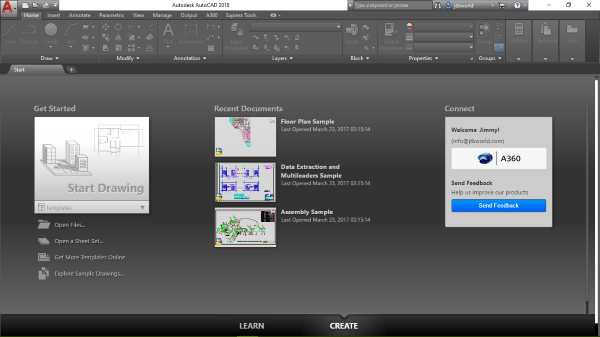The newest release of AutoCAD, codenamed "Omega" with official release March 21, 2017.
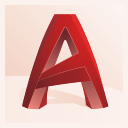
This is the 32nd version of AutoCAD. Previous AutoCAD version AutoCAD 2017. Newer version AutoCAD 2019.
New and/or enhanced functions | Still missing | Existing bugs | Tips & Tricks | Readme | Updates & Service Packs | Cascading Sequences | Links | New and Updated Command | Removed or Obsolete Commands | New and Updated System Variables
New and/or enhanced functions
New and/or enhanced functions
File format
The DWG file format is new: "AutoCAD 2018 Drawing". The DXF file format is new as well.
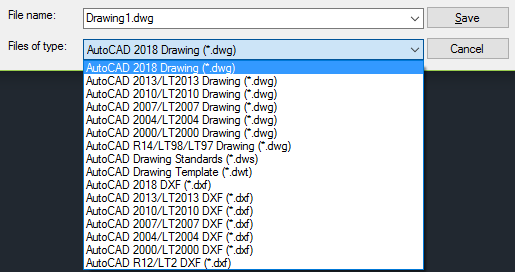
According to AutoCAD's help: "The DWG format has been updated to provide improvements in the efficiency of open and save operations, especially for drawings that contain many annotative objects and viewports. Additionally, 3D solid and surface creation now uses the newest geometric modeler (ASM), which provides improved security and stability."
A comment by Autodesk employee Dieter Schlaepfer on this blog post: "The word security refers specifically to emerging problems in many formats where criminal, mercenary, and state-sponsored hackers doctor data files in targeted software that execute code when opened (using buffer overflow and other techniques). Many of these vulnerabilities have now been closed."
Save performance
Save performance is improved. Objects that will experience the greatest improvement include blocks with annotation scaling, Mtext with columns and other newer formatting, as well as attributes and attribute definitions with multilines. In addition, automatic save functionality is updated so that saves are most often performed incrementally rather than performing full saves, which are slower.
Visual Experience
Better performance with low-end devices and high resolution displays, as well as for regen and redraw of hatch patterns.
Anti-aliasing and high quality graphics settings for supported graphics cards can now be controlled independently from each other.
External Reference Paths
The default path type for external references is now set to Relative. Two new path options are available: Select New Path, and Find and Replace. Additional capabilities include the following:
When you fix the path for a missing external reference, you can now apply the same path for other missing reference files.
When you save the host drawing in a new location, you are prompted to update the relative paths for the external references.
The Change Path Type option in the External References palette now reflects the current path type when a single external reference is selected. The current path type is not accessible, which lets you know which path type is current.
You can attach references with Relative Path type for unnamed files.
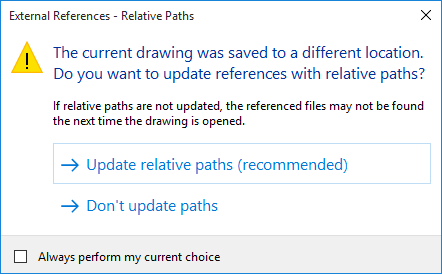
REFPATHTYPE (System Variable): Controls whether reference files are attached using full, relative or no paths when they are first attached to a host drawing file. This system variable has no effect on references that are already attached to the host drawing.
0 - Uses no path as default
1 - Uses relative path as default (this is the initial default value)
2 - Uses full path as default
The contextual menu of the External References palette offers two new options when you right-click on a reference file that is not found. Select New Path allows you to browse to a new location for a missing reference file (fix one), and then provides you with an option to apply the same new location for other missing references (fix all). Find and Replace locates all references that use a specified path from all the references that you selected (multiple selection), and replaces all occurrences of that path with a new path that you specify.
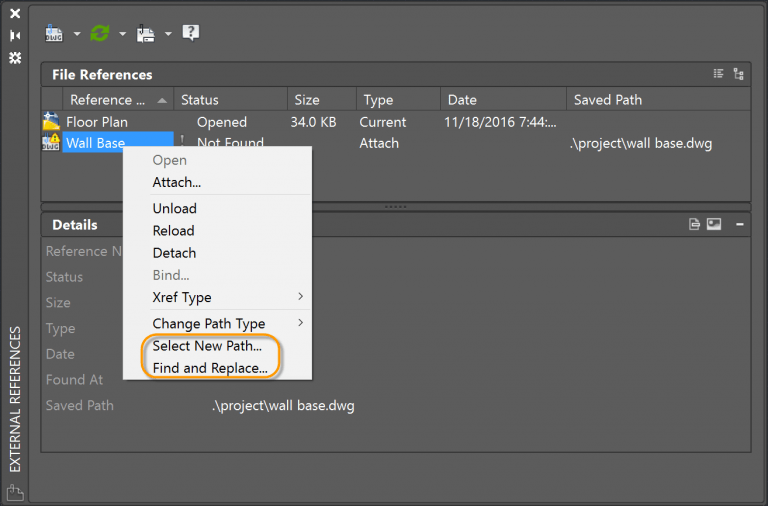
When you choose Change Path Type from the right-click or toolbar menus for a reference in the External References palette, the current path type of the selected reference is disabled. This helps you identify which type of path is currently used for the selected reference.
Nested (child) references now display as Orphaned instead of “Unreferenced” if their parent is Unloaded or Not Found. And, to further help you identify problems with broken nested references, orphaned references now display in the proper tree view location, even when missing.
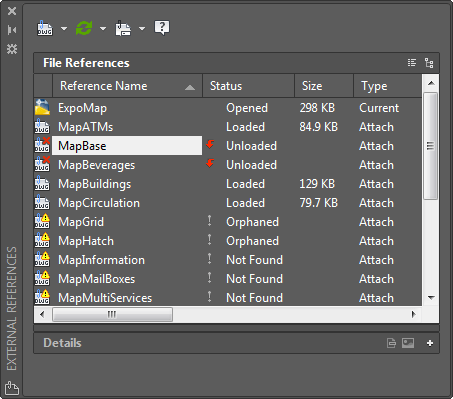

The Open option is no longer disabled when you right-click on an unloaded reference in the External References palette, enabling you to quickly open unloaded reference files.
If you rename an unloaded reference in the External References palette, it no longer automatically reloads. It remains unloaded until you intentionally reload it.
If you rename an externally referenced file from a tool other than the External References palette, such as the Xref Manager (CLASSICXREF command) or Rename dialog box, the new reference name is automatically updated in the Xref palette. You no longer have to reload it to see the new name.
When opening a drawing with external references that aren’t found, the message terminology has been changed for clarity. It now says “Number of references that are Not Found” instead of “Number of missing reference files”.
After inserting a sheet list table in a layout, a data link appears on the xref list in AutoCAD-based products. By default it has the same name as the Sheet Set.
Registered application (RegApp) records stored in xrefs
Before RegApps could spread like a virus between drawings causing a lot of problems.
XREFREGAPPCTL (System Variable): Controls whether the registered application (RegApp) records stored in an xref being loaded are copied to the host drawing.
0 - Records are not copied (this is the initial default value)
1 - Records are copied
Note: The XREFREGAPPCTL system variable only applies to DWG xrefs, not to other references such as underlays.
File navigation dialog box
The file navigation dialog boxes for operations such as Open, Save, Attach and many others now remember the sort order of the column. If, for example, you sort by file size or reverse sort by file name, the next time you access that dialog box it will automatically display files using that same sort order.
This is great news for users of DWG Columns for Explorer.
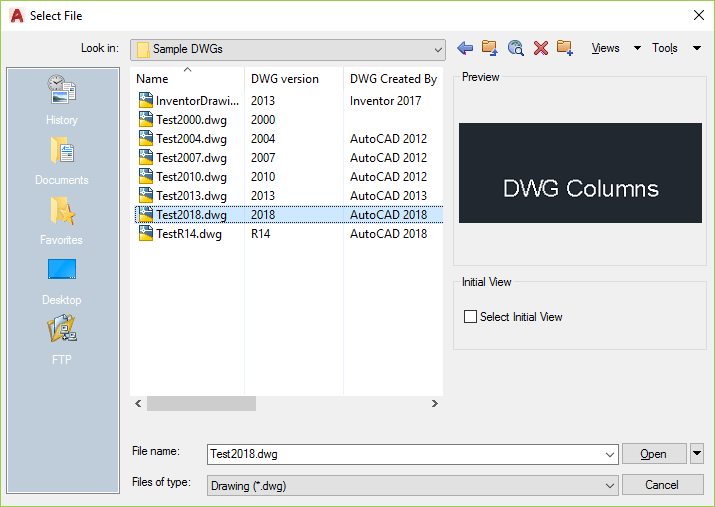
Rubber-band line color
The orange rubber-band line that appears when you create and edit objects can now be set to any color from the Options dialog box, Display tab, Colors button.
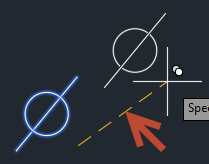
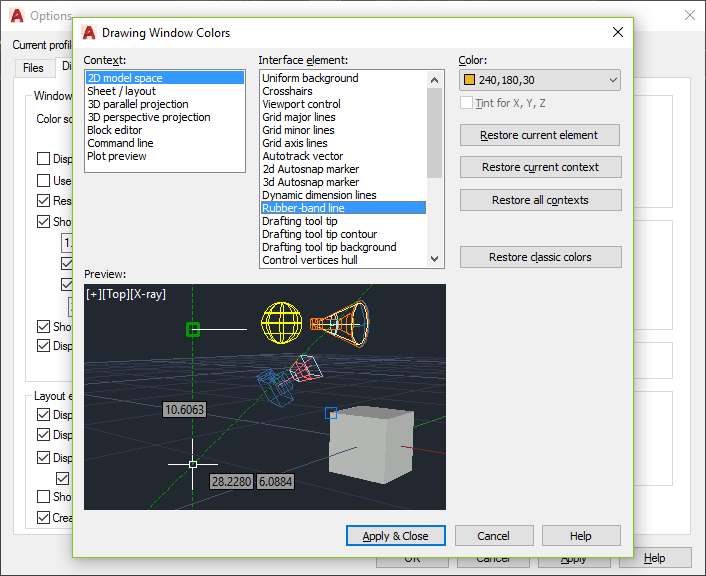
Drafting Settings dialog resizable
The Drafting Settings dialog can be resized. Access Drafting Settings from a variety of locations including the DSETTINGS command.

Quick Access Toolbar
The Layer Control option is now part of the Quick Access Toolbar (QAT) menu. Although it is turned off by default, you can now easily set it to display in the Quick Access Toolbar along with other frequently used tools.
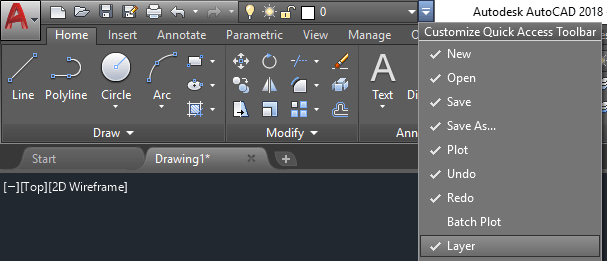
Status bar
The status bar icon for the System Variable Monitor tool is displayed when system variables deviate from their preferred values. In AutoCAD 2018, a right-click menu has been added to the System Variable icon, providing quick access to reset system variables to their preferred values without having to open the System Variable Monitor dialog box. The right-click menu also includes options to configure the System Variable Monitor and enable balloon notification.
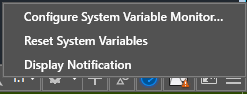
Bing map services
Online Map functionality has been updated in AutoCAD 2018 to support Bing Maps v8.0.
Package licenses will extend to 4 previous versions back
Beginning with the 2018 release, package licenses will extend to 4 previous versions back to ease the process of transitioning from previous versions. The list of eligible previous versions and versions available for download on Autodesk account will continue to be the current version plus 3 previous versions.
For example, a package license for AutoCAD 2018 provides access to AutoCAD 2018 through AutoCAD 2014. Running an instance of any one of these versions consumes one license in the package. Running more than one version, even on the same machine, will consume more than one license in the package unless the license consumed is from an Industry Collection. Package licenses created for 2017 and earlier versions of Autodesk software contain current plus 3 previous versions.
Fore more see: ref
AutoCAD mobile app
A subscription to AutoCAD includes the AutoCAD mobile app. See compare of plans.
Select Color dialog box bug fix
The True Color tab in the Select Color dialog box now correctly supports comma separated entry of RGB color values. This fixes a bug in introduced in AutoCAD 2017. But there are still some issues when going back and forth between the tabs while changing values between ACI, RGB and TrueColor and opening the dialog box again.
SketchUp Import removed
SketchUp Import tool has been removed from the Add-ins ribbon tab in AutoCAD 2018 but is available on the Autodesk App Store.
BIM 360 ribbon tab removed
The BIM 360 ribbon tab has been removed from AutoCAD 2018. You can download the plug-in from the Glue download page.
i-drop removed
Support for i-drop has been removed due to its use of technology that can potentially increase security risks.
Below functionality included that were made available in the AutoCAD 2017.1 Update
See our blog post AutoCAD 2017.1 Update. There might be a few improvements in AutoCAD 2018 on below.
Linetype gap selection enhancements
Linetype gap behavior is enhanced to support complex and DGN linetypes. In addition, this feature works with all objects, such as polylines with width, and splines. Now you can select complex and DGN linetypes, or snap to them by picking on the gaps between the geometry.
PDF enhancements
The PDFIMPORT command imports PDF data into AutoCAD as 2D geometry, TrueType text, and images.
Additional PDF import enhancements
- The PDF import and attach tools (PDFIMPORT and PDFATTACH commands) display thumbnail previews of PDF files in the Select File dialog.
- Fixed orientation problems with rotated TrueType text. It no longer creates upside‐down text.
- Improved scaling of PDF geometry from layouts. Geometry is scaled to real‐world size in model space if all the viewports are of the same scale.
- Better form data support when importing PDFs.
PDF files generated from AutoCAD drawings that contain SHX text store the text as geometric objects. You can use the PDFSHXTEXT command to convert the SHX geometry back into text, which now includes an option to use the best matching SHX font. The TXT2MTXT command has been enhanced with several improvements including the option to force uniform line spacing.
PDFSHXBESTFONT (System Variable): When converting imported PDF geometry to text, controls whether the PDFSHXTEXT command uses the best matching font or uses the first selected font that exceeds the recognition threshold. Using the best font option takes longer to process, but ensures the best result between similar fonts.
0 - Uses the first font that exceeds the recognition threshold (this is the initial default value)
1 - Compares against all selected fonts and uses the best matching font that exceeds the recognition threshold
SHX text recognition tool that enables you to select imported PDF geometry representing SHX text and convert it to text objects.
The Combine Text tool TXT2MTXT enables you to combine many individual text objects into one multi-line text object. The following are enhancements to the TXT2MTXT command:
- You can select Mtext objects in addition to text objects.
- A Settings option on the Command Line displays the Text to MText Settings dialog.
- Character codes translate correctly between Text and Mtext (for example the degree symbol appeared as %%d when converted to Mtext).
- The “Select objects” prompt adheres to standard error checking and messaging. For example, objects on locked layers are filtered from the selection set, and so on.
- Justification (top left, top center, top right) is inferred for the Mtext object being created based on the positioning of the text objects in the drawing instead of always using top left justification. When no justification can be logically inferred, it defaults to top left.
- Numbered and lettered list formatting is inferred when the word‐wrap text box is checked. If a line starts with one or two characters followed by a period and up to 10 spaces, list formatting will be applied automatically.
- An option was added to the Settings dialog box to not combine selection into a single Mtext object converts text object to Mtext without combining).
- The top‐down sorting order is relative to the current UCS, and sorting is left‐to‐right when text objects are collinear. When multiple text objects are collinear, they are treated as if they’re on the same line with a space between them.
- A new Settings option enables you to force uniform line spacing or maintain existing line spacing.
Off-screen object selection
You can begin a selection window in one part of your drawing and then pan and zoom to another part while maintaining selection of the off-screen objects.
SELECTIONOFFSCREEN (System Variable): Controls the selection of objects that are off-screen. With SELECTIONOFFSCREEN set to on (value 1), objects that are off screen can now participate in the selection.
0 - Off-screen selection is off
1 - Off-screen selection is on with the limitations of mouse input support only. Also, zoom/pan will hit some limitations during the selection. (this is the initial default value)
2 - Off-screen selection on without limitation
Note: When you set SELECTIONOFFSCREEN to 2, there may be a possibility that the selection results are incorrect. This is meant for experimental purpose only.
High Resolution (4K) Monitor Support
User interface elements such as the cursor, navigation bar, and UCS icon display correctly on high-resolution (4K) monitors. Most dialog boxes, palettes, and toolbars are correctly adjusted to the Windows setting for the display scale. For the best results use Windows 10 due to operation system limitations, and use a DX11-capable graphics card.
But it's not supported for VLIDE. More here.
3D Graphics Performance
Additional performance improvements have been made when using 3DORBIT, and panning and zooming with the following 3D visual styles: Wireframe, Realistic, and Shaded. For best results, we recommend that you use a 64-bit machine and a compatible graphics card. Some or all may be already in AutoCAD 2017.1 Update.
REGEN3 is a new command. Regenerates the views in a drawing to repair anomalies in the display of 3D solids and surfaces. When a 3D display problem occurs, REGEN3 rebuilds all 3D graphics in the displayed views, including all 3D solid and surface tessellations.
AutoCAD 2018.1 Update
Only available for subscription and maintenance plan customers. Following based on the AutoCAD 2018.1 Update Preview Guide and our blog post.
Views and Viewports
Enhancements in the AutoCAD 2018.1 Update make working with named views and layout viewports easier than ever!
Named Views
A new Named Views panel is added to the View ribbon tab with tools to easily create, restore, and edit named views.
The View dropdown list in the panel allows you to easily restore named views by selecting it from the dropdown list.
The New View tool offers a simplified version of the New View/Shot Properties dialog box with only the most basic controls for creating a new view. You can expand it to access the full set of View and Shot Properties.
The View Manager button displays the View Manager dialog box. From there, you can edit and manage named views.
Inserting Named Views as Viewports
Now for the cool part: inserting named views onto a layout! The Layout ribbon tab is a contextual tab that is displayed when a layout is made active. If you click on the Layout ribbon tab, you will see that it now includes a new Insert View tool. The Insert View tool displays all the named model views in the drawing as either a gallery with thumbnail preview images, or a simple list (depending on whether you have GALLERYVIEW enabled).
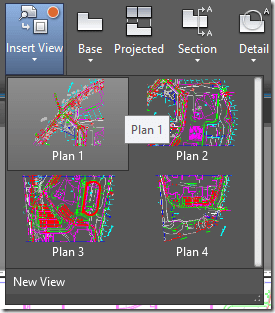
Simply select a view from the gallery and place it onto your layout. The result is the same as the multi-step process of creating a layout viewport, making it active, selecting a view, setting the scale, resizing the viewport, and locking it. Now, you can do it in a single step—enabling you to add many views very quickly! AutoCAD applies the annotation scale of the view to the viewport scale if it will fit on the sheet. If it doesn’t fit, AutoCAD estimates and applies a standard scale based on the size of the named view and the layout in order to fit on half the sheet. You can easily change the scale during insertion by selecting the desired scale from the right-click menu.
Viewport Grip Enhancements
You can easily change the scale of or move a paper space viewport at any time by selecting it and then using the move grip or the triangular scale grip. You can also use viewport grips at the corners to modify the viewport boundary—but you’re much less likely to need them as viewport boundaries automatically resize when you change the viewport scale!
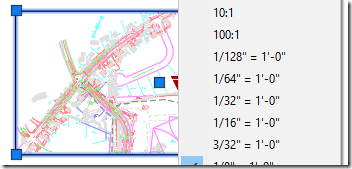
Inserting a New View as a Viewport
You can quickly create new model views—even while working on a layout—by selecting the New View tool from the Insert View gallery control.
This allows you to specify the view area in model space and then immediately place the view on the layout. If the drawing contains no named views, selecting the Insert View tool from the Layout ribbon tab automatically launches the New View behavior.
With these enhancements to views and viewports, we think you’ll be able to reduce clicks and save time!
Layer Property overrides
Improvements to the Layer Manager and other Layer controls make it easier to identify overrides and to restore them to their default values.
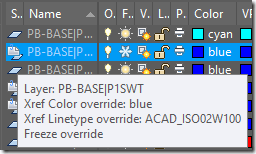
Layer Properties
The Layer Properties Manager includes a new status icon to indicate when an Xref layer contains overrides. Passing the cursor over the icon displays a tooltip listing all of the applied the layer overrides.
A new toggle in the Layer Properties Manager makes it even easier to identify Xref layer overrides by applying a background color to any and all layers and properties with overrides— including both Xref and viewport overrides.
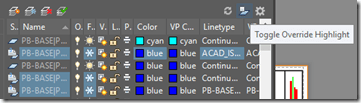
To further aide in identifying Xref layers with overrides, a new Xref Overrides layer filter is available. Simply select the Xref Overrides filter to see a list of all the Xref layers in the drawing with applied overrides. A right-click menu option enables you to easily reset any or all of the Xref layer properties to their original values.
A similar option is available when you right-click on any layer in the layer list with Xref layer overrides. You can choose to reset Xref layer properties for just the selected layers or for all layers.
Additionally, a new XREF option in the -LAYER command offers command line access to remove Xref overrides, and a previously hidden option in the VPLAYER command for removing Viewport Overrides [reMoveoverrides] has been exposed.
Note: The order of the columns in the Layer Properties Manager has changed for Layouts and the Global and VP properties for each Layer property are now grouped together. To simplify the Layer Properties Manager, the Plot Style and VP Plot Style columns are no longer displayed for drawings in Color Dependent mode (PSTYLEMODE-1).
Layer Settings
The Layer Settings dialog box is updated to include new controls for managing Xref layer properties. Access it from the Settings icon in the upper righthand corner of the Layer Properties Manager. The option to Retain changes to Xref layers (VISRETAIN system variable) has moved from the Options dialog box (Open and Save tab) to the Layer Settings dialog box.
With the option to retain overrides to Xref layer properties enabled (VISRETAIN = 1), you can now specify which, if any, Xref layer properties you want to reload, offering you more flexibility to control Xref overrides. The various layer property options are stored in the registry via the new VISRETAINMODE system variable.
Another new control in the Layer Settings dialog box, Treat Xref object properties as ByLayer, offers easy access to the XREFOVERRIDE system variable (which enables you to force object properties of Xref objects to use ByLayer properties).
Additional enhancements to layer behavior
A new system variable, XREFLAYER, allows you to specify a default layer on which to place attached Xref files regardless of which layer is set as current. When you rename or delete an Xref layer in the Xref drawing, it will automatically be renamed/deleted when you reload it in the host drawings.
Improved 3D navigation performance
The navigation speed of 3D models (when viewing with the most common visual styles) continues to improve with the AutoCAD 2018.1 Update. The 3D graphics performance for the Wireframe, Realistic, and Shaded visual styles has increased significantly, depending on the content of the DWG files tested. Measuring the frames-per-second performance in six large benchmark models, the median FPS performance increase in AutoCAD 2018 Update was 175% faster (2.75x) than the FPS in AutoCAD 2017, and 37% faster (1.37x) than in AutoCAD 2018 (preupdate). For best results, use these 3D visual styles in their default states on a 64-bit machine with a compatible graphics card. The commands offering the greatest benefit from these performance improvements include those that are most used: 3DORBIT, ZOOM, PAN, and VSCURRENT.
High resolution (4K) monitor support
Support for high resolution monitors continues to be improved in the AutoCAD 2018.1 Update. More than 200 dialog boxes and other User Interface elements have been updated to ensure the best possible viewing experience on 4K displays and higher. Just a few examples include the Edit Layer State and Insert Table dialog boxes as well as the Visual LISP editor.
Performance Enhancements
Plot and Preview offer significant performance improvements for drawings with missing SHX fonts.
API and more for Programmers
AutoCAD 2018 is a binary ObjectARX breaking release and, as a result, apps that used to work on AutoCAD 2017 may not work on AutoCAD 2018. It will depend upon the type of API used for your app.
For ObjectARX (C++, .arx apps) you must recompile the application using Visual studio 2015 (platform tool kit V140). All the old ‘21’ lib versions have changed to ‘22’ versions.
For .NET some apps will not work on AutoCAD 2018 if they make calls to APIs that have changed in this release. If the app doesn’t work you must refactor and recompile the App using .NET framework 4.6.
For LISP and VBA, most all apps should work on AutoCAD 2018 without change.
Use Visual Studio 2015 for .NET development but it might work with some of the older versions too as well as Visual Studio 2017.
.NET applications should target Framework 4.6 but can in some cases work with an older version.
AutoCAD Type Library: acax22enu.tlb for English. acax22<language>.tlb
AutoCAD/ObjectDBX Type Library: axdb22enu.tlb for English. axdb22<language>.tlb
Other AutoCAD ActiveX Library References: AcSmComponents22.tlb, acETransmit19.tlb, cao20enu.tlb (English).
Version number incremented to R22.0 from R21.0.
NuGet packages for AutoCAD 2018 are available for .NET projects.
See also this post What's New In the AutoCAD 2018 APIs and Developer Documentation
AutoLISP
MILLISECS (System Variable) stores the number of milliseconds that have elapsed since the system was started.
The number of milliseconds stored in MILLISECS is equivalent to the value returned by the GetTickCount function in the Windows API. When the system is restarted, the number of milliseconds returned by the GetTickCount function is reset to 0.
You can compute the differences in time by subtracting the numbers returned by MILLISECS. The number of seconds can be computed by dividing the value of MILLISECS by 1000.
In AutoCAD-based products, not AutoCAD LT, AutoLISP can be used to calculate the number of seconds from the value returned by MILLISECS.
Starting with AutoCAD 2017-based products, the time returned by the CDATE and DATE system variables no longer includes milliseconds. If you need to calculate differences in time smaller than one second, you will need to use MILLISECS.
AutoLISP programs that utilize the members defined by the IAcadFileDependencies and IAcadFileDependency classes in the AutoCAD ActiveX/COM library must be updated as a result of the classes being removed. Lee Ambrosius at Autodesk has provided this great post with some workarounds on migrating AutoLISP Programs that Previously Used the IAcadFileDependencies and IAcadFileDependency Classes. The AutoLISP functions that are affected are:
Methods:
vla-CreateEntry
vla-IndexOf
vla-Item
vla-RemoveEntry
vla-UpdateEntry
Properties:
vla-get-AffectsGraphics
vla-get-Count
vla-get-Feature
vla-get-FileDependencies
vla-get-FileName
vla-get-FileSize
vla-get-FingerprintGuid
vla-get-FoundPath
vla-get-FullFileName
vla-get-Index
vla-get-IsModified
vla-get-ReferenceCount
vla-get-TimeStamp
vla-get-VersionGuid
VBA
VBA 7.1 is the version of VBA.
Available as a separate download.
ActiveX/COM
No new classes were added, but the ProgIds for the following have changed which might impact your existing programs:
AcadAcCmColor
AcadApplication
AcadLayerStateManager
AcadSecurityParams
The IAcadFileDependencies and IAcadFileDependency classes are now obsolete as a result of the File Dependency feature being removed
The AcSaveAsType enum was updated to include constants for the new drawing file format
Obsolete Objects, Methods, and Properties Reference (ActiveX)
.NET
ObjectARX
Documentation improvements (ref)
- Re-introduced a traditional table of contents for the developer documentation.
- Centralized all the AutoCAD developer documentation, with the exception of the JavaScript Developer's and Reference Guides, online and in a single location.
- A CHM version of the Managed .NET Developer's Guide is now part of the ObjectARX SDK.
- XML documentation for the AutoCAD Managed .NET libraries is now part of the ObjectARX SDK.
- Remaining Managed .NET related content in the ObjectARX Developer's Guide was moved to and integrated into the Managed .NET Developer's Guide.
AutoCAD 2018 System requirements
| System requirements for AutoCAD 2018 | |
|---|---|
| Operating System |
|
| CPU Type | 32-bit: 1 gigahertz (GHz) or faster 32-bit (x86) processor 64-bit: 1 gigahertz (GHz) or faster 64-bit (x64) processor |
| Memory | 32-bit: 2 GB (4 GB recommended) 64-bit: 4 GB (8 GB recommended) |
| Display Resolution | Conventional Displays: 1360 x 768 (1920 x 1080 recommended) with True Color High Resolution & 4K Displays: Resolutions up to 3840 x 2160 supported on Windows 10, 64 bit systems (with capable display card) |
| Display Card | Windows display adapter capable of 1360 x 768 with True Color capabilities and DirectX® 9 ¹. DirectX 11 compliant card recommended. ¹ DirectX 9 recommended by supported OS |
| Disk Space | Installation 4.0 GB |
| Browser | Windows Internet Explorer® 11 or later |
| Network | Deployment via Deployment Wizard. The license server and all workstations that will run applications dependent on network licensing must run TCP/IP protocol. Either Microsoft® or Novell TCP/IP protocol stacks are acceptable. Primary login on workstations may be Netware or Windows. In addition to operating systems supported for the application, the license server will run on the Windows Server® 2012, Windows Server 2012 R2, Windows Server 2008, Windows 2008 R2 Server editions. Citrix® XenApp™ 7.6, Citrix® XenDesktop™ 7.6. |
| Pointing Device | MS-Mouse compliant |
| Digitizer | WINTAB support |
| Media (DVD) | Download or installation from DVD |
| ToolClips Media Player | Adobe Flash Player v10 or up |
| .NET Framework | .NET Framework Version 4.6 |
| Additional Requirements for Large Datasets, Point Clouds, and 3D Modeling | |
|---|---|
| Memory | 8 GB RAM or more |
| Disk Space | 6 GB free hard disk available, not including installation requirements |
| Display Card | 1920 x 1080 or greater True Color video display adapter; 128 MB VRAM or greater; Pixel Shader 3.0 or greater; Direct3D®-capable workstation class graphics card. |
Note: 64-bit Operating Systems are recommended if you are working with Large Datasets, Point Clouds and 3D Modeling and required if you are using the Model Documentation or Point Clouds.
System requirements on Autodesk's page.
As always with system requirements these are minimal requirements for AutoCAD to run. For professional usage you surely want to have much better hardware.
FlexNet version 11.13.1.2 for Autodesk Network License Manager. (Same as for AutoCAD 2017)
Autodesk recommends installing the Network License Manager in the default installation folder. Starting with version v11.13.1.2, the default installation folder has changed to C:\Autodesk\Network License Manager.
Supported operating systems for the license manager are:
- Microsoft® Windows® Server 2012 R2 (64-bit)
- Microsoft Windows Server 2012 (64-bit)
- Microsoft Windows Server 2008 R2 (64-bit)
- Microsoft Windows Server 2008 (32-bit and 64-bit)
- Microsoft Windows 10 (32-bit and 64-bit)
- Microsoft Windows 8 / 8.1 (32-bit and 64-bit)
- Microsoft Windows 7 (32-bit and 64-bit)
- Apple® Mac OS® X 10.11
- Apple Mac OS X 10.10
- Apple Mac OS X 10.9
- Apple Mac OS X 10.8
- Red Hat® Enterprise Linux® 7
- Red Hat Enterprise Linux 6
- Red Hat Enterprise Linux 5
- SUSE Linux Enterprise 11
More details here.
Still missing
Still missing. Wish list for the next time.
Unfortunately there is no tooltip or preview image when holding the mouse over a layout tab name in the vertical layout list. This makes it hard to see layout names that are too long to show completely.
When moving objects the objects in the original position are displayed with a faded deletion effect. For consistency this should also apply to rotating and scaling of objects but it does not.
Support multi-line text in Sheet Set Manager or allow to enter Unicode \U+000A to force a new line (line feed).
Add the ability to create custom subset properties in Sheet Set Manager. Subset custom properties.
A wish for future updates to AutoCAD is that DXEVAL settings would be used to automatically update also the Sheet List Table.
Existing bugs
Existing bugs, defects, feature limitation or other issues.
When trying to change height of ATTEDIT dialog box it looks like the height can be changed because the cursor changes.
APPAUTOLOAD set to 0 still loads .NET apps.
With DYNMODE = 0, when you run the MIRROR command, if you type in "Y" at the prompt to "Erase source objects?", but do not press enter, and backspace and type in "N", then press enter, it still erases the source object.
Cannot import Autodesk desktop app settings from an existing deployment to AutoCAD 2017-based products. ref Probably same thing with AutoCAD 2018
CENTERREASSOCIATE and CENTERRESET are not showing up if search for commands in the application menu. It should show up if you for example search for disassociate center mark.
"Auto Publish Settings" and "Block Editor Settings" dialog boxes are not centered like other dialog boxes in OPTIONS.
Enhanced Attribute Editor (EATTEDIT) is missing & in block names and tag names (at the top) containing &. For example a block named a&b shows up as ab. Similar problem with ATTEDIT dialog box.
On the Start tab the Recent Documents preview icons are not scaled correctly. Make a drawing with a circle and notice how it is compressed to an ellipse in the preview.
Wipeouts with many vertices can cause AutoCAD to lag. ref
EXPORTLAYOUT command to support wipeout objects. (Export Layout to Model/Save Layout as Drawing)
Isolating layer from Layer Properties Manager and then running LAYUNISO results in "No layers to restore from LAYISO command.".
(osnap (getpoint) "QUI,END") will always return nil because quick osnap is not available in AutoCAD 2016 or newer.
Lisp bug with strcase where some characters are not handled as expected:
Command: (strcase "AÁBCČDĎEÉĚFGHIÍJKLMNŇOÓPQRŘSŠTŤUÚŮVWXYÝZŽ" T)
"aábcČdĎeéĚfghiíjklmnŇoópqrŘsŠtŤuúŮvwxyýzŽ"
Some issues when going back and forth between the tabs while changing values between ACI, RGB and TrueColor and opening the dialog box again.
Occasional crashes when ending an AutoCAD session using specific API code. (Fixed in AutoCAD 2018.0.1 Update)
Publishing annotative multiline attributes results in incorrect annotative scaling. (Fixed in AutoCAD 2018.0.1 Update)
PFB fonts can not be compiled successfully as SHX files. (Fixed in AutoCAD 2018.0.1 Update)
The border of a mask is plotted in PDFs when "Lines Merge" is turned on. (Fixed in AutoCAD 2018.0.1 Update)
Occasional crashes when editing an undefined hatch pattern no longer occur. (Fixed in AutoCAD 2018.0.2 Update)
Occasional crashes when opening certain DXF files no longer occur. (Fixed in AutoCAD 2018.0.2 Update)
Right clicking in the Block Edit mode no longer displays an error message in the Command window. (Fixed in AutoCAD 2018.0.2 Update)
Certain text styles are no longer upside down when printed to PDF. (Fixed in AutoCAD 2018.0.2 Update)
Self-Intersecting wipeouts in a block will perform as expected when plotted. (Fixed in AutoCAD 2018.0.2 Update)
Fixed a defect that would otherwise have caused the product subscription to expire on June 1st, 2017 with a pre-release product error message. (Fixed in AutoCAD 2018.0.2 Update)
Ability to input values for the Material Editor Palette is restored. (Fixed in AutoCAD 2018.0.2 Update)
Digitally signed AutoLISP files can be loaded as expected. (Fixed in AutoCAD 2018.0.2 Update)
BROWSER command should not force open Internet Explorer, it should open the web browser that is set as default like Microsoft Edge or Chrome or whatever.
Tips & Tricks
Tips & Tricks
AutoCAD 2018 also is referred to as ACAD2018 or ACAD 2018.
AutoCAD 2018 product key is 001J1.
Network License Feature code for AutoCAD 2018: 86830ACD_2018_0F
AutoCAD Package Feature Code (perpetual on maintenance plan): 64300ACD_F
AutoCAD Package Feature Code - Term (subscription with multi-user access): 64300ACD_T_F
Full list of FlexNet feature codes and descriptions.
Default command line to start AutoCAD 2018: "C:\Program Files\Autodesk\AutoCAD 2018\acad.exe" /product ACAD /language "en-US"
In vanilla AutoCAD without service pack:
Command: _vernum
_VERNUM = "O.49.0.0 (UNICODE)" (read only)
AutoCAD 2018.0.1 is O.61.0.0
AutoCAD 2018.0.2 is O.72.0.0
AutoCAD 2018.1 Update is O.107.0.0
AutoCAD 2018.1.1 Update is O.154.0.0
AutoCAD 2018.1.2 Update is O.161.0.0
Readme
Readme
Available online here.
This readme contains important information for Autodesk AutoCAD 2018 and Autodesk AutoCAD LT 2018.
Before Installation
- It is recommended that you first install all Windows® operating system updates prior to installing the product.
- For Windows® 10 editions only 64-bit operation system is supported from this release.
DWGCONVERT, ETRANSMIT, and ARCHIVE Commands
- The ZIP option with the DWGCONVERT, ETRANSMIT, and ARCHIVE commands now creates UTF-8 ZIP files. This means that if you package drawings and other files that have names that include extended text font characters, the names will not display correctly if you use ZIP utilities that do not support UTF-8 format ZIP files. Use ZIP utilities such as 7-Zip to correctly display and extract these files.
DWG Format Update
- The DWG format has been updated to provide improvements in the efficiency of open and save operations, especially for drawings that contain many annotative objects and viewports. Additionally, 3D solid and surface creation now uses the newest geometric modeler (ASM) which provides improved security and stability.
Feature-Specific Requirements
- The Model Documentation feature is now supported only on 64-bit platforms.
- It is recommended that you use a 64-bit platform for computation-intensive rendering.
- Applications created for a previous release might need to be recompiled and tested due to a break in binary compatibility. (AutoCAD only)
- BMP files no longer support the color value 192,192,192 as a transparent color. Custom images that need to support transparency must now be saved as a PNG file.
Help Documentation
- Help documentation is available online and is not automatically installed with the product. If you do not have continuous internet access and want to install Help locally with the product, you can start the Help installation at the end of the product installation. Alternatively, you can download offline Help from the product Help menu when you have an Internet connection.
- After installing offline Help, enter OPTIONS.
- In the Options dialog box, System tab, click or clear the option to switch automatically to online Help when it’s available.
Updates & Service Packs
Updates & Service Packs & Hotfixes
Autodesk Docs Extension for AutoCAD plug-in released 2021-01-18
AutoCAD 2017-2019 Combo Security Hotfix released 2019-08-08
Autodesk AutoCAD 2018-2019 Background Plot Hotfix released 2019-05-15.
Autodesk® AutoCAD® 2018 Internet Security Hotfix
Autodesk AutoCAD 2018.0.1 Update readme, download via Autodesk Account page or Autodesk Desktop App. It causes a problem to load certain digitally signed AutoLISP files. You may want to wait for another update or hotfix unless the fixes below are more important for you. This update has been widhdrawn by Autodesk.
Autodesk AutoCAD 2018.0.2 Update readme.
Autodesk AutoCAD 2018.1 Update and its readme.
Autodesk AutoCAD 2018.1.1 Update and its readme.
Autodesk AutoCAD 2018.1.2 Update and its readme.
Other downloads:
AutoCAD 2018 Language Packs - English, Brazilian Portuguese (Português - Brasil), Czech (Čeština), French (Français), German (Deutsch), Hungarian (Magyar), Italian (Italiano), Korean (한국어), Polish (Polski), Russian (Русский), Simplified Chinese (简体中文), Spanish (Español), Traditional Chinese (繁體中文)
Download & Install AutoCAD 2018 Product Help
Download the Microsoft Visual Basic for Applications Module (VBA)
Autodesk AutoCAD Plant 3D 2018 Object Enablers
AutoCAD Civil 3D 2018 Object Enabler
Cascading Sequences
Cascading Sequences for Autodesk 2018 Products
Understanding Cascade Licensing for Autodesk Products
The following order is used by cascade licensing for 2018 products:
The following order is used by cascade licensing for 2018 products:
3ds Max 2018
AutoCAD Design Suite Premium 2018
3ds Max Entertainment Creation Suite Standard 2018
3ds Max 2018 with Softimage
Product Design Suite Premium 2018
AutoCAD Design Suite Ultimate 2018
Building Design Suite Premium 2018
Entertainment Creation Suite Ultimate 2018
Infrastructure Design Suite Premium 2018
Factory Design Suite Premium 2018
Product Design Suite Ultimate 2018
Plant Design Suite Premium 2018
Factory Design Suite Ultimate 2018
Building Design Suite Ultimate 2018
Infrastructure Design Suite Ultimate 2018
Plant Design Suite Ultimate 2018
Advance Steel 2018
Structural Fabrication Suite 2018
Alias Design 2018
Alias Concept 2018
Alias SpeedForm 2018
Alias Concept 2018
Alias AutoStudio 2018
AutoCAD 2018
AutoCAD 2018 for Mac
AutoCAD Mechanical 2018
AutoCAD P&ID 2018
AutoCAD Plant 3D 2018
Advance Steel 2018
AutoCAD Design Suite Standard 2018
AutoCAD Design Suite Premium 2018
Product Design Suite Premium 2018
Factory Design Suite Standard 2018
Building Design Suite Standard 2018
Infrastructure Design Suite Standard 2018
Plant Design Suite Standard 2018
AutoCAD Design Suite Ultimate 2018
MEP Fabrication Suite 2018
Structural Fabrication Suite 2018
Building Design Suite Premium 2018
Infrastructure Design Suite Premium 2018
Factory Design Suite Premium 2018
Product Design Suite Ultimate 2018
Plant Design Suite Premium 2018
Factory Design Suite Ultimate 2018
Building Design Suite Ultimate 2018
Infrastructure Design Suite Ultimate 2018
Plant Design Suite Ultimate 2018
AutoCAD Architecture 2018
Factory Design Suite Standard 2018
Building Design Suite Standard 2018
Building Design Suite Premium 2018
Factory Design Suite Premium 2018
Factory Design Suite Ultimate 2018
Building Design Suite Ultimate 2018
AutoCAD Civil 3D 2018
Infrastructure Design Suite Premium 2018
Infrastructure Design Suite Ultimate 2018
AutoCAD Electrical 2018
Product Design Suite Ultimate 2018
AutoCAD LT 2018
AutoCAD LT 2018 for Mac
AutoCAD LT Civil Suite 2018
AutoCAD Inventor LT Suite 2018
AutoCAD Revit LT Suite 2018
AutoCAD Map 3D 2018
Infrastructure Design Suite Standard 2018
Infrastructure Design Suite Premium 2018
Infrastructure Design Suite Ultimate 2018
AutoCAD Mechanical 2018
Product Design Suite Premium 2018
Factory Design Suite Standard 2018
Factory Design Suite Premium 2018
Product Design Suite Ultimate 2018
Factory Design Suite Ultimate 2018
AutoCAD MEP 2018
Building Design Suite Standard 2018
Building Design Suite Premium 2018
Plant Design Suite Premium 2018
Factory Design Suite Ultimate 2018
Building Design Suite Ultimate 2018
Plant Design Suite Ultimate 2018
AutoCAD Plant 3D 2018
Plant Design Suite Premium 2018
Plant Design Suite Ultimate 2018
AutoCAD Raster Design 2018
AutoCAD Design Suite Standard 2018
AutoCAD Design Suite Premium 2018
Product Design Suite Premium 2018
Factory Design Suite Standard 2018
Building Design Suite Standard 2018
Infrastructure Design Suite Standard 2018
Plant Design Suite Standard 2018
AutoCAD Design Suite Ultimate 2018
Building Design Suite Premium 2018
Infrastructure Design Suite Premium 2018
Factory Design Suite Premium 2018
Product Design Suite Ultimate 2018
Plant Design Suite Premium 2018
Factory Design Suite Ultimate 2018
Building Design Suite Ultimate 2018
Infrastructure Design Suite Ultimate 2018
Plant Design Suite Ultimate 2018
Burn 2018
Flame 2018
Flare 2018
Flame Assist 2018
Flame Premium 2018
Fabrication CADmep 2018
MEP Fabrication Suite 2018
Fabrication CAMduct 2018
MEP Fabrication Suite 2018
Fabrication ESTmep 2018
MEP Fabrication Suite 2018
Factory Design Suite Premium 2018
Factory Design Suite Ultimate 2018
Factory Design Suite Standard 2018
Factory Design Suite Premium 2018
Factory Design Suite Ultimate 2018
Factory Design Utilities 2018
Factory Design Suite Standard 2018
Factory Design Suite Premium 2018
Factory Design Suite Ultimate 2018
Flame 2018
Flame Premium 2018
Flame Assist 2018
Flame Premium 2018
Flare 2018
Flame Premium 2018
HSM Premium 2018
Inventor HSM Ultimate 2018
HSM Ultimate 2018
Infrastructure Map Server 2018
Infrastructure Map Server 5 Activations 2018
Inventor 2018
Product Design Suite Premium 2018
Factory Design Suite Premium 2018
Inventor Professional 2018
Inventor HSM Premium 2018
HSM Premium 2018
Product Design Suite Ultimate 2018
Inventor HSM Ultimate 2018
HSM Ultimate 2018
Factory Design Suite Ultimate 2018
Building Design Suite Ultimate 2018
Plant Design Suite Ultimate 2018
TruLaser 2018
TruPlan 2018
TruFiber 2018
Inventor HSM Premium 2018
HSM Premium 2018
Inventor HSM Ultimate 2018
HSM Ultimate 2018
Inventor HSM Ultimate 2018
HSM Ultimate 2018
Inventor LT 2018
AutoCAD Inventor LT Suite 2018
Inventor 2018
Product Design Suite Premium 2018
Factory Design Suite Premium 2018
Inventor Professional 2018
Inventor HSM Premium 2018
HSM Premium 2018
Product Design Suite Ultimate 2018
Inventor HSM Ultimate 2018
HSM Ultimate 2018
Factory Design Suite Ultimate 2018
Building Design Suite Ultimate 2018
Plant Design Suite Ultimate 2018
TruLaser 2018
TruPlan 2018
TruFiber 2018
Inventor Professional 2018
Inventor HSM Premium 2018
HSM Premium 2018
Product Design Suite Ultimate 2018
Inventor HSM Ultimate 2018
HSM Ultimate 2018
Factory Design Suite Ultimate 2018
Plant Design Suite Ultimate 2018
Lustre 2018
Flame Premium 2018
Lustre Burn 2018
Lustre 2018
Flame Premium 2018
Lustre ShotReactor 2018
Lustre 2018
Flame Premium 2018
Manufacturing Automation Utility 2018
ArtCAM Premium 2018
PowerShape Ultimate 2018
FeatureCAM Ultimate 2018
PowerMill Ultimate 2018
PowerInspect Ultimate 2018
Manufacturing Data Exchange Utility Premium 2018
PowerMill Premium 2018
PowerMill Ultimate 2018
PowerShape Premium 2018
PowerInspect Premium 2018
PowerInspect Ultimate 2018
FeatureCAM Premium 2018
FeatureCAM Ultimate 2018
ArtCAM Premium 2018
Netfabb Premium 2018
Netfabb Ultimate 2018
PowerShape Ultimate 2018
Manufacturing Data Exchange Utility Standard 2018
ArtCAM Standard 2018
PowerShape Standard 2018
FeatureCAM Standard 2018
PowerMill Standard 2018
PowerInspect Standard 2018
Manufacturing Post Processor Utility 2018
ArtCAM Premium 2018
FeatureCAM Standard 2018
PowerMill Standard 2018
FeatureCAM Premium 2018
PowerMill Premium 2018
FeatureCAM Ultimate 2018
PowerMill Ultimate 2018
PowerInspect Ultimate 2018
PowerInspect Premium 2018
ArtCAM Standard 2018
Maya 2018
Maya Entertainment Creation Suite Standard 2018
Entertainment Creation Suite Ultimate 2018
Alias AutoStudio 2018
Maya 2018 with Softimage
Moldflow Adviser Premium 2018
Moldflow Adviser Ultimate 2018
Moldflow Design 2018
Moldflow Adviser Premium 2018
Moldflow Adviser Ultimate 2018
Moldflow Insight Premium 2018
Moldflow Insight Ultimate 2018
Moldflow Insight Standard 2018
Moldflow Insight Premium 2018
Moldflow Insight Ultimate 2018
MotionBuilder 2018
3ds Max Entertainment Creation Suite Standard 2018
Maya Entertainment Creation Suite Standard 2018
Entertainment Creation Suite Ultimate 2018
Mudbox 2018
3ds Max Entertainment Creation Suite Standard 2018
Maya Entertainment Creation Suite Standard 2018
Entertainment Creation Suite Ultimate 2018
Navisworks Manage 2018
Product Design Suite Ultimate 2018
Factory Design Suite Ultimate 2018
Building Design Suite Ultimate 2018
Infrastructure Design Suite Ultimate 2018
Plant Design Suite Ultimate 2018
Navisworks Simulate 2018
Product Design Suite Premium 2018
Infrastructure Design Suite Standard 2018
Building Design Suite Premium 2018
Infrastructure Design Suite Premium 2018
Factory Design Suite Premium 2018
Plant Design Suite Premium 2018
Navisworks Manage 2018
Product Design Suite Ultimate 2018
Factory Design Suite Ultimate 2018
Building Design Suite Ultimate 2018
Infrastructure Design Suite Ultimate 2018
Plant Design Suite Ultimate 2018
PartMaker 2018
FeatureCAM Ultimate 2018
Point Layout 2018
MEP Fabrication Suite 2018
PowerMill Modeling 2018
PowerMill Premium 2018
PowerMill Ultimate 2018
Product Design Suite Premium 2018
Product Design Suite Ultimate 2018
Revit 2018
MEP Fabrication Suite 2018
Structural Fabrication Suite 2018
Building Design Suite Premium 2018
Infrastructure Design Suite Premium 2018
Plant Design Suite Premium 2018
Building Design Suite Ultimate 2018
Infrastructure Design Suite Ultimate 2018
Plant Design Suite Ultimate 2018
Revit LT 2018
AutoCAD Revit LT Suite 2018
Robot Structural Analysis Professional 2018
Building Design Suite Ultimate 2018
Infrastructure Design Suite Ultimate 2018
SimStudio Tools 2016 R3
Moldflow Adviser Premium 2018
Moldflow Adviser Ultimate 2018
Moldflow Synergy 2018
CFD 2018 Design Study Environment
SketchBook for Enterprise
Alias Design 2018
Alias Concept 2018
Alias AutoStudio 2018
TruNest Contour 2018
TruNest Multi-Tool 2018
TruPlan 2018
TruFiber 2018
VRED 2018
Alias Concept 2018
VRED Design 2018
Alias AutoStudio 2018
VRED Presenter 2018
VRED Professional 2018
VRED Render Node 2018
VRED Professional 2018
Wiretap Gateway 2018
Flame 2018 - Education
Flame 2018
Flare 2018
Flame Assist 2018
Lustre 2018
Flame Premium 2018
Links
Links.
Autodesk's AutoCAD Discussion Group:
http://forums.autodesk.com/t5/AutoCAD-2013-2014-2015/bd-p/706
AutoCAD 2018 Help online: http://help.autodesk.com/view/ACD/2018/ENU/
AutoCAD 2018 Help offline: https://knowledge.autodesk.com/support/autocad/downloads/caas/downloads/content/download-install-autocad-2018-product-help.html?v=2018
AutoCAD 2018 Preview Guide PDF
AutoCAD 2018 Tips and Tricks Booklet by Autodesk's Lynn Allen
VBA Microsoft Visual Basic for Applications Module can be downloaded here.
AutoCAD subscription members can download AutoCAD 2018 from the Autodesk Account page.
Download a free trial of AutoCAD 2018: http://www.autodesk.com/products/autodesk-autocad/free-trial
Find the certified and recommended computer hardware for the products or suites you are planning to install. For more information, go to www.autodesk.com/hardware.
To download and install the latest hardware certification XML file, visit http://www.autodesk.com/autocad-graphicscard.
For developers: http://www.autodesk.com/developautocad
If you want to participate in the Beta testing for the next release of AutoCAD (AutoCAD 2019) visit http://beta.autodesk.com.
JTB World Blog posts about AutoCAD 2018.
New and Updated Command
New and Updated Commands:
The following commands are new and updated in AutoCAD 2018.
| New commands | Description |
| APPSTORE | Opens the Autodesk App Store website. Command was previously named EXCHANGE. |
| NEWVIEW | Saves a new, named view from what's displayed in the current viewport, or by defining a rectangular window. (Applies to 2018.1 Update and later) |
| REGEN3 | Regenerates the views in a drawing to repair anomalies in the display of 3D solids and surfaces. |
| Updated commands | Description | How changed |
| EXTERNALREFERENCES | Opens the External References palette. |
The External References palette now allows you to update the paths for attached external references. |
| -LAYER | Command line command for LAYER |
A mew XREF option in the -LAYER command offers command line access to remove Xref overrides. (Applies to 2018.1 Update and later) |
| LAYER | Layer Properties Manager |
Improvements to the Layer Manager and other Layer controls make it easier to identify overrides and to restore them to their default values. (Applies to 2018.1 Update and later) |
| MVIEW | Creates and controls layout viewports. |
Two new options for defining and creating layout viewports have been added: New and Named. (Applies to 2018.1 Update and later) |
| OPTIONS | Customizes the program settings. |
Added an option in the Display tab, Drawing Window Colors dialog box for customizing the orange rubber-band line. |
| SEEK | Opens a web browser and displays the BIMobject home page. |
As of January 2017, Autodesk Seek operations have been transferred to BIMobject AB. |
| VPLAYER | Sets layer visibility within viewports. |
A previously hidden option in the VPLAYER command for removing Viewport Overrides [reMoveoverrides] has been exposed. (Applies to 2018.1 Update and later) |
Removed or Obsolete Commands
Removed or Obsolete Commands and System Variables:
In this release, the following Commands have been deprecated:
| Commands | Description |
| EXCHANGE | Opens the Autodesk App Store website. Renamed to APPSTORE. |
| SETIDROPHANDLER | Specifies the default type of i-drop content for the current Autodesk application. Support for i-drop has been removed due to its use of technology that can potentially increase security risks. |
In this release, the following System Variables have been deprecated:
| Commands | Description |
| HIDEPRECISION | Controls the precision of hide and shade operations. Removed. All hide and shade operations are now performed with double-precision values. |
| OPENPARTIAL | Controls whether a drawing file can be worked on before it is fully open. Obsolete in 2018.1. Rarely used. |
| VSHIDEPRECISION | Controls the accuracy of hides and shades in the visual style applied to the current viewport. Obsolete but retained for compatibility. All hide and shade operations are now performed with double-precision values. |
New and Updated System Variables
New and Updated System Variables:
The following system variables are new in AutoCAD 2018.
| New system variables | Description |
| LAYEROVERRIDEHIGHLIGHT | Toggles the visibility of the background color highlighting for layers that have overrides. (Applies to 2018.1 Update and later) |
| MILLISECS | Stores the number of milliseconds that have elapsed since the system was started. Note: Use this system variable when you need to calculate time differences in fractions of a second. |
| PDFSHXBESTFONT | When converting imported PDF geometry to text, controls whether the PDFSHXTEXT command uses the best matching font or uses the first selected font that exceeds the recognition threshold. |
| REFPATHTYPE | Controls whether reference files are attached using full, relative or no path when first attached to a host drawing file. |
| SELECTIONOFFSCREEN | Controls the selection of objects that are off-screen. |
| VISRETAINMODE | Controls the behavior of VISRETAIN system variable when you set it to 1. (Applies to 2018.1 Update and later) |
| XREFLAYER | Specifies a default layer for a new xref.
Controls the layer that DWG external references are placed on when attached using the XATTACH, ATTACH, and XREF commands. Values other than the "." (use current) value override the current layer (CLAYER system variable). (Applies to 2018.1 Update and later) |
| XREFREGAPPCTL | Controls whether the registered application (RegApp) records stored in an xref being loaded are copied to the host drawing. |
And updated system variables.
| Updated system variables | Description | How changed |
| LAYOUTREGENCTL | Specifies how the display list is updated in the Model tab and layout tabs. | This system variable has now been added to AutoCAD LT. |
| LTGAPSELECTION | Controls whether you can select or snap to the gaps on objects defined with non-continuous linetype. | This behavior is now turned on by default. |
| SAVETIME | Sets the automatic save interval, which is measured in minutes. | To optimize speed, automatic saves are incremental, temporarily overriding the value of ISAVEPERCENT with a value of 90. |
JTB World is an Autodesk Authorised Developer
![]()