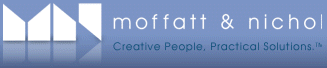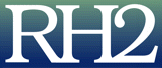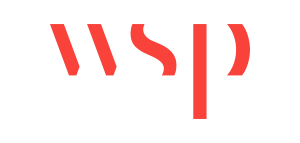About | Download | Newsletter | System requirements | Purchase | Documentation | Version History | License agreement | Customers
About
JTB Sheet Set Creator is an app for AutoCAD that creates new Sheet Sets and Sheets based on an Excel template.
Sheet Set Properties can be populated.
Sheet Set Custom Properties can be defined, created and populated.
Sheet Properties can be populated.
Sheet Custom Properties can be defined, created and populated.
Sheets (drawings) can be defined, created and have their properties populated.

Merging of Sheet Sets. Add sheets to existing Sheet Sets.

Download
The trial period is 30 days from it's run the first time. Support is available during the trial as well as after purchase.
JTB Sheet Set Creator as AutoCAD app will install a Plug-Ins/Add-ins Ribbon tab panel in AutoCAD 2012 and newer versions as well as verticals.
JTB Sheet Set Creator Trial can be downloaded and installed as an app from the Autodesk App Store site or by contacting us. Purchase is also available through this site.
If purchase has been done via Autodesk App Store the download is available on the Autodesk App Store My Downloads page. Sign in with the same account used when purchasing.
Alternative download: JTB_Sheet_Set_Creator_5.2.0.zip.
System requirements
Operating system - Windows 11, Windows 10, Windows 8.1, Windows 8, Windows 7, Windows Vista, Windows XP, Windows NT (SP 6A), Windows 2000 (SP2), Windows 2003 Server, Windows 2008 Server, Windows 2012 Server.
Both 32-bit and 64-bit.
Microsoft Excel needs to be installed.
Compatible with AutoCAD versions (2012 and up to AutoCAD 2026) that has Sheet Set Manager (SSM) or the Project Navigator. Works with all flavors/verticals based on AutoCAD like AutoCAD Architecture (ACA), AutoCAD Civil 3D, AutoCAD Electrical , AutoCAD Map 3D, AutoCAD Mechanical, AutoCAD MEP (AMEP, ABS), AutoCAD P&ID, AutoCAD Plant 3D, Autodesk Advance Steel.
Contact us if support for other CAD software is needed like BricsCAD.
JTB World is an Autodesk Authorised Developer
![]()
Purchase
New license: 125 USD for one license of JTB Sheet Set Creator or less depending on the quantity of licenses.
Upgrade license: 60 USD for one license of JTB Sheet Set Creator or less depending on the quantity of licenses.
When your purchase is completed you will get an email with a link to the download.
See activation instructions here: JTB World Apps Licensing. Before activated, the app will run for 30 days without limitations.
If you have really many users that you want to give access to this software we can discuss a discounted price based on your particular situation. Educational discounts available.
The license is perpetual. Support and upgrades is included for a minimum of 2 years after purchase. If you have more than one computer and you are the only user of the application one license is enough.
If your company is tax exempt note that BlueSnap does not currently offer a way to prevent tax from being charged on orders. We need a copy of the tax exempt certificate to refund the tax if already paid.
Available payment methods depending on country where payment is done from: Local Bank Transfer (Canada), Wire Transfer to Canada, Interac e-Transfer, Cheque (to Canada). Via BlueSnap (Global Payment Gateway) these methods may be available (not a complete list as it is updated from time to time by BlueSnap): Credit card (Visa, Master Card, American Express, Discover, Diners Club, JCB, Carte Bleue), PayPal, Local Bank Transfer, Wire Transfer, ACH, Google Pay, UK Direct Debit, Smart Debit, Real-time Bank Transfer, Electronic Check (ECP), Apple Pay, Skrill (Moneybookers), WebMoney, Sofort, Giropay, iDeal, ENETS and Alipay (SEPA (Single Euro Payments Area) Direct Debit, PaySafeCard, Ukash, cashU, Boleto Bancario, Boleto Bancario can be made available upon request) - Refund policy
JTB Sheet Set Creator can also be downloaded, installed and purchased as an app from the Autodesk App Store site. Use this link to purchase.
Documentation
- Setup procedure
- License activation
- First test usage
- Excel template
- Usage
- More Sheet Set Manager resources
Setup procedure
Run the installer to install the app. You may need to restart the Autodesk product if it was running.
Default installation folder is
%programdata%\Autodesk\ApplicationPlugins\JTB Sheet Set Creator.bundle.
For deployment on multiple machines silent/automated installation can be done, /server and /port is used to specify the network license server and port, change as needed:
JTB Sheet Set Creator <version>.exe /server="myservernamehere" /port=56712 /VERYSILENT /NORESTART /SUPRESSMSGBOXES /LOG=”%TEMP%\JTB Sheet Set Creator.LOG”
Use this in a BAT, CMD, VBS or by other means.
License activation
See activation instructions here: JTB World Apps Licensing.
First test usage
To make a first test on how it works take a look at 'Sheet Set Creator Template Sample.xlsx' found in this location.
%programfiles%\Autodesk\ApplicationPlugins\JTB Sheet Set Creator.bundle\Contents\Resources\SSCTest
Copy the SSCTest folder to for example C:\SSCTest for testing purposes.
Start the Create Sheet Set command from the Plug-ins/Add-ins tab or run JTBWSheetSetCreator on the command line.

Browse and select 'Sheet Set Creator Template Sample.xlsx' when asked for a file.
Review the result in C:\SSCTest and open the Sheet Set in AutoCAD.
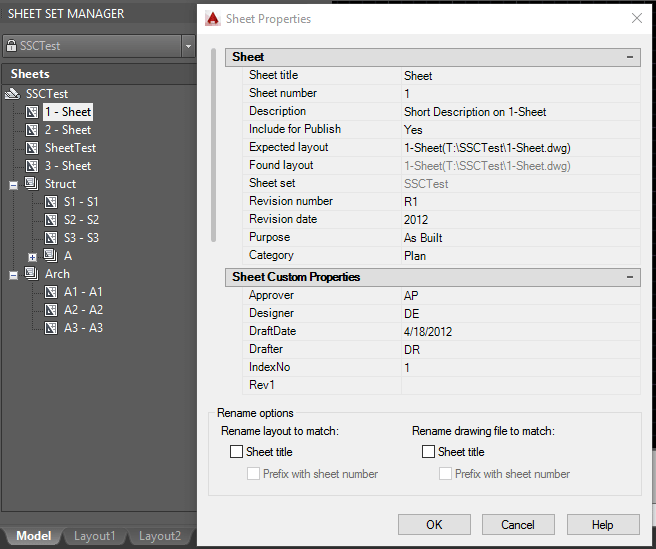
Excel template
The empty Excel template 'Sheet Set Creator Template Empty.xlsx' is found in either of this location.
%programfiles%\Autodesk\ApplicationPlugins\JTB Sheet Set Creator.bundle.bundle\Contents\Resources\SSCTest
Here are the sheets explained.
Sheet Set Properties
The following properties are available:
Sheet set name
Sheet set description
Folder to store sheet set data file (.dst)
Create a folder hierarchy based on subsets
Page setup overrides files
Project number
Project name
Project phase
Project milestone
Sheet storage location
Sheet creation template
Sheet creation template layout
Prompt for template
Default Plot Location
Label Block For View - Drawing Path
Label Block For View - Block Name

Note: because AutoCAD displays empty field text as "----". To avoid that, you can let Sheet Set Creator replace empty property by an alternative empty text = Alt+0160 (Type "Alt 0160") or something else.
Note: Spaces are not a solution because AutoCAD Sheet Set has tendency to empty up space-only text.
Sheet Set Custom Properties
In the "Name" column specify the names of Sheet Custom Properties that should be created and in the "Default Value" column specify optionally the default value.
If the "Default Value" is "<Auto-Calculate-Total-Sheets>" it will be replaced by the number of sheets created for the sheet set.

Sheet Custom Properties
In the "Name" column specify the names of Sheet Custom Properties that should be created and in the "Default Value" column specify optionally the default value.

Sheets
The following fixed properties are available:
Sheet Number
Sheet Title
File Name
Template
Template Layout
Layout Name
Sheet Description
Subset
Revision number
Revision date
Purpose
Category
After the Category column any Sheet Custom Properties can be added. The name must match the name defined on the "Sheet Custom Properties" sheet. To simplify this use the button "Generate Custom Property Columns (skip If it exists)".

Callout Blocks
Specify Drawing Path and optionally Blockname (leave empty if using entire drawing as callout block).

Model View Locations
Specify Model View Locations Folder Paths

Usage
Take a copy of 'Sheet Set Creator Template Empty.xlsx' and fill out the sheets.
Start the Create Sheet Set command from the Plug-ins/Add-ins tab or run JTBWSheetSetCreator on the command line.
Select the .xlsx file when asked for a file.
Wait until the command is ready, time to complete depends on the number of sheets to be created.
Optionally: After having created a Sheet Set DST file it can also be checked in to Vault.
Merge new sheets to an existing Sheet Set.

A command prompt version of JTBWSheetSetCreator that give user options to choose when sheet set dst file and/or drawing files exist. Use command -JTBWSheetSetCreator2.
-JTBWSheetSetCreator command gives user no option. All existing files will be overwritten as default.
More Sheet Set Manager resources:
- Sheet Set Manager performance issue with Windows 2008 R2 server with SMB V2 active
- Slow Sheet Set Manager solution
- How to use unsupported characters in Sheet Set Manager
- Sheet Set Manager productivity tips on sheet indexing
- How to rename a Sheet Set dst file
- Sheet Set Manager performance tips
- Sheet Set Manager tutorial, tips and tricks
- Clear sticky Sheet Sets from Recent Documents List in AutoCAD
- Add a comma to the sheet title of a sheet in AutoCAD
- Performance tips when using SSM
- AutoCAD Sheet Set Manager properties shows '----' when you don't want to
- Sheet Set Manager Documentation
Version History
Known issues in latest release and possibly older releases:
-
None
Most recent and previous versions:
- 2025-09-07 - version 5.2.0 JTB_Sheet_Set_Creator_5.2.0.zip
- Fixed minor bug that triggered upgrade is available though it's not.
- 2025-04-05 - version 5.1.0 JTB_Sheet_Set_Creator_5.1.0.zip
- Added support for AutoCAD 2026.
- 2024-12-07 - version 5.0.0 JTB_Sheet_Set_Creator_5.0.0.zip
- Added support for AutoCAD 2025.
- Added support to use formulas in Excel to create cell values.
- 2023-06-30 - version 4.0.0 JTB_Sheet_Set_Creator_4.0.0.zip
- Added Xrefs feature to attach Xrefs to drawings
- Fixed error when overwriting existing drawings if they are open in current AutoCAD session.
- 2022-10-18 - version 3.1.0
- Fixed error of layout name textbox disabled in the "Rename & Renumber Sheet" window.
- 2022-10-04 - version 3.0.0
- Added merging option if sheet set file exists.
- Added -SHEETSETCREATOR2 command prompt version that give user options to choose when sheet set file and/or drawings exist.
- Added validation for sheet number, sheet title and drawing file name before creating the sheet set.
- Fixed bug denied the app to overwrite dst file if sheet set is in used.
- 2022-06-14 - version 2.11.1
- Fixed bug in License file version 4.7.2
- 2022-05-10 - version 2.11.0
- Manage to create SubSet New Location folder if it doesn't exists.
- 2022-04-25 - version 2.10.0
- Added AutoCAD 2023 support.
- 2021-10-23 - version 2.9.1
- Minor improvement.
- 2021-07-06 - version 2.9.0
- Remove messages about uninstallation in very-silent installation mode.
- 2021-05-09 - version 2.8.2
- Fixed Sheet Description missing error.
- 2021-04-13 - version 2.8.1
- Added AutoCAD 2022 support
- 2020-12-30 - version 2.8.0
- Added more error handlers to catch missing tabs, invalid fields in the Excel workbook.
- 2020-11-28 - version 2.7.2
- Excel reading bug fixed
- 2020-10-24 - version 2.7.1
- Added notification about invalid Sub Set New Sheet Location path.
- 2020-10-05 - version 2.7.0
- Fixed error when creating a multi-sheet drawing in a subset
- In silent installation mode, removed message about uninstall old version
- Selecting excel file is now including *.xlsm
- Dropped support for AutoCAD older than 2017
- 2020-07-26 - version 2.6.1
- Upgraded to License 4.3
- 2020-05-09 - version 2.6.0
- Added support for AutoCAD 2021.
- 2019-12-05 - version 2.5.0
- Added macro to the Excel workbook to create and sort custom property columns.
- Improved the UI of popup dialogs during sheetset creation process.
- Installation folder changed.
- 2019-03-28 - version 2.4.1
- Added support for AutoCAD 2020.
- Updated installer.
- 2018-10-23 - version 2.4
- Upgraded Excel reader: the app no more requires Microsoft Excel installed.
- Fixed keywords in Excel to non case sensitive.
- Error messages are collected to 1 place
- Fixed bug when sets up "Template" and "Template Layout" for sheet and subset, in "Sheets" tab.
- Remove error messages when empty subset created.
- 2018-03-22 - version 2.2 update
- Added AutoCAD 2019 support. No change in version number.
- 2017-09-28 - version 2.2
- Network license implemented.
- Added Default Plot Location to SheetSet Properties tab in the Excel template.
- 2016-03-22 - version 2.1
- Added support for AutoCAD® 2018
- Added Subset New Sheet Location setting
- 2016-12-13 - version 2.0
- Add creation of subset
- Add progression bar
- New license activation method
- Each sheet can be create from a specific template drawing
- Add Label Block View, Model View Locations and Callout Blocks
- Add feature to create multiple sheets in one drawing
- Add option to replace empty sheet property to another text value
- 2015-05-25 - version 1.4
- Added support for AutoCAD® 2017
- 2015-04-14 - version 1.3 update
- Support for AutoCAD 2016 added
- 2014-09-05 - version 1.3
- Support for AutoCAD 2015 added as well as some minor adjustments.
- 2014-06-29 - A beta update for AutoCAD 2015 is available upon request.
- 2013-09-13 - version 1.2
- First public release
- 2012-12-17 - version 1.1
- 2012-04-23 - version 1.0
- First release
Wishes
Let us know.
License agreement
The license agreement is found here.
Customers
Norconsult AS
Brown and Caldwell
CAMERON ENGINEERING & ASSOCIATES, LLP
Moffatt & Nichol
Garver, LLC
Urban Engineers, Inc.
Precision Geomatics Inc.
POWER Engineers
ARUP
ANDDES ASOCIADOS S.A.C.
Zuhair Fayez Partnership
Mcmillen Jacobs Associates
LandDesign
STV Incorporated
Duke Energy
SWA GROUP
Al Khatib Cracknell
Studio Twenty Two Design
Sevan Multi-Site Solutions
Alpha Technical Group, Inc.
MAT Latinamerica
RAS PE Consulting Engineers
EnSiteUSA
BIMcorp
Contact us for any questions, wishes or comments.
Take a look at our product SSMPropEditor if you want to edit and update Sheet properties and Sheet Set properties.
Merge, purge and convert Sheet Set DST files for AutoCAD, BricsCAD and any other CAD software using Sheet Set DST files with our JTB DST Tool.
JTB Batch Publish app publishes sheets in Sheet Sets to files like PDF and DWF with advanced naming functionality.
JTB Sheet Set Renumber to update running sheet numbers and total in title blocks.
Tags: AutoCAD Sheet Set, AutoCAD Sheet Set Manager, ACAD SSM, AutoCAD Sheet Set Properties, AutoCAD Sheet Properties, Sheet Set Create.