About | Download | Newsletter | System requirements | Purchase | Documentation | Version History | License agreement | Customers
About
Manage drawings with many layouts easier in a palette.
Run command LAYOUTPALETTE or click to the ribbon panel to Show or Hide the Layout Palette. You can quickly browse for layout, add, delete or edit name like working on a spreadsheet. This app is for you when there are too many layouts, or the layout names are too long to effectively work with out-of-the-box in AutoCAD or BricsCAD.
Quickly show only the layouts you want to see with filters.
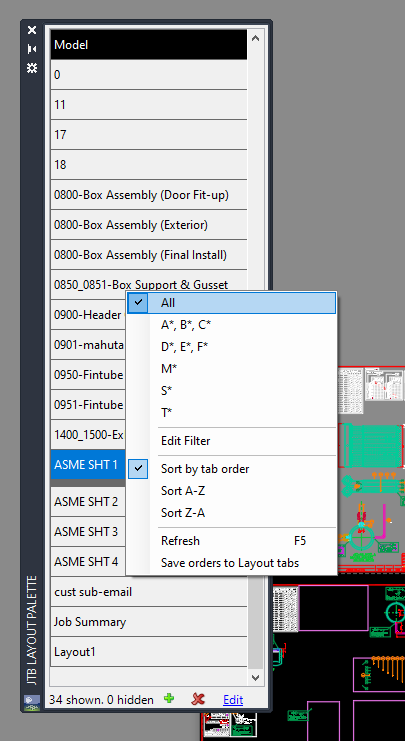
Edit layout names

Moving and Sorting layouts

Download
Trial version works for 30 days. Support is available during the trial as well as after purchase.
JTB Layout Palette Trial for AutoCAD can be downloaded on Autodesk App Store.
If purchase has been done via Autodesk App Store the download is available on the Autodesk App Store My Downloads page. Sign in with the same account used when purchasing.
Download JTB Layout Palette version 3.1.0 for AutoCAD and BricsCAD.
System requirements
Operating system: same as the CAD software is running on.
Compatible with AutoCAD versions (2012 and up to AutoCAD 2026). Works with all flavors/verticals based on AutoCAD like AutoCAD Architecture (ACA), AutoCAD Civil 3D, AutoCAD Electrical , AutoCAD Map 3D, AutoCAD Mechanical, AutoCAD MEP (AMEP, ABS), AutoCAD P&ID, AutoCAD Plant 3D, Autodesk Advance Steel.
BricsCAD Pro or Platinum 15 and newer is supported. BricsCAD Lite is not supported.
Contact us for older versions or for other CAD software.

JTB World is an Autodesk Authorised Developer
![]()
Purchase
New license: 25 USD for one license of JTB Layout Palette or less depending on the quantity of licenses.
Purchase directly from us. Click on Buy Now below. This is required if purchasing the app for BricsCAD.
Purchase JTB Layout Palette from the Autodesk App Store site.
Upgraded license: 15 USD for one license of JTB Layout Palette or less depending on the quantity of licenses.
The license is perpetual. Support and upgrades is included for a minimum of 2 years after purchase. If you have more than one computer and you are the only user of the application one license is enough.
If you have really many users that you want to give access to this software we can discuss a discounted price based on your particular situation. Educational discounts available.
See activation instructions here: JTB World Apps Licensing.
If purchase has been done via Autodesk App Store the download is available on the Autodesk App Store My Downloads page. Sign in with the same account used when purchasing.
If your company is tax exempt note that BlueSnap does not currently offer a way to prevent tax from being charged on orders. We need a copy of the tax exempt certificate to refund the tax if already paid.
Available payment methods depending on country where payment is done from: Local Bank Transfer (Canada), Wire Transfer to Canada, Interac e-Transfer, Cheque (to Canada). Via BlueSnap (Global Payment Gateway) these methods may be available (not a complete list as it is updated from time to time by BlueSnap): Credit card (Visa, Master Card, American Express, Discover, Diners Club, JCB, Carte Bleue), PayPal, Local Bank Transfer, Wire Transfer, ACH, Google Pay, UK Direct Debit, Smart Debit, Real-time Bank Transfer, Electronic Check (ECP), Apple Pay, Skrill (Moneybookers), WebMoney, Sofort, Giropay, iDeal, ENETS and Alipay (SEPA (Single Euro Payments Area) Direct Debit, PaySafeCard, Ukash, cashU, Boleto Bancario, Boleto Bancario can be made available upon request) - Refund policy
Documentation
See activation instructions here: JTB World Apps Licensing.
Run command LAYOUTPALETTE or click to the ribbon panel to Show or Hide the Layout Palette. You can quickly browse for layout, add, delete or edit name like working on a spreadsheet.
The Model tab is read-only and always on top.
When open, Layout Palette is at normal mode. Click on layout's name will activate it.
Click Add or Delete command button at bottom to add a new layout or delete selected layout.
Move the active layout by using the bold line (the mouse cursor will change) below it and drag it to a new location. Multiple layouts can be moved in the Edit Mode.
Double click, or click "Edit" button (bottom right corner) and Layout Palette will turn to edit mode. Its background color will change a little bit brighter.
Now you can use arrow keys to move up or down, type in new layout names or type F2 to edit current one. This is as handy as working in a spreadsheet.
Still in Edit Mode, you can select multiple layouts and reorder them. Hover the mouse over the thick grey bottom border, then drag-drop them on a target layout. Selected layouts will be moved and placed after that target one.
Resize text size by adjusting the height of one of the rows.
Right click and you will have a popup menu of more commands to play with:
- Filter: select filter pattern from the pop-up menu list, or click "Edit Filter" to add new pattern. To delete a pattern, hover the mouse over it and press delete key
- Sort: There are 3 sorting options. Sort by tab order is default one, similar to native layout tabs. 2 other options are display layouts in ascending or descending name order. After sorting, click "Save order to Layout tabs" if you want to save it to drawing.
Finally, you can undo changes anytime using native "U" or "UNDO" CAD command.
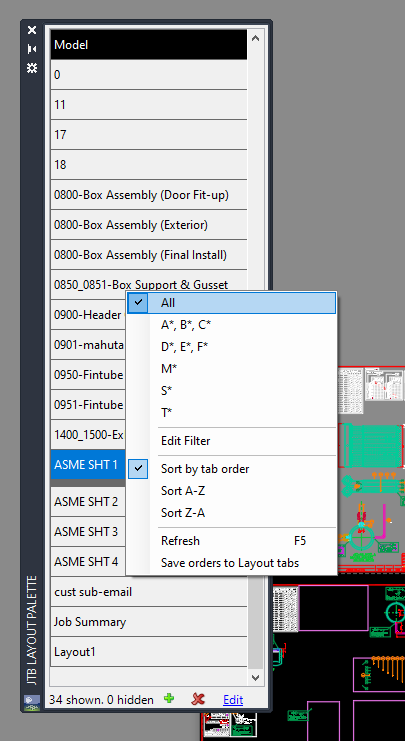
Edit layout names

Moving and Sorting layouts

Note: Trial version is available for 30 days.
Known issue: In some AutoCAD versions, after moving layouts, the AutoCAD layout tabs do not update to reflect the new order. Activate another layout will fix this.
Version History
Most recent and previous versions:
2025-03-25 - version 3.1.0
- Added AutoCAD 2026 support.
2024-12-27 - version 3.0.0
- Added AutoCAD 2025 support.
2023-06-05 - version 2.5.0
- Added AutoCAD 2024 support.
2022-04-25 - version 2.4.0
- Added AutoCAD 2023 support.
2021-09-12 - version 2.3.1
-
Minor enhancement in font size and editing UI.
2021-07-27 - version 2.3.0
-
Remove messages about uninstallation in very-silent installation mode.
2021-04-13 - version 2.2.2
-
Added AutoCAD 2022 support
-
Fixed cell text color turned white in darkmode
2020-07-26 - version 2.2.1
-
Upgrade to License 4.3
2020-05-08 - version 2.2.0
-
Added support BricsCAD version 20
- Added support for AutoCAD 2021
-
Updated installer
2019-10-15 - version 2.1.2
-
Support BricsCAD version 19
-
Updated installer
- Minor fixes
2019-03-28 - version 2.1.1
- Added Autodesk® AutoCAD® 2020 support.
2018-12-14 - version 2.1
- Fix bug crashes AutoCAD 2017 if drawing is closed by some specific Lisp routines.
2018-03-22 - version 2.0 update
- Added Autodesk® AutoCAD® 2019 support.
2018-02-19 - version 2.0 (only updated for BricsCAD)
-
Fix bug happens after undo multiple adding layout actions.
-
Minor changes in the UI.
-
Support BricsCAD version 18
2017-05-10 - version 1.1 update
- Added support for Autodesk AutoCAD 2018 (no change of version number)
1.1
- First public release
1.0
- First release
License agreement
The license agreement is found here.
Customers

Installatiebedrijf Krechting BV
Bosch
GEOMETRIA Ingenieurvermessungsgesellschaft mbH
Dalarnas Säkerhets System AB
Britannia Site Solutions
BIOS ARKITEKTER AS
G2 Metal Fab
Total Control a division of RSD
Contact us for any questions, wishes or comments.

