AutoCAD 2020, codenamed "Qubit " with official release March 28, 2019.
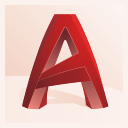
This is the 34th version of AutoCAD. Previous AutoCAD version AutoCAD 2019, next version AutoCAD 2021.
New and/or enhanced functions | Still missing | Existing bugs | Tips & Tricks | Readme | Updates & Service Packs | Cascading Sequences | Links | New and Updated Command | Removed or Obsolete Commands | New and Updated System Variables
New and/or enhanced functions
New and/or enhanced functions
Color scheme updated
Improvements to the clarity and crispness of the dark theme. Sharpening was also applied to the light theme as well as optimization of the background colors with the icon colors to provide the optimum contrast.
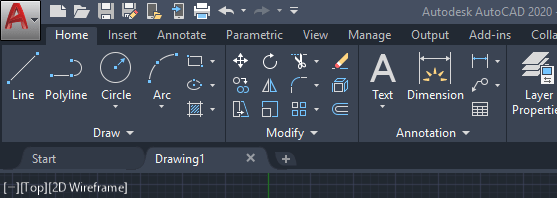
Ribbon Access:
Application button > Options > Display tab > Window Elements > Color Scheme
Blocks Palette
The Block Palette merges block functionality from Insert, Tool Palettes and DesignCenter. Having these different options available recognizes that people in different disciplines have different requirements and preferences.
The palette provides better visual previews of blocks and increases efficiency for finding and inserting multiple blocks-including the new Repeat Placement option, which can save you a step in some cases.
Key features in the new blocks palette facilitate your specifying and inserting blocks efficiently from a most recently used list or from specified drawings. Three tabs are available to provide the following:
The Current Drawing tab displays all the block definitions in the current drawing either as icons or as a list.
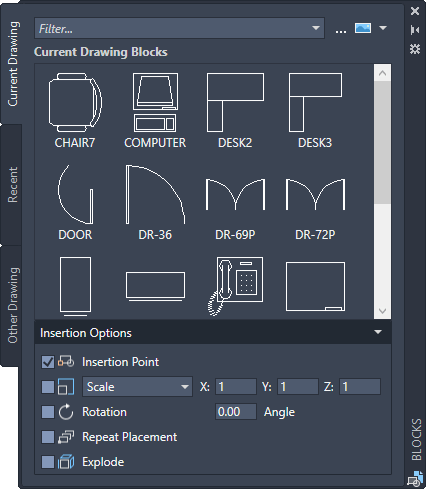
The Recent Blocks tab displays all the most recently inserted blocks either as icons or a list regardless of the current drawing. These persist between drawings and sessions. You can remove a block from this tab by right clicking it and choosing Remove from Recent List.

The Other Drawing tab provides a way of navigating to folders from which you can choose drawings either to insert as blocks or to choose from the blocks defined in those drawings. These drawings and blocks also persist between drawings and sessions.

The top of the palette includes several controls, including a field for applying wildcard filters to the block names, and several options for different thumbnail sizes and list styles.
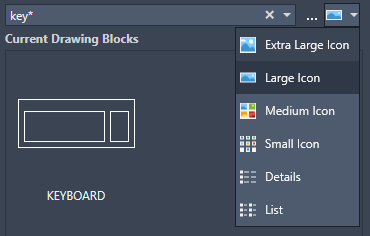
Ribbon Access:
Home tab > Block panel > Insert.
Access from the ribbon provides a gallery of the blocks available in the current drawing together with two new options, Recent Blocks and Blocks from other Drawings.
These two options open the Blocks palette either to the Recent tab or the Other Drawing tab. The gallery displays the same content as the Current Drawing tab.
Placing blocks from the palette can be accomplished by dragging and dropping or clicking and placing.
New and Changed Commands
BLOCKSPALETTE - Opens the Blocks palette.
BLOCKSPALETTECLOSE - Closes the Blocks Palette.
CLASSICINSERT - Opens the classic Insert dialog box.
INSERT - Starts the BLOCKSPALETTE command except in scripts, which open the legacy INSERT command for script compatibility.
-INSERT - Starts the command line version of the classic INSERT command.
New System Variables
BLOCKMRULIST - Controls the number of blocks displayed in the Recent tab of the Blocks palette.
BLOCKNAVIGATE - Controls the file and blocks that are displayed in the Other Drawing tab of the Blocks palette. Valid values include: Path/filename and extension to an existing file, and "." (None), in which case the last-used file is remembered the next time the palette is opened and persisted across sessions.
BLOCKREDEFINEMODE - Controls whether the "Block- Redefine Block" task dialog box is displayed when inserting a block from the Blocks palette with the same name as a block inside the current drawing. 0= Don't prompt to redefine-always use the local block definition. 1= Display the "Block - Redefine Block" warning dialog box when appropriate (Default).
BLOCKSTATE (Read only) - Reports whether the Blocks palette is open or closed.
Purge Redesign
The Purge feature has been revised for easier drawing cleanup and organization. The control options are nearly the same, but the orientation is more efficient and a resizable preview area is now available.
Notice that you can now purge zero-length geometry without purging empty text objects.
Check boxes in the Named Items Not Used panel provide a way to select purgeable items by category as well as individual items.
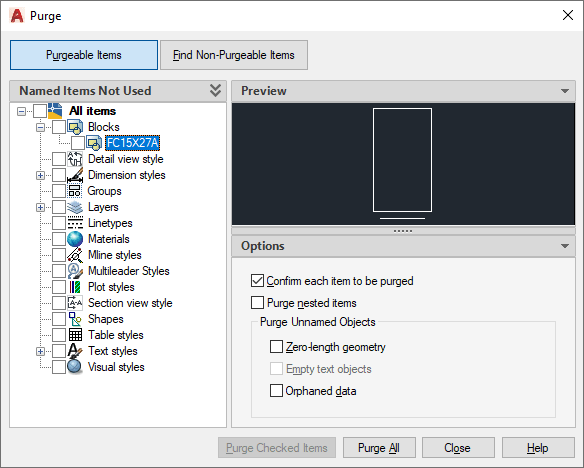
With one click, the Find Non-Purgeable Items button displays additional information specific to why the checked item cannot be purged, which will be helpful in many cases.

For objects that can't be purged, the new design provides enhanced information as shown below, including the number of objects on which layers, and their impact on file size. The Select Objects button in the illustration below, zooms in on the specified objects that can't be purged.
Ribbon Access:
Manage tab > Cleanup panel > Find Non-Purgeable Items and Purge.
These options control whether Purgeable Items or Find Non-Purgeable Items is currently displayed in the Purge dialog box.
DWG Compare Enhancements
The primary enhancement to the DWG Compare feature is that you can now directly compare and edit the current drawing together with a specified drawing while in the compare state. The changes you make in the current drawing are closely tied to the compared drawing and changes between the drawings are dynamically compared and highlighted.
To facilitate direct editing in the compare state, the COMPARE command was moved from the ribbon to a docked toolbar at the top of the drawing area. Most of the options were combined into the Settings control and enhanced as shown. You can easily toggle the comparison from the toolbar and the display of the types of differences from the Settings control.
Also, the default colors can easily be changed by clicking on a color, red to yellow in this illustration, for your preferences or for colorblind-friendly colors.
The result of comparing the current drawing with the compared drawing looks like this:

The change sets are each surrounded by orange revision clouds, which are more clearly visible when you're zoomed in.
You can import the highlighted differences (yellow) from the compared drawing into the current drawing. If you do so, these objects will now exist in both drawings and will automatically turn gray. Only the objects in the specified area that are not in the current drawing can be imported.
You can also export both drawings into a new "snapshot drawing" that combines the similarities and changes between both drawings. The result of this operation is the same as a drawing comparison in AutoCAD 2019.
The arrow buttons provide a way to step through each change set, automatically zooming in to each successive or previous change set.
Toolset-Specific Limitations
The following tables describe how certain objects are affected when imported during a comparison with drawings created using the AutoCAD Electrical and AutoCAD Mechanical toolsets.
| AutoCAD Electrical toolset objects | Result after a compare import operation |
|---|---|
| Wires | Wires will lose some properties such as color and size. The wire data is available in the project as layers and cannot be imported into the drawing comparison mode. |
| Wire number | The wire number is disconnected with the wire. The imported wire number will lose its relationship with the wire. |
| Source/Destination arrows | The source and destination arrows imported will not have the correct wire numbers. The source arrows and the destination arrows will also lose their relationship to each other. |
| Schematic terminals | These blocks will retain their electrical properties, however the terminal wire numbers will not be updated. |
| Balloons | The imported balloons will not be grouped and will be available only as exploded geometric objects. |
| AutoCAD Mechanical toolset objects | Result after a compare import operation |
|---|---|
| Mechanical symbols | Importing a mechanical symbol that's attached to an object also imports the associated object. For example, if a weld symbol is attached to a rectangle, importing the weld symbol will also import the rectangle object. |
| Standard parts | Importing a standard part will not update the Bill of Materials (BOM) unless you also select the associated part reference of the standard part. |
| Finite Element Analysis (FEA) objects and other calculation objects | Importing an FEA object will not include its mechanical data and the object will be imported as a block. |
Ribbon Access:
Collaborate tab > Compare panel > DWG Compare.
New Commands
COMPARECLOSE - Closes the Compare toolbar and exits the comparison.
COMPAREEXPORT - Exports the comparison results into a new drawing, called a snapshot drawing, and opens the drawing.
COMPAREIMPORT - Imports objects from the compared file into the current drawing. Only the selected objects that exist in the compared file and not in the current file are imported.
Measure Geometry Option-Quick Measure
Measuring has become much faster with the new Quick option of the MEASUREGEOM command. With this option, you can quickly review the dimensions, distances, and angles within a 2D drawing.
When this option is active, the cursor displays all nearby measurements, both inside and outside the nearest parts of a drawing. The squares displayed at the left side of the illustration represent 90 degree angles.
The distance between the two objects is measured in the illustration below because they're parallel.
Tip: To avoid quick dimension clutter and to improve performance, it's best to zoom into complicated areas.

Ribbon Access:
Home tab > Utilities panel > Measure/Quick.
Changed Commands
MEASUREGEOM - Adds the Quick option for real-time measurements.
Save to Web & Mobile Enhancements
AutoCAD 2020 includes additional support for AutoCAD Web and AutoCAD Mobile. The enhancements are as follows:
Support cloud connectivity and storage. Depending on what you have installed, the Places list in AutoCAD file selection dialog boxes can include Box, Dropbox, and several similar services.
Xrefs are now included with the drawing files that you save for web and mobile access.
The CAD Manager Control Utility includes a new checkbox on the Online Content tab to disable the SAVETOWEBMOBILE and OPENWEBMOBILE commands. This control has been added for sites that require their drawings to remain within their organization's network.
Access:
Quick Access toolbar save and open commands
Graphics Configuration
AutoCAD now launches correctly with different DirectX drivers (Dx9, Dx11, or no driver), high resolution (4K) monitors, and dual monitors. In addition, the graphics display settings are consolidated into three modes, which includes gradient hatches and images. The graphics performance setting, Intermediate Mode, is updated to reset several display parameters automatically to optimize your display.
Access:
Enter GRAPHICSCONFIG at the Command prompt.
The Graphics Performance dialog box displays, shown in part below.
Performance enhancement
- Each time you save your work now takes just half a second—one whole second faster on average.
-
A new installation technology dramatically improves the install time on solid state drives (SSD), typically reducing the time by about half.
-
Network access time to xrefs, blocks, and support files has been improved. Support files include those associated with hatches, tool palettes, fonts, linetypes, template files, standards files, and so on. The degree of improvement depends on the size and content of your drawing files and network performance.
AutoCAD partners with Microsoft and Box
AutoCAD is partnering with Microsoft and Box, if you already store your files in Microsoft OneDrive or Box, you’ll have streamlined workflows and can take advantage of anytime access to any DWG file with AutoCAD.
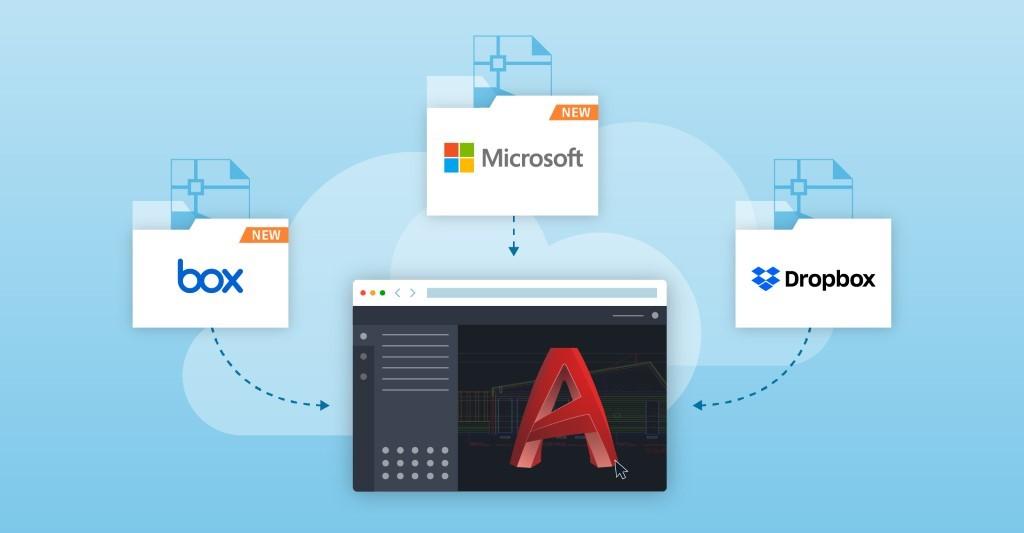
Partnering with Microsoft and Box paves the way for smooth and efficient workflows to achieve greater productivity. Your work can be done online in AutoCAD and stored directly in the cloud. Now, you can quickly open any DWG file stored in Microsoft OneDrive and Box with the AutoCAD web app, at the push of a button. The AutoCAD web app runs in the web browser on virtually any computer, so you don’t even need AutoCAD installed on your machine to be able to open, review, and edit your drawings.
For example, if you have DWG files stored in Autodesk’s cloud, you can open them, with their Xrefs, on any device with AutoCAD desktop, web, and mobile apps. The same is true if your DWG files are stored in Microsoft OneDrive, and Box, although Xrefs aren’t packaged. With cloud capabilities, you can store your files where you like and conveniently access them in AutoCAD from the office, the jobsite, and on the go.
The integrations are now available for all AutoCAD subscribers using Microsoft, Box, and Dropbox.
Security Enhancements
Following are highlights of the work completed in AutoCAD 2020 relating to cyber security.
Four potential exploits in certain data files created by AutoCAD have been closed.
Several dependencies on DLLs or other components used in AutoCAD with known vulnerabilities were removed or upgraded.
A future vulnerability in a component is in process of being replaced.
A potential server vulnerability has been closed with an upgrade.
Due to the sensitive nature of some of these fixes, Autodesk deliberately avoided providing overly specific descriptions.
SCALE command update
Minor enhancement that improves the scale preview.
32-bit AutoCAD is no longer available
File format is DWG 2018.
API and more for Programmers
For LISP and VBA, most all apps should work on AutoCAD 2020 without change.
ObjectARX for AutoCAD 2020 preserves (forward) binary compatibility with ObjectARX 2019 and shouldn't require a recompilation of your ObjectARX 2019 applications.
Please be sure to review the ObjectARX Reference Guide as well as the Readme for the latest changes. Note that the supported compiler is Visual Studio 2017 with Update 2 (version 15.7.5 and earlier) with .NET 4.7, the ObjectARX API version has been updated to 23.1, and that a 32-bit version is no longer available.
The Linker is *23.lib.
The Registry has changed from "R23.0" to "R23.1".
Starting with AutoCAD 2020, 32-bit support is no longer available.
In AutoCAD 2017 and later, opaque bitmap images that still use RGB 192,192,192 as their background color are no longer supported. It is recommended that these bitmap images should be converted to transparent PNG images.
Changes to AcDbDatabase::saveAs() API
Starting with AutoCAD 2016, DWG files can no longer be saved with passwords. The password will be ignored and will return an error if any password information is passed in the pSecParams parameter.
Support for Microsoft® Visual Basic® for Application (VBA) 7.1
Starting with AutoCAD 2014, VBA 6.5 was replaced by VBA 7.1 which was designed for both Windows 32- and 64-bit operating systems. As a result of this change, the AutoCAD ActiveX library was updated to remove methods and properties that were originally defined to support Windows 64-bit. VBA projects that rely on the use of 32-bit libraries and controls will need to be updated to properly run on AutoCAD 64-bit.
Changes to the Adesk::Boolean, Int32 and UInt32 Types in Native C++ ARX, and Possible DWG File Compatibility Issues
This applies to developers using native C++ ARX and the Adesk namespace. Until now, in Windows, the Adesk::Booleantype has been defined (typedef-ed) as int. This was for historical reasons, as the earlier compilers did not support a native bool type. The Adesk::Int32 and UInt32 types have been defined as long and unsigned long, respectively. On the Mac platform, however, Adesk::Boolean has always been defined as bool, and Adesk::Int32 and UInt32 have always been defined as int and unsigned int.
As of this release, however, the Windows types match the Mac types, so that Boolean is always defined as bool andInt32/UInt32 are always integer/unsigned integer. See the definitions in adesk.h. This provides consistency across platforms and better type checking.
Code which uses only the Adesk types should not be affected. But, code which uses a mix of Adesk types and other types (such as native int and bool, or Win32’s BOOL) may encounter some compiler warnings or errors. For instance, you might have a function which takes an (int &) or (int *) argument, and you were passing an Adesk::Booleanvariable to it. This will now cause a compiler error, because the variable’s type was previously int and now is bool. The fix would be to change either the variable type or the function’s arg type, depending on which makes more sense in your code.
A more subtle problem involves the AcDbDwgFiler::writeItem() and readItem() methods (see dbfiler.h). These are “helper” overloads which forward the call to lower level methods such as writeInt32, readBool, etc. Again, if your code is only using Adesk types, then things should work as before. But if you have variables declared as type int orBOOL, and you are calling writeItem and readItem on them, then this may cause a file compatibility error.
Previously, such calls resolved to writeBoolean and readBoolean, but now they will resolve to writeInt32 and readInt32. This will cause a difference in the binary data format being read and written by your readItem and writeItem calls. Note that there might not be any compiler warning or error message in this case.
The way to detect such problems is to verify that your rebuilt code still correctly reads drawing files which were created by previous versions of your code, and conversely, that previous versions of your code correctly read drawing files that are created by your new code. If the problem occurs, then you may get warnings from AutoCAD while the drawing is being opened that says the objects were improperly read. This testing should always be done when porting to a new SDK version, but it’s especially important now.
The recommended fix for these problems is to change the variable from int or BOOL to type bool, or to typeAdesk::Boolean. It is also a good idea to call the lower level readInt32, writeBoolean etc methods directly rather than the readItem and writeItem overloads, just to make it clearer what types your code is working with.
AutoLISP
Nothing new
VBA
VBA 7.1 is the version of VBA.
Available as a separate download.
ActiveX/COM
AcadApplication
Minor version number of the class has been incremented from 23.0 to 23.1
Use the ProgID AutoCAD.Application.23.1 to create an instance of AutoCAD 2020 or
ProgID AutoCAD.Application.23.0 to create an instance of AutoCAD 2019, when installed.
ProgID AutoCAD.Application.23 can still be used to create an instance of AutoCAD 2020, but
there will be inconsistencies in execution when installed side-by-side with AutoCAD 2019.
IAcadComparedReference (New)
Inherits from IAcadExternalReference
.NET
NuGet packages for AutoCAD 2020 are available for .NET projects.
ObjectARX
AutoCAD 2020 System requirements
| System requirements for AutoCAD 2020 including Specialized Toolsets | |
|---|---|
| Operating System | |
| Processor | Basic: 2.5–2.9 GHz processor Recommended: 3+ GHz processor Multiple processors: Supported by the application |
| Memory | Basic: 8 GB Recommended: 16 GB |
| Display Resolution | Conventional Displays: 1920 x 1080 with True Color High Resolution & 4K Displays: Resolutions up to 3840 x 2160 supported on Windows 10, 64-bit systems (with capable display card) |
| Display Card | Basic: 1 GB GPU with 29 GB/s Bandwidth and DirectX 11 compliant Recommended: 4 GB GPU with 106 GB/s Bandwidth and DirectX 11 compliant |
| Disk Space | 6.0 GB |
| Browser | Google Chrome™ (for AutoCAD web app) |
| Network | Deployment via Deployment Wizard.
The license server and all workstations that will run applications dependent on network licensing must run TCP/IP protocol. Either Microsoft® or Novell TCP/IP protocol stacks are acceptable. Primary login on workstations may be Netware or Windows. In addition to operating systems supported for the application, the license server will run on the Windows Server® 2016, Windows Server 2012, and Windows Server 2012 R2 editions. |
| Pointing Device | MS-Mouse compliant |
| .NET Framework | .NET Framework Version 4.7 or later
*DirectX11 recommended by supported OS |
| System requirements for AutoCAD for Mac 2019 | |
|---|---|
| Operating System | Apple® macOS® Mojave v10.14 or later; High Sierra v10.13 or later; Apple macOS Sierra v10.12 or later |
| Model | Apple Mac Pro® 4,1 or later; MacBook Pro® 5,1 or later; iMac® 8.1 or later; Mac mini® 3.1 or later; MacBook Air® 2.1 or later; MacBook® 5.1 or later |
| CPU Type | 64-bit Intel CPU (Intel Core Duo CPU, 2 GHz or faster recommended) |
| Memory | 3 GB of RAM (4 GB or above recommended) |
| Display Resolution | 1280 x 800 display with true color (2880 x 1800 with Retina Display recommended) |
| Disk Space | 3 GB free disk space for download and installation |
| Pointing Device | Apple® Mouse, Apple Magic Mouse, Magic Trackpad, MacBook® Pro trackpad, or Microsoft-compliant mouse. |
| Printer | Mac OS X-compliant printer |
| Media | Download and installation from DVD |
| Browser | Apple Safari® 5.0 or later |
| OS Language | All Mac OS X supported language operating systems |
| Additional Requirements for large datasets, point clouds, and 3D modeling | |
|---|---|
| Memory | 8 GB RAM or more |
| Disk Space | 6 GB free hard disk available, not including installation requirements |
| Display Card | 1920 x 1080 or greater True Color video display adapter; 128 MB VRAM or greater; Pixel Shader 3.0 or greater; Direct3D®-capable workstation class graphics card. |
Note: 64-bit Operating Systems are recommended if you are working with large datasets, point clouds and 3D modeling and required if you are using Model Documentation or Point Clouds.
Specialized Toolsets
| Toolset | Additional Requirements |
|---|---|
| AutoCAD Plant 3D |
|
| AutoCAD Map 3D |
|
| AutoCAD Architecture | Disk Space: 10GB |
| AutoCAD Electrical | Disk Space: 12GB |
| AutoCAD MEP | Disk Space: 12GB |
| AutoCAD Mechanical | No additional requirements |
| AutoCAD Raster Design | No additional requirements |
AutoCAD Map 3D Additional Requirements
| FDO Provider Requirements | ||
|---|---|---|
| FDO Provider | Certified With | Notes |
| Microsoft SQL Server | Microsoft SQL Server 2014 Standard and Enterprise Editions Microsoft SQL Server 2016 Standard and Enterprise Editions Microsoft SQL Server 2017 Standard and Enterprise Editions |
Industry Models also support the versions of Microsoft SQL Server listed on the left. |
| Oracle 11g Release 2 | Oracle 11.2.0.4.0 Oracle Express, Standard, and Enterprise Editions |
Industry Models support the same Oracle versions as listed on the left. |
| Oracle 12c Release 1 | Oracle 12.1.0.2.0 Standard Edition and Enterprise Edition |
Industry Models support the same Oracle versions as listed on the left. |
| Oracle 12c Release 2 | Oracle 12.2.0.1.0 Standard Edition and Enterprise Edition |
Industry Models support the same Oracle versions as listed on the left. |
| Raster | DEM, JPG2K, DTED, MrSID®, ECW, PNG, ESRI® Grid, TIFF, JPEG, ESRI® ASCII | |
| Autodesk SDF | 3.0 | |
| ESRI ArcSDE | ArcSDE 10.2 | This Provider requires ESRI licensed components to be installed on client system. Required components depend on the type of connection (SDE Service or Direct Connect) |
| ESRI ArcGIS | ArcGIS® 10.6.1 ArcGIS 10.5 ArcGIS 10.4 |
This Provider requires ESRI licensed components to be installed on client system. |
| MySQL | 8.0 | |
| ODBC | The FDO ODBC provider has been tested with corresponding versions of ODBC drivers that are shipped with the relevant supported operating systems version. | |
| OGC WMS | WMS 1.3.0 | |
| OGC WFS | WFS 2.0.0 | |
| SQLite | SQLite 3.6 | |
| PostgresSQL | PostgreSQL 9.5 + PostGIS 2.2 | |
| ODBC Drivers | Tested Versions |
|---|---|
| Microsoft® Access® Driver (*.mdb, *.accdb) | Microsoft Access database engine 2016 (English) 16.00.4513.1000 |
| Microsoft® Excel® Driver (*.xls, *xlsx, *.xlsm, *.xlsb) | Microsoft Access database engine 2016 (English) 16.00.4513.1000 |
| MySQL® ODBC 5.3 Driver | 8.00.13.00 |
| SQL Server® | 10.00.14393 |
| Oracle® in OraClient12Home1 | 18.00.00.00 |
Note: Not all Autodesk product offerings may be virtualized. You may virtualize a product only if the applicable terms and conditions governing your access to and use of that offering expressly permit virtualization. Where virtualization is authorized, all conditions and limitations specified in the applicable terms and conditions apply. Autodesk may make available information regarding use of products in virtualized environments. Such information is offered solely for your convenience, on an “as is” basis, and may contain errors, inaccuracies, or may be incomplete. Autodesk makes no representations, warranties or other promises related to use of any product in any virtualization environment or with any virtualization technology. If you are authorized to virtualize and elect to do so, you assume all risks associated with such use, including, but not limited to incompatibility between the product and third-party virtualization technology and/or your virtualization environment. Read Terms of Use for more information.
Based on system requirements found here.
FlexNet version 11.16.2.0 for Autodesk Network License Manager.
Update October 2021: Autodesk Customers with Multi-user subscription or Token-flex implementation using Autodesk Network License Manager (NLM) are required to upgrade the Network License Manager to the latest version v11.18.x to support Autodesk 2020 and newer version products on and after April 1st, 2022.
Autodesk recommends installing the Network License Manager in the default installation folder. Starting with version v11.13.1.2, the default installation folder has changed to C:\Autodesk\Network License Manager.
Supported operating systems for the license manager are:
- Microsoft® Windows® Server 2016 64-bit
- Microsoft Windows Server 2012 64-bit
- Microsoft Windows Server 2012 R2 64-bit
- Microsoft Windows Server 2008 R2 64-bit
- Windows 10 (32-bit and 64-bit)
- Windows 8 / 8.1 (32-bit and 64-bit)
- Windows 7 (32-bit and 64-bit)
- Apple® macOS® High Sierra 10.13
- Apple macOS Sierra 10.12
- Apple Mac® OS X® El Capitan 10.11
- Red Hat® Enterprise Linux® 7
- Red Hat Enterprise Linux 6
- SUSE Linux Enterprise 12
- SUSE Linux Enterprise 11
More details here.
Still missing
Still missing. Wish list for the next time.
Unfortunately there is no tooltip or preview image when holding the mouse over a layout tab name in the vertical layout list. This makes it hard to see layout names that are too long to show completely.
Support multi-line text in Sheet Set Manager or allow to enter Unicode \U+000A to force a new line (line feed).
Add the ability to create custom subset properties in Sheet Set Manager. Subset custom properties.
A wish for future updates to AutoCAD is that DXEVAL settings would be used to automatically update also the Sheet List Table.
Add support for Sheet Revision Number, Sheet Revision Date, Sheet Purpose, Sheet Category as Sheet List Table Data types.
Existing bugs
Existing bugs, defects, feature limitation or other issues.
WBLOCK dialog box is not handling blocks containing dots correctly. The file name is cut after the dot.
HIGHLIGHTSMOOTHING is missing.
Personal Mtext Symbols functionality is broken. The first one is not working, the second one takes the value from the first one, etc.
Plotting through accoreconsole.exe is not updating Sheet Set Manager callouts and labels in xrefs
If either of the Sheet title, Layout name or File name includes # (number sign, hash, or pound sign) then you will be in trouble. First of all the Sheet Number may be incorrect, second the Sheet Title may be incorrect and third if you click through on the hyperlink you can get the “Hyperlink destination cannot be found.” error. Workaround is to use this similar looking character #.
Either copy it from here # or press and hold down the Alt key, type on the numeric keypad 065283 and then release the Alt key.
Following a hyperlink from one drawing to another drawing will change the size of the AutoCAD window if it is maximized.
When opening a drawing with lost set association the dialog box shows the text %PathToSheetSetAndFileName% instead of the actual path and file name.
When trying to change height of ATTEDIT dialog box it looks like the height can be changed because the cursor changes.
In ATTEDIT dialog box there is a lot of extra space below the buttons.
APPAUTOLOAD set to 0 still loads .NET apps.
Enhanced Attribute Editor (EATTEDIT) is missing & in block names and tag names (at the top) containing &. For example a block named a&b shows up as ab. Similar problem with ATTEDIT dialog box.
On the Start tab the Recent Documents preview icons are not scaled correctly. Make a drawing with a circle and notice how it is compressed to an ellipse in the preview.
EXPORTLAYOUT command to support wipeout objects. (Export Layout to Model/Save Layout as Drawing)
Isolating layer from Layer Properties Manager and then running LAYUNISO results in "No layers to restore from LAYISO command.".
(osnap (getpoint) "QUI,END") will always return nil because quick osnap is not available in AutoCAD 2016 or newer.
Lisp bug with strcase where some characters are not handled as expected:
Command: (strcase "AÁBCČDĎEÉĚFGHIÍJKLMNŇOÓPQRŘSŠTŤUÚŮVWXYÝZŽ" T)
"aábcČdĎeéĚfghiíjklmnŇoópqrŘsŠtŤuúŮvwxyýzŽ"
BROWSER command should not force open Internet Explorer, it should open the web browser that is set as default like Microsoft Edge or Chrome or whatever.
Installer still force opens Internet Explorer when clicking on links like the help.
Compare is not handling attribute definitions correctly.
Tips & Tricks
Tips & Tricks
AutoCAD 2020 also is referred to as ACAD2020 or ACAD 2020.
AutoCAD 2020 product key is 001L1.
Network License Feature code for AutoCAD 2020: 87224ACD_2020_0F
AutoCAD Package Feature Code (perpetual on maintenance plan): 64300ACD_F
AutoCAD Package Feature Code - Term (subscription with multi-user access): 64300ACD_T_F
Full list of FlexNet feature codes and descriptions.
DWG 2018 file format is used just as in AutoCAD 2018 and 2019.
Default command line to start AutoCAD 2020: "C:\Program Files\Autodesk\AutoCAD 2020\acad.exe" /product ACAD /language "en-US"
In vanilla AutoCAD without service pack:
Command: _vernum
_VERNUM = "Q.47.0.0 (UNICODE)" (read only)
AutoCAD 2020.1 Update
_VERNUM = "Q.70.0.0 (UNICODE)" (read only)
AutoCAD 2020.1.2 Update
_VERNUM = "Q.104.0.0 (UNICODE)" (read only)
AutoCAD 2020.1.3 Update
_VERNUM = "Q.111.0.0 (UNICODE)" (read only)
AutoCAD 2020.1.4 Update
_VERNUM = "Q.152.0.0 (UNICODE)" (read only)
AutoCAD 2020.1.5 Update
_VERNUM = "Q.163.0.0 (UNICODE)" (read only)
AutoCAD 2020.1.6 Update
_VERNUM = "Q.172.0.0 (UNICODE)" (read only)
Readme
Readme
Available online here.
This readme contains important information about Autodesk AutoCAD 2020 and Autodesk AutoCAD LT 2020.
DWG Convert, Etransmit, and Archive
The ZIP option of the DWGCONVERT, ETRANSMIT, and ARCHIVE commands now create UTF-8 ZIP files, which uses the popular 8-bit form of Unicode for file names. This means that you can package files that have names with extended font characters. The file names will not display correctly if you use ZIP utilities that don't support UTF-8 ZIP files. Use a ZIP utility such as 7-Zip to correctly display and extract these files.
Feature-Specific Requirements
-
Starting with AutoCAD 2017-based products, BMP files no longer support the color value of 192,192,192 as a transparent color. Custom images that need to support transparency must now be saved as a PNG file.
-
AutoCAD’s Data Extraction workflow will now automatically use Microsoft’s Access Database Engine by default when it’s available on your system. If the Access Database Engine is not available, the Jet Database Engine will be used as with previous releases.
Updates & Service Packs
Updates & Service Packs & Hotfixes
2020.1.6 Update Oct 6, 2022
2020.1.5 Update Jun 2, 2022
2020.1.4 Update May 26, 2021
Autodesk Docs Extension for AutoCAD plug-in released 2021-01-18
AutoCAD 2020.1.3 update May 26, 2020
AutoCAD 2020.1.2 update Oct 14, 2019
Autodesk AutoCAD 2020.1 Update Blocks and Palette Icons Hotfix Aug 29, 2019 - file version 23.1.70.2
Autodesk Licensing Service Update for 2020 product versions Aug 13, 2019
AutoCAD 2020.1 Update Aug 1, 2019
Autodesk® AutoCAD® 2020 Block Performance Hotfix - file version 23.1.48.0 (replacing 23.0.162.0)
Hybrid Sleep or Hibernate power settings impact on Autodesk 2020 product licensing
Other downloads:
Open Light 2020 Object Enabler (64-bit)
Autodesk AutoCAD Plant 3D 2020 Object Enabler
Scale List Cleanup Utility for AutoCAD® 2020
Regapp ID Cleanup Utility for AutoCAD® 2020
AutoCAD 2020 Language Packs - English, Brazilian Portuguese (Português - Brasil), Czech (Čeština), French (Français), German (Deutsch), Hungarian (Magyar), Italian (Italiano), Korean (한국어), Polish (Polski), Russian (Русский), Simplified Chinese (简体中文), Spanish (Español), Traditional Chinese (繁體中文)
Download & Install AutoCAD 2020 Product Help
Download the Microsoft Visual Basic for Applications Module (VBA)
Cascading Sequences
Cascading Sequences for Autodesk 2020 Products
Understanding Cascade Licensing for Autodesk Products
The following order is used by cascade licensing for 2020 products:
3ds Max 2020
AutoCAD Design Suite Premium 2020
3ds Max 2020 with Softimage
Product Design Suite Premium 2020
Building Design Suite Premium 2020
Infrastructure Design Suite Premium 2020
Factory Design Suite Premium 2020
Product Design Suite Ultimate 2020
Plant Design Suite Premium 2020
Factory Design Suite Ultimate 2020
Building Design Suite Ultimate 2020
Infrastructure Design Suite Ultimate 2020
Plant Design Suite Ultimate 2020
Alias Design 2020
Alias Concept 2020
Alias SpeedForm 2020
Alias Concept 2020
Alias AutoStudio 2020
Alias Surface 2020
Alias AutoStudio 2020
AutoCAD 2020
AutoCAD Mechanical 2020
AutoCAD Plant 3D 2020
Advance Steel 2020
AutoCAD Design Suite Standard 2020
AutoCAD Design Suite Premium 2020
Product Design Suite Premium 2020
Factory Design Suite Standard 2020
Building Design Suite Standard 2020
Infrastructure Design Suite Standard 2020
Plant Design Suite Standard 2020
MEP Fabrication Suite 2020
Building Design Suite Premium 2020
Infrastructure Design Suite Premium 2020
Factory Design Suite Premium 2020
Product Design Suite Ultimate 2020
Plant Design Suite Premium 2020
Factory Design Suite Ultimate 2020
Building Design Suite Ultimate 2020
Infrastructure Design Suite Ultimate 2020
Plant Design Suite Ultimate 2020
AutoCAD Architecture 2020
Factory Design Suite Standard 2020
Building Design Suite Standard 2020
Building Design Suite Premium 2020
Factory Design Suite Premium 2020
Factory Design Suite Ultimate 2020
Building Design Suite Ultimate 2020
AutoCAD Electrical 2020
Product Design Suite Ultimate 2020
AutoCAD LT 2020
AutoCAD LT with CALS tools 2020
AutoCAD Inventor LT Suite 2020
AutoCAD Revit LT Suite 2020
AutoCAD Map 3D 2020
Infrastructure Design Suite Standard 2020
Infrastructure Design Suite Premium 2020
Infrastructure Design Suite Ultimate 2020
AutoCAD Mechanical 2020
Product Design Suite Premium 2020
Factory Design Suite Standard 2020
Factory Design Suite Premium 2020
Product Design Suite Ultimate 2020
Factory Design Suite Ultimate 2020
AutoCAD MEP 2020
Building Design Suite Standard 2020
Building Design Suite Premium 2020
Plant Design Suite Premium 2020
Factory Design Suite Ultimate 2020
Building Design Suite Ultimate 2020
Plant Design Suite Ultimate 2020
AutoCAD Plant 3D 2020
Plant Design Suite Premium 2020
Plant Design Suite Ultimate 2020
AutoCAD Raster Design 2020
AutoCAD Design Suite Standard 2020
AutoCAD Design Suite Premium 2020
Product Design Suite Premium 2020
Factory Design Suite Standard 2020
Building Design Suite Standard 2020
Infrastructure Design Suite Standard 2020
Plant Design Suite Standard 2020
Building Design Suite Premium 2020
Infrastructure Design Suite Premium 2020
Factory Design Suite Premium 2020
Product Design Suite Ultimate 2020
Plant Design Suite Premium 2020
Factory Design Suite Ultimate 2020
Building Design Suite Ultimate 2020
Infrastructure Design Suite Ultimate 2020
Plant Design Suite Ultimate 2020
Burn 2020
Flame 2020
Flare 2020
Flame Assist 2020
Flame Premium 2020
CFD Design Study Environment 2020
CFD Premium 2020
CFD Ultimate 2020
Civil 3D 2020
Infrastructure Design Suite Premium 2020
Infrastructure Design Suite Ultimate 2020
Fabrication CADmep 2020
MEP Fabrication Suite 2020
Fabrication CAMduct 2020
MEP Fabrication Suite 2020
Fabrication ESTmep 2020
MEP Fabrication Suite 2020
Factory Design Suite Premium 2020
Factory Design Suite Ultimate 2020
Factory Design Suite Standard 2020
Factory Design Suite Premium 2020
Factory Design Suite Ultimate 2020
Factory Design Utilities 2020
Factory Design Suite Standard 2020
Factory Design Suite Premium 2020
Factory Design Suite Ultimate 2020
Flame 2020
Flame Premium 2020
Flame Assist 2020
Flame Premium 2020
Flare 2020
Flame Premium 2020
HSM Premium 2020
Inventor HSM Ultimate 2020
HSM Ultimate 2020
HSMWorks Premium 2020
HSM Premium 2020
HSMWorks Ultimate 2020
HSM Ultimate 2020
Inventor 2020
Product Design Suite Premium 2020
Factory Design Suite Premium 2020
Inventor Professional 2020
HSM Premium 2020
Product Design Suite Ultimate 2020
HSM Ultimate 2020
Factory Design Suite Ultimate 2020
Building Design Suite Ultimate 2020
Plant Design Suite Ultimate 2020
TruLaser 2020
TruPlan 2020
TruFiber 2020
Inventor HSM Premium 2020
HSM Premium 2020
Inventor HSM Ultimate 2020
HSM Ultimate 2020
Inventor HSM Ultimate 2020
HSM Ultimate 2020
Inventor LT 2020
AutoCAD Inventor LT Suite 2020
Inventor 2020
Product Design Suite Premium 2020
Factory Design Suite Premium 2020
Inventor Professional 2020
HSM Premium 2020
Product Design Suite Ultimate 2020
HSM Ultimate 2020
Factory Design Suite Ultimate 2020
Building Design Suite Ultimate 2020
Plant Design Suite Ultimate 2020
TruLaser 2020
TruPlan 2020
TruFiber 2020
Inventor Professional 2020
HSM Premium 2020
Product Design Suite Ultimate 2020
HSM Ultimate 2020
Factory Design Suite Ultimate 2020
Building Design Suite Ultimate 2020
Plant Design Suite Ultimate 2020
Lustre 2020
Flame Premium 2020
Lustre Burn 2020
Lustre 2020
Flame Premium 2020
Lustre ShotReactor 2020
Lustre 2020
Flame Premium 2020
Manufacturing Automation Utility 2020
FeatureCAM Ultimate 2020
PowerInspect Ultimate 2020
PowerShape Ultimate 2020
PowerMill Ultimate 2020
Manufacturing Data Exchange Utility Premium 2020
PowerMill Premium 2020
PowerMill Ultimate 2020
PowerShape Premium 2020
PowerShape Ultimate 2020
PowerInspect Premium 2020
PowerInspect Ultimate 2020
FeatureCAM Premium 2020
FeatureCAM Ultimate 2020
Manufacturing Data Exchange Utility Standard 2020
PowerShape Standard 2020
PowerMill Standard 2020
PowerInspect Standard 2020
FeatureCAM Standard 2020
Manufacturing Post Processor Utility 2020
FeatureCAM Standard 2020
FeatureCAM Premium 2020
FeatureCAM Ultimate 2020
PowerInspect Premium 2020
PowerMill Standard 2020
PowerMill Premium 2020
PowerMill Ultimate 2020
PowerInspect Ultimate 2020
Moldflow Adviser Premium 2020
Moldflow Adviser Ultimate 2020
Moldflow Design 2020
Moldflow Adviser Premium 2020
Moldflow Adviser Ultimate 2020
Moldflow Insight Premium 2020
Moldflow Insight Ultimate 2020
Moldflow Insight Standard 2020
Moldflow Insight Premium 2020
Moldflow Insight Ultimate 2020
Navisworks Manage 2020
MEP Fabrication Suite 2020
Product Design Suite Ultimate 2020
Factory Design Suite Ultimate 2020
Building Design Suite Ultimate 2020
Infrastructure Design Suite Ultimate 2020
Plant Design Suite Ultimate 2020
Navisworks Simulate 2020
Product Design Suite Premium 2020
Infrastructure Design Suite Standard 2020
Building Design Suite Premium 2020
Infrastructure Design Suite Premium 2020
Factory Design Suite Premium 2020
Plant Design Suite Premium 2020
Navisworks Manage 2020
Product Design Suite Ultimate 2020
Factory Design Suite Ultimate 2020
Building Design Suite Ultimate 2020
Infrastructure Design Suite Ultimate 2020
Plant Design Suite Ultimate 2020
PartMaker 2020
FeatureCAM Ultimate 2020
Point Layout 2020
MEP Fabrication Suite 2020
PowerMill Modeling 2020
PowerMill Ultimate 2020
PowerMill Premium 2020
Product Design Suite Premium 2020
Product Design Suite Ultimate 2020
Revit 2020
Revit 2020 - with RIB iTWO add-on
MEP Fabrication Suite 2020
Building Design Suite Premium 2020
Infrastructure Design Suite Premium 2020
Plant Design Suite Premium 2020
Building Design Suite Ultimate 2020
Infrastructure Design Suite Ultimate 2020
Plant Design Suite Ultimate 2020
Revit LT 2020
AutoCAD Revit LT Suite 2020
Robot Structural Analysis Professional 2020
Building Design Suite Ultimate 2020
Infrastructure Design Suite Ultimate 2020
SketchBook for Enterprise
Alias Design 2020
Alias Concept 2020
Alias AutoStudio 2020
TruPlan 2020
TruFiber 2020
VRED 2020
Alias Concept 2020
VRED Design 2020
Alias AutoStudio 2020
VRED Presenter 2020
VRED Professional 2020
VRED Render Node 2020
VRED Professional 2020
Wiretap Gateway 2020
Flame 2020 - Education
Flame 2020
Flare 2020
Flame Assist 2020
Lustre 2020
Flame Premium 2020
Links
Links.
Autodesk's AutoCAD Discussion Group:
http://forums.autodesk.com/t5/AutoCAD-2013-2014-2015/bd-p/706
AutoCAD 2020 Help online: http://help.autodesk.com/view/ACD/2020/ENU/
VBA Microsoft Visual Basic for Applications Module can be downloaded here.
AutoCAD subscription members can download AutoCAD 2020 from the Autodesk Account page.
Download a free trial of AutoCAD 2020: http://www.autodesk.com/products/autodesk-autocad/free-trial
Find the certified and recommended computer hardware for the products or suites you are planning to install. For more information, go to www.autodesk.com/hardware.
To download and install the latest hardware certification XML file, visit http://www.autodesk.com/autocad-graphicscard.
For developers: http://www.autodesk.com/developautocad and http://help.autodesk.com/view/OARX/2020/ENU/
If you want to participate in the Beta testing for the next release of AutoCAD (AutoCAD 2021) visit http://beta.autodesk.com.
JTB World Blog posts about AutoCAD 2020.
New and Updated Command
New and Updated Commands:
The following commands are new and updated in AutoCAD 2020.
| New commands | Description |
| BLOCKSPALETTE | Opens the Blocks palette. |
| BLOCKSPALETTECLOSE | Closes the Blocks Palette. |
| CLASSICINSERT | Opens the classic Insert dialog box. |
| COMPARECLOSE | Closes the Compare toolbar and exits the comparison. |
| COMPAREEXPORT | Exports the comparison results into a new drawing, called a snapshot drawing, and opens the drawing. |
| COMPAREIMPORT | Imports objects from the compared file into the current drawing. Only the selected objects that exist in the compared file and not in the current file are imported. |
| Updated commands | Description | How changed |
| COMPARE -COMPARE |
Compares a specified drawing file with the current drawing file, highlighting the differences by color within revision clouds. |
The user interface now supports a docked toolbar and Settings palette. Comparisons are displayed directly in the current drawing. |
|
GRAPHICSCONFIG Graphics Performance Dialog Box |
Sets hardware acceleration on or off and provides access to display performance options. |
AutoCAD now launches correctly with different DirectX drivers (Dx9, Dx11, or no driver), high resolution (4K) monitors, and dual monitors. In addition, the graphics display settings are consolidated into three modes, which includes gradient hatches and images. The graphics performance setting, Intermediate Mode, is updated to reset several display parameters automatically to optimize your display. |
|
INSERT |
Inserts a block or drawing into the current drawing. |
Displays the Blocks palette, which you can use to insert blocks and drawings into the current drawing. |
|
MEASUREGEOM |
Measures the distance, radius, angle, area, and volume of selected objects or sequence of points. |
The new Quick option displays dimensions, distances, and angles within a 2D drawing dynamically as you move your mouse over and between objects. |
|
OPEN |
Opens and saves a drawing file. |
Added support for the Places list for several cloud services such as Box and DropBox. |
|
PURGE |
Removes unused items, such as block definitions and layers, from the drawing. |
The Purge feature has been revised for easier drawing cleanup and organization. The control options are nearly the same, but the orientation is more efficient and a resizable preview area is now available. |
|
SCALE |
Enlarges or reduces selected objects, keeping the proportions of the object the same after scaling. |
Minor enhancement that improves the scale preview. |
|
SAVETOWEBMOBILE |
Saves a drawing file to your online Autodesk Web & Mobile Account. |
Added support for including Xrefs with the drawing files that you save. |
Removed or Obsolete Commands
Removed or Obsolete Commands and System Variables:
In this release, the following Commands have been deprecated in AutoCAD 2020:
| Commands | Description | Additional Information |
| RECAP | Launches Autodesk ReCap if it is installed. | No longer needed. After installing ReCap or ReCap Pro, you can access ReCap the same way as any other installed application. |
In this release, the following System Variables have been deprecated:
| Commands | Description | Additional Information |
| HQGEOM | Generates high quality curves and lineweights, higher density hatches, and improves anti-aliasing performance in 2D wireframe displays. | No longer needed. The functionality is included in the GRAPHICSCONFIG command. |
| PRESELECTIONEFFECT | Specifies the visual effect used for preselection of objects. | No longer needed. The functionality is included in the SELECTIONEFFECT system variable. |
New and Updated System Variables
New and Updated System Variables:
The following system variables are new in AutoCAD 2020.
| New system variables | Description |
| BLOCKMRULIST | Controls the number of most recently used blocks displayed in the Recent tab of the Blocks palette. |
| BLOCKNAVIGATE | Controls the file and blocks that are displayed in the Other Drawing tab of the Blocks palette. |
| BLOCKREDEFINEMODE | Controls whether a dialog box is displayed when inserting a block from the Blocks palette with the same name as a block in the current drawing. |
| BLOCKSTATE | Reports whether the Blocks palette is open or closed. |
And updated system variables.
| Updated system variables | Description | How changed |
| SELECTIONEFFECT | Specifies the visual effect used when objects are selected. | Now controls the preselection visual highlighting effect as well. |
JTB World is an Autodesk Authorised Developer
![]()

