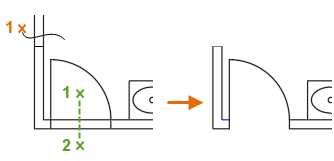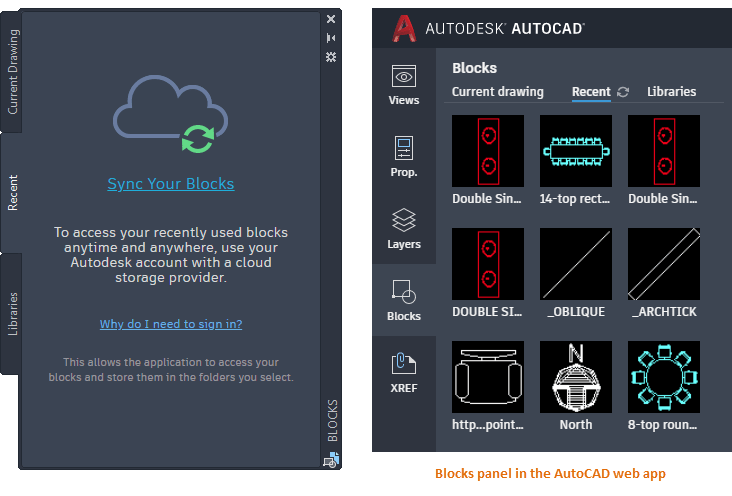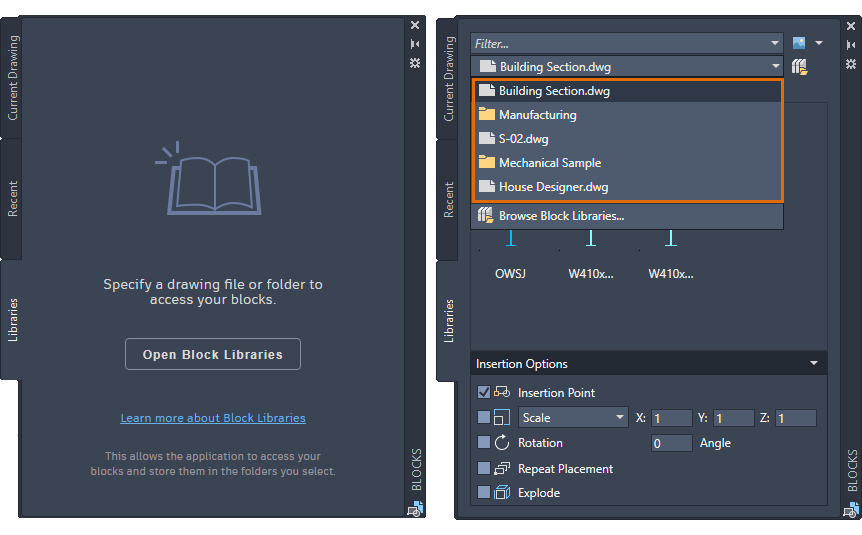The newest release of AutoCAD, codenamed "Rogue" with official release March 25, 2020.
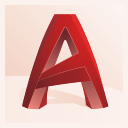
This is the 35th version of AutoCAD. Previous AutoCAD version AutoCAD 2020. Next is AutoCAD 2022.
New and/or enhanced functions | Still missing | Existing bugs | Tips & Tricks | Readme | Updates & Service Packs | Cascading Sequences | Links | New and Updated Command | Removed or Obsolete Commands | New and Updated System Variables
New and/or enhanced functions
New and/or enhanced functions
Streamlined Trim and Extend Option
Instead of having to first select boundaries for the Trim and Extend commands, the default Quick mode selects all potential boundaries by default. Other effects include the following:
- After you start the TRIM or EXTEND commands, simply select the objects to be trimmed or extended.
- The default options for selecting the segments to be trimmed or extended are individual selection, freehand selection, and two-point fence selection.
- Start a freehand selection by holding down the left mouse button and dragging the cursor through one or more objects.
- Start a fence selection by clicking two points that define a segment crossing through the objects.
- Selected objects that cannot be trimmed are deleted instead.
For example, it's not apparent in the illustration below whether the two wall lines continuing upward and the two lines blocking the doorway are either individual line segments and need to be erased, or part of longer lines that need to be trimmed. Trimming with Quick mode, using a freehand selection for the wall lines and two fence points for the doorway, trims or erases the objects as required.
Likewise, extending objects is also faster and more convenient. In the following example, a doorway is being closed up and a wall is being lengthened.
When using TRIM with boundaries that include hatches, the trim and Shift+trim operations in Quick mode use only the boundaries of hatches, not the hatch geometry itself. For example, in this trim operation, rolling over the object that crosses the hatch object highlights the portion to be trimmed, and selecting the object trims it as shown. The internal hatch geometry is excluded from the trim operation.
This behavior is controlled by the TRIMEDGES system variable.
Changed Commands
EXTEND - Extends objects to meet the edges of other objects.
TRIM - Trims objects to meet the edges of other objects.
New System Variables
TRIMEDGES - Controls whether trimming and extending to hatches with Quick mode is limited to the edges of the hatches or includes the objects within hatch patterns.
TRIMEXTENDMODE - Controls whether the TRIM and EXTEND commands use streamlined inputs.
Revision Cloud Enhancements
Revision clouds now include a single value for their approximate arc chord lengths, the distance between the endpoints of each arc segment.
The first time a revision cloud is created in a drawing, the size of the arcs are determined based on percentage the diagonal length of the current view. This ensures that the revision cloud starts at a reasonable size.
You can change the arc chord length of a selected revision cloud object either in the Properties palette, from its shortcut menu, or with the new REVCLOUDPROPERTIES command.
You can control whether the chord lengths of the arcs can have greater variation or are generally more uniform with the REVCLOUDARCVARIANCE system variable. Turning this system variable OFF restores the previous way that revision clouds are created, while leaving it ON results in a more hand-drawn appearance.
When a revision cloud object is selected, the Properties palette now displays Revcloud as the object type instead of Polyline. Revision clouds are still basically polylines, but they have an additional arc property and the option to switch between grip styles (REVCLOUDGRIPS system variable).
New Commands
REVCLOUDPROPERTIES - Controls the approximate chord length for the arcs in a selected revision cloud.
Changed Commands
REVCLOUD - Creates or modifies a revision cloud.
New System Variables
REVCLOUDARCVARIANCE - Controls whether revcloud arcs are created with varying or generally uniform chord lengths.
Break Objects at a Single Point
With the new BREAKATPOINT command, the Break at Point tool on the ribbon can now be repeated by pressing Enter. This command directly separates a line, arc, or open polyline into two objects at a specified point.
New Commands
BREAKATPOINT - Breaks the selected object into two objects at a specified point.
Measure Geometry Option: Quick Measure
The Quick option of the MEASUREGEOM command now supports measuring the area and perimeter within a space enclosed by geometric objects in the plan view of a drawing.
Clicking within a closed area highlights it in green and displays the calculated values in the Command window and in a dynamic tooltip in the current units format. If you use Shift+click to select several areas, the cumulative area and perimeters are calculated. The perimeters of enclosed islands as shown in the following illustration are also included.
Shift+click also deselects areas. To clear the selected area, simply move the mouse a small distance.
Changed Commands
MEASUREGEOM - Adds the Quick option for real-time measurements of dimensions, distances, angles, and areas.
Drawing History Support (Subscription Benefit)
If you save drawing files to a OneDrive, Dropbox, or Box account, additional versions of these drawing files are created as you work, creating a version history. The previous versions will be listed in the new Drawing History palette so you can compare them with the current version of your drawing.
- When you're signed into your Autodesk Account, a notification appears the first time you access a drawing saved in your Dropbox, Box, or Microsoft OneDrive account. For example, if you previously saved a drawing to your Dropbox account, the following notification displays:
When you sign in, the Drawing History palette displays with a list of any previous versions of that drawing.
- In the Drawing History palette, you can filter the versions listed by a date range, by a user name, or by a specified minimum time increment between versions.
- You can use the Drawing Compare feature to compare the current version of a drawing with any of the previous versions in the drawing history. If one of several people that have cloud access to a drawing makes a change, a notification displays that includes the name of the person who made the change and a link that enables you to compare the changes.
The Compare control opens the Drawing Compare feature to identify geometric or text differences between the versions. See About Comparing Differences Between Drawings for more information.
Once you have signed in to a provider and enabled DWG History you might notice some slowdown in some cases. If you find this not acceptable here is a tip: There is no command or UI to revoke AutoCAD DWG History permission from reading OneDrive or other providers DWG History. You would have to manually remove the provider token from the "Providers" registry location in HKCU\Software\Autodesk\AutoCAD\R24.0\ACAD-4101:409\WebServices\Providers\.
New Commands
DWGHISTORY - Opens the Drawing History palette, which displays a version history of the current drawing as maintained by a supported cloud storage provider.
DWGHISTORYCLOSE - Closes the Drawing History palette.
New System Variables
DWGHISTORYSTATE - Reports whether the Drawing History palette is open or closed.
Graphics Performance
The speed of panning and zooming in 2D has been enhanced with a technique that takes advantage of objects with similar properties, and another technique that displays appropriate levels of detail at different levels of magnification.
When panning and zooming in real time in 2D, AutoCAD-based products automatically perform regeneration operations as needed. Normally, this operation is not noticeable except in very large drawings. In those cases, you might want to turn off the RTREGENAUTO system variable to prevent automatic regeneration.
When working with 3D models, navigation generates higher or lower fidelity graphical representations of the 3D geometry in some circumstances. The program's responsiveness when using 3D orbit, pan, and zoom operations has improved significantly by making use of multi-core processors. This improvement is most noticeable on complex 3D models using visual styles that render curved surfaces.
New System Variables
RTREGENAUTO - Controls automatic regeneration in real-time panning and zooming operations.
Blocks Palette Enhancements
The Blocks palette has been enhanced to provide more convenient access to blocks anytime and anywhere. Use your Autodesk account with a supported cloud storage provider (Box, Dropbox, or Microsoft OneDrive) to get quick and anytime access to your recent blocks and block library drawings.
When choosing folders for block libraries and recent blocks, it is recommended to use folders located within a supported cloud storage provider (Box, Dropbox, or Microsoft OneDrive). Although you can specify any folder location, blocks will only be accessible across devices and on the AutoCAD web app if you use cloud storage.
New Commands
-INSERTCONTENT - Inserts a drawing or block into the current drawing. This is similar to the -INSERT command.
Changed Commands
BLOCKSPALETTE - Displays the Blocks palette, which you can use to insert blocks and drawings into the current drawing.
-INSERT - Inserts a drawing or block into the current drawing.
New System Variables
BLOCKSRECENTFOLDER - Sets the path where the recently inserted or created blocks are stored.
Changed System Variables
BLOCKNAVIGATE - Controls the folder, file, and blocks that are displayed in the Libraries tab of the Blocks palette.
XREF Compare
Similar to the drawing compare feature, you can now compare the changes made to a drawing file attached as an external reference (xref) in the current drawing. Any changes to the referenced drawing or a compared drawing are highlighted using revision clouds.
If a referenced drawing has changed, a balloon message is displayed in the lower-right corner of the application window (the status bar tray). Click the link in the balloon message to reload the modified xref or compare the changes. You can also compare the xref changes in the External References palette.
New Commands
XCOMPARE - Compares an attached xref with the latest state of the referenced drawing file.
XCOMPARECLOSE - Closes the Xref Compare toolbar and ends the comparison.
XCOMPARERCNEXT - Zooms to the next change set of the xref comparison result.
XCOMPARERCPREV - Zooms to the previous change set of the xref comparison result.
New System Variables
COMPARESHOWCONTEXT - Controls the visibility of objects that are not used in the xref comparison.
XCOMPAREBAKPATH - Specifies the path where the backup xref file is stored.
XCOMPAREBAKSIZE - Sets the size of the folder where the backup xref file is stored.
XCOMPARECOLORMODE - Switches the visual effect of objects in the host drawing during an xref comparison.
XCOMPAREENABLE - Enables the comparison between an xref and the referenced drawing file.
Touch Enhancements
- Pan and zoom. When no command is in progress, drag with one or two fingers to pan. When a command is in progress, drawing with two fingers to pan. Pinch or spread with two fingers to zoom.
- Selection. Tap on an object to select it. When a command in progress requires you to select objects, you can drag one finger to create a window or crossing selection.
- ESC. Double tap with one finger to end a command or clear a selection.
When a command is in progress, tap a location when prompted for a point. For more precise control over object snaps, drag your finger over an object until you see the object snap you need, then release your finger. You can use two fingers in the middle of a command to pan and zoom.
Security Enhancements
Using both internal testing and third-party assessments and audits, the AutoCAD Security team continues to harden AutoCAD-based products against emerging cyber threats and to maintain compliance with current standards and best practices.
AutoLISP Improvements
Improvements have been made to AutoLISP and DCL. These improvements include:
- Cross-platform development with Microsoft Visual Studio (VS) Code
Allows for the editing and debugging of AutoLISP files with VS Code on Windows or Mac OS. The LISPSYS system variable must to set to 1 or 2 in order to debug AutoLISP files with the AutoCAD AutoLISP Extension. When LISPSYS is set to 0, the legacy AutoLISP engine and Visual LISP IDE are used for editing and debugging AutoLISP files.
- Unicode support
- DCL is now supported on Windows and Mac
Dialog boxes defined using DCL can now be displayed with AutoLISP. All DCL tiles supported on Windows are also supported on Mac OS, but not all tile attributes are supported on Mac OS.
New Commands
MAKELISPAPP - Compiles one or more AutoLISP (LSP) source files into an application (VLX) file that can be distributed to users and protect your code.
Changed Commands
VLISP - Displays the AutoLISP development environment.
New System Variables
LISPSYS - Controls the default AutoLISP development environment started with the VLISP command.
- AutoLISP Extension for Microsoft Visual Studio (VS) Code
-
A new AutoLISP extension was released for use with VS Code that allows you to edit and debug AutoLISP source (LSP) files with AutoCAD.

Using the AutoLISP extension, you can:
- Create and modify LSP files using features such as Autocomplete and Code Snippets
- Format all or selected code statements in a LSP file
- Add watches and breakpoints while debugging a LSP file
- Execute AutoLISP code statements and AutoCAD commands in the Debug Console
For information on getting started with VS Code and the AutoCAD AutoLISP Extension, see Getting Started with Visual Studio Code.
Visual LISP IDE to Visual Studio Code Feature Access Comparison (AutoLISP/ VS Code)
- AutoLISP Unicode Support
-
AutoLISP in AutoCAD 2020-based and earlier products didn't fully support Unicode characters. Many functions related to working with strings only supported the multibyte character set (MBCS) which caused problems with functions that relied on knowing the length of a character or that returned the length of several characters in a string.
API and more for Programmers
For developers, this is an API-breaking release.
For LISP and VBA, most all apps should work on AutoCAD 2021 without change.
The Registry has changed from "R23.1" to "R24.0".
This bug has been fixed: Lisp bug with strcase where some characters are not handled as expected:
Command: (strcase "AÁBCČDĎEÉĚFGHIÍJKLMNŇOÓPQRŘSŠTŤUÚŮVWXYÝZŽ" T)
"aábcČdĎeéĚfghiíjklmnŇoópqrŘsŠtŤuúŮvwxyýzŽ"
These functions were updated to support Unicode character strings/codes:
- ascii - Returns the conversion of the first character of a string into its Unicode character code (an integer).
- chr - Converts an integer representing a Unicode character code into a single-character string.
- load - Evaluates the AutoLISP expressions in a file.
- open - Opens a file for access by the AutoLISP I/O functions. A new optional argument has been added which allows for the specification of the character encoding to be used when reading/writing the file. When the argument isn't provided, the file is assumed to contain a multibyte character set (MBCS) which is the legacy behavior.
- read-char - Returns the integer representing the Unicode character read from the keyboard input buffer or from an open file.
- read-line - Reads a string from the keyboard or from an open file, until an end-of-line marker is encountered.
- strlen - Returns an integer that is the number of characters in a string.
- substr - Returns a substring of a string.
- vl-directory-files - Lists all files in a given directory.
- vl-file-copy - Copies or appends the contents of one file to another file.
- vl-file-delete - Deletes a file.
- vl-file-directory-p - Determines if a file name refers to a directory.
- vl-file-rename - Renames a file.
- vl-file-size - Determines the size of a file, in bytes.
- vl-file-systime - Returns last modification time of the specified file.
- vl-filename-mktemp - Calculates a unique file name to be used for a temporary file.
- vl-list->string - Combines the Unicode characters associated with a list of integers into a string.
- vl-mkdir - Creates a directory.
- vl-string->list - Converts a string into a list of Unicode character codes.
- vl-string-elt - Returns the Unicode representation of the character at a specified position in a string.
- vl-string-mismatch - Returns the length of the longest common prefix for two strings, starting at specified positions.
- vl-string-position - Looks for a character with the specified Unicode code in a string.
- vl-string-search - Searches for the specified pattern in a string.
- vl-string-subst - Substitutes one string for another, within a string.
- vl-string-translate - Replaces characters in a string with a specified set of characters.
- vl-vbaload - Loads a VBA project.
- vlisp-compile - Compiles AutoLISP source code into a FAS file.
- write-char - Writes one Unicode character to the screen or an open file.
- write-line - Writes a string to the screen or to an open file.
Obsolete Visual LISP IDE (Windows Only) - The Visual LISP (VL) IDE has been retired and will be removed in a future release. It is recommended to use the AutoCAD AutoLISP Extension for Visual Studio (VS) Code creating new and updating existing AutoLISP programs. LISPSYS must be set to 0 before the VL IDE can be used to edit and debug AutoLISP files.
AutoCAD 2021 System requirements
| System requirements for AutoCAD 2021 including Specialized Toolsets | |
|---|---|
| Operating System | 64-bit Microsoft® Windows® 8.1, Windows 10 and Microsoft Windows 11. OS that follows Autodesk's Product Support Lifecycle policy. Windows 7 and 8.0 are no longer supported. |
| Processor | Basic: 2.5–2.9 GHz processor Recommended: 3+ GHz processor Multiple processors: Supported by the application |
| Memory | Basic: 8 GB Recommended: 16 GB |
| Display Resolution | Conventional Displays: 1920 x 1080 with True Color High Resolution & 4K Displays: Resolutions up to 3840 x 2160 supported on Windows 10, 64-bit systems (with capable display card) |
| Display Card | Basic: 1 GB GPU with 29 GB/s Bandwidth and DirectX 11 compliant Recommended: 4 GB GPU with 106 GB/s Bandwidth and DirectX 11 compliant |
| Disk Space | 7.0 GB |
| Network |
Deployment via Deployment Wizard. The license server and all workstations that will run applications dependent on network licensing must run TCP/IP protocol. Either Microsoft® or Novell TCP/IP protocol stacks are acceptable. Primary login on workstations may be Netware or Windows. In addition to operating systems supported for the application, the license server will run on Windows® Server 2012 R2, Windows Server 2016, and Windows Server 2019 editions. |
| Pointing Device | MS-Mouse compliant |
| .NET Framework | .NET Framework Version 4.8 or later |
Based on system requirements found here.
FlexNet version 11.16.2.0 for Autodesk Network License Manager.
Update October 2021: Autodesk Customers with Multi-user subscription or Token-flex implementation using Autodesk Network License Manager (NLM) are required to upgrade the Network License Manager to the latest version v11.18.x to support Autodesk 2020 and newer version products on and after April 1st, 2022.
Autodesk recommends installing the Network License Manager in the default installation folder. Starting with version v11.13.1.2, the default installation folder has changed to C:\Autodesk\Network License Manager.
Supported operating systems for the license manager are:
- Microsoft® Windows® Server 2016 64-bit
- Microsoft Windows Server 2012 64-bit
- Microsoft Windows Server 2012 R2 64-bit
- Microsoft Windows Server 2008 R2 64-bit
- Windows 10 (32-bit and 64-bit)
- Windows 8 / 8.1 (32-bit and 64-bit)
- Windows 7 (32-bit and 64-bit)
- Apple® macOS® High Sierra 10.13
- Apple macOS Sierra 10.12
- Apple Mac® OS X® El Capitan 10.11
- Red Hat® Enterprise Linux® 7
- Red Hat Enterprise Linux 6
- SUSE Linux Enterprise 12
- SUSE Linux Enterprise 11
More details here.
AutoCAD 2021.1
AutoCAD Updates can be applied to AutoCAD including specialized toolsets installed as standalone apps as well as Autodesk Civil 3D and Autodesk Advance Steel. You can install the AutoCAD update in addition to any applicable updates for the products and their included services listed below.
- AutoCAD 2021
- AutoCAD Architecture 2021 specialized toolset
- AutoCAD Electrical 2021 specialized toolset
- AutoCAD Map 3D 2021 specialized toolset
- AutoCAD Mechanical 2021 specialized toolset
- AutoCAD MEP 2021 specialized toolset
- AutoCAD Plant 3D 2021 specialized toolset
- Autodesk Advance Steel 2021
- Autodesk Civil 3D 2021
After applying this latest patch, the Product Version in the About box will be listed as R.117.0.0 AutoCAD 2021.1. For specialized toolsets, Autodesk Civil 3D or Autodesk Advance Steel, the Built On version will be listed as R.117.0.0 AutoCAD 2021.1.
Fixed Issues
Problems Reported Through the Customer Error Reporting Utility
As a result of the detailed information that we received from customers who used the Customer Error Reporting Utility, we were able to identify and fix several defects including the following:
| Graphic |
|---|
| Re-opening a DXF file with text fill color in dimension may cause the Dimension Style Manager to crash. |
| Occasional crashes when hovering the cursor on some 3D solids to snap to center. |
| Occasional crashes when expanding the Lights panel (Visualize tab) in the ribbon. |
| Plot and Print PDF |
|---|
| Occasional crashes when plotting to port with a long name. |
| Occasional crashes when plotting with FoxIt driver and Adobe PDF driver installed in the same computer. |
| Table |
|---|
| Occasional crashes when editing a drawing with tables. |
| Occasional crashes when editing a table with PROPERTYPREVIEW enabled. |
| General |
|---|
| Occasional crashes when creating an array and then moving the cursor on grips in a new drawing. |
| Modifying some 3D solids using 3D object snaps and then resaving to AutoCAD 2013 format may cause drawings to be corrupted. |
| Occasional crashes when undoing parameter changes in the Parameters palette. |
| Occasional crashes when using 3DDWF with certain Civil 3D objects. |
| When Hatch Type is set to Solid, expanding the Properties panel in the Hatch Editor or Hatch Creation ribbon contextual tab may cause a crash. |
| Occasional hangs when using MEASUREGEOM in some drawings. |
General Update Content
The following defects have been fixed:
| AutoLisp |
|---|
| The LISP data (LDATA) is now compatible between AutoCAD 2020 and AutoCAD 2021. |
| The string replacement for VBScript RegExp object with the new LISP engine now works. |
| Blockstream |
|---|
| The block preview on frozen layers displays correctly in the current drawing tab. |
| The locked viewport scale is no longer affected when zooming in or cancelling a command. |
| When docked and set to auto-hide, the Blocks palette hides and expands as expected. |
| When using the -INSERT command with the Repeat Placement option, pressing Enter or the Spacebar now ends the command. |
| Display |
|---|
| 3D solid objects display correctly in some special drawings. |
| DWG History |
|---|
| Signing in to Dropbox "Plus" or "Professional" account works from the Drawing History palette. |
| Multi-Monitor |
|---|
We have improved the experience when using multiple monitors with AutoCAD and then unplugging some monitors.
|
| Performance |
|---|
| Improved performance when opening external references with XLOADCTL system variable set to 2. |
| Improved performance when using Quick Measure in drawings with a lot of TrueType text. |
| Improved performance when switching layers while selecting some objects in a large drawing. |
| Improved performance when opening a drawing in Autodesk Civil 3D 2021 or AutoCAD Map 3D 2021. |
| Improved performance in plotting to PDF when drawings have polylines with linetypes containing letters. |
| Plot and Publish |
|---|
| Improved publishing performance when plotting some Civil 3D drawings from the Sheet Set Manager. |
| The correct preview of the Plot to PDF or DWG now displays in drawings. |
| The correct color can now be plotted using old CTB plot styles and non-Autodesk PDF printer. |
| Plotting works for some special layouts on certain HP LaserJet plotters. |
| The transparency is now plotted correctly when plotting to longer custom paper size. |
| Quick Measure |
|---|
| The highlighted area using the Quick Measure option is now stable under custom UCS. |
| Improved display when using the Quick Measure option while pressing Shift+select to orbit areas. |
| Share View |
|---|
| Fixed ShareView failure with certain DWGs. |
| General |
|---|
| When SDI system variable is set to 1, double-clicking a DWG file now launches AutoCAD successfully. |
| The table format is now retained even if the data linked table is broken or wrapped. |
| The backup file is now created successfully when the drawing is saved as an old version in a OneDrive folder. |
| The PASTESPEC command keeps the correct cell format in an Excel table. |
| Blocks can now be purged in some drawings. |
| The dialog box about the unsupported objects for drawing compare now displays correctly. |
| The dynamic input options are now listed correctly when selecting some hatch patterns. |
Still missing
Still missing. Wish list for the next time.
Unfortunately there is no tooltip or preview image when holding the mouse over a layout tab name in the vertical layout list. This makes it hard to see layout names that are too long to show completely.
Support multi-line text in Sheet Set Manager or allow to enter Unicode \U+000A to force a new line (line feed).
Add the ability to create custom subset properties in Sheet Set Manager. Subset custom properties.
A wish for future updates to AutoCAD is that DXEVAL settings would be used to automatically update also the Sheet List Table.
Add support for Sheet Revision Number, Sheet Revision Date, Sheet Purpose, Sheet Category as Sheet List Table Data types.
MEASUREGEOM yellow color needs to be customizable as it is very hard to see against a white background.
Existing bugs
Existing bugs, defects, feature limitation or other issues.
WBLOCK dialog box is not handling blocks containing dots correctly. The file name is cut after the dot.
HIGHLIGHTSMOOTHING is missing.
Personal Mtext Symbols functionality is broken. The first one is not working, the second one takes the value from the first one, etc.
Plotting through accoreconsole.exe is not updating Sheet Set Manager callouts and labels in xrefs
If either of the Sheet title, Layout name or File name includes # (number sign, hash, or pound sign) then you will be in trouble. First of all the Sheet Number may be incorrect, second the Sheet Title may be incorrect and third if you click through on the hyperlink you can get the “Hyperlink destination cannot be found.” error. Workaround is to use this similar looking character #.
Either copy it from here # or press and hold down the Alt key, type on the numeric keypad 065283 and then release the Alt key.
Following a hyperlink from one drawing to another drawing will change the size of the AutoCAD window if it is maximized.
When opening a drawing with lost set association the dialog box shows the text %PathToSheetSetAndFileName% instead of the actual path and file name.
When trying to change height of ATTEDIT dialog box it looks like the height can be changed because the cursor changes.
In ATTEDIT dialog box there is a lot of extra space below the buttons.
APPAUTOLOAD set to 0 still loads .NET apps.
Enhanced Attribute Editor (EATTEDIT) is missing & in block names and tag names (at the top) containing &. For example a block named a&b shows up as ab. Similar problem with ATTEDIT dialog box.
On the Start tab the Recent Documents preview icons are not scaled correctly. Make a drawing with a circle and notice how it is compressed to an ellipse in the preview.
EXPORTLAYOUT command to support wipeout objects. (Export Layout to Model/Save Layout as Drawing)
Isolating layer from Layer Properties Manager and then running LAYUNISO results in "No layers to restore from LAYISO command.".
(osnap (getpoint) "QUI,END") will always return nil because quick osnap is not available in AutoCAD 2016 or newer.
BROWSER command should not force open Internet Explorer, it should open the web browser that is set as default like Microsoft Edge or Chrome or whatever. (possibly fixed by an update)
Installer still force opens Internet Explorer when clicking on links like the help.
Compare is not handling attribute definitions correctly.
Renaming category of sheet category name in SSM is not working. The old name returns after opening the view once.
Text justification issue with attributes in block based multiline leaders. Detailed information.
Unicode characters (possibly Sheet Set Manager related) not resolving in fields in simple Text. Detailed information.
Tips & Tricks
Tips & Tricks
AutoCAD 2021 also is referred to as ACAD2021 or ACAD 2021.
AutoCAD 2021 product key is 001M1.
Network License Feature code for AutoCAD 2021: 87393ACD_2021_0F
AutoCAD Package Feature Code (perpetual on maintenance plan): 64300ACD_F
AutoCAD Package Feature Code - Term (subscription with multi-user access): 64300ACD_T_F
Full list of FlexNet feature codes and descriptions.
DWG 2018 file format is used just as in AutoCAD 2018, 2019 and 2020.
Default command line to start AutoCAD 2021: "C:\Program Files\Autodesk\AutoCAD 2021\acad.exe" /product ACAD /language "en-US"
In vanilla AutoCAD without service pack:
Command: _vernum
_VERNUM = "R.47.0.0 (UNICODE)" (read only)
AutoCAD 2021.1 - _VERNUM = "R.118.0.0 (UNICODE)" (read only)
AutoCAD 2021.1.1 - _VERNUM = "R.154.0.0 (UNICODE)" (read only)
AutoCAD 2021.1.2 - _VERNUM = "R.163.0.0 (UNICODE)" (read only)
AutoCAD 2021.1.3 - _VERNUM = "R.172.0.0 (UNICODE)" (read only)
Readme
Readme
Release notes available online here.
DWG Convert, Etransmit, and Archive
The ZIP option of the DWGCONVERT, ETRANSMIT, and ARCHIVE commands now create UTF-8 ZIP files, which uses the popular 8-bit form of Unicode for file names. This means that you can package files that have names with extended font characters. The file names will not display correctly if you use ZIP utilities that don't support UTF-8 ZIP files. Use a ZIP utility such as 7-Zip to correctly display and extract these files.
Feature-Specific Requirements
-
Starting with AutoCAD 2017-based products, BMP files no longer support the color value of 192,192,192 as a transparent color. Custom images that need to support transparency must now be saved as a PNG file.
-
AutoCAD’s Data Extraction workflow will now automatically use Microsoft’s Access Database Engine by default when it’s available on your system. If the Access Database Engine is not available, the Jet Database Engine will be used as with previous releases.
Updates & Service Packs
Updates & Service Packs & Hotfixes
AutoCAD 2021.1.3 2022-10-06
AutoCAD 2021.1.2 2022-06-02
AutoCAD 2021.1.1 2021-04-26
Autodesk Docs Extension for AutoCAD plug-in released 2021-01-18
AutoCAD 2021.1
Autodesk AutoCAD Plant 3D 2021 Object Enabler
Other downloads:
Scale List Cleanup Utility for AutoCAD® 2021
Regapp ID Cleanup Utility for AutoCAD® 2021
AutoCAD 2021 Language Packs - English, Brazilian Portuguese (Português - Brasil), Czech (Čeština), French (Français), German (Deutsch), Hungarian (Magyar), Italian (Italiano), Korean (한국어), Polish (Polski), Russian (Русский), Simplified Chinese (简体中文), Spanish (Español), Traditional Chinese (繁體中文)
Download & Install AutoCAD 2021 Product Help
Download the Microsoft Visual Basic for Applications Module (VBA)
Cascading Sequences
Cascading Sequences for Autodesk 2021 Products
Understanding Cascade Licensing for Autodesk Products
Links
Links.
Autodesk's AutoCAD Discussion Group:
http://forums.autodesk.com/t5/AutoCAD-2013-2014-2015/bd-p/706
AutoCAD 2021 Help online: http://help.autodesk.com/view/ACD/2021/ENU/
VBA Microsoft Visual Basic for Applications Module can be downloaded here.
AutoCAD subscription members can download AutoCAD 2021 from the Autodesk Account page.
Download a free trial of AutoCAD 2021: http://www.autodesk.com/products/autodesk-autocad/free-trial
Find the certified and recommended computer hardware for the products or suites you are planning to install. For more information, go to www.autodesk.com/hardware.
To download and install the latest hardware certification XML file, visit http://www.autodesk.com/autocad-graphicscard.
For developers: http://www.autodesk.com/developautocad and http://help.autodesk.com/view/OARX/2021/ENU/
If you want to participate in the Beta testing for the next release of AutoCAD (AutoCAD 2022) visit http://beta.autodesk.com.
JTB World Blog posts about AutoCAD 2021.
New and Updated Command
New and Updated Commands:
The following commands are new and updated in AutoCAD 2021.
| New commands | Description |
| BREAKATPOINT | Breaks the selected object into two objects at a specified point. |
| DWGHISTORY | Opens the Drawing History palette, which displays a version history of the current drawing as maintained by a supported cloud storage provider. |
| DWGHISTORYCLOSE | Closes the Drawing History palette. |
| -INSERTCONTENT | Inserts a drawing or block into the current drawing. |
| MAKELISPAPP | Compiles one or more AutoLISP (LSP) source files into an application (VLX) file that can be distributed to users and protect your code. |
| -PAGESETUP | Command line version of the PAGESETUP command intended for overriding the settings of page setups in scripts and other customization. |
| REVCLOUDPROPERTIES | Controls the approximate chord-length for the arcs in a selected revision cloud. |
| XCOMPARE | Compares an attached xref with the latest state of the referenced drawing file, highlighting the differences with color within revision clouds. |
| XCOMPAREBAKCLEAN | Cleans up old backup files of the Xref Compare command (undocumented) |
| XCOMPARECLOSE | Closes the Xref Compare toolbar and ends the comparison. |
| XCOMPARERCNEXT | Zooms to the next change set of the xref comparison result. |
| XCOMPARERCPREV | Zooms to the previous change set of the xref comparison result. |
Creates a block definition from selected objects.
| Updated commands | Description | How changed |
| -BLOCK | Creates a block definition from selected objects. | The Mode command option has been added to the Command prompt. This option allows you to choose the effect of block definition on objects used to create a block. |
| BLOCKSPALETTE | Displays the Blocks palette, which you can use to insert blocks and drawings into the current drawing. | The Libraries tab, previously Other Drawings, in the Blocks palette now displays previews or list of block definitions from a specified drawing or a folder. The blocks in the Recent tab can now be synced and accessed on any device. |
| COMPAREEXPORT | Exports the results of the comparison into a new drawing file, called a snapshot drawing. | A balloon notification is now displayed when the snapshot drawing is available. The exported snapshot drawing no longer opens automatically. |
| EXTEND | Extends objects to meet the edges of other objects. |
The default behavior is changed to Quick mode, which is set by the TRIMEXTENDMODE system variable. All objects become potential extend boundaries and object selection defaults to individual objects or two-point fence or freehand dragging. |
| -INSERT | Inserts a block or drawing into the current drawing. |
The Explode and Repeat command options are now available at the Command prompt. |
| MEASUREGEOM | Measures the distance, radius, angle, area, and volume of selected objects, a sequence of points, or dynamically. |
The Quick option of the MEASUREGEOM command now supports measuring the area and perimeter within a space enclosed by geometric objects in the plan view of a drawing. |
| REVCLOUD | Creates or modifies a revision cloud. |
Controls the approximate chord-length for the arcs in a selected revision cloud with a single value. This value can be changed for a selected revision cloud from its shortcut menu or from the Properties palette. The default value of the chord length is determined automatically based on the size of the drawing area the first time you create a revision cloud in a drawing. The Properties palette now identifies an object as a Revcloud rather than a Polyline object. |
| TRIM | Trims objects to meet the edges of other objects. |
The default behavior is changed to Quick mode, which is set by the TRIMEXTENDMODE system variable. All objects become potential trim boundaries and object selection defaults to individual objects or two-point fence or freehand dragging. Selected objects that cannot be trimmed are deleted instead. |
| VLISP | Displays the Visual LISP interactive development environment. |
Displays the Visual LISP (VL) IDE or VS Code based on preference. |
| -WBLOCK | Saves selected objects or converts a block to a specified drawing file. |
The Mode command option has been added to the Command prompt. This option allows you to choose the effect of block creation on objects used to create a block. |
Removed or Obsolete Commands
Removed or Obsolete Commands and System Variables:
No commands were designated as obsolete during this release.
| Commands | Description | Additional Information |
No systems variables were designated as obsolete during this release.
| Commands | Description | Additional Information |
New and Updated System Variables
New and Updated System Variables:
The following system variables are new in AutoCAD 2021.
| New system variables | Description |
| BLOCKSRECENTFOLDER | Sets the path where the recently inserted or created blocks are stored. |
| COMPARESHOWCONTEXT | Controls the visibility of objects that are not used in the xref comparison. |
| DWGHISTORYSTATE | Reports whether the Drawing History palette is open or closed. |
| LISPSYS | Controls the default AutoLISP development environment started with the VLISP command. |
| REVCLOUDARCVARIANCE | Controls whether revcloud arcs are created with varying or uniform chord lengths. |
| RTREGENAUTO | Controls automatic regeneration in real-time panning and zooming operations. |
| TEXTGAPSELECTION | Controls whether you can select text or mtext objects within the gaps or spaces between the characters. This system variable is turned off by default. |
| TRIMEDGES | Controls whether trimming and extending to hatches with Quick mode is limited to the edges of the hatches or includes the objects within hatch patterns. |
| TRIMEXTENDMODE | Controls whether the TRIM and EXTEND commands use streamlined inputs by default. |
| XCOMPAREBAKPATH | Specifies the path where the backup xref file is stored. |
| XCOMPAREBAKSIZE | Sets the size of the folder where the backup xref file is stored. |
| XCOMPARECOLORMODE | Switches the visual effect of objects in the host drawing during an xref comparison. |
| XCOMPAREENABLE | Enables the comparison between an xref and the referenced drawing file. |
And updated system variables.
| Updated system variables | Description | How changed |
| BLOCKNAVIGATE | Controls the folder, file, and blocks that are displayed in the Libraries tab of the Blocks palette. | Folder paths are now supported in the Libraries tab of the Blocks palette. |
JTB World is an Autodesk Authorised Developer
![]()