The newest release of AutoCAD, codenamed "Sequoia" with official release March 23, 2021.
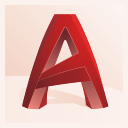
This is the 36th version of AutoCAD. Previous AutoCAD version AutoCAD 2021.
New and/or enhanced functions | Still missing | Existing bugs | Tips & Tricks | Readme | Updates & Service Packs | Cascading Sequences | Links | New and Updated Command | Removed or Obsolete Commands | New and Updated System Variables
New and/or enhanced functions
New and/or enhanced functions
Trace
Trace provides a safe space to collaborate on drawing changes in the AutoCAD web and mobile apps without fear of altering the existing drawing. The analogy of trace is a virtual, collaborative tracing paper that's laid over the drawing, allowing collaborators to add feedback right in the drawing.
Create traces in the web and mobile apps, then send or share the drawing to collaborators so they can view the trace and its contents.
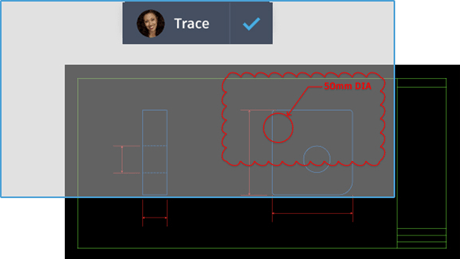
Functionality differs slightly depending which version of the app you're using. While you can view traces in the desktop, web, or mobile apps, you can only create or edit traces while using web and mobile.
New Commands
TRACE - Opens and manages traces from the command prompt.
TRACEBACK - Displays the host drawing with full saturation, while dimming the trace geometry.
TRACEFRONT - Displays the active trace with full saturation, while dimming the host drawing geometry.
TRACEPALETTECLOSE - Closes the Trace palette.
TRACEPALETTEOPEN - Opens the Trace palette where you can view and manage traces in the current drawing.
New System Variables
TRACECURRENT - Displays the name of the active trace when TRACEMODE=1 or 2.
TRACEDISPLAYMODE - Indicates whether the tracing paper effect is displayed (front) or not (back) while a trace is active.
TRACEFADECTL - Controls the amount of fading when TRACEMODE is active. The setting effects only the objects not being edited - the host drawing geometry or Trace geometry.
TRACEMODE - Indicates whether Trace is active and which mode is current - editing or viewing.
TRACEOSNAP - Controls whether object snaps apply to trace geometry while viewing a trace.
TRACEPALETTESTATE - Reports whether the Trace palette is open or closed.
TRACEPAPERCTL - Controls the opaqueness of the tracing paper effect. The lower the number, the more transparent the tracing paper is.
Count
Quickly and accurately count the instances of objects in a drawing. You can insert a table with the count data into the current drawing.
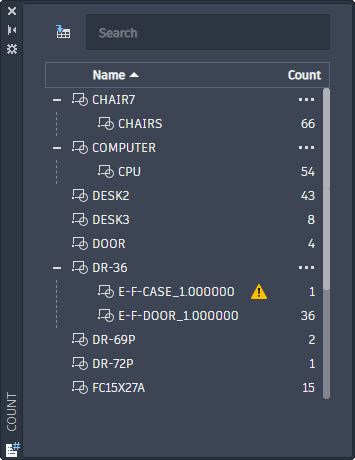
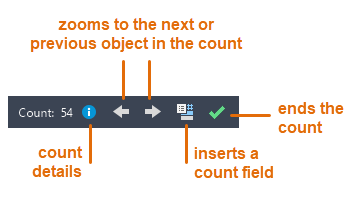
| Displays the count criteria including the general properties of the counted objects and any user-defined block attributes and parameters. | |
| Displays the count criteria including the general properties, user-defined block attributes and parameters, and the issue report of the counted objects. Issues can include overlapping, exploded, or renamed objects. |
New Commands
COUNT - Counts and highlights the instances of the selected object in the drawing.
COUNTCLOSE - Closes the Count toolbar and exits the count.
COUNTFIELD - Creates a field that's set to the value of the current count.
COUNTLIST - Opens the Count palette to view and manage the counted blocks.
COUNTLISTCLOSE - Closes the Count palette.
COUNTNAVNEXT - Zooms to the next object in the count result.
COUNTNAVPREV - Zooms to the previous object in the count result.
COUNTTABLE - Inserts a table containing the block names and the corresponding count of each block in the drawing.
Changed Commands
FIELD - Creates a multiline text object with a field that can be updated automatically as the field value changes.
New System Variables
COUNTCHECK - Controls the types of errors to check in the count.
COUNTCOLOR - Sets the highlighting color on objects in a count.
COUNTERRORCOLOR - Sets the highlighting color on objects that can cause potential errors in a count.
COUNTERRORNUM - Displays the number errors in the current count.
COUNTNUMBER - Displays the number of the current count.
COUNTPALETTESTATE - Reports whether the Count palette is open or closed.
COUNTSERVICE - Controls the background indexing of the count.
Floating Drawing Windows
You can now drag a drawing file tab off of the AutoCAD application window, making it a floating window.
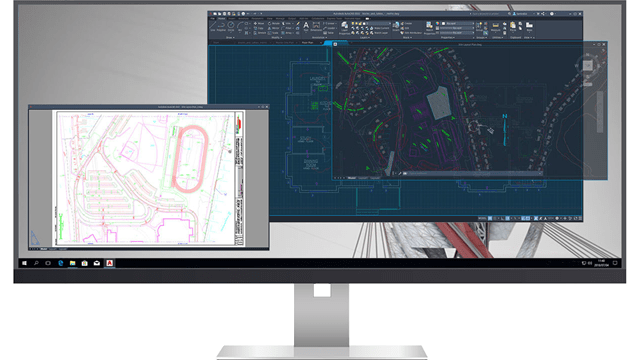
- Multiple drawing files can be visible at the same time without switching between tabs.
- One or more drawing files can be moved onto another monitor.
New System Variables
SYSFLOATING - Controls the dock state of the drawing file tabs.
Share Current Drawing
Share a link to a copy of the current drawing to view or edit in the AutoCAD web app. All related DWG xrefs and images are included.
Share works similar to ETRANSMIT in AutoCAD desktop. The shared file includes all related dependent files such as xrefs and font files. Anyone with the link can access the drawing in the AutoCAD web app. The link expires seven days after it's created. You can choose between two permission levels for recipients: View only and Edit and save a copy.
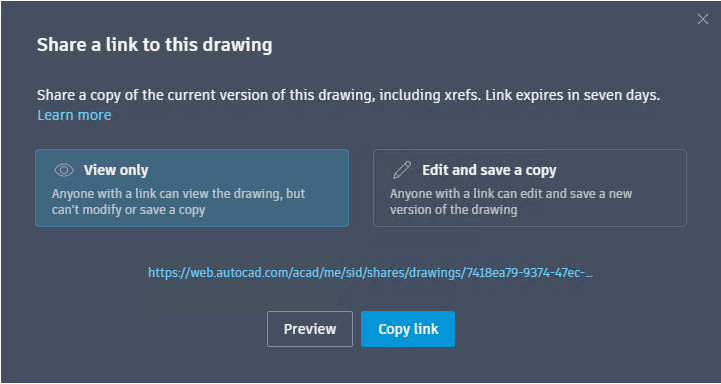
New Commands
SHARE - Shares a link to a copy of the current drawing, including its DWG xrefs and images.
Push to Autodesk Docs (Subscription Benefit)
Push to Autodesk Docs allows teams to view digital PDFs in the field for reference. Use Push to Autodesk Docs to upload AutoCAD drawings as PDFs to a specific project on Autodesk Docs.
Collaborate in the field by pushing your drawing layouts as PDFs to Autodesk Docs. Select layouts from multiple drawings and upload them as PDFs to a selected project folder on Autodesk Docs.
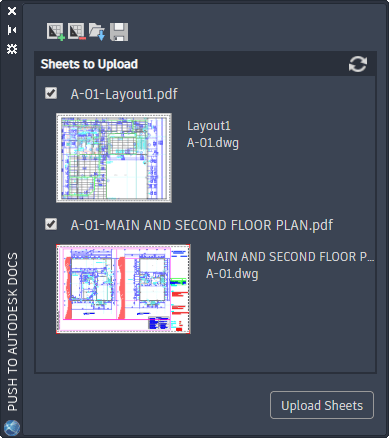
New Commands
PUSHTODOCSOPEN - Opens the Push to Autodesk Docs palette where you can select AutoCAD layouts to upload as PDFs to Autodesk Docs.
PUSHTODOCSCLOSE - Closes the Push to Autodesk Docs palette.
New System Variables
PUSHTODOCSSTATE - Indicates whether the Push to Autodesk Docs palette is open or closed.
Start Tab Redesign
The Start Tab has been redesigned to provide a consistent welcome experience for Autodesk products.
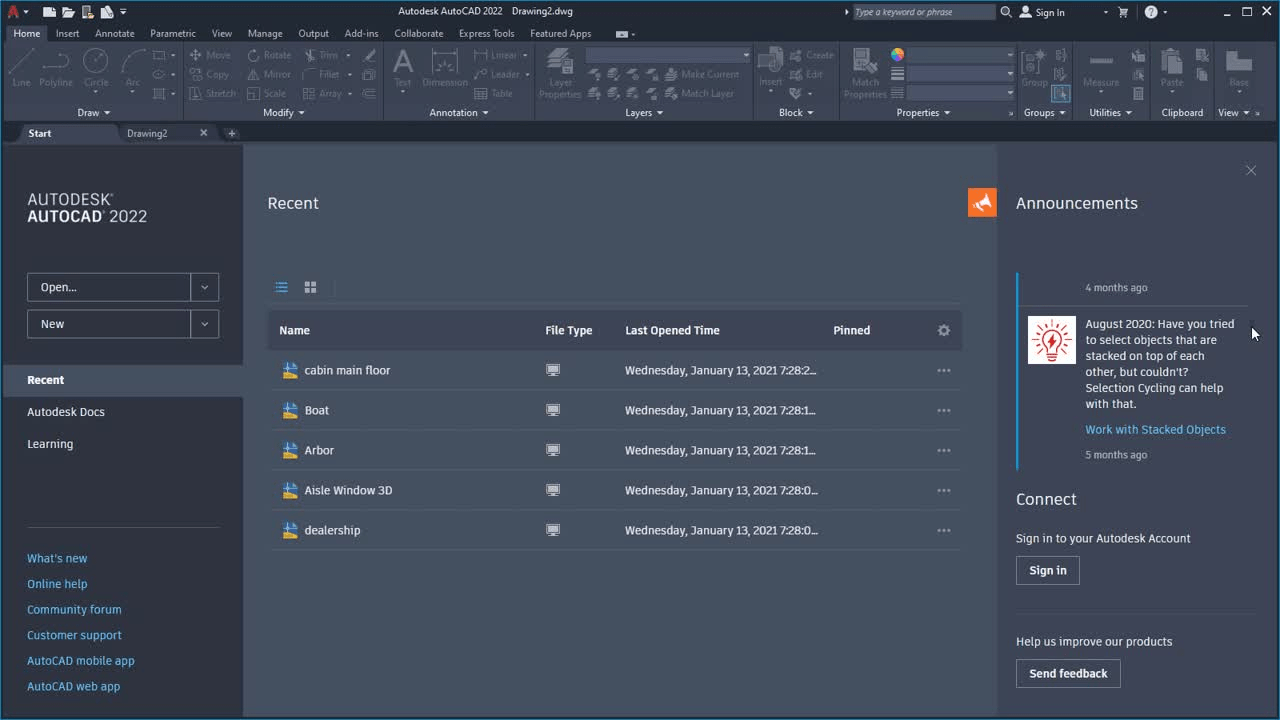
The Start tab highlights the most common needs, such as:
- Resume work - Continue working where you left off.
- Begin new work - Start something new, either from a blank slate, template content, or existing content in a known location.
- Learn - Explore the product, learn new or improve existing skills, discover what has changed in the product, or receive relevant notifications.
- Engage - Engage in a customer community, give feedback, or contact customer help or support.
Autodesk Docs
Autodesk Docs provides a way to open & save files to your connected drives. One drive type that you can try during the AutoCAD beta is BIM360. You will need to have Desktop Connector installed to access the connected drives on Autodesk Docs.
Desktop Connector
Desktop Connector is a desktop service that integrates an Autodesk data management source (or data source) with your desktop folder and file structure for easy file management.
The files in the data source are replicated in a connected drive. You can manage files in the data source through the connected drive, just as you would any other folder on your machine. Changes made in the connected drive are automatically uploaded to the data source.
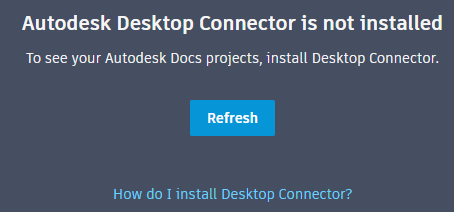
Click How do I install Desktop Connector on the Start tab and follow the instructions to download and install Desktop Connector.
Test Project Access
You will need to request access to the BIM360 test project for the AutoCAD beta. Once you have access, the test project displays when you click Autodesk Docs on the Start tab.
3D Graphics Technical Preview
This release includes a Technical Preview of a completely new cross platform 3D graphics system being developed for AutoCAD, leveraging all the power of modern GPUs and multi-core CPUs to offer a smooth navigation experience for much larger drawings than in prior releases.
This technical preview is off by default. When turned on, the modern graphics system takes over viewports using the Shaded visual style. The modern graphics system may eventually replace the existing 3D graphics system. Before we finalize it, we want you to try it out and give us feedback.
Feedback
If you have feedback about missing functionality that you can't live without, encounter bugs, experience less than smooth navigation or interactions regardless of model size, please let us know. We would love to hear your feedback about this technical preview!
Provide feedback at the Autodesk Feedback Community: https://feedback.autodesk.com

Requirements
The modern graphics system requires DirectX 12 capable hardware and software. The minimum DirectX 12 feature level is 11_0. You can verify these requirements are met by running the DXDIAG command from the Windows Start menu. This is an example of a system that meets the requirements:
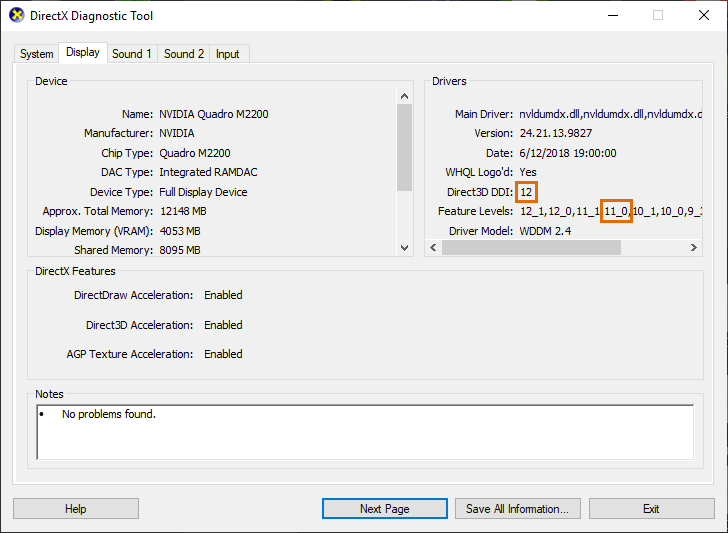
Activating and Deactivating
By default, the technical preview is OFF. To turn it ON, enter the following at the command line:
Then restart AutoCAD.
In the Shaded visual style, (GSF) is shown in the viewport control to indicate that the technical preview is active and using the modern graphics system.
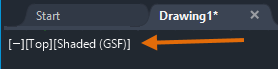
Limitations
The modern graphics system does not currently support the following features:
- Raster images
- TrueType text
- Wide line support (e.g., line weights, wide polylines)
- Ray/XLine
- Line types and patterns
- Fence and lasso selection
- Block editor (BEDIT)
- Display and sub entity selection of edges in 3D objects
- Drawings that are saved with an active Shaded viewport will not have a valid preview
It is also limited to the Shaded viewports outside of PAPERSPACE. In PAPERSPACE, a Shaded viewport continues to use the existing graphics system.
New System Variables
3DTECHPREVIEW - Specifies whether the 3D technical preview is turned on or off.
Installer
The 2022 products provide a new, faster, more reliable install and deployment experience. When installing the product, there are fewer options so that you are up and running faster. For a more customized install or deployment creation, use the Custom Install workflows in your Autodesk Account. This gives you complete control over the options you want, without needing to download the product first. With the Custom Install, you can include multiple products in a single installation, with all options, extensions, and plugins.
See the following Help topics for more information on the improved installer:
- Basic software installation
- Planning and installing software licenses for your network
- Creating a deployment with improved installation services
- Using Microsoft Configuration Manager to deploy and manage Autodesk products
Additional enhancements
Performance improvements: Background publishing and hatch boundary detection now take advantage of multiple cores of a processor.
BGCOREPUBLISH (System Variable) Controls whether background publishing uses a single (acad.exe is used) or multiple cores (accoreconsole.exe is used under certain circumstances).
By default, background publishing utilizes multiple cores of your processor to improve the performance of outputting to a:
- Single sheet DWF/DWFx or PDF file
- Multi-sheet PDF file, if the publish option "Include Hyperlinks" is unchecked
This allows for multiple drawing sheets to be output in parallel and simultaneously.
This setting doesn't improve the performance of:
- Background publishing to a hardcopy device or multi-sheet DWF/DWFx file
- Foreground publishing
- Background or foreground plotting
1/4 of the cores are used. If you have 16 cores AutoCAD will launch up to 4 sessions in parallel under certain circumstances. It can also use accoreconsole.exe and that is much quicker than acad.exe that was used earlier.
Graphics improvements: Microsoft's DirectX 12 is now supported for 2D and 3D visual styles.
Enhanced Integration with Autodesk Docs and BIM 360 (New in 2022.1)
The newest update provides more robust integrations with Autodesk Docs and BIM 360. We have introduced a new naming convention tool for compliance with ISO 19650 standards. When saving to Autodesk Docs or BIM 360, this new tool will provide users with menus to properly name their files in an ISO 19650 compliant format. Additionally, drawings from Autodesk Docs or BIM 360 already in an ISO 19650 environment that are opened in AutoCAD will be required to be saved in that format with this new tool. There is no need to worry about having to manually enter the file name in the compliant format and risking error.
Performance Improvements (New in 2022.1)
With the AutoCAD and AutoCAD LT 2022.1 update, you’ll notice much faster performance when opening folders to locate files with Desktop Connector. Folders with hundreds of files will now open in a matter of seconds rather than minutes. Additionally, automatic counting and multi-core plotting run smoother than ever before.
My Insights (New in 2022.1)
Product usage insights are displayed on the Start tab. My Insights is information that's shown to you based on your usage of AutoCAD. The content is designed to be informative and actionable. See suggestions for commands and functionality that you might try along with other productivity insights.
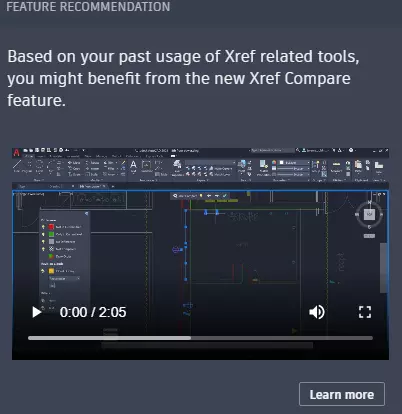
Insights are emailed to you and they can also be viewed under Reporting Insights in your Autodesk Account. An email is sent out about once a month and only when we have new insights to share.
You can opt out of receiving the email as part of your communication preferences by setting "Product Learning Content" to No under Receive Email Communications. See FAQ: What Data is Being Collected? for more information.
Data Behind an Insight
As you interact with the product, certain actions, called waypoints, are recorded and sent back to Autodesk. Based on the product, a waypoint might occur when a:
File is opened or saved
Command or tool is started
View is manipulated
Setting in the product is changed
A waypoint never contains information to recreate a file as a whole or in part, and it never includes the actual geometry stored in a design file. However, it might include statistical information about a file, or the objects stored in a file. Here are some examples of statistical information that are captured as part of a waypoint:
Open and save time
File size
Number of objects in a drawing; 2D objects, 3D solids, blocks, annotation, xrefs among others
The following insights are currently available:
Command Recommendations
We use machine learning to discover commands that you previously haven't tried or haven't used in a while and might benefit from.
Feature Recommendations
We may recommend new features or updated commands that you are likely to use.
Undoing More than You'd Like?
By looking at sequences of commands you execute, we look for commands that are frequently followed by the UNDO command. Perhaps a little assistance could be helpful.
Update Recommendations
If you are using an earlier release or version of the product, we may offer suggestions to upgrade if you are using a feature that has been enhanced in the latest release or version.
Usage by Category
This is a high-level summary of the types of commands you execute. Commands are counted over a 30 day period and gathered into the following categories:
Category Name
Commands Related To
3D Modeling: Creating and modifying 3D faces, 3D meshes, and 3D solids.
Annotations: Creating and modifying text, multileaders, hatches and more.
Application: Using the user interface and accessing the online help of the product.
Blocks: Creating, inserting, and editing blocks.
CAD Standards: Checking and fixing CAD standards.
Collaboration: Sharing and working with others on drawings.
Constraints: Applying geometric and dimensional constraints to geometry and using parameters.
Content Re-Use: Adding and using geometry to a drawing with tool palettes and DesignCenter.
Create Objects: Creating 2D objects; lines, circles, arcs and more.
Customization: Customizing the user interface and automating workflows.
Dimensions: Adding and editing dimensions and dimension styles.
Drafting Aids: Using running object snaps, grid display and snap, UCS and more.
Drawing: Setting drawing units and undoing commands.
Edit Objects: Modifying drawing objects.
Express Tools: Using tools that are part of Express Tools.
External Databases: Working with external data using the dbConnect feature.
External References: Working with Xrefs, raster images, and underlays.
File Management: Opening, saving, and closing drawing files.
Geographic Location: Defining the geographic location of a drawing.
Import and Export Files: Importing and exporting other file formats.
Inquiry Tools: Getting the distance between two points, area of an object, or location of a point.
Layouts: Working with named layouts.
Object Properties: Working with the general properties of drawing objects.
Plot and Publish: Outputting a drawing to a hardcopy or an electronic format.
View Tools: Viewing 2D and 3D drawing objects.
Visualization:
Applying visual styles and rendering 3D objects.
API and more for Programmers
For LISP and VBA, most all apps should work on AutoCAD 2022 without change.
API Compatibility
AutoCAD 2022 maintains (forward) binary compatibility with AutoCAD 2021 and shouldn't require a recompilation of your ObjectARX 2021 applications. ObjectARX applications developed for AutoCAD 2020 and earlier releases must be recompiled before they can be used with AutoCAD 2022-based products.
Development Environment
Microsoft® Visual Studio® 2019 version 16.7 must be used when compiling ObjectARX projects for use with AutoCAD 2022. Applications that require the use of the Microsoft .NET Framework should target the 4.8 version.
Linker
The Linker is *24.lib.
Registry Key
The Registry key has changed from "R24.0" to "R24.1".
Clear the Clipboard Before Calling LoadCatalogs()
It's strongly recommended to call the Clipboard.Clear() method to clear all current catalogs from the Tool Palettes Manager and empty the clipboard prior to loading new catalogs with the LoadCatalogs() method.
The following code demonstrates how to clear the Clipboard prior to loading the new catalogs.
public void ClearClipboardAndLoadCatalogs() { IDataObject dataObj = System.Windows.Forms.Clipboard.GetDataObject(); string[] fmts = dataObj.GetFormats(); bool bFound = false; foreach(var fmt in fmts) { if (fmt.IndexOf("ACTC") != -1) { bFound = true; break; } } if (bFound) { System.Windows.Forms.Clipboard.Clear(); } Autodesk.AutoCAD.Windows.ToolPalette.ToolPaletteManager.Manager.LoadCatalogs(); }
32-Bit Application Support
Starting with AutoCAD 2020, 32-bit support is no longer available.
Icon Transparency Support
In AutoCAD 2017 and later, opaque bitmap images that still use RGB 192,192,192 as their background color are no longer supported. It is recommended that these bitmap images should be converted to transparent PNG images.
Changes to AcDbDatabase::saveAs() API
Starting with AutoCAD 2016, DWG files can no longer be saved with passwords. The password will be ignored and will return an error if any password information is passed in the pSecParams parameter.
Support for Microsoft® Visual Basic® for Application (VBA) 7.1
Starting with AutoCAD 2014, VBA 6.5 was replaced by VBA 7.1 which was designed for both Windows 32 and 64-bit operating systems. As a result of this change, the AutoCAD ActiveX library was updated to remove methods and properties that were originally defined to support Windows 64-bit. VBA projects that rely on the use of 32-bit libraries and controls will need to be updated to properly run on AutoCAD 64-bit.
Changes to the Adesk::Boolean, Int32 and UInt32 Types in Native C++ ARX, and Possible DWG File Compatibility Issues
This applies to developers using native C++ ARX and the Adesk namespace. Until now, in Windows, the Adesk::Boolean type has been defined (typedef-ed) as int. This was for historical reasons, as the earlier compilers did not support a native bool type. The Adesk::Int32 and UInt32 types have been defined as long and unsigned long, respectively. On the Mac platform, however, Adesk::Boolean has always been defined as bool, and Adesk::Int32 and UInt32 have always been defined as int and unsigned int.
As of this release, however, the Windows types match the Mac types, so that Boolean is always defined as bool and Int32/UInt32 are always integer/unsigned integer. See the definitions in adesk.h. This provides consistency across platforms and better type checking.
Code which uses only the Adesk types should not be affected. But, code which uses a mix of Adesk types and other types (such as native int and bool, or Win32’s BOOL) may encounter some compiler warnings or errors. For instance, you might have a function which takes an (int &) or (int *) argument, and you were passing an Adesk::Boolean variable to it. This will now cause a compiler error, because the variable’s type was previously int and now is bool. The fix would be to change either the variable type or the function’s arg type, depending on which makes more sense in your code.
A more subtle problem involves the AcDbDwgFiler::writeItem() and readItem() methods (see dbfiler.h). These are “helper” overloads which forward the call to lower level methods such as writeInt32, readBool, etc. Again, if your code is only using Adesk types, then things should work as before. But if you have variables declared as type int or BOOL, and you are calling writeItem and readItem on them, then this may cause a file compatibility error. Previously, such calls resolved to writeBoolean and readBoolean, but now they will resolve to writeInt32 and readInt32. This will cause a difference in the binary data format being read and written by your readItem and writeItem calls. Note that there might not be any compiler warning or error message in this case.
The way to detect such problems is to verify that your rebuilt code still correctly reads drawing files which were created by previous versions of your code, and conversely, that previous versions of your code correctly read drawing files that are created by your new code. If the problem occurs, then you may get warnings from AutoCAD while the drawing is being opened that says the objects were improperly read. This testing should always be done when porting to a new SDK version, but it’s especially important now.
The recommended fix for these problems is to change the variable from int or BOOL to type bool, or to type Adesk::Boolean. It is also a good idea to call the lower level readInt32, writeBoolean etc methods directly rather than the readItem and writeItem overloads, just to make it clearer what types your code is working with.
What's New in .NET ObjectARX for AutoCAD 2022.
New in Autodesk.AutoCAD.ApplicationServices
|
Topic
|
Description
|
|---|---|
|
Fired when a document window is docked from a floating state back to the MDI child frame.
|
|
|
Fired when a document window is dragged out from the MDI child frame into a floating window.
|
|
|
Searches all document windows for a window with the specified handle.
|
|
|
This class provides data for the DocumentWindowDocked event of the DocumentWindowCollection class.
|
|
|
This class provides data for the DocumentWindowFloated event of the DocumentWindowCollection class.
|
|
|
This is the base class the DocumentWindowDockedEventArgs and DocumentWindowDockedEventArgs classes.
|
|
|
Identify of the document window that was docked or floated.
|
New in Autodesk.AutoCAD.DatabaseServices
|
Topic
|
Description
|
|---|---|
|
Saves this drawing to a DXF file and allows the caller to specify a code page.
|
New in Autodesk.AutoCAD.GraphicsSystem
|
Topic
|
Description
|
|---|---|
|
The Manager2 class extends the functionality of the Manager class and provides services that help to hide the details of connecting AutoCAD and ARX applications to the graphics system (GS).
|
|
|
Gets an array of active graphics kernels.
|
|
|
Gets an array of active graphics models.
|
|
|
Gets an array of active "main" graphics models for a database.
|
New in Autodesk.AutoCAD.PlottingServices
|
Topic
|
Description
|
|---|---|
|
Determines whether the publish process attempts to initialize uninitialized layouts.
|
|
|
Determines whether the trace session associated with the sheet is included as part of the plotted output.
|
New in Autodesk.AutoCAD.Windows
|
Topic
|
Description
|
|---|---|
|
Indicates whether the document window is floating.
|
|
|
Inserts a RibbonItem at the specified index within the collection.
|
|
|
Sets a RibbonItem to the specified index within the collection.
|
New in Autodesk.AutoCAD.Windows.BGPublish
|
Topic
|
Description
|
|---|---|
|
This is namespace Autodesk.AutoCAD.Windows.BGPublish.
|
|
|
This class represents the background publish process.
|
|
|
Clears all queued background publishing processes.
|
|
|
Publishes a DSD file using the background publishing process.
|
AutoCAD 2022 System requirements
| System requirements for AutoCAD 2022 including Specialized Toolsets (Windows) | |
|---|---|
| Operating System | 64-bit Microsoft® Windows® 10, 64-bit Microsoft Windows 11. See Autodesk's Product Support Lifecycle for support information. |
| Processor | Basic: 2.5–2.9 GHz processor Recommended: 3+ GHz processor |
| Memory | Basic: 8 GB Recommended: 16 GB |
| Display Resolution | Conventional Displays: 1920 x 1080 with True Color High Resolution & 4K Displays: Resolutions up to 3840 x 2160 supported on Windows 10 (with capable display card) |
| Display Card | Basic: 1 GB GPU with 29 GB/s Bandwidth and DirectX 11 compliant Recommended: 4 GB GPU with 106 GB/s Bandwidth and DirectX 12 compliant |
| Disk Space | 10.0 GB |
| Network | The license server and all workstations that will run applications dependent on network licensing must run TCP/IP protocol. In addition to operating systems supported for the application, the license server will run on the Windows Server® 2012 R2, Windows Server 2016, and Windows Server 2019 editions. |
| Pointing Device | MS-Mouse compliant |
| .NET Framework | .NET Framework version 4.8 or later |
| System requirements for AutoCAD 2022 for Mac | |
|---|---|
| Operating System | Apple® macOS® Big Sur v11 Apple macOS Catalina v10.15 Apple macOS Mojave v10.14 |
| Model | Basic: Apple Mac Pro® 4.1, MacBook Pro 5.1, iMac® 8.1, Mac mini® 3.1, MacBook Air®, MacBook® 5.1 Recommended: Apple Mac® models supporting Metal Graphics Engine Apple Mac models with M series chip are supported under Rosetta 2 mode. |
| CPU Type | 64-bit Intel CPU Recommended: Intel Core i7 or higher |
| Memory | Basic: 4GB Recommended: 8GB or higher |
| Display Resolution | Basic: 1280 x 800 display High Resolution: 2880 x 1800 with Retina Display |
| Disk Space | 4 GB free disk space for download and installation |
| Pointing Device | Apple-compliant Mouse, Apple-compliant Trackpad, Microsoft-compliant mouse |
| Display Card | Recommended: Mac native installed graphics cards |
| Disk Format | APFS, APFS(Encrypted), Mac OS Extended (Journaled), Mac OS Extended (Journaled, Encrypted) |
| Additional Requirements for large datasets, point clouds, and 3D modeling | |
|---|---|
| Memory | 8 GB RAM or more |
| Disk Space | 6 GB free hard disk available, not including installation requirements |
| Display Card | 3840 x 2160 (4K) or greater True Color video display adapter; 4G VRAM or greater; Pixel Shader 3.0 or greater; DirectX-capable workstation class graphics card. |
Specialized Toolsets (Windows Only)
| Toolset | Additional Requirements |
|---|---|
| AutoCAD Map 3D | Disk Space: 20GB Memory: 16GB Database & FDO Requirements (see below) |
| AutoCAD Electrical | Disk Space: 20GB Microsoft Access Database Engine 2016 Redistributable (x64) (16.0.5044.1000) or later |
| AutoCAD Architecture | Disk Space: 20GB Memory: 16GB |
| AutoCAD MEP | Disk Space: 21GB Memory: 16GB |
| AutoCAD Plant 3D | Disk Space: 12GB |
| AutoCAD Mechanical | Disk Space: 12GB |
| AutoCAD Raster Design | Disk Space: 1GB |
AutoCAD Map 3D Additional Requirements (Windows Only)
| FDO Provider Requirements | ||
|---|---|---|
| FDO Provider | Certified With | Notes |
| Microsoft SQL Server | Microsoft SQL Server 2016 Standard and Enterprise Editions Microsoft SQL Server 2017 Standard and Enterprise Editions Microsoft SQL Server 2019 Standard and Enterprise Editions |
Industry Models also support the versions of Microsoft SQL Server listed on the left. |
| Oracle 12c Release 2 | Oracle 12.2.0.1.0 Standard Edition and Enterprise Edition |
Industry Models support the same Oracle versions as listed on the left. |
| Oracle 18c | Oracle 18.3 Enterprise Edition and Standard Edition 2 |
Industry Models support the same Oracle versions as listed on the left. |
| Oracle 19c | Oracle 19.3 Enterprise Edition and Standard Edition 2 |
Industry Models support the same Oracle versions as listed on the left. |
| Raster | DEM, JPG2K, DTED, MrSID®, ECW, PNG, ESRI® Grid, TIFF, JPEG, ESRI® ASCII | |
| Autodesk SDF | 3.0 | |
| ESRI ArcGIS | ArcGIS® 10.8.1 ArcGIS 10.7.1 ArcGIS 10.6.1 |
This Provider requires ESRI licensed components to be installed on client system. |
| MySQL | 8.0 | |
| ODBC | The FDO ODBC provider has been tested with corresponding versions of ODBC drivers that are shipped with the relevant supported operating systems version. | |
| OGC WMS | WMS 1.3.0 | |
| OGC WMTS | WMS 1.0.0 | |
| OGC WFS | WFS 2.0.0 | |
| SQLite | SQLite 3.27.2 | |
| PostgresSQL | PostgreSQL 12.2 + PostGIS 3.0 | |
| ODBC Drivers | Tested Versions |
|---|---|
| Microsoft® Access® Driver (*.mdb, *.accdb) | Microsoft Access database engine 2016 (English) 16.00.4999.1000 |
| Microsoft® Excel® Driver (*.xls, *xlsx, *.xlsm, *.xlsb) | Microsoft Access database engine 2016 (English) 16.00.4999.1000 |
| MySQL® ODBC 8.0 Driver | 8.00.22.00 |
| SQL Server® | 10.00.18362.01 |
| Oracle® in OraClient19Home1 | 19.00.00.00 |
Note: Not all Autodesk product offerings may be virtualized. You may virtualize a product only if the applicable terms and conditions governing your access to and use of that offering expressly permit virtualization. Where virtualization is authorized, all conditions and limitations specified in the applicable terms and conditions apply. Autodesk may make available information regarding use of products in virtualized environments. Such information is offered solely for your convenience, on an “as is” basis, and may contain errors, inaccuracies, or may be incomplete. Autodesk makes no representations, warranties or other promises related to use of any product in any virtualization environment or with any virtualization technology. If you are authorized to virtualize and elect to do so, you assume all risks associated with such use, including, but not limited to incompatibility between the product and third-party virtualization technology and/or your virtualization environment. Read our Terms of Use for more information. Certified hardware for AutoCAD - Use this tool to find recommended graphics hardware and drivers. Autodesk tests graphics hardware and drivers for a number of Autodesk products. Please note that not all Autodesk products participate in graphic hardware certification. AutoCAD Certified Hardware FAQ
Based on system requirements found here.
FlexNet version 11.18.0.0 for Autodesk Network License Manager.
Autodesk recommends installing the Network License Manager in the default installation folder. Starting with version v11.13.1.2, the default installation folder has changed to C:\Autodesk\Network License Manager.
Supported operating systems for the license manager are:
Windows® System Requirements
| Windows System Requirements for Network License Manager | |
| Processor | 1.2 GHz minimum |
| Network Interface Card | Ethernet network configuration |
| Operating System | Microsoft® Windows:
|
| FlexNet | 11.18.0.0 |
| Communication Protocol | TCP/IP Note: Network License Manager uses TCP packet types |
| Virtualization Support | VMWare ESXi 6.5 and 6.7 (License Manager only)
Citrix® XenApp™ 8
Citrix XenDesktop™ 8
Microsoft Hyper-V 2019, Windows 10 Pro
VMWare Workstation 15.x
Parallels Desktop 15.0
|
| Mac OS X System Requirements for Network License Manager | |
| Processor | Intel® Core i5 or higher, 1.2 GHz minimum |
| Network Interface Card | Ethernet network configuration |
| Operating System |
|
| FlexNet | 11.18.0.0 |
| Communication Protocol | TCP/IP Note: Network License Manager uses TCP packet types |
| Linux System Requirements for Network License Manager | |
| Processor | 1.2 GHz minimum |
| Network Interface Card | Ethernet network configuration |
| Operating System |
|
| FlexNet | 11.18.0.0 |
| Communication Protocol | TCP/IP Note: Network License Manager uses TCP packet types |
More details here.
List of product fixes included in AutoCAD 2022:
As a result of the detailed information that we received from customers who used the Customer Error Reporting Utility, we were able to identify and fix several defects including the following:
| Problems Reported Through the Customer Error Reporting Utility |
|---|
| AutoCAD crashes after reloading modified xrefs or editing table cell. |
| AutoCAD crashes hovering on parametric grip. |
| AutoCAD crashes in close browser function for internet enabled dialogs. |
| AutoCAD crashes in consolidation reset function when using the graphics system. |
| AutoCAD crashes in Dwf Markup after opening design review marked up DWFs in markup set manager and switch between dwgs. |
| AutoCAD crashes in grip hover when creating an array. |
| AutoCAD crashes in multiple object trim. |
| AutoCAD crashes in SSM trying to expand "Model Views" node of .dst stored on a BOX folder. |
| AutoCAD crashes in UCSMAN after inserting view from sheet set manager. |
| AutoCAD crashes plotting to a Port with a long name. |
| AutoCAD crashes using WMFIN with WMFOPS "wire frame" unchecked. |
| AutoCAD crashes when choosing preview from plot dialog then closing the drawing. |
| AutoCAD crashes when double-clicking on multi-line text after using the Intersection or Apparent intersection snap in a particular model. |
| AutoCAD crashes when drawing polyline while in BEDIT block-edit mode. |
| AutoCAD crashes when execute Flatshot and click on view cube. |
| AutoCAD crashes when expand the properties tab in hatch editor with solid hatch in Ribbon. |
| AutoCAD crashes when expanding the Light panel in Ribbon immediately after open a drawing. |
| AutoCAD crashes when extruding a surface from a 3d model after changing color in the point cloud tool. |
| AutoCAD crashes when hovering the cursor on top of a cylinder to snap to the center. |
| AutoCAD crashes when navigating to a long file path in block palette library. |
| AutoCAD crashes when Open drawing where the layout name is empty. |
| AutoCAD crashes when pick the boundary during Hatch. |
| AutoCAD crashes when Plotting DWG with complex linetypes. |
| AutoCAD crashes when Publish to DWF of certain Sheet Sets. |
| AutoCAD crashes when right click Custom Paper Sizes on Plotter Configuration Editor dialog. |
| AutoCAD crashes when roll back the mouse in the hatch layer palette. |
| AutoCAD crashes when toggle off current in COMPAREEXPORT drawing. |
| AutoCAD crashes when undo changes in the parameters manager palette. |
| AutoCAD crashes when you want to add a latitude field to the position marker text. |
| AutoCAD crashes with tables. |
| 3DDWF crashes on specific DWG with Civil3D data. |
| EXPORTDWF or DWFX crashes on OLE raster image in drawing from Inventor. |
The following customer reported issues have been fixed:
| General Release Content |
|---|
| .NET Program inserting multiple dynamic blocks fails with error in ACCore. |
| "Block Sync Settings" dialog is too small to fit buttons properly. |
| "Image file missing" warning icon is too small to see. |
| "Learn more about AutoCAD AutoLISP Extension" link leads to English Autodesk page. |
| "-PAGESETUP" cannot be invoked in localized builds. |
| "Unrecognized version and cannot be read" dialog pops up upon opening a dwg with another file started with "None" under the same folder. |
| 3D Display Performance warning bubble notification is displayed incorrectly in paper-space. |
| 3D solids created in AutoCAD 2014 displayed offset from the expected location when the DWG is opened in a later AutoCAD version. |
| 3D solids disappearing and erased by recover if not regened before recovering. |
| 3DPOLY object does not display assigned color while being drawn. |
| 3Dsolids corrupted if 3DOSNAPs enabled and Rotate then SaveAs 2013 then Close/Open/Qsave. |
| AutoCAD hangs 2 minutes, when Turn off/on "freeze"/lock of "00-标注 " on layer palette |
| Add Plotter wizard has HDI option available and it should not. |
| Adobe PDF plots slowly and makes extra large PDF. |
| After Etransmiting files with XREF bind-insert option, Linetype became continuous or lost its properties. |
| All letters in the side bar title of Drawing History palette are capitalized when the palette is anchored left or right. |
| Always get "Unreconciled New Layers" notificaton each time user opens XREF host drawing. |
| API UpgradeDocOpen/DowngradeDocOpen doesn't refresh lock glyph in the drawing tab. |
| App Manager is an unknown command on ACAD 2020 if side by side install with ACAD 2021. |
| Array not updating in real time. |
| Assertion pops up when binding a xref to block. |
| Associative hatch in a dynamic block displays outside of the expected boundaries when using CTRL+C/V to copy/paste. |
| Attributes in BTable get stripped out of a block created with BSaveAs. |
| AutoCAD deletes custom dictionaries from previous versions. |
| AutoCAD does not respect Windows hotkeys. |
| AutoCAD freezes when changing background color of merged table cells. |
| AutoCAD freezes when opening a drawing with many empty groups. |
| AutoCAD freezes when publishing with the setting precision Architecture selected. |
| AutoCAD hangs after calling Editor.Regen method. |
| AutoCAD is creating "hardcopy.log" files on server after publish. |
| AutoCAD is cropping drawings for AutoCAD output A0 to A3 ISO 5457. |
| AutoCAD registry values are not cleaned after uninstall all Autodesk products. |
| AutoCAD ShareView fails on specific DWG. |
| AutoCAD LT cannot load the Vault bundle correctly. |
| AutoPublish option "Prompt on Close" breaks BlockStream. |
| Background publish performance is slow when publishing to PDF. |
| Basepoint is wrong when CtrlC/CtrlV a dynamic blocks with visibility states. |
| Block geometry on frozen layers appears black in current drawing tab previews. |
| Block library palette stuck on "Local server is loading..." with some blocks. |
| Block name starting with * uses drawing's thumbnail. |
| Cannot purge certain blocks that are not filing object id. |
| Cannot resave 2007 format drawing with unknown sections. |
| Can't replace string for VBScript RegExp object with the new lisp engine. |
| Center snap marker is shown as solid when moving object in 3D visual style. |
| Certain drawings cannot open in AutoCAD while Inventor Server service is running. |
| Certain DXF files do not allow turning off a layer. |
| Chamfer does not work properly in clockwise direction. |
| Close of document causes Acad to exit instead of go to Zero Document State. |
| Decreasing the number of BLOCKMRULIST will remove the most recent blocks rather than the earliest accessed one. |
| Delay with layer dropdown in ribbon after selecting objects in AutoCAD. |
| Design Center has a bad tab. |
| Diameter dimension value overlaps with the dimension line. |
| DIMSPACE only accepts decimal inputs and not comma. |
| Double clicking dwg to open is not working when SDI is set to 1. |
| Drawing is slower to open in later AutoCAD versions if the drawing contains thousands of vertices in a 3d object. |
| DropBox Error: "Please sign in with a work account" when linking Dropbox Pro or Plus. |
| DWG from Blocks palette doesn't retain case formatting. |
| DwgDepends doesn't handle dependency cycle for unloaded or unresolved xrefs. |
| DwgRepath fails to update references when drawings contain dependency cycle for unloaded or unresolved xrefs. |
| Dynamic input makes an error in object tracking. |
| Dynamic Input options are not showing in a list after choosing 'Select Objects' option in the hatch command. |
| Dynmode can be deactivated by using the design center. |
| Ellipses or Ellipse arcs in block can't display in the thumbnail in the Current Drawing tab of Block Palette. |
| Epson plotting results in gaps and poor quality text. |
| Error choosing Foxit reader as printer or plotter in plot dialog. |
| Error happens saving a specific DWG using ObjectDbx. |
| Every edit operation removes 1 character from Powerdimension suffix if the Prefix field has a Space. |
| Excel data link repath switches the path to relative path and changes sheet/range. |
| Export to microstation DGN gives no result. |
| Expose setInitLayouts API in ACCore so that users can publish DSD with uninitialized layouts. |
| F1 Help on Ribbon Split Button is not going to the correct page. |
| Field object that uses creation date reports wrong value after vla-saveas. |
| Fields not created in text when full AutoCAD is not present. |
| Files failed to extract in BIM360 docs from SVF format. |
| Fillet is choosing the larger arc when connecting two polylines. |
| Find and Replace Dialog does not pop up in the same monitor that I placed Acad mainframe. |
| Flickering occurs with lasso selection. |
| Formatting is lost when data linked table has breaks or is wrapped. |
| Frozen XREF layers still showed when rendering in AutoCAD. |
| Gripedit is not responding with revclouds. |
| HATCH command has an error when picking internal point of certain objects. |
| Hatch draworder is not retained when file is reopened after saving drawing. |
| Help message does not pop up after click "Find" on COPYLINK command in help to bring up the UI finder. |
| Help Window Forward/Back arrows and Home button disappear after resize Help window. |
| Icon for missing texture is not shown in the material editor. |
| IExtensionApplication.Terminate is not always invoked. |
| If AutoCAD is installed with a vertical, uninstalling AutoCAD will result in orphaned APPs icon. |
| In 2D Wireframe only the annotation of an MLeader is hidden when the layer is turned off. |
| Incorrect paper size selected when you select D or C paper size. |
| Inventor server has an error when using undo on modeldoc detail view. |
| Issue in the dynamic choice of beam size from tool palette. |
| Issue setting color Method in VBA. |
| Issue with fields inside dimension text. |
| Issue with GetInterfaceObject("VL.Application.16"). |
| It takes long time to open a DWG file with the ASE.arx file loaded. |
| Javascript transient api impossible to use. |
| Lines show in PDF with transparent solid hatch plotted from AutoCAD. |
| Linetype is not displayed in 2d viewport in Layout when 3d NRVP exists and in Advanced mode. |
| LISP Ldata is a proxy when DWG opened in 2021. |
| Loader path is incorrect for a managed dll. |
| Macro to create a new layer name beginning with '!' does not work in AutoCAD. |
| Many polylines with linetypes containing letters cause major slowdown when plotting to PDF. |
| Matchprop cannot select a source object when user zooms extents and textgapselection is 1. |
| Missing the visual style option in OEM products. |
| Mleader and leader is not shown completely when CONSOLIDATIONMODE on in 3D VS. |
| Model space textmasks plot incorrectly in polygonal viewport using Lines Merge. |
| Multi leader style manager is not retaining the settings in AutoCAD. |
| Multileader placed on AutoCAD viewbase view disappears after completing the command. |
| Need to move the mouse to invoke the command instead of just releasing the mouse when using gesture in marking menus for AutoCAD Electrical. |
| Not found icon and add a date link icon will be changed after change colortheme. |
| Object set to ByBlock inside Block on the locked layer changes the color when LAYLOCKFADECTL is greater than 0. |
| OPTIONS dialog Tooltip for ISAVEBAK has incorrect text that belongs with ISAVEPERCENT. |
| Osnaps are offset from the point expected when working in large coordinate data. |
| OVERKILL creates data that AUDIT command returns messages on. |
| Page setup override is not working. |
| PC3Editor and Paper Size Wizard display units differently creating a mismatch in custom paper size creation. |
| PDF files containing blocks with hyperlinks increase in size and fail to open. |
| Plot Style Table Search Path is not applied immediately when changed with SETENV. |
| Plot transparency does not show in plot with long custom paper size. |
| PlotStyle Table editor gives incorrect default description strings where numbers in description do not match color-numbers. |
| Plotter calibration is ignored in AutoCAD. |
| Position and target indicator color in 3DWALK can not be retained. |
| Printable area adjustments are not working with modern plotters. |
| Printer name is invalid for plotting after plot preview of Inventor drawing. |
| QDIM command does not create dimensions on the layer of DIMLAYER. |
| Quick Measure Area highlight displays incorrectly in custom UCS. |
| Quick measure is exponentially slower in scaled up drawings. |
| Quick measure is slow in drawings with XREFs. |
| Quick measure is slow when measuring around objects that come from Inventor and contain text. |
| Quick Measure performance is worse if the drawing contains a large block. |
| Quick Measure rays display incorrectly when orbiting using Shift+Select. |
| Quick trim incorrectly trims dashed lines in 3D visual styles. |
| Raster Design Data Query palette messes up with specific drawings. |
| Reloading block sync folder does not work when it contains extended characters. |
| Save as PDF dialog displays incorrectly. |
| Setting delobj as "1" causes the setting to disappear from the registry after quitting AutoCAD. |
| Show detailed preview defaults setting is ignored when dropping a view onto a sheet. |
| Slow and jerky zoom in active locked viewport with center mark objects. |
| Solid hatch with transparency shows unexpected lines after DWFATTACH. |
| Spaces are misplaced in Hebrew text with numbers on MTEXT and MLEADER. |
| Spelling mistake in dialog - "occured". |
| STEP file import scaled 10 times smaller. |
| Strange behavior when saving R12 DXF on DA4A v3. |
| Templates shouldn't use DWF plotters. |
| The "DrawingAsBlockButtonInserted" is unstable when clicking the Drawing as Block button to insert a DWG. |
| The "Select a Cloud Storage Folder" can't show with the fresh Autodesk account during the onboarding process. |
| The dot arrowhead of MLEADER disappears when performing zoom using mouse. |
| The help bubble of the Trim (adjust) command is obsolete. |
| The left column in application menu is too small. |
| The line type image on the line type control of the toolbar is not changed with the selection of an object on a different line type. |
| The preview cannot be invoked if we use the RICOH new driver and change the paper size to A2, A3 or A4. |
| The project cannot be compiled to fas files via the makelispapp command. |
| TRIM does not honor boundaries in AutoCAD with QuickTrim mode. |
| Unexpected line when viewing IDW file in viewer. |
| Uniform Scale displayed incorrectly on a block which has been copied to favorites from the library tab. |
| Unsupported objects are compared and not popping up warning dialog. |
| Untranslated "by" in XREF bubble notification. |
| Update the expanded tool tip for Extend to use quick extend by default. |
| Viewport scale of locked viewport changes when cancelling the insert command in the middle of the command. |
| Wblock cannot create blocks with dots in the name. |
| When file extension of sheet set sample is created with capital letters, sheet set file is not found in Create Sheet Set dialog box. |
| When layer 0 is frozen, no geometry displays during ELLIPSE creation during dragging for jigging. |
| When registering a block into toolpalette, if there is an object with a thickness in the block, thickness will not be registered in the thumbnail. |
| When the file is saved as an old version in a folder of OneDrive a backup file is not created. |
| When two machines use the same mapped drive and sync the same folder, the 2nd machine will hang if it accessing the sync folder which is from library list. |
| Will not zoom to the block after select from purge dialog "non-purgeable items". |
| Wrong color when plotting with old CTB plot style in AutoCAD if non-AutoCAD PDF printer pc3 is used. |
| Wrong formatting on PASTESPEC of Excel cells. |
| XREF layers are not populated in layer manager after install FileLockingForBIM360. |
| Xref performance issue when XLOADCTL=2. |
| Zoom with wheel result is wrong in PAN command and 3D visual style. |
| Crash |
| 33 different crashes sent to Customer Error report (CER) have been addressed |
| Freezing and hanging, performance |
| AutoCAD froze when changing background color of merged table cells |
| AutoCAD froze when opening a drawing with many empty groups |
| AutoCAD froze when publishing with the setting precision Architecture selected |
| Certain drawings cannot open in AutoCAD while Inventor Server service is running |
| Delay with layer dropdown in ribbon after selecting objects in AutoCAD |
| Drawing was slower to open in later AutoCAD versions, if the drawing contained thousands of vertices in a 3D object |
| Slow and jerky zoom in active locked viewport with center mark objects |
| When two machines use the same mapped drive and sync the same folder, the 2nd machine hanged if it accessed the sync folder which was from library list |
| Localization |
| "Block Sync Settings" dialog is too small to fit buttons properly in some non-English versions |
| "-PAGESETUP" cannot be invoked in localized builds |
| Spaces are misplaced in Hebrew text with numbers on MTEXT and MLEADER. |
| Open, Close and Save |
| "Image file missing" warning icon was too small to see |
| AutoCAD deleted custom dictionaries from previous versions |
| Double clicking dwg to open was not working when SDI is set to 1 |
| Unsupported objects were compared and not popping up warning dialog |
| 2D Draw and Modify |
| Array not updating in real time |
| AutoCAD does not respect Windows hotkeys |
| Chamfer does not work properly in clockwise direction |
| Dynamic input made an error in object tracking |
| Dynamic Input options were not shown in a list after choosing 'Select Objects' option in the hatch command |
| DYNMODE can be deactivated by using the design center |
| Fillet is choosing the larger arc when connecting two polylines |
| Flickering occurs with lasso selection |
| GRIPEDIT was not responding with REVCLOUDs |
| HATCH command had an error when picking internal point of certain objects |
| Hatch draw order was not retained when file is reopened after saving drawing |
| MATCHPROP could not select a source object when user zooms extents and TEXTGAPSELECTION is set to 1 |
| OSNAPs are offset from the point expected when working in large coordinate data |
| OVERKILL created data that AUDIT command returned messages on |
| Quick Measure Area highlight displayed incorrectly in custom UCS |
| Quick measure was exponentially slower in scaled up drawings |
| Quick measure was slow in drawings with XREFs |
| Quick measure was slow when measuring around objects that come from Inventor and contain text |
| Quick Measure performance was worse if the drawing contained a large block |
| Quick Measure rays displayed incorrectly when orbiting using SHIFT+SELECT |
| Quick trim incorrectly trims dashed lines in 3D visual styles |
| TRIM did not honor boundaries in AutoCAD with QUICKTRIM mode |
| When layer 0 is frozen, no geometry displays during ELLIPSE creation during dragging for jigging |
| Zoom with wheel result is wrong in PAN command and 3D visual style |
| 3D |
| 3D Display Performance warning bubble notification is displayed incorrectly in paper-space |
| 3D solids created in AutoCAD 2014 displayed offset from the expected location when the DWG is opened in a later AutoCAD |
| 3D solids disappearing and erased by recover if not regened before recovering |
| 3DPOLY object does not display assigned color while being drawn |
| Position and target indicator color in 3DWALK could not be retained |
| Icon for missing texture was not shown in the Material Editor |
| Annotation and Dimension |
| DIMSPACE only accepted decimal inputs and not a comma |
| Diameter dimension value overlapped with the dimension line |
| In 2D Wireframe only the annotation of an MLEADER was hidden when the layer was turned off |
| Issue with fields inside dimension text |
| MLeader and leader was not shown completely when CONSOLIDATIONMODE on in 3D visual style |
| Multi leader style manager was not retaining the settings in AutoCAD |
| QDIM command does not create dimensions on the layer of DIMLAYER |
| The dot arrowhead of MLEADER disappeared when performing zoom using mouse |
| Palettes |
| All letters in the side bar title of Drawing History palette were capitalized when the palette was anchored left or right. |
| Design Center had a bad tab |
| When file extension of sheet set sample was created with capital letters, sheet set file was not found in Create Sheet Set dialog |
| Blocks and References |
| After selection in purge dialog "Non-purgeable items", AutoCAD did not zoom to the block |
| After using ETRANSMIT for files with XREF, using Bind-Insert option, the line type became continuous or lost its properties |
| Always get "Unreconciled New Layers" notification each time user opens XREF host drawing |
| Assertion popped up when binding a XREF to block |
| Associative hatch in a dynamic block displays outside of the expected boundaries when using CTRL+C/CTRL+V to copy and paste |
| Attributes in BTABLE get stripped out of a block created with BSAVEAS |
| Basepoint was wrong when Ctrl+C / Ctrl+V is used for a dynamic block with visibility states |
| Block geometry on frozen layers appeared black in current drawing tab previews |
| Block library palette stuck on "Local server is loading..." with some blocks |
| Block name starting with * uses drawing's thumbnail |
| Decreasing the number of BLOCKMRULIST will remove the most recent blocks rather than the earliest accessed one |
| Ellipses or Ellipse arcs in block were not displayed in the thumbnail in the “Current Drawing”-tab of the Block Palette |
| Frozen XREF layers still showed when rendering in AutoCAD |
| Reloading block sync folder does not work when it contains extended characters |
| Solid hatch with transparency shows unexpected lines after DWFATTACH |
| Uniform Scale displayed incorrectly on a block which has been copied to favorites from the library tab |
| WBLOCK could not create blocks with dots in the name |
| When registering a block into tool palette, the object thickness was not registered in the thumbnail |
| XREF layers were not populated in layer manager after install of “FileLockingForBIM360” |
| XREF performance issue when XLOADCTL=2 |
| DWG from Blocks palette doesn't retain case formatting |
| Layout and Model Documentation |
| Inventor server has an error when using undo on MODELDOC detail view |
| Multileader placed on AutoCAD viewbase view disappears after completing the command |
| Page setup override is not working |
| Show detailed preview defaults setting is ignored when dropping a view onto a sheet |
| Plot and Publish |
| “Add Plotter” wizard has HDI option available but should not |
| Adobe PDF plots slowly and makes extra-large PDF |
| AutoCAD is cropping drawings for AutoCAD output A0 to A3 ISO 5457 |
| Background publish performance is slow when publishing to PDF |
| Epson plotting results in gaps and poor-quality text |
| Error choosing Foxit reader as printer or plotter in plot dialog |
| Incorrect paper size selected when you select D or C paper size |
| Lines were displayed in PDF with transparent solid hatch, plotted from AutoCAD |
| Many polylines with linetypes containing letters cause major slowdown when plotting to PDF |
| Model space text masks plotted incorrectly in polygonal viewport using Lines Merge |
| PC3Editor and Paper Size Wizard displayed units differently, creating a mismatch in custom paper size creation |
| PDF files containing blocks with hyperlinks increased the size and failed to open |
| Plot Style Table Search Path is not applied immediately when changed with SETENV |
| Plot transparency was not shown in plot with long custom paper size |
| Plot Style Table editor gave incorrect default description strings where numbers in description did not match color-numbers |
| Plotter calibration was ignored in AutoCAD |
| Printable area adjustments were not working with modern plotters |
| Printer name is invalid for plotting after plot preview of Inventor drawing |
| Drawing templates shouldn't use DWF plotters by default |
| The preview cannot be invoked if for new RICOH drivers and changed the paper size to A2, A3 or A4 |
| Wrong color when plotting with old CTB plot style in AutoCAD if non-AutoCAD PDF printer PC3 was used |
| Data Exchange |
| Certain DXF files did not allow turning off a layer |
| DropBox Error: "Please sign in with a work account" when linking Dropbox Pro or Plus |
| Export to Microstation DGN gave no result |
| Excel data link re-path switches the path to relative path and changes sheet/range |
| Files failed to extract in BIM360 docs from SVF format |
| Formatting is lost when data linked table had breaks or was wrapped |
| “Save as PDF”-dialog displayed incorrectly |
| STEP file import scaled 10 times smaller |
| Unexpected line when viewing IDW file in viewer |
| When the file was saved as an old version in a folder of OneDrive, a backup file was not created |
| Wrong formatting on PASTESPEC of Excel cells |
| Installation |
| AutoCAD LT could not load the Vault bundle correctly |
| If AutoCAD was installed with a vertical, uninstalling AutoCAD will result in orphaned APPs icon |
Still missing
Still missing. Wish list for the next time.
Setting for how many virtual processors to use for background Publish.
Unfortunately there is no tooltip or preview image when holding the mouse over a layout tab name in the vertical layout list. This makes it hard to see layout names that are too long to show completely.
Support multi-line text in Sheet Set Manager or allow to enter Unicode \U+000A to force a new line (line feed).
Add the ability to create custom subset properties in Sheet Set Manager. Subset custom properties.
A wish for future updates to AutoCAD is that DXEVAL settings would be used to automatically update also the Sheet List Table.
Add support for Sheet Revision Number, Sheet Revision Date, Sheet Purpose, Sheet Category as Sheet List Table Data types.
MEASUREGEOM yellow color needs to be customizable as it is very hard to see against a white background.
When copying and pasting between drawings not have the current layer copied too when there are no objects copied on that layer.
Existing bugs
Existing bugs, defects, feature limitation or other issues.
Running an AutoLISP function while running a regular command can freeze AutoCAD.
WBLOCK dialog box is not handling blocks containing dots correctly. The file name is cut after the dot.
HIGHLIGHTSMOOTHING is missing.
Personal Mtext Symbols functionality is broken. The first one is not working, the second one takes the value from the first one, etc.
Plotting through accoreconsole.exe is not updating Sheet Set Manager callouts and labels in xrefs
If either of the Sheet title, Layout name or File name includes # (number sign, hash, or pound sign) then you will be in trouble. First of all the Sheet Number may be incorrect, second the Sheet Title may be incorrect and third if you click through on the hyperlink you can get the “Hyperlink destination cannot be found.” error. Workaround is to use this similar looking character #.
Either copy it from here # or press and hold down the Alt key, type on the numeric keypad 065283 and then release the Alt key.
Following a hyperlink from one drawing to another drawing will change the size of the AutoCAD window if it is maximized.
When opening a drawing with lost set association the dialog box shows the text %PathToSheetSetAndFileName% instead of the actual path and file name.
When trying to change height of ATTEDIT dialog box it looks like the height can be changed because the cursor changes.
In ATTEDIT dialog box there is a lot of extra space below the buttons.
APPAUTOLOAD set to 0 still loads .NET apps.
Enhanced Attribute Editor (EATTEDIT) is missing & in block names and tag names (at the top) containing &. For example a block named a&b shows up as ab. Similar problem with ATTEDIT dialog box.
On the Start tab the Recent Documents preview icons are not scaled correctly. Make a drawing with a circle and notice how it is compressed to an ellipse in the preview.
EXPORTLAYOUT command to support wipeout objects. (Export Layout to Model/Save Layout as Drawing)
Isolating layer from Layer Properties Manager and then running LAYUNISO results in "No layers to restore from LAYISO command.".
(osnap (getpoint) "QUI,END") will always return nil because quick osnap is not available in AutoCAD 2016 or newer.
BROWSER command should not force open Internet Explorer, it should open the web browser that is set as default like Microsoft Edge or Chrome or whatever. (possibly fixed by an update)
Installer still force opens Internet Explorer when clicking on links like the help.
Compare is not handling attribute definitions correctly.
Renaming category of sheet category name in SSM is not working. The old name returns after opening the view once.
Text justification issue with attributes in block based multiline leaders. Detailed information.
Unicode characters (possibly Sheet Set Manager related) not resolving in fields in simple Text. Detailed information.
Tips & Tricks
Tips & Tricks
AutoCAD 2022 also is referred to as ACAD2022 or ACAD 2022.
AutoCAD 2022 product key is 001N1.
Network License Feature code for AutoCAD 2022:87545ACD_2022_0F
AutoCAD Package Feature Code (perpetual on maintenance plan): 64300ACD_F
AutoCAD Package Feature Code - Term (subscription with multi-user access): 64300ACD_T_F
Full list of FlexNet feature codes and descriptions.
DWG 2018 file format is used just as in AutoCAD 2018, 2019, 2020 and 2021.
Default command line to start AutoCAD 2022: "C:\Program Files\Autodesk\AutoCAD 2022\acad.exe" /product ACAD /language "en-US"
In vanilla AutoCAD without service pack:
Command: _vernum
_VERNUM = "S.51.0.0 (UNICODE)" (read only)
2022.0.1 Update _VERNUM = "S.74.0.0 (UNICODE)" (read only)
2022.1 Update _VERNUM = "S.113.0.0 (UNICODE)" (read only)
2022.1.1 Update _VERNUM = "S.154.0.0 (UNICODE)" (read only)
2022.1.2 Update _VERNUM = "S.162.0.0 (UNICODE)" (read only)
2022.1.3 Update _VERNUM = "S.173.0.0 (UNICODE)" (read only)
Readme
Readme
Release notes available online here.
DWG Convert, Etransmit, and Archive
The ZIP option of the DWGCONVERT, ETRANSMIT, and ARCHIVE commands now create UTF-8 ZIP files, which uses the popular 8-bit form of Unicode for file names. This means that you can package files that have names with extended font characters. The file names will not display correctly if you use ZIP utilities that don't support UTF-8 ZIP files. Use a ZIP utility such as 7-Zip to correctly display and extract these files.
Feature-Specific Requirements
-
Starting with AutoCAD 2017-based products, BMP files no longer support the color value of 192,192,192 as a transparent color. Custom images that need to support transparency must now be saved as a PNG file.
-
AutoCAD’s Data Extraction workflow will now automatically use Microsoft’s Access Database Engine by default when it’s available on your system. If the Access Database Engine is not available, the Jet Database Engine will be used as with previous releases.
Updates & Service Packs
Updates & Service Packs & Hotfixes
2022.1.3 Update released Sep 22, 2022
2022.1.2 Update released Jun 2, 2022
2022.1.1 Update released November 3, 2021
2022.1 Update released July 13, 2021
AutoCAD 2022 GSF Update April 23, 2021
2022.0.1 Update released April 12, 2021
Autodesk AutoCAD Plant 3D 2022 Object Enabler
Open Light 2022 Object Enabler (64-bit)
Other downloads:
Scale List Cleanup Utility for AutoCAD® 2022
Regapp ID Cleanup Utility for AutoCAD® 2022
AutoCAD 2022 Language Packs - English, Brazilian Portuguese (Português - Brasil), Czech (Čeština), French (Français), German (Deutsch), Hungarian (Magyar), Italian (Italiano), Korean (한국어), Polish (Polski), Russian (Русский), Simplified Chinese (简体中文), Spanish (Español), Traditional Chinese (繁體中文)
Download & Install AutoCAD 2022 Product Help
Download the Microsoft Visual Basic for Applications Module (VBA)
Cascading Sequences
Cascading Sequences for Autodesk 2022 Products
Understanding Cascade Licensing for Autodesk Products
Links
Links.
Autodesk's AutoCAD Discussion Group:
http://forums.autodesk.com/t5/AutoCAD-2013-2014-2015/bd-p/706
AutoCAD 2022 Help online: http://help.autodesk.com/view/ACD/2022/ENU/
VBA Microsoft Visual Basic for Applications Module can be downloaded here.
AutoCAD subscription members can download AutoCAD 2022 from the Autodesk Account page.
Download a free trial of AutoCAD 2022: http://www.autodesk.com/products/autodesk-autocad/free-trial
Find the certified and recommended computer hardware for the products or suites you are planning to install. For more information, go to www.autodesk.com/hardware.
To download and install the latest hardware certification XML file, visit http://www.autodesk.com/autocad-graphicscard.
For developers: http://www.autodesk.com/developautocad and http://help.autodesk.com/view/OARX/2022/ENU/
If you want to participate in the Beta testing for the next release of AutoCAD (AutoCAD 2023) visit http://beta.autodesk.com.
JTB World Blog posts about AutoCAD 2022.
New and Updated Command
New and Updated Commands:
The following commands are new and updated in AutoCAD 2022.
| New commands | Description | AutoCAD | AutoCAD LT |
|---|---|---|---|
| COUNT | Counts and highlights the instances of the selected object in the drawing. | X | X |
| COUNTCLOSE | Closes the Count toolbar and ends the count. | X | X |
| COUNTFIELD | Creates a field that's set to the value of the current count. | X | X |
| COUNTLIST | Opens the Count palette to view and manage the counted blocks. | X | X |
| COUNTLISTCLOSE | Closes the Count palette. | X | X |
| COUNTNAVNEXT | Zooms to the next object in the count result. | X | X |
| COUNTNAVPREV | Zooms to the previous object in the count result. | X | X |
| COUNTTABLE | Inserts a table containing the block names and the corresponding count of each block in the drawing. | X | X |
| PURGEAECDATA | Removes the invisible AEC data (AutoCAD Architecture and AutoCAD Civil 3D custom objects) in the drawing at the Command prompt. | X | X |
| PUSHTODOCSOPEN | Opens the Push to Autodesk Docs palette where you can select AutoCAD layouts to upload as PDFs to Autodesk Docs. | X | X |
| PUSHTODOCSCLOSE | Closes the Push to Autodesk Docs palette. | X | X |
| SHARE | Shares a link to a copy of the current drawing to view or edit in the AutoCAD web app. The drawing copy includes all external references and images. | X | X |
| TRACE | Opens and manages traces from the command prompt.
Note: A trace is created in the AutoCAD web app or the AutoCAD mobile app to provide feedback, comments, markups, and design exploration of the drawing without altering the content of the drawing.
|
X | X |
| TRACEBACK | Displays the host drawing with full saturation, while dimming the trace geometry. | X | X |
| TRACEFRONT | Displays the active trace with full saturation, while dimming the host drawing geometry. | X | X |
| TRACEPALETTECLOSE | Closes the Trace palette. | X | X |
| TRACEPALETTEOPEN | Opens the Trace palette to view available traces in the current drawing. | X | X |
Removed or Obsolete Commands
Removed or Obsolete Commands and System Variables:
No commands were designated as obsolete during this release.
No systems variables were designated as obsolete during this release.
New and Updated System Variables
New and Updated System Variables:
The following system variables are new in AutoCAD 2022.
| New system variables | Description | AutoCAD | AutoCAD LT |
|---|---|---|---|
| 3DTECHPREVIEW | Specifies whether the 3D technical preview is turned on or off. | X | |
| BGCOREPUBLISH | Controls whether background publishing uses a single or multiple cores. | X | X |
| BLOCKCREATEMODE | Sets the behavior for selected objects after creating blocks with the BLOCK and -BLOCK commands. | X | X |
| CLOUDCOLLABMODIFIEDOPTION | Controls when documents (DWG and DWT files) are unlocked in BIM 360 after they are closed in AutoCAD. | X | X |
| COUNTCHECK | Controls the checking for errors in the count. | X | X |
| COUNTCOLOR | Sets the highlighting color on objects in a count. | X | X |
| COUNTERRORCOLOR | Sets the highlighting color on objects that can cause potential errors in a count. | X | X |
| COUNTERRORNUM | Displays the number errors in the current count. | X | X |
| COUNTNUMBER | Displays the number of the current count. | X | X |
| COUNTPALETTESTATE | Reports whether the Count palette is open or closed. | X | X |
| COUNTSERVICE | Controls the background indexing of the count. | X | X |
| DISPSILHBLOCKS | Controls the display of 3D solid silhouettes in blocks in the 2D Wireframe visual style. New in AutoCAD 2022.1 | X | X |
| ENABLEDSTLOCK | Controls whether a sheet set (DST) file is automatically locked upon being opened from BIM 360. | X | X |
| MTEXTEDENCODING | Sets the expected encoding to use when reading the output from an external editor while editing MText. | X | X |
| PUSHTODOCSSTATE | Indicates whether the Push to Autodesk Docs palette is open or closed. | X | X |
| SYSFLOATING | Controls the dock state of the drawing window tabs. | X | X |
| TRACECURRENT | Displays the name of the active trace when TRACEMODE=1 or 2. | X | X |
| TRACEDISPLAYMODE | Indicates whether the tracing paper effect is displayed (front) or not (back) while a trace is active. | X | X |
| TRACEFADECTL | Controls the amount of fading when TRACEMODE is active. The setting affects only the objects not being edited - the host drawing geometry or Trace geometry. | X | X |
| TRACEMODE | Indicates whether Trace is active and which mode is current. | X | X |
| TRACEOSNAP | Controls whether object snaps apply to trace geometry while viewing a trace. | X | X |
| TRACEPALETTESTATE | Reports whether the Trace palette is open or closed. | X | X |
| TRACEPAPERCTL | Controls the opaqueness of the tracing paper effect. | X | X |
| WBLOCKCREATEMODE | Sets the behavior for selected objects after saving the blocks as a file with the WBLOCK and -WBLOCK commands. | X | X |
AutoCAD 2022 Updated Commands and System Variables
| Updated system variables | Description | How changed | AutoCAD | AutoCAD LT |
|---|---|---|---|---|
| BLOCKREDEFINEMODE | Controls whether a dialog box or a prompt on the command line displays when inserting a block from the Blocks palette with the same name as an existing block definition. | A new value (2) has been added to display the prompt on the command line when redefining an existing block. | X | X |
| MTEXTED | Sets the application for editing multiline text objects. | The expected encoding of the output from the external editor can now be specified using the MTEXTEDENCODING system variable. | X | X |
| STUDENTDRAWING | Reports whether the current drawing was saved with an Autodesk Student Version product. | Drawings saved with an Autodesk Student Version product no longer print with a plot stamp that reads "PRODUCED BY AN AUTODESK STUDENT VERSION". | X | X |
This document contains content adapted from the Autodesk® AutoCAD® Help, available under a Creative Commons Attribution-NonCommercial-Share Alike license. Copyright © Autodesk, Inc.”
JTB World is an Autodesk Authorised Developer
![]()

